Page 116 of 532
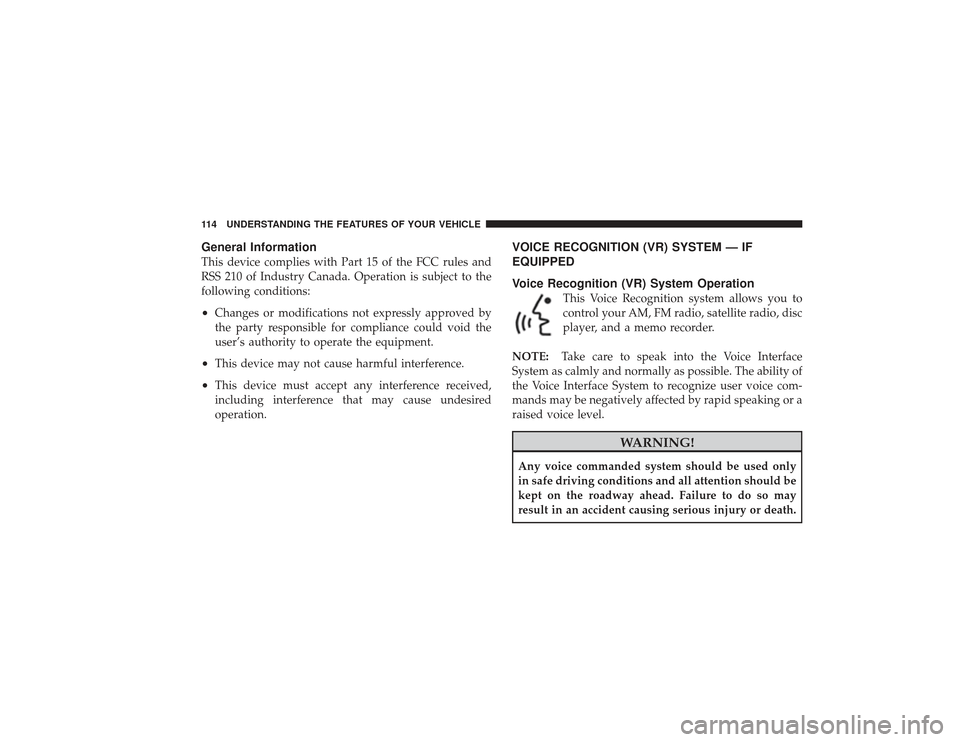
General InformationThis device complies with Part 15 of the FCC rules and
RSS 210 of Industry Canada. Operation is subject to the
following conditions:•
Changes or modifications not expressly approved by
the party responsible for compliance could void the
user’s authority to operate the equipment.
•
This device may not cause harmful interference.
•
This device must accept any interference received,
including interference that may cause undesired
operation.
VOICE RECOGNITION (VR) SYSTEM — IF
EQUIPPED
Voice Recognition (VR) System Operation
This Voice Recognition system allows you to
control your AM, FM radio, satellite radio, disc
player, and a memo recorder.
NOTE: Take care to speak into the Voice Interface
System as calmly and normally as possible. The ability of
the Voice Interface System to recognize user voice com-
mands may be negatively affected by rapid speaking or a
raised voice level.
WARNING!
Any voice commanded system should be used only
in safe driving conditions and all attention should be
kept on the roadway ahead. Failure to do so may
result in an accident causing serious injury or death.
114 UNDERSTANDING THE FEATURES OF YOUR VEHICLE
Page 119 of 532
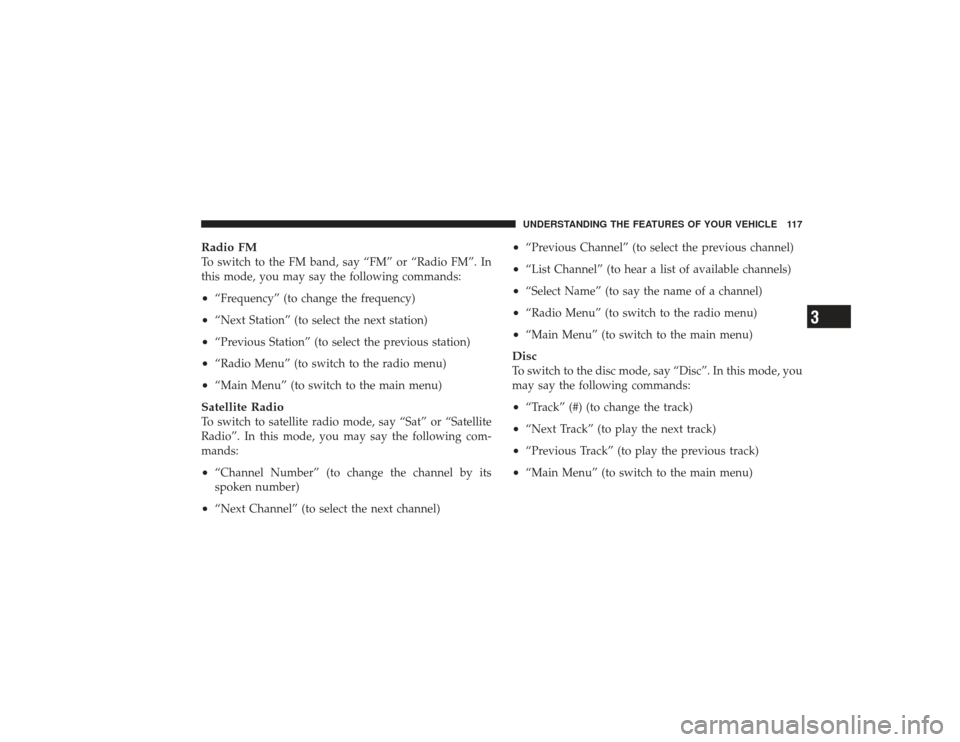
Radio FMTo switch to the FM band, say “FM” or “Radio FM”. In
this mode, you may say the following commands:•
“Frequency” (to change the frequency)
•
“Next Station” (to select the next station)
•
“Previous Station” (to select the previous station)
•
“Radio Menu” (to switch to the radio menu)
•
“Main Menu” (to switch to the main menu)
Satellite RadioTo switch to satellite radio mode, say “Sat” or “Satellite
Radio”. In this mode, you may say the following com-
mands:•
“Channel Number” (to change the channel by its
spoken number)
•
“Next Channel” (to select the next channel)
•
“Previous Channel” (to select the previous channel)
•
“List Channel” (to hear a list of available channels)
•
“Select Name” (to say the name of a channel)
•
“Radio Menu” (to switch to the radio menu)
•
“Main Menu” (to switch to the main menu)
DiscTo switch to the disc mode, say “Disc”. In this mode, you
may say the following commands:•
“Track” (#) (to change the track)
•
“Next Track” (to play the next track)
•
“Previous Track” (to play the previous track)
•
“Main Menu” (to switch to the main menu)UNDERSTANDING THE FEATURES OF YOUR VEHICLE 117
3
Page 183 of 532
UNDERSTANDING YOUR INSTRUMENT PANEL
CONTENTS�Instrument Panel Features .............. 184
▫ RamTruck ........................ 184
▫ Power Wagon ..................... 185
� Instrument Cluster – Base .............. 186
� Instrument Cluster – Premium ........... 187
� Instrument Cluster Description ........... 188
� Electronic Digital Clock ................ 201
▫ Clock Setting Procedure .............. 202 �
Sales Code RAQ – AM/FM/CD (6-Disc) Radio
With Optional uconnect� studios (Satellite
Radio), uconnect� phone, And Video
Entertainment Systems (VES)™ Capabilities . . . 202
▫ Operating Instructions - Radio Mode ..... 203
▫ Operation Instructions - (CD Mode For CD
Audio Play) ........................ 208
▫ Load/Eject Button (CD Mode For CD Audio
Play) ............................. 209
▫ Notes On Playing MP3 Files ........... 211
4
Page 184 of 532

▫Operation Instructions - (CD Mode For MP3
Audio Play) ........................ 214
▫ Load/Eject Button
(CD Mode For MP3 Play) .............. 214
� Sales Code REF — AM/FM/CD (Single-Disc)
Radio With Optional uconnect� studios
(Satellite Radio) And uconnect� phone
Capability ........................... 216
▫ Operating Instructions - Radio Mode ...... 216
▫ Operating Instructions - CD Mode ........ 220
▫ Operating Instructions - Auxiliary Mode .... 222
▫ Operating Instructions - uconnect� phone —
If Equipped ........................ 223
▫ Operating Instructions - uconnect� studios
(Satellite Radio) — If Equipped .......... 223�
Sales Code REC — AM/FM/CD (6–Disc)
Radio With uconnect� gps (Navigation)...... 224
▫ Operating Instructions — uconnect� studios
(Satellite Radio) — If Equipped .......... 224
▫ REC Setting The Clock ................ 224
� uconnect� studios (Satellite Radio) —
If Equipped .......................... 227
▫ System Activation .................... 227
▫ Electronic Serial Number/Sirius
Identification Number (ESN/SID) ......... 227
▫ Selecting uconnect� studios (Satellite) Mode
In REF, RAQ, And RAK Radios .......... 228
▫ Selecting A Channel .................. 229
▫ Storing And Selecting Preset Channels ..... 229
182 UNDERSTANDING YOUR INSTRUMENT PANEL
Page 185 of 532
▫Using The PTY (Program Type) Button —
If Equipped ........................ 229
▫ PTY Button Scan ................... 230
▫ PTY Button Seek ................... 230
▫ Satellite Antenna ................... 230
▫ Reception Quality ................... 230
� Video Entertainment System (VES)™ —
If Equipped .......................... 231
� Remote Sound System Controls —
If Equipped .......................... 231
▫ Radio Operation .................... 232
▫ CD Player ........................ 232 �
CD/DVD Maintenance ................ 232
� Radio Operation And Cellular Phones ...... 233
� Climate Controls ..................... 234
▫ Heater Only — If Equipped ............ 234
▫ Air Conditioning And Heating —
If Equipped ........................ 237
▫ Air Conditioning With Dual Zone
Temperature Control — If Equipped ....... 240
▫ Operating Tips ..................... 244
▫ Operating Tips Chart ................ 246
UNDERSTANDING YOUR INSTRUMENT PANEL 183
4
Page 204 of 532
Clock Setting Procedure1. Press and hold the time button until the hours blink.
2. Adjust the hours by turning the right side Tune/
Audio control.
3. After the hours are adjusted, press the right side
Tune/Audio control to set the minutes.
4. Adjust the minutes using the right side Tune/Audio
control.
5. To exit, press any button/knob or wait approximately
five seconds.
SALES CODE RAQ – AM/FM/CD (6-DISC) RADIO
WITH OPTIONAL uconnect�studios (SATELLITE
RADIO), uconnect� phone, AND VIDEO
ENTERTAINMENT SYSTEMS (VES)™
CAPABILITIESNOTE: The radio sales code is located on the lower right
side of your radio faceplate.
RAQ Radio
202 UNDERSTANDING YOUR INSTRUMENT PANEL
Page 205 of 532
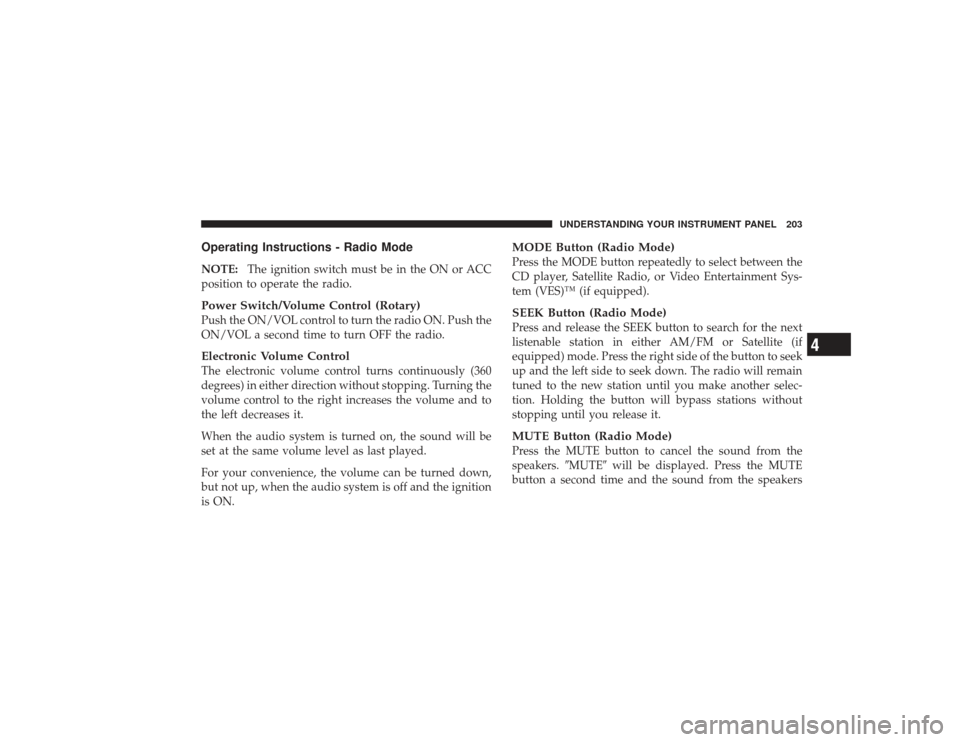
Operating Instructions - Radio ModeNOTE:The ignition switch must be in the ON or ACC
position to operate the radio.Power Switch/Volume Control (Rotary)Push the ON/VOL control to turn the radio ON. Push the
ON/VOL a second time to turn OFF the radio.Electronic Volume ControlThe electronic volume control turns continuously (360
degrees) in either direction without stopping. Turning the
volume control to the right increases the volume and to
the left decreases it.
When the audio system is turned on, the sound will be
set at the same volume level as last played.
For your convenience, the volume can be turned down,
but not up, when the audio system is off and the ignition
is ON.
MODE Button (Radio Mode)Press the MODE button repeatedly to select between the
CD player, Satellite Radio, or Video Entertainment Sys-
tem (VES)™ (if equipped).SEEK Button (Radio Mode)Press and release the SEEK button to search for the next
listenable station in either AM/FM or Satellite (if
equipped) mode. Press the right side of the button to seek
up and the left side to seek down. The radio will remain
tuned to the new station until you make another selec-
tion. Holding the button will bypass stations without
stopping until you release it.MUTE Button (Radio Mode)Press the MUTE button to cancel the sound from the
speakers. �MUTE�will be displayed. Press the MUTE
button a second time and the sound from the speakers
UNDERSTANDING YOUR INSTRUMENT PANEL 203
4
Page 206 of 532

will return. Rotating the volume control, turning the
radio ON/OFF, or turning OFF the ignition will also
return the sound from the speakers
NOTE:In Hands Free Phone (if equipped) mode, the
MUTE button mutes the microphone.SCAN Button (Radio Mode)Pressing the SCAN button causes the tuner to search for
the next listenable station, in either AM, FM or Satellite (if
equipped) frequencies, pausing for 5 seconds at each
listenable station before continuing to the next. To stop
the search, press SCAN a second time.MSG or INFO Button (Radio Mode)Press the MSG or INFO button for an RBDS station (one
with call letters displayed). The radio will return a radio
text message broadcast from an FM station (FM mode
only).
TIME ButtonPress the TIME button and the time of day will be
displayed for 5 seconds.Clock Setting Procedure1. Press and hold the TIME button until the hours blink.
2. Adjust the hours by turning the right side Tune /
Audio control.
3. After the hours are adjusted, press the right side Tune
/ Audio control to set the minutes. The minutes will
begin to blink.
4. Adjust the minutes using the right side Tune / Audio
control.
5. To exit, press any button/knob or wait 5 seconds.
204 UNDERSTANDING YOUR INSTRUMENT PANEL