Page 159 of 532

7. Return to the vehicle and press the programmed
HomeLink�button twice (holding the button for two
seconds each time). If the device is plugged in and
activates, programming is complete.
If the device does not activate, press the button a third
time (for two seconds) to complete the training.
If you are have any problems, or require assistance,
please call toll-free 1–800–355–3515 or, on the Internet at
www.HomeLink.com for information or assistance.
To program the remaining two HomeLink� buttons,
repeat each step for each remaining button. DO NOT
erase the channels.Gate Operator/Canadian ProgrammingCanadian radio-frequency laws require transmitter sig-
nals to “time-out” (or quit) after several seconds of
transmission – which may not be long enough for
HomeLink� to pick up the signal during programming. Similar to this Canadian law, some U.S. gate operators are
designed to “time-out” in the same manner.
It may be helpful to unplug the device during the cycling
process to prevent possible overheating of the garage
door or gate motor.
If you are having difficulties programming a garage door
opener or a gate operator, replace “Programming
HomeLink,” Step 3, with the following:
3. Continue to press and hold the HomeLink�
button,
while you press and release )“cycle”), your hand-held
transmitter every two seconds until HomeLink� has
successfully accepted the frequency signal. The indica-
tor(s) will change from a slow flash to a rapid flash
when trained.
If you unplugged the device for training, plug it back in
at this time.
Then proceed with Step 4 under, “Programming
HomeLink�,” earlier in this section.
UNDERSTANDING THE FEATURES OF YOUR VEHICLE 157
3
Page 195 of 532
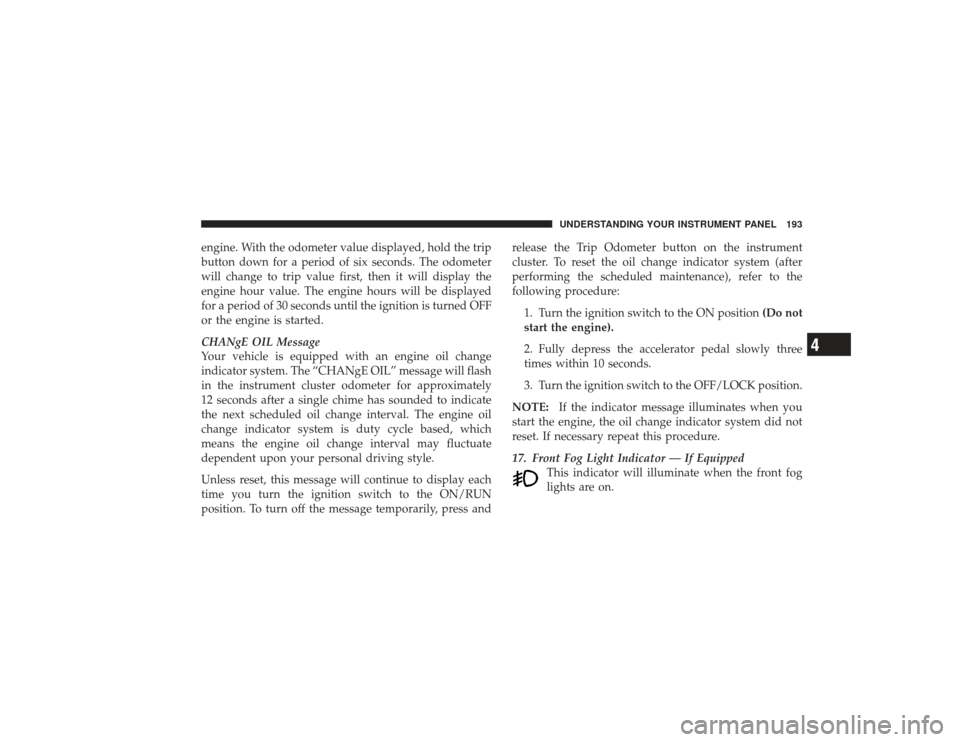
engine. With the odometer value displayed, hold the trip
button down for a period of six seconds. The odometer
will change to trip value first, then it will display the
engine hour value. The engine hours will be displayed
for a period of 30 seconds until the ignition is turned OFF
or the engine is started.
CHANgE OIL Message
Your vehicle is equipped with an engine oil change
indicator system. The “CHANgE OIL” message will flash
in the instrument cluster odometer for approximately
12 seconds after a single chime has sounded to indicate
the next scheduled oil change interval. The engine oil
change indicator system is duty cycle based, which
means the engine oil change interval may fluctuate
dependent upon your personal driving style.
Unless reset, this message will continue to display each
time you turn the ignition switch to the ON/RUN
position. To turn off the message temporarily, press andrelease the Trip Odometer button on the instrument
cluster. To reset the oil change indicator system (after
performing the scheduled maintenance), refer to the
following procedure:
1. Turn the ignition switch to the ON position (Do not
start the engine).
2. Fully depress the accelerator pedal slowly three
times within 10 seconds.
3. Turn the ignition switch to the OFF/LOCK position.
NOTE: If the indicator message illuminates when you
start the engine, the oil change indicator system did not
reset. If necessary repeat this procedure.
17. Front Fog Light Indicator — If Equipped This indicator will illuminate when the front fog
lights are on.
UNDERSTANDING YOUR INSTRUMENT PANEL 193
4
Page 212 of 532
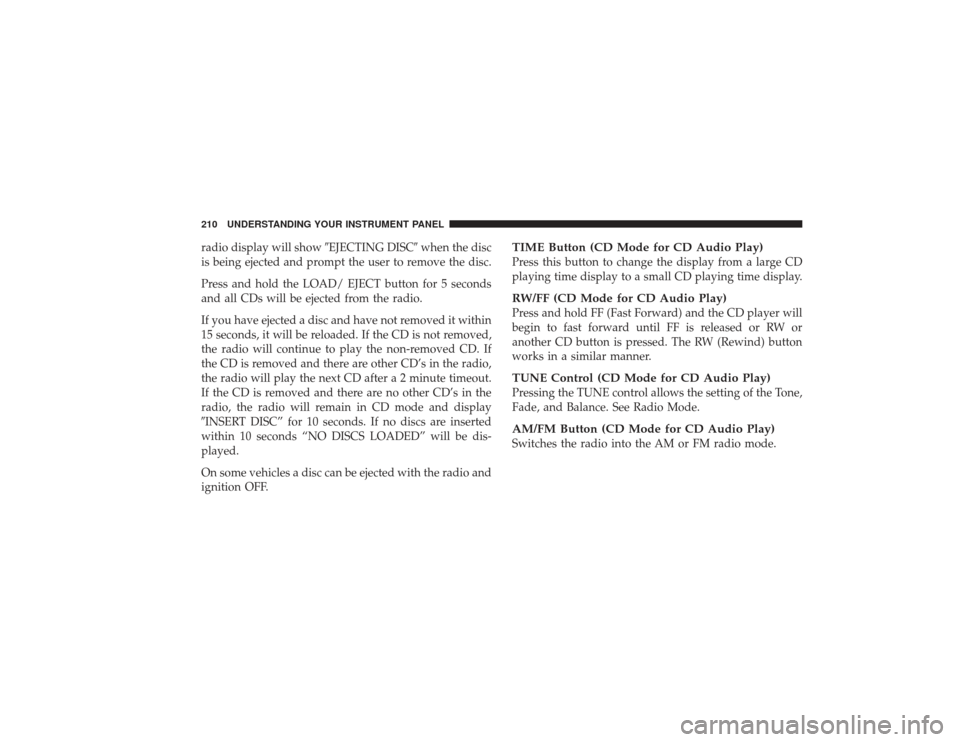
radio display will show�EJECTING DISC�when the disc
is being ejected and prompt the user to remove the disc.
Press and hold the LOAD/ EJECT button for 5 seconds
and all CDs will be ejected from the radio.
If you have ejected a disc and have not removed it within
15 seconds, it will be reloaded. If the CD is not removed,
the radio will continue to play the non-removed CD. If
the CD is removed and there are other CD’s in the radio,
the radio will play the next CD after a 2 minute timeout.
If the CD is removed and there are no other CD’s in the
radio, the radio will remain in CD mode and display
�INSERT DISC” for 10 seconds. If no discs are inserted
within 10 seconds “NO DISCS LOADED” will be dis-
played.
On some vehicles a disc can be ejected with the radio and
ignition OFF.
TIME Button (CD Mode for CD Audio Play)Press this button to change the display from a large CD
playing time display to a small CD playing time display.RW/FF (CD Mode for CD Audio Play)Press and hold FF (Fast Forward) and the CD player will
begin to fast forward until FF is released or RW or
another CD button is pressed. The RW (Rewind) button
works in a similar manner.TUNE Control (CD Mode for CD Audio Play)Pressing the TUNE control allows the setting of the Tone,
Fade, and Balance. See Radio Mode.AM/FM Button (CD Mode for CD Audio Play)Switches the radio into the AM or FM radio mode.
210 UNDERSTANDING YOUR INSTRUMENT PANEL
Page 213 of 532
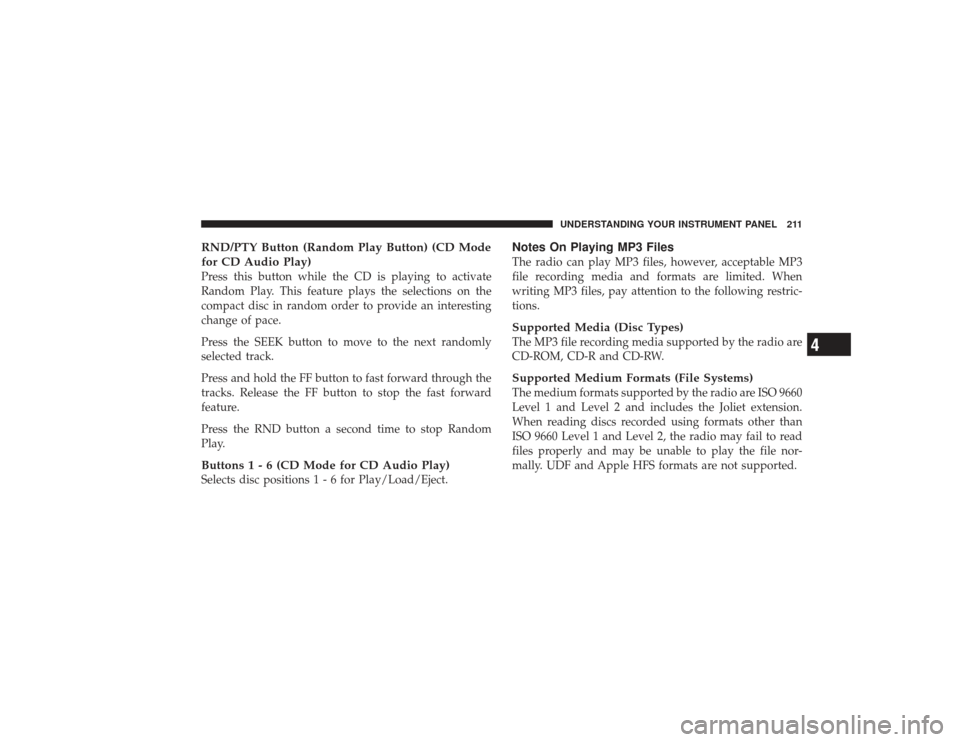
RND/PTY Button (Random Play Button) (CD Mode
for CD Audio Play)Press this button while the CD is playing to activate
Random Play. This feature plays the selections on the
compact disc in random order to provide an interesting
change of pace.
Press the SEEK button to move to the next randomly
selected track.
Press and hold the FF button to fast forward through the
tracks. Release the FF button to stop the fast forward
feature.
Press the RND button a second time to stop Random
Play.Buttons1-6(CDModeforCDAudio Play)Selects disc positions 1 - 6 for Play/Load/Eject.
Notes On Playing MP3 FilesThe radio can play MP3 files, however, acceptable MP3
file recording media and formats are limited. When
writing MP3 files, pay attention to the following restric-
tions.Supported Media (Disc Types)The MP3 file recording media supported by the radio are
CD-ROM, CD-R and CD-RW.Supported Medium Formats (File Systems)The medium formats supported by the radio are ISO 9660
Level 1 and Level 2 and includes the Joliet extension.
When reading discs recorded using formats other than
ISO 9660 Level 1 and Level 2, the radio may fail to read
files properly and may be unable to play the file nor-
mally. UDF and Apple HFS formats are not supported.
UNDERSTANDING YOUR INSTRUMENT PANEL 211
4
Page 223 of 532
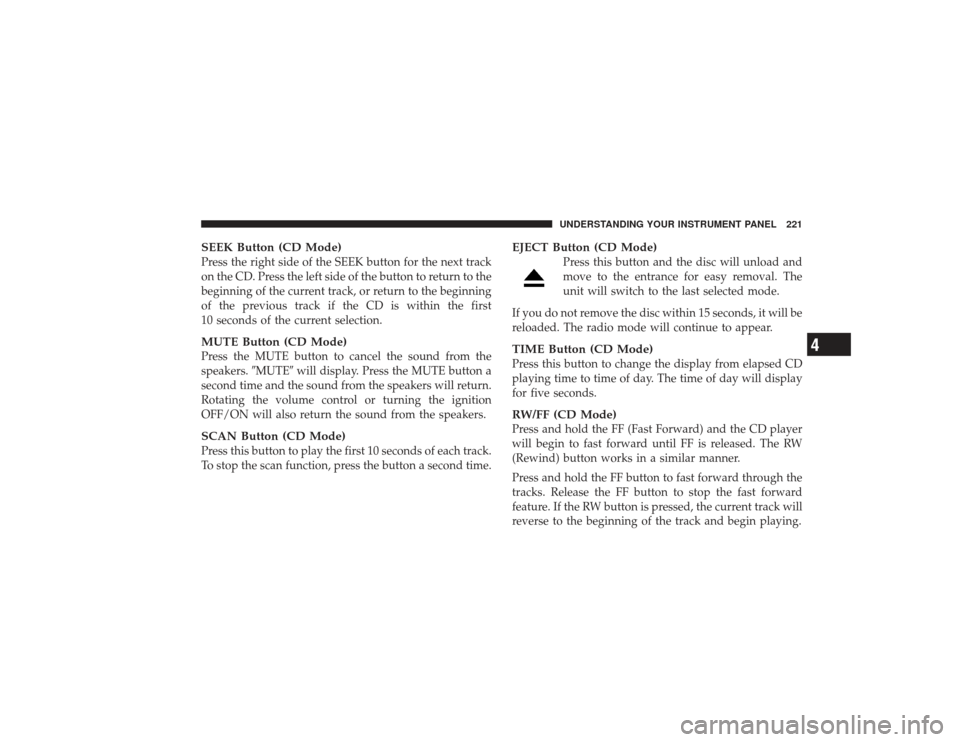
SEEK Button (CD Mode)Press the right side of the SEEK button for the next track
on the CD. Press the left side of the button to return to the
beginning of the current track, or return to the beginning
of the previous track if the CD is within the first
10 seconds of the current selection.MUTE Button (CD Mode)Press the MUTE button to cancel the sound from the
speakers.�MUTE�will display. Press the MUTE button a
second time and the sound from the speakers will return.
Rotating the volume control or turning the ignition
OFF/ON will also return the sound from the speakers.SCAN Button (CD Mode)Press this button to play the first 10 seconds of each track.
To stop the scan function, press the button a second time.
EJECT Button (CD Mode)
Press this button and the disc will unload and
move to the entrance for easy removal. The
unit will switch to the last selected mode.
If you do not remove the disc within 15 seconds, it will be
reloaded. The radio mode will continue to appear.
TIME Button (CD Mode)Press this button to change the display from elapsed CD
playing time to time of day. The time of day will display
for five seconds.RW/FF (CD Mode)Press and hold the FF (Fast Forward) and the CD player
will begin to fast forward until FF is released. The RW
(Rewind) button works in a similar manner.
Press and hold the FF button to fast forward through the
tracks. Release the FF button to stop the fast forward
feature. If the RW button is pressed, the current track will
reverse to the beginning of the track and begin playing.
UNDERSTANDING YOUR INSTRUMENT PANEL 221
4
Page 224 of 532
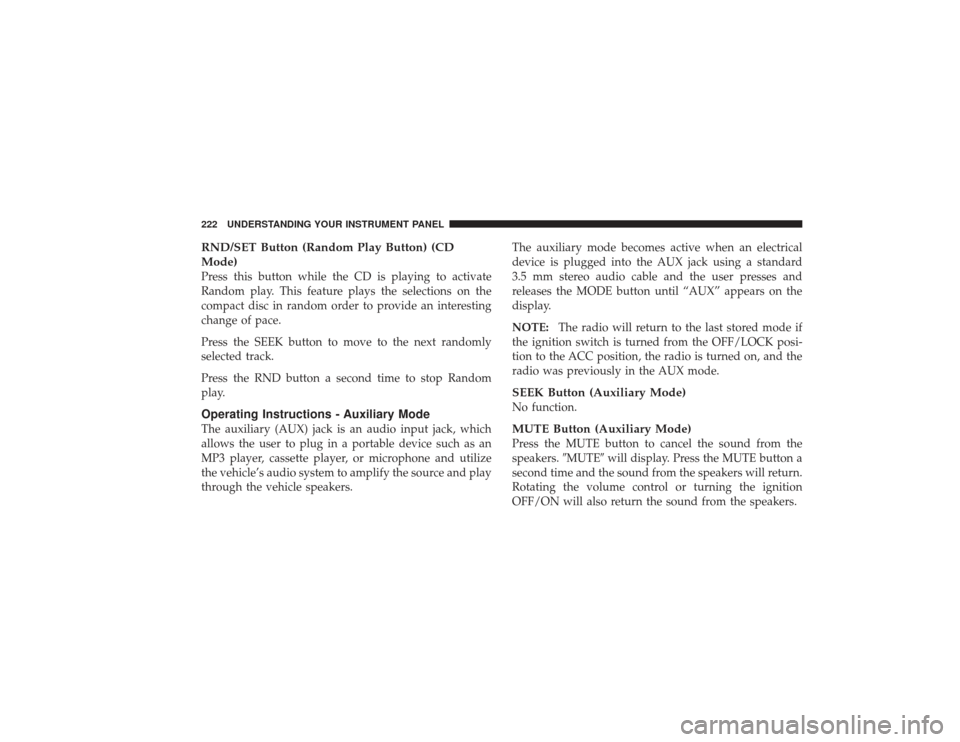
RND/SET Button (Random Play Button) (CD
Mode)Press this button while the CD is playing to activate
Random play. This feature plays the selections on the
compact disc in random order to provide an interesting
change of pace.
Press the SEEK button to move to the next randomly
selected track.
Press the RND button a second time to stop Random
play.Operating Instructions - Auxiliary ModeThe auxiliary (AUX) jack is an audio input jack, which
allows the user to plug in a portable device such as an
MP3 player, cassette player, or microphone and utilize
the vehicle’s audio system to amplify the source and play
through the vehicle speakers.The auxiliary mode becomes active when an electrical
device is plugged into the AUX jack using a standard
3.5 mm stereo audio cable and the user presses and
releases the MODE button until “AUX” appears on the
display.
NOTE:
The radio will return to the last stored mode if
the ignition switch is turned from the OFF/LOCK posi-
tion to the ACC position, the radio is turned on, and the
radio was previously in the AUX mode.
SEEK Button (Auxiliary Mode)No function.MUTE Button (Auxiliary Mode)Press the MUTE button to cancel the sound from the
speakers. �MUTE�will display. Press the MUTE button a
second time and the sound from the speakers will return.
Rotating the volume control or turning the ignition
OFF/ON will also return the sound from the speakers.
222 UNDERSTANDING YOUR INSTRUMENT PANEL
Page 225 of 532
SCAN Button (Auxiliary Mode)No function.EJECT Button (Auxiliary Mode)
No function.
PSCAN Button (Auxiliary Mode)No function.TIME Button (Auxiliary Mode)Press this button to change the display from elapsed
playing time to time of day. The time of day will display
for five seconds.RW/FF (Auxiliary Mode)No function.
RND/SET Button (Auxiliary Mode)No function.MODE Button (Auxiliary Mode)Press the MODE button repeatedly to select between the
CD player and Satellite Radio (if equipped).Operating Instructions - uconnect�phone — If
EquippedRefer to the “uconnect� phone” section of this Owner’s
Manual.Operating Instructions - uconnect �studios
(Satellite Radio) — If EquippedRefer to the “uconnect� studios (Satellite Radio)” section
of this Owner’s Manual.
UNDERSTANDING YOUR INSTRUMENT PANEL 223
4
Page 226 of 532

SALES CODE REC — AM/FM/CD (6–DISC) RADIO
WITH uconnect�gps (NAVIGATION)Satellite Navigation Radio and CD Player with MP3
Capability (REC) - combines a Global-Positioning
System-based navigation system with an integrated color
screen to provide maps, turn identification, selection menus and instructions for selecting a variety of destina-
tions and routes, AM/FM stereo radio and six-disc CD
changer with MP3 capability.
Mapping information for navigation is supplied on a
DVD that is loaded into the unit. One map DVD covers
all of North America. Refer to your “Navigation User’s
Manual” for detailed operating instructions.
Operating Instructions — uconnect
�studios
(Satellite Radio) — If EquippedRefer to your “Navigation User’s Manual” for detailed
operating instructions.REC Setting the Clock
GPS ClockThe GPS receiver used in this system is synchronized to
the time data being transmitted by the GPS satellites. The
satellites’ clock is Greenwich Mean Time (GMT). This is
224 UNDERSTANDING YOUR INSTRUMENT PANEL