Page 86 of 410
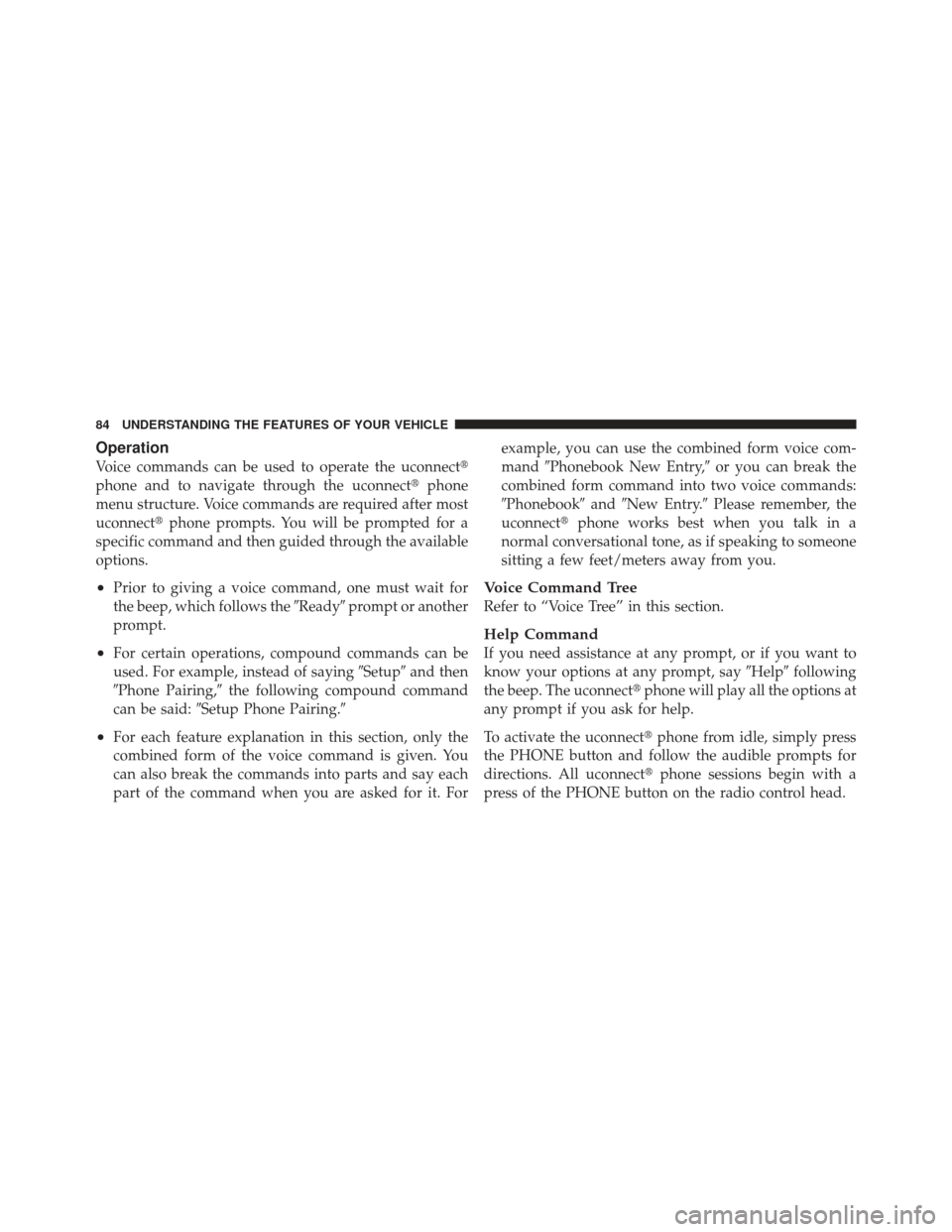
Operation
Voice commands can be used to operate the uconnect�
phone and to navigate through the uconnect� phone
menu structure. Voice commands are required after most
uconnect� phone prompts. You will be prompted for a
specific command and then guided through the available
options.
•Prior to giving a voice command, one must wait for
the beep, which follows the �Ready�prompt or another
prompt.
•For certain operations, compound commands can be
used. For example, instead of saying �Setup�and then
�Phone Pairing,� the following compound command
can be said: �Setup Phone Pairing.�
•For each feature explanation in this section, only the
combined form of the voice command is given. You
can also break the commands into parts and say each
part of the command when you are asked for it. For example, you can use the combined form voice com-
mand
�Phonebook New Entry,� or you can break the
combined form command into two voice commands:
�Phonebook� and�New Entry.� Please remember, the
uconnect� phone works best when you talk in a
normal conversational tone, as if speaking to someone
sitting a few feet/meters away from you.
Voice Command Tree
Refer to “Voice Tree” in this section.
Help Command
If you need assistance at any prompt, or if you want to
know your options at any prompt, say �Help�following
the beep. The uconnect� phone will play all the options at
any prompt if you ask for help.
To activate the uconnect� phone from idle, simply press
the PHONE button and follow the audible prompts for
directions. All uconnect� phone sessions begin with a
press of the PHONE button on the radio control head.
84 UNDERSTANDING THE FEATURES OF YOUR VEHICLE
Page 87 of 410

Cancel Command
At any prompt, after the beep, you can say�Cancel�and
you will be returned to the main menu. However, in a
few instances the system will take you back to the
previous menu.
Pair (Link) uconnect� phone to a Cellular Phone
To begin using your uconnect� phone, you must pair
your compatible Bluetooth� enabled cellular phone.
To complete the pairing process, you will need to refer-
ence your cellular phone Owner’s Manual. The
uconnect� website may also provide detailed instructions
for pairing.
The following are general phone to uconnect �phone
pairing instructions:
•Press the PHONE button to begin.
•After the �Ready�prompt and the following beep, say
�Setup Phone Pairing.�
•When prompted, after the beep, say �Pair a Phone�and
follow the audible prompts.
•You will be asked to say a four-digit Personal Identi-
fication Number (PIN), which you will later need to
enter into your cellular phone. You can enter any
four-digit PIN. You will not need to remember this PIN
after the initial pairing process.
•For identification purposes, you will be prompted to
give the uconnect� phone a name for your cellular
phone. Each cellular phone that is paired should be
given a unique phone name.
•You will then be asked to give your cellular phone a
priority level between one and seven, with one being
the highest priority. You can pair up to seven cellular
phones to your uconnect� phone. However, at any
given time, only one cellular phone can be in use,
connected to your uconnect� phone. The priority
allows the uconnect� phone to know which cellular
3
UNDERSTANDING THE FEATURES OF YOUR VEHICLE 85
Page 102 of 410
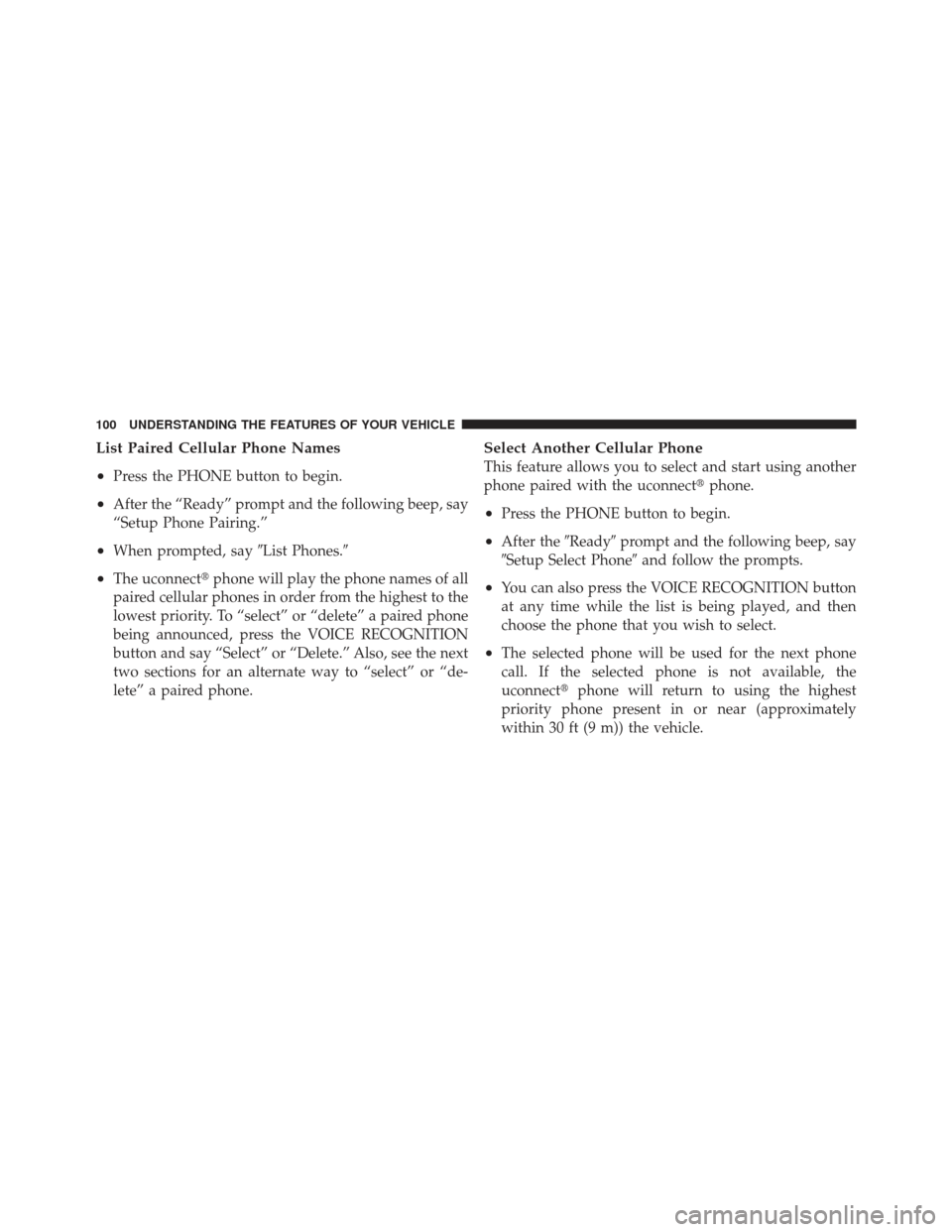
List Paired Cellular Phone Names
•
Press the PHONE button to begin.
•After the “Ready” prompt and the following beep, say
“Setup Phone Pairing.”
•When prompted, say�List Phones.�
•The uconnect�phone will play the phone names of all
paired cellular phones in order from the highest to the
lowest priority. To “select” or “delete” a paired phone
being announced, press the VOICE RECOGNITION
button and say “Select” or “Delete.” Also, see the next
two sections for an alternate way to “select” or “de-
lete” a paired phone.
Select Another Cellular Phone
This feature allows you to select and start using another
phone paired with the uconnect� phone.
•Press the PHONE button to begin.
•After the�Ready�prompt and the following beep, say
�Setup Select Phone� and follow the prompts.
•You can also press the VOICE RECOGNITION button
at any time while the list is being played, and then
choose the phone that you wish to select.
•The selected phone will be used for the next phone
call. If the selected phone is not available, the
uconnect�phone will return to using the highest
priority phone present in or near (approximately
within 30 ft (9 m)) the vehicle.
100 UNDERSTANDING THE FEATURES OF YOUR VEHICLE
Page 103 of 410

Delete uconnect�phone Paired Cellular Phones
•
Press the PHONE button to begin.
•After the �Ready�prompt and the following beep, say
�Setup Phone Pairing.�
•At the next prompt, say �Delete�and follow the
prompts.
•You can also press the VOICE RECOGNITION button
at any time while the list is being played, and then
choose the phone you wish to delete.
Things You Should Know About Your uconnect �
phone
uconnect� phone Tutorial
To hear a brief tutorial of the system features, press the
PHONE button and say “uconnect� Tutorial.”
Voice Training
For users experiencing difficulty with the system recog-
nizing their voice commands or numbers, the uconnect �
phone Voice Training feature may be used. To enter this
training mode, follow one of the two following proce-
dures:
From outside the uconnect� phone mode (e.g., from radio
mode):
•Press and hold the VOICE RECOGNITION button for
five seconds until the session begins, or,
•Press the VOICE RECOGNITION button and say the
�Setup, Voice Training� command.
Repeat the words and phrases when prompted by the
uconnect� phone. For best results, the Voice Training
session should be completed when the vehicle is parked
with the engine running, all windows closed, and the
blower fan switched off.
3
UNDERSTANDING THE FEATURES OF YOUR VEHICLE 101
Page 111 of 410
Voice Commands
Primary Alternate(s)
language
list names
list phones
mobile
mute
mute off
new entry
no
pager
pair a phone
phone pairing pairing
phonebook phone book
previous
record again
redialVoice Commands
Primary Alternate(s)
return to main menu return or main menu
select phone select
send
set up phone settings or phone set up
towing assistance
transfer call
uconnect� Tutorial
try again
voice training
work
yes
3
UNDERSTANDING THE FEATURES OF YOUR VEHICLE 109