2009 CHEVROLET EQUINOX rear entertainment
[x] Cancel search: rear entertainmentPage 130 of 442
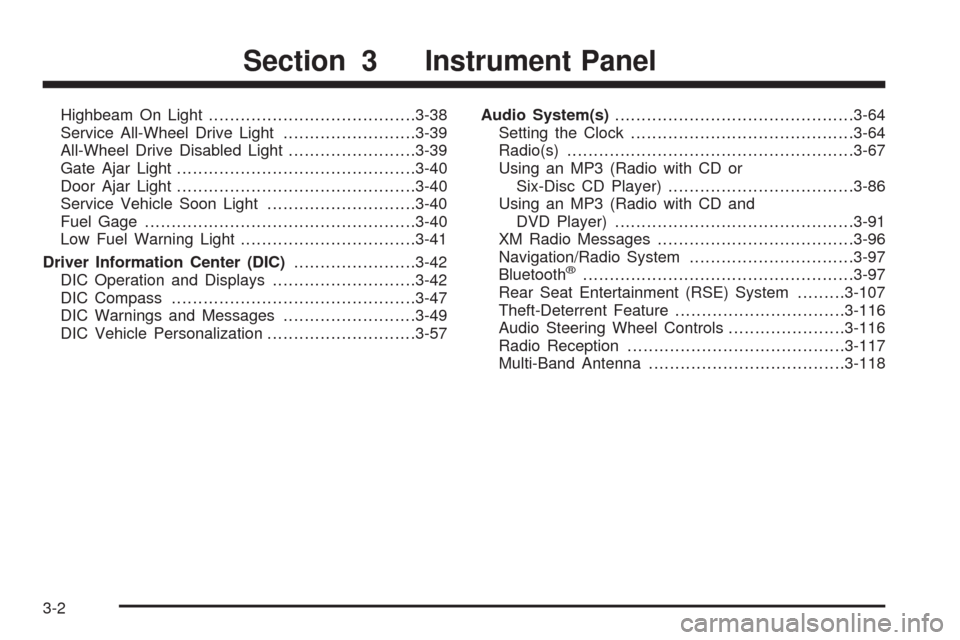
Highbeam On Light.......................................3-38
Service All-Wheel Drive Light.........................3-39
All-Wheel Drive Disabled Light........................3-39
Gate Ajar Light.............................................3-40
Door Ajar Light.............................................3-40
Service Vehicle Soon Light............................3-40
Fuel Gage...................................................3-40
Low Fuel Warning Light.................................3-41
Driver Information Center (DIC).......................3-42
DIC Operation and Displays...........................3-42
DIC Compass..............................................3-47
DIC Warnings and Messages.........................3-49
DIC Vehicle Personalization............................3-57Audio System(s).............................................3-64
Setting the Clock..........................................3-64
Radio(s)......................................................3-67
Using an MP3 (Radio with CD or
Six-Disc CD Player)...................................3-86
Using an MP3 (Radio with CD and
DVD Player).............................................3-91
XM Radio Messages.....................................3-96
Navigation/Radio System...............................3-97
Bluetooth
®...................................................3-97
Rear Seat Entertainment (RSE) System.........3-107
Theft-Deterrent Feature................................3-116
Audio Steering Wheel Controls......................3-116
Radio Reception.........................................3-117
Multi-Band Antenna.....................................3-118
Section 3 Instrument Panel
3-2
Page 195 of 442
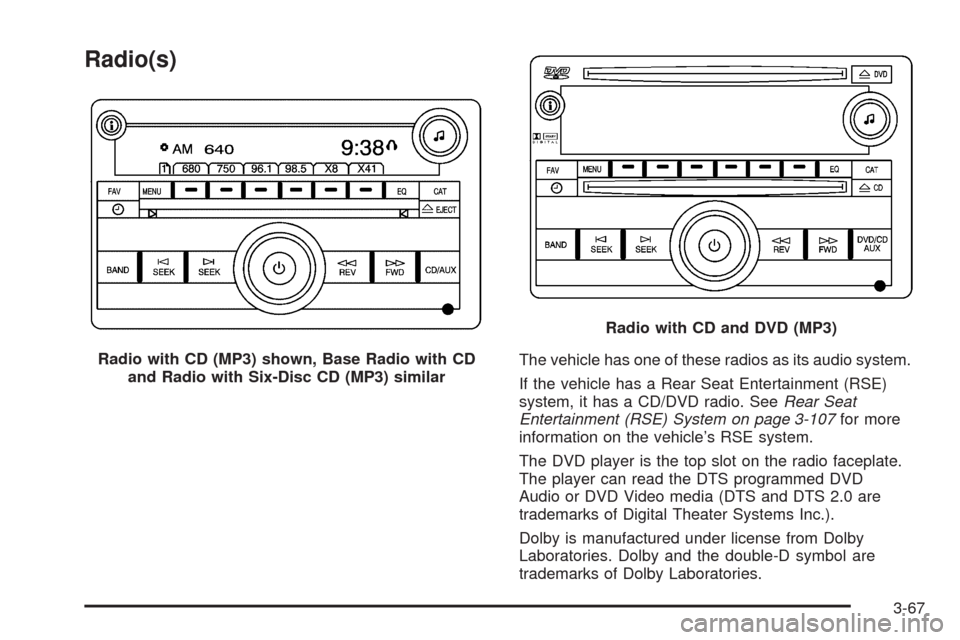
Radio(s)
The vehicle has one of these radios as its audio system.
If the vehicle has a Rear Seat Entertainment (RSE)
system, it has a CD/DVD radio. SeeRear Seat
Entertainment (RSE) System on page 3-107for more
information on the vehicle’s RSE system.
The DVD player is the top slot on the radio faceplate.
The player can read the DTS programmed DVD
Audio or DVD Video media (DTS and DTS 2.0 are
trademarks of Digital Theater Systems Inc.).
Dolby is manufactured under license from Dolby
Laboratories. Dolby and the double-D symbol are
trademarks of Dolby Laboratories. Radio with CD (MP3) shown, Base Radio with CD
and Radio with Six-Disc CD (MP3) similar
Radio with CD and DVD (MP3)
3-67
Page 206 of 442
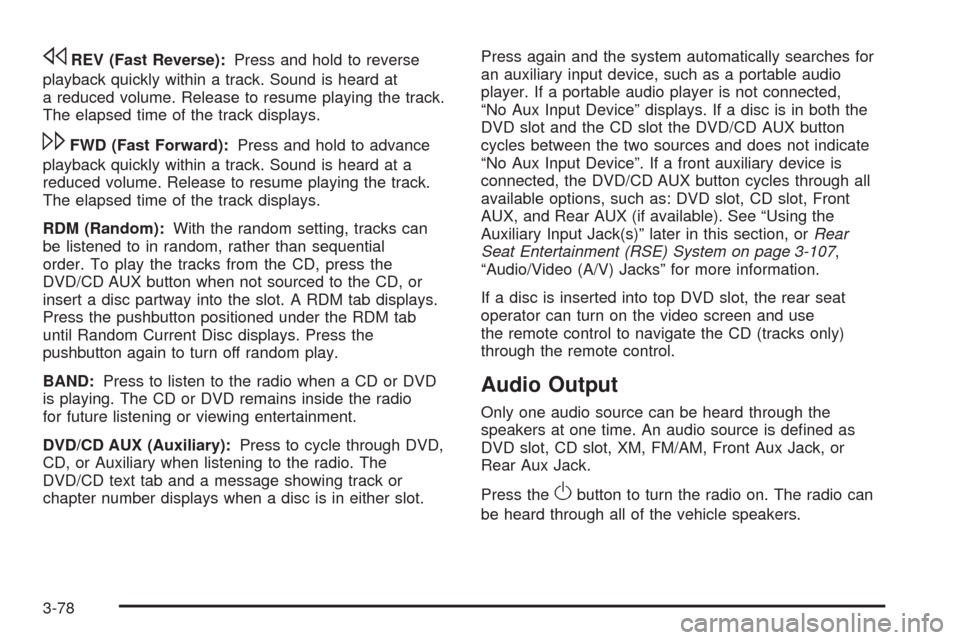
sREV (Fast Reverse):Press and hold to reverse
playback quickly within a track. Sound is heard at
a reduced volume. Release to resume playing the track.
The elapsed time of the track displays.
\FWD (Fast Forward):Press and hold to advance
playback quickly within a track. Sound is heard at a
reduced volume. Release to resume playing the track.
The elapsed time of the track displays.
RDM (Random):With the random setting, tracks can
be listened to in random, rather than sequential
order. To play the tracks from the CD, press the
DVD/CD AUX button when not sourced to the CD, or
insert a disc partway into the slot. A RDM tab displays.
Press the pushbutton positioned under the RDM tab
until Random Current Disc displays. Press the
pushbutton again to turn off random play.
BAND:Press to listen to the radio when a CD or DVD
is playing. The CD or DVD remains inside the radio
for future listening or viewing entertainment.
DVD/CD AUX (Auxiliary):Press to cycle through DVD,
CD, or Auxiliary when listening to the radio. The
DVD/CD text tab and a message showing track or
chapter number displays when a disc is in either slot.Press again and the system automatically searches for
an auxiliary input device, such as a portable audio
player. If a portable audio player is not connected,
“No Aux Input Device” displays. If a disc is in both the
DVD slot and the CD slot the DVD/CD AUX button
cycles between the two sources and does not indicate
“No Aux Input Device”. If a front auxiliary device is
connected, the DVD/CD AUX button cycles through all
available options, such as: DVD slot, CD slot, Front
AUX, and Rear AUX (if available). See “Using the
Auxiliary Input Jack(s)” later in this section, orRear
Seat Entertainment (RSE) System on page 3-107,
“Audio/Video (A/V) Jacks” for more information.
If a disc is inserted into top DVD slot, the rear seat
operator can turn on the video screen and use
the remote control to navigate the CD (tracks only)
through the remote control.
Audio Output
Only one audio source can be heard through the
speakers at one time. An audio source is de�ned as
DVD slot, CD slot, XM, FM/AM, Front Aux Jack, or
Rear Aux Jack.
Press the
Obutton to turn the radio on. The radio can
be heard through all of the vehicle speakers.
3-78
Page 207 of 442
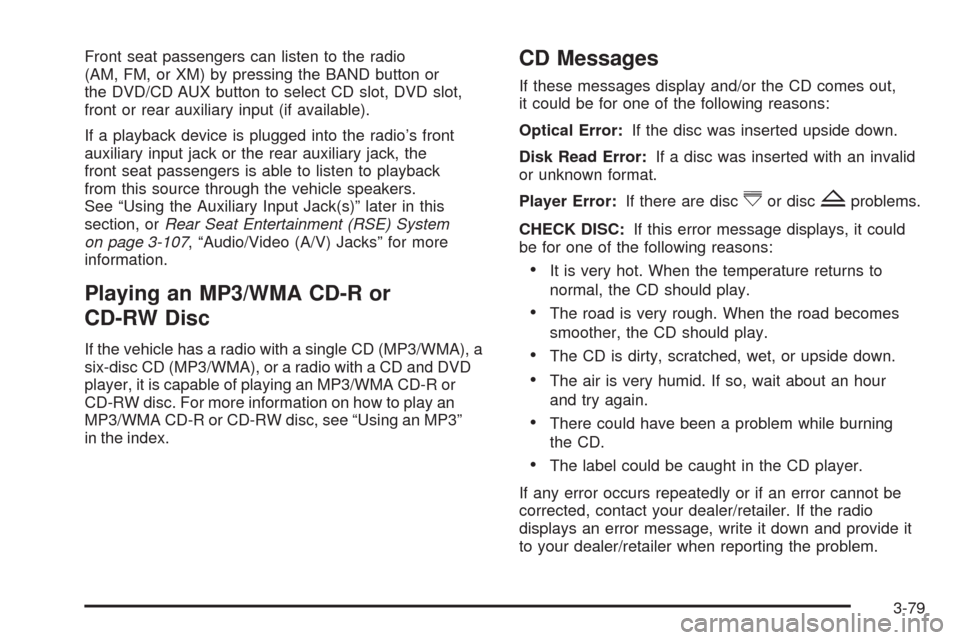
Front seat passengers can listen to the radio
(AM, FM, or XM) by pressing the BAND button or
the DVD/CD AUX button to select CD slot, DVD slot,
front or rear auxiliary input (if available).
If a playback device is plugged into the radio’s front
auxiliary input jack or the rear auxiliary jack, the
front seat passengers is able to listen to playback
from this source through the vehicle speakers.
See “Using the Auxiliary Input Jack(s)” later in this
section, orRear Seat Entertainment (RSE) System
on page 3-107, “Audio/Video (A/V) Jacks” for more
information.
Playing an MP3/WMA CD-R or
CD-RW Disc
If the vehicle has a radio with a single CD (MP3/WMA), a
six-disc CD (MP3/WMA), or a radio with a CD and DVD
player, it is capable of playing an MP3/WMA CD-R or
CD-RW disc. For more information on how to play an
MP3/WMA CD-R or CD-RW disc, see “Using an MP3”
in the index.
CD Messages
If these messages display and/or the CD comes out,
it could be for one of the following reasons:
Optical Error:If the disc was inserted upside down.
Disk Read Error:If a disc was inserted with an invalid
or unknown format.
Player Error:If there are disc
^or discZproblems.
CHECK DISC:If this error message displays, it could
be for one of the following reasons:
It is very hot. When the temperature returns to
normal, the CD should play.
The road is very rough. When the road becomes
smoother, the CD should play.
The CD is dirty, scratched, wet, or upside down.
The air is very humid. If so, wait about an hour
and try again.
There could have been a problem while burning
the CD.
The label could be caught in the CD player.
If any error occurs repeatedly or if an error cannot be
corrected, contact your dealer/retailer. If the radio
displays an error message, write it down and provide it
to your dealer/retailer when reporting the problem.
3-79
Page 208 of 442
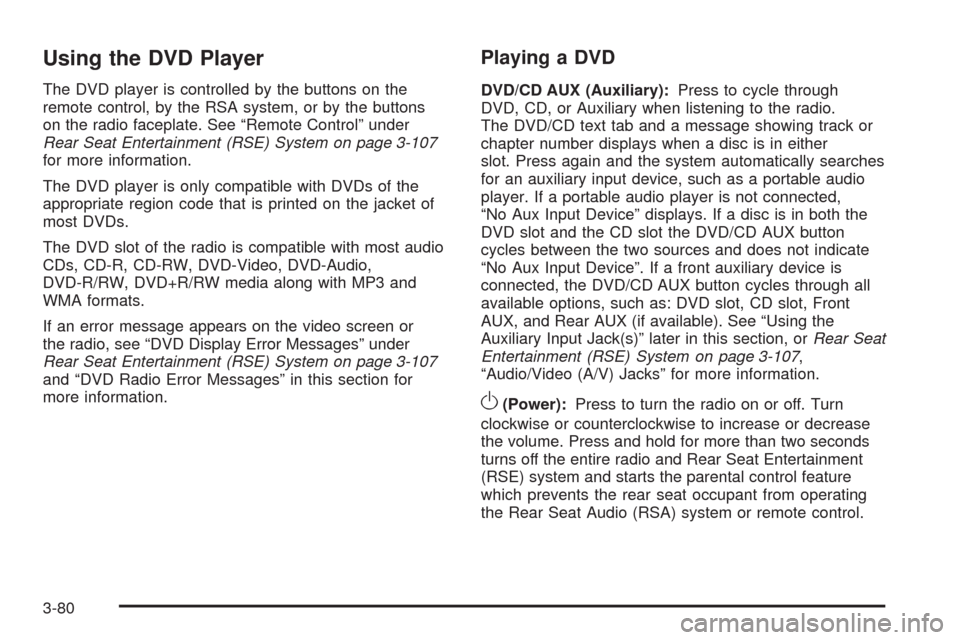
Using the DVD Player
The DVD player is controlled by the buttons on the
remote control, by the RSA system, or by the buttons
on the radio faceplate. See “Remote Control” under
Rear Seat Entertainment (RSE) System on page 3-107
for more information.
The DVD player is only compatible with DVDs of the
appropriate region code that is printed on the jacket of
most DVDs.
The DVD slot of the radio is compatible with most audio
CDs, CD-R, CD-RW, DVD-Video, DVD-Audio,
DVD-R/RW, DVD+R/RW media along with MP3 and
WMA formats.
If an error message appears on the video screen or
the radio, see “DVD Display Error Messages” under
Rear Seat Entertainment (RSE) System on page 3-107
and “DVD Radio Error Messages” in this section for
more information.
Playing a DVD
DVD/CD AUX (Auxiliary):Press to cycle through
DVD, CD, or Auxiliary when listening to the radio.
The DVD/CD text tab and a message showing track or
chapter number displays when a disc is in either
slot. Press again and the system automatically searches
for an auxiliary input device, such as a portable audio
player. If a portable audio player is not connected,
“No Aux Input Device” displays. If a disc is in both the
DVD slot and the CD slot the DVD/CD AUX button
cycles between the two sources and does not indicate
“No Aux Input Device”. If a front auxiliary device is
connected, the DVD/CD AUX button cycles through all
available options, such as: DVD slot, CD slot, Front
AUX, and Rear AUX (if available). See “Using the
Auxiliary Input Jack(s)” later in this section, orRear Seat
Entertainment (RSE) System on page 3-107,
“Audio/Video (A/V) Jacks” for more information.
O(Power):Press to turn the radio on or off. Turn
clockwise or counterclockwise to increase or decrease
the volume. Press and hold for more than two seconds
turns off the entire radio and Rear Seat Entertainment
(RSE) system and starts the parental control feature
which prevents the rear seat occupant from operating
the Rear Seat Audio (RSA) system or remote control.
3-80
Page 210 of 442
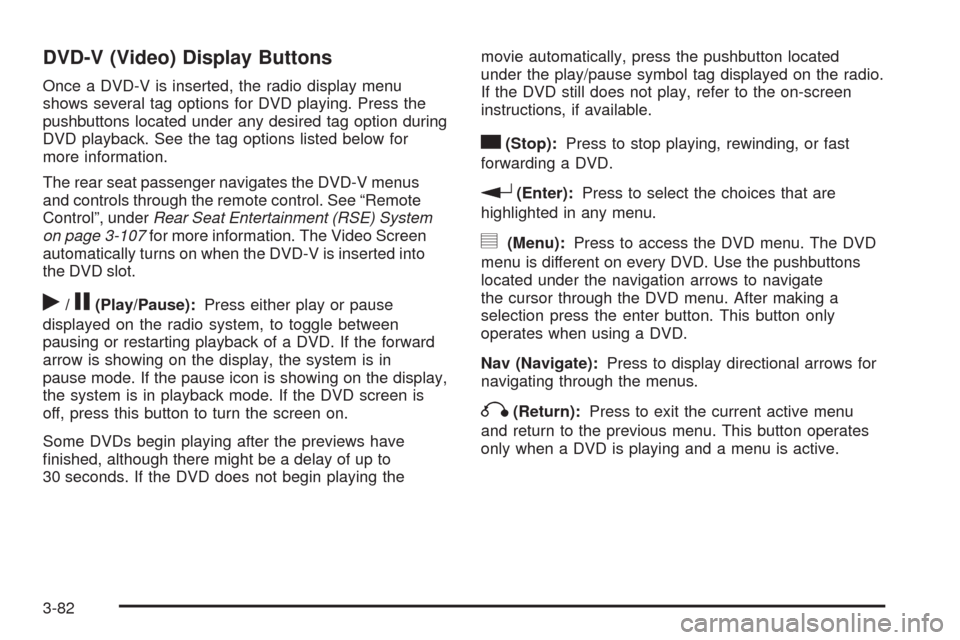
DVD-V (Video) Display Buttons
Once a DVD-V is inserted, the radio display menu
shows several tag options for DVD playing. Press the
pushbuttons located under any desired tag option during
DVD playback. See the tag options listed below for
more information.
The rear seat passenger navigates the DVD-V menus
and controls through the remote control. See “Remote
Control”, underRear Seat Entertainment (RSE) System
on page 3-107for more information. The Video Screen
automatically turns on when the DVD-V is inserted into
the DVD slot.
r/j(Play/Pause):Press either play or pause
displayed on the radio system, to toggle between
pausing or restarting playback of a DVD. If the forward
arrow is showing on the display, the system is in
pause mode. If the pause icon is showing on the display,
the system is in playback mode. If the DVD screen is
off, press this button to turn the screen on.
Some DVDs begin playing after the previews have
�nished, although there might be a delay of up to
30 seconds. If the DVD does not begin playing themovie automatically, press the pushbutton located
under the play/pause symbol tag displayed on the radio.
If the DVD still does not play, refer to the on-screen
instructions, if available.
c(Stop):Press to stop playing, rewinding, or fast
forwarding a DVD.
r(Enter):Press to select the choices that are
highlighted in any menu.
y(Menu):Press to access the DVD menu. The DVD
menu is different on every DVD. Use the pushbuttons
located under the navigation arrows to navigate
the cursor through the DVD menu. After making a
selection press the enter button. This button only
operates when using a DVD.
Nav (Navigate):Press to display directional arrows for
navigating through the menus.
q(Return):Press to exit the current active menu
and return to the previous menu. This button operates
only when a DVD is playing and a menu is active.
3-82
Page 211 of 442
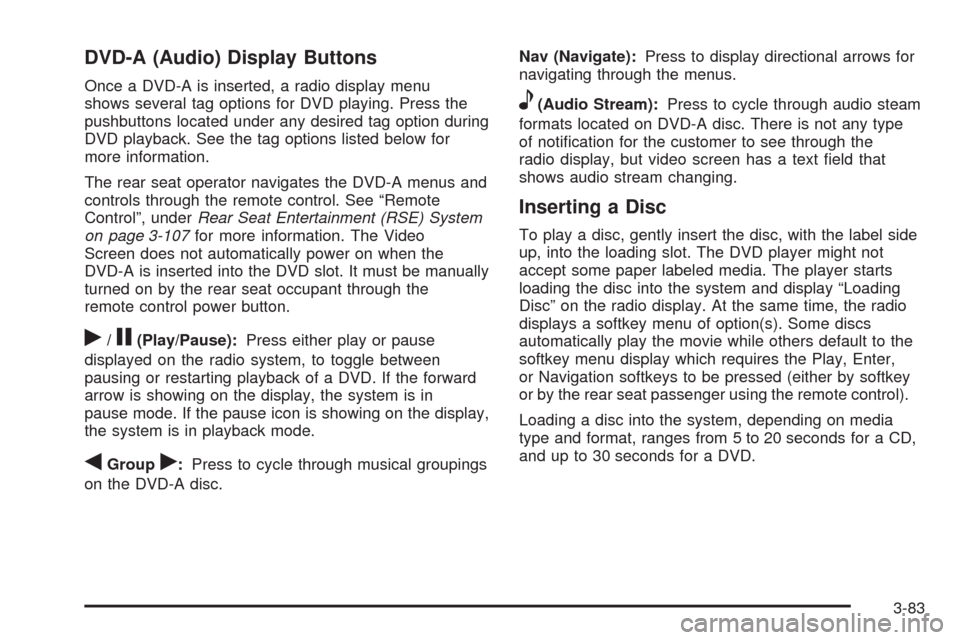
DVD-A (Audio) Display Buttons
Once a DVD-A is inserted, a radio display menu
shows several tag options for DVD playing. Press the
pushbuttons located under any desired tag option during
DVD playback. See the tag options listed below for
more information.
The rear seat operator navigates the DVD-A menus and
controls through the remote control. See “Remote
Control”, underRear Seat Entertainment (RSE) System
on page 3-107for more information. The Video
Screen does not automatically power on when the
DVD-A is inserted into the DVD slot. It must be manually
turned on by the rear seat occupant through the
remote control power button.
r/j(Play/Pause):Press either play or pause
displayed on the radio system, to toggle between
pausing or restarting playback of a DVD. If the forward
arrow is showing on the display, the system is in
pause mode. If the pause icon is showing on the display,
the system is in playback mode.
qGroupr:Press to cycle through musical groupings
on the DVD-A disc.Nav (Navigate):Press to display directional arrows for
navigating through the menus.
e(Audio Stream):Press to cycle through audio steam
formats located on DVD-A disc. There is not any type
of noti�cation for the customer to see through the
radio display, but video screen has a text �eld that
shows audio stream changing.
Inserting a Disc
To play a disc, gently insert the disc, with the label side
up, into the loading slot. The DVD player might not
accept some paper labeled media. The player starts
loading the disc into the system and display “Loading
Disc” on the radio display. At the same time, the radio
displays a softkey menu of option(s). Some discs
automatically play the movie while others default to the
softkey menu display which requires the Play, Enter,
or Navigation softkeys to be pressed (either by softkey
or by the rear seat passenger using the remote control).
Loading a disc into the system, depending on media
type and format, ranges from 5 to 20 seconds for a CD,
and up to 30 seconds for a DVD.
3-83
Page 213 of 442
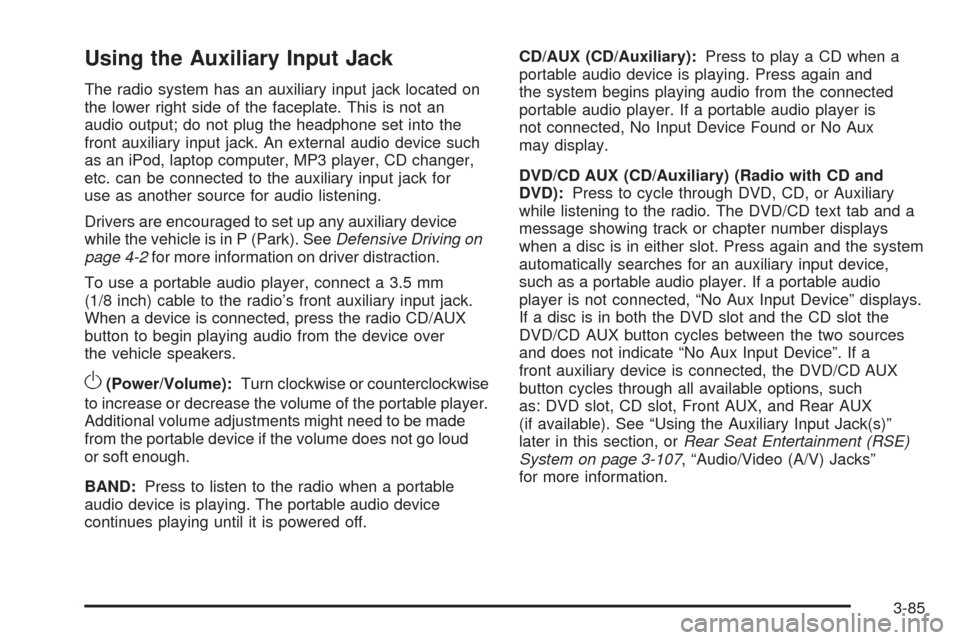
Using the Auxiliary Input Jack
The radio system has an auxiliary input jack located on
the lower right side of the faceplate. This is not an
audio output; do not plug the headphone set into the
front auxiliary input jack. An external audio device such
as an iPod, laptop computer, MP3 player, CD changer,
etc. can be connected to the auxiliary input jack for
use as another source for audio listening.
Drivers are encouraged to set up any auxiliary device
while the vehicle is in P (Park). SeeDefensive Driving on
page 4-2for more information on driver distraction.
To use a portable audio player, connect a 3.5 mm
(1/8 inch) cable to the radio’s front auxiliary input jack.
When a device is connected, press the radio CD/AUX
button to begin playing audio from the device over
the vehicle speakers.
O(Power/Volume):Turn clockwise or counterclockwise
to increase or decrease the volume of the portable player.
Additional volume adjustments might need to be made
from the portable device if the volume does not go loud
or soft enough.
BAND:Press to listen to the radio when a portable
audio device is playing. The portable audio device
continues playing until it is powered off.CD/AUX (CD/Auxiliary):Press to play a CD when a
portable audio device is playing. Press again and
the system begins playing audio from the connected
portable audio player. If a portable audio player is
not connected, No Input Device Found or No Aux
may display.
DVD/CD AUX (CD/Auxiliary) (Radio with CD and
DVD):Press to cycle through DVD, CD, or Auxiliary
while listening to the radio. The DVD/CD text tab and a
message showing track or chapter number displays
when a disc is in either slot. Press again and the system
automatically searches for an auxiliary input device,
such as a portable audio player. If a portable audio
player is not connected, “No Aux Input Device” displays.
If a disc is in both the DVD slot and the CD slot the
DVD/CD AUX button cycles between the two sources
and does not indicate “No Aux Input Device”. If a
front auxiliary device is connected, the DVD/CD AUX
button cycles through all available options, such
as: DVD slot, CD slot, Front AUX, and Rear AUX
(if available). See “Using the Auxiliary Input Jack(s)”
later in this section, orRear Seat Entertainment (RSE)
System on page 3-107, “Audio/Video (A/V) Jacks”
for more information.
3-85