2009 CHEVROLET EQUINOX rear entertainment
[x] Cancel search: rear entertainmentPage 223 of 442
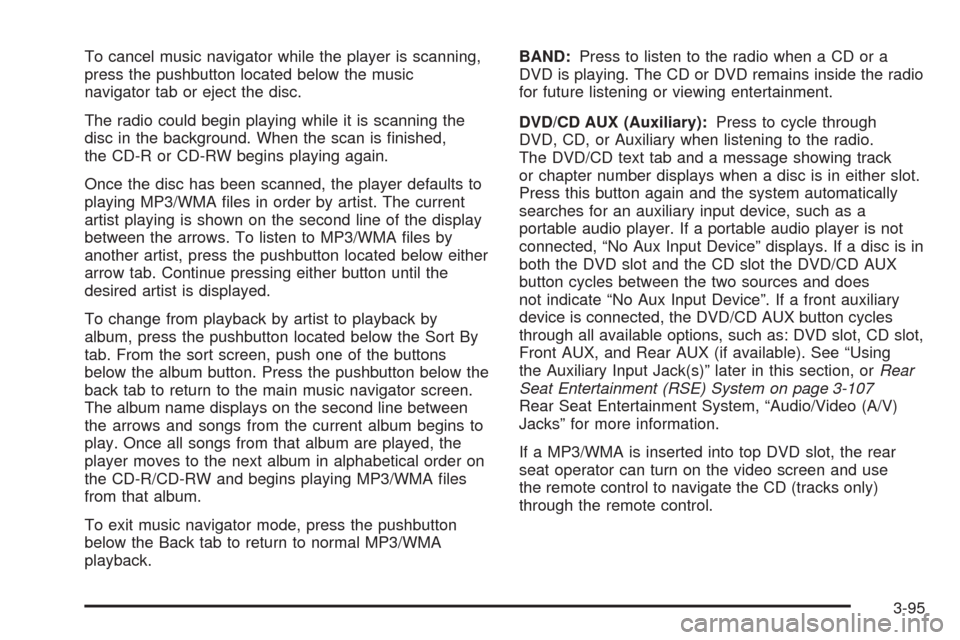
To cancel music navigator while the player is scanning,
press the pushbutton located below the music
navigator tab or eject the disc.
The radio could begin playing while it is scanning the
disc in the background. When the scan is �nished,
the CD-R or CD-RW begins playing again.
Once the disc has been scanned, the player defaults to
playing MP3/WMA �les in order by artist. The current
artist playing is shown on the second line of the display
between the arrows. To listen to MP3/WMA �les by
another artist, press the pushbutton located below either
arrow tab. Continue pressing either button until the
desired artist is displayed.
To change from playback by artist to playback by
album, press the pushbutton located below the Sort By
tab. From the sort screen, push one of the buttons
below the album button. Press the pushbutton below the
back tab to return to the main music navigator screen.
The album name displays on the second line between
the arrows and songs from the current album begins to
play. Once all songs from that album are played, the
player moves to the next album in alphabetical order on
the CD-R/CD-RW and begins playing MP3/WMA �les
from that album.
To exit music navigator mode, press the pushbutton
below the Back tab to return to normal MP3/WMA
playback.BAND:Press to listen to the radio when a CD or a
DVD is playing. The CD or DVD remains inside the radio
for future listening or viewing entertainment.
DVD/CD AUX (Auxiliary):Press to cycle through
DVD, CD, or Auxiliary when listening to the radio.
The DVD/CD text tab and a message showing track
or chapter number displays when a disc is in either slot.
Press this button again and the system automatically
searches for an auxiliary input device, such as a
portable audio player. If a portable audio player is not
connected, “No Aux Input Device” displays. If a disc is in
both the DVD slot and the CD slot the DVD/CD AUX
button cycles between the two sources and does
not indicate “No Aux Input Device”. If a front auxiliary
device is connected, the DVD/CD AUX button cycles
through all available options, such as: DVD slot, CD slot,
Front AUX, and Rear AUX (if available). See “Using
the Auxiliary Input Jack(s)” later in this section, orRear
Seat Entertainment (RSE) System on page 3-107
Rear Seat Entertainment System, “Audio/Video (A/V)
Jacks” for more information.
If a MP3/WMA is inserted into top DVD slot, the rear
seat operator can turn on the video screen and use
the remote control to navigate the CD (tracks only)
through the remote control.
3-95
Page 235 of 442
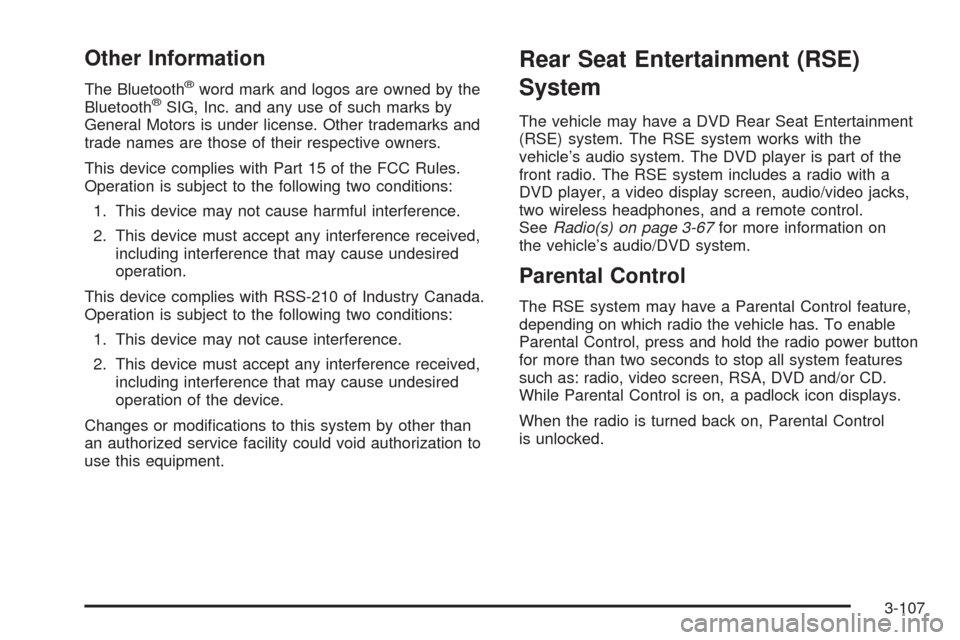
Other Information
The Bluetooth®word mark and logos are owned by the
Bluetooth®SIG, Inc. and any use of such marks by
General Motors is under license. Other trademarks and
trade names are those of their respective owners.
This device complies with Part 15 of the FCC Rules.
Operation is subject to the following two conditions:
1. This device may not cause harmful interference.
2. This device must accept any interference received,
including interference that may cause undesired
operation.
This device complies with RSS-210 of Industry Canada.
Operation is subject to the following two conditions:
1. This device may not cause interference.
2. This device must accept any interference received,
including interference that may cause undesired
operation of the device.
Changes or modi�cations to this system by other than
an authorized service facility could void authorization to
use this equipment.
Rear Seat Entertainment (RSE)
System
The vehicle may have a DVD Rear Seat Entertainment
(RSE) system. The RSE system works with the
vehicle’s audio system. The DVD player is part of the
front radio. The RSE system includes a radio with a
DVD player, a video display screen, audio/video jacks,
two wireless headphones, and a remote control.
SeeRadio(s) on page 3-67for more information on
the vehicle’s audio/DVD system.
Parental Control
The RSE system may have a Parental Control feature,
depending on which radio the vehicle has. To enable
Parental Control, press and hold the radio power button
for more than two seconds to stop all system features
such as: radio, video screen, RSA, DVD and/or CD.
While Parental Control is on, a padlock icon displays.
When the radio is turned back on, Parental Control
is unlocked.
3-107
Page 237 of 442
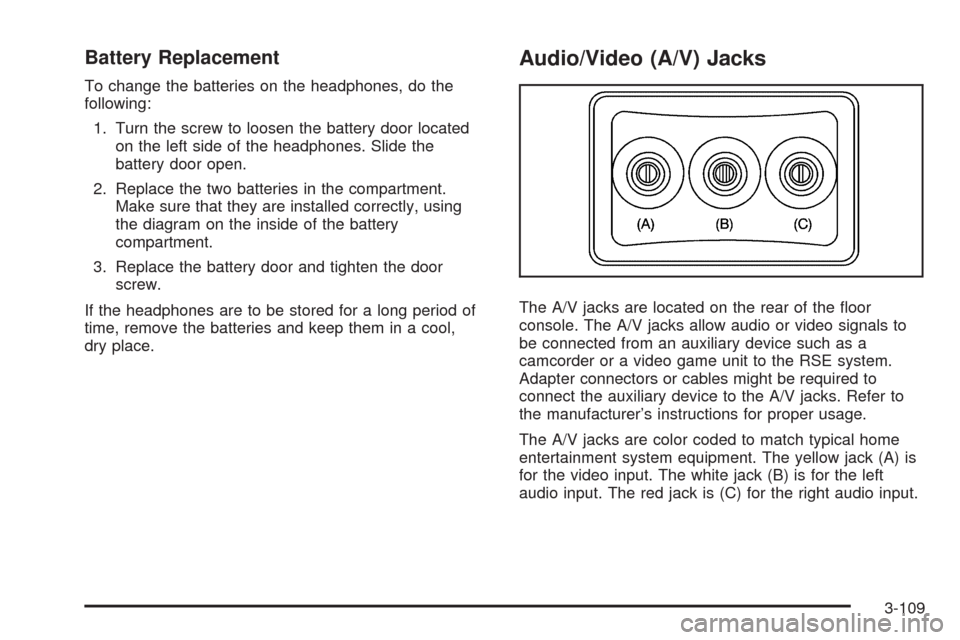
Battery Replacement
To change the batteries on the headphones, do the
following:
1. Turn the screw to loosen the battery door located
on the left side of the headphones. Slide the
battery door open.
2. Replace the two batteries in the compartment.
Make sure that they are installed correctly, using
the diagram on the inside of the battery
compartment.
3. Replace the battery door and tighten the door
screw.
If the headphones are to be stored for a long period of
time, remove the batteries and keep them in a cool,
dry place.
Audio/Video (A/V) Jacks
The A/V jacks are located on the rear of the �oor
console. The A/V jacks allow audio or video signals to
be connected from an auxiliary device such as a
camcorder or a video game unit to the RSE system.
Adapter connectors or cables might be required to
connect the auxiliary device to the A/V jacks. Refer to
the manufacturer’s instructions for proper usage.
The A/V jacks are color coded to match typical home
entertainment system equipment. The yellow jack (A) is
for the video input. The white jack (B) is for the left
audio input. The red jack is (C) for the right audio input.
3-109
Page 384 of 442
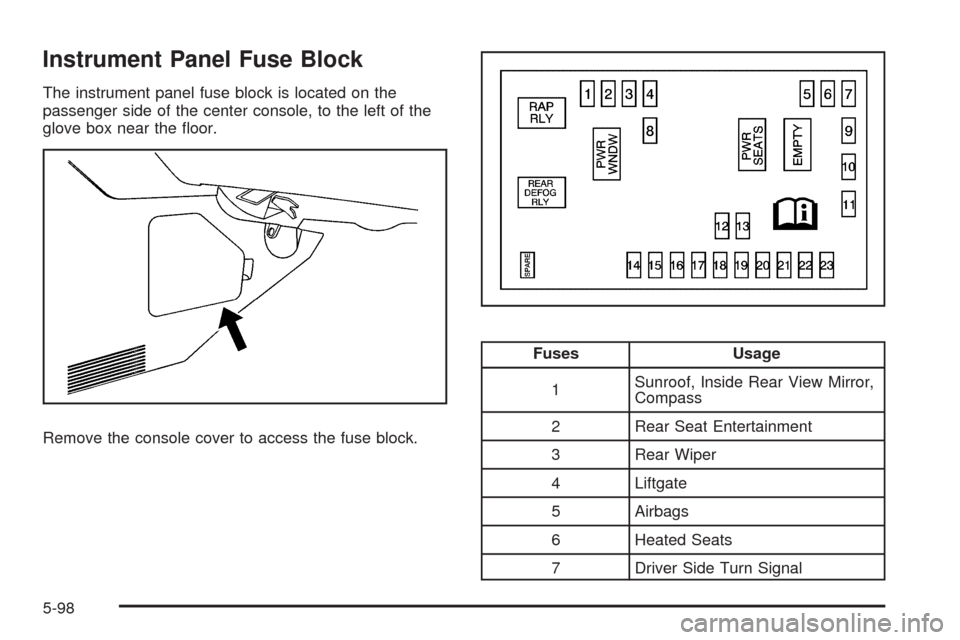
Instrument Panel Fuse Block
The instrument panel fuse block is located on the
passenger side of the center console, to the left of the
glove box near the �oor.
Remove the console cover to access the fuse block.
Fuses Usage
1Sunroof, Inside Rear View Mirror,
Compass
2 Rear Seat Entertainment
3 Rear Wiper
4 Liftgate
5 Airbags
6 Heated Seats
7 Driver Side Turn Signal
5-98
Page 432 of 442
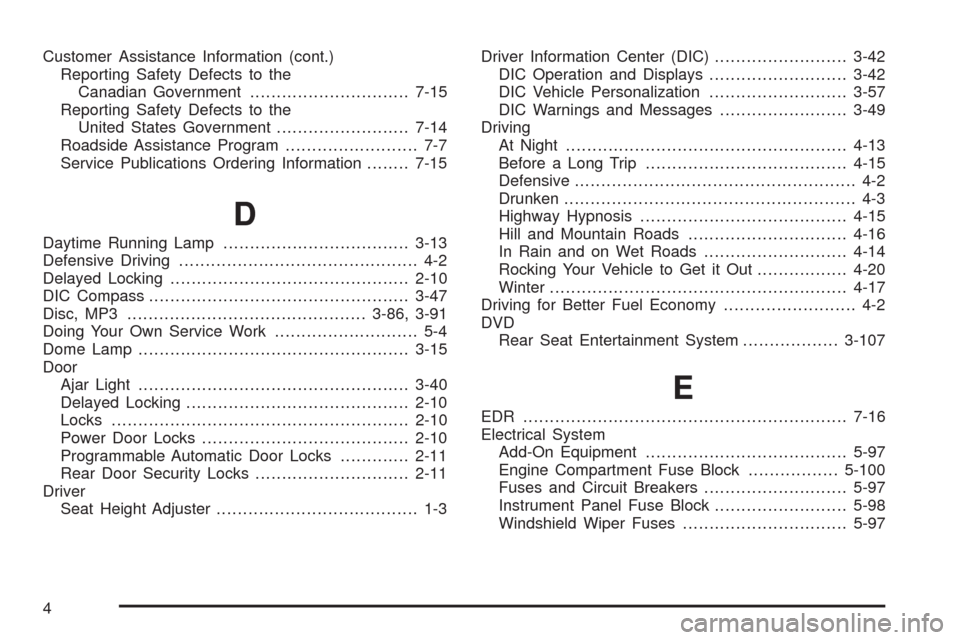
Customer Assistance Information (cont.)
Reporting Safety Defects to the
Canadian Government..............................7-15
Reporting Safety Defects to the
United States Government.........................7-14
Roadside Assistance Program......................... 7-7
Service Publications Ordering Information........7-15
D
Daytime Running Lamp...................................3-13
Defensive Driving............................................. 4-2
Delayed Locking.............................................2-10
DIC Compass.................................................3-47
Disc, MP3.............................................3-86, 3-91
Doing Your Own Service Work........................... 5-4
Dome Lamp ...................................................3-15
Door
Ajar Light...................................................3-40
Delayed Locking..........................................2-10
Locks........................................................2-10
Power Door Locks.......................................2-10
Programmable Automatic Door Locks.............2-11
Rear Door Security Locks.............................2-11
Driver
Seat Height Adjuster...................................... 1-3Driver Information Center (DIC).........................3-42
DIC Operation and Displays..........................3-42
DIC Vehicle Personalization..........................3-57
DIC Warnings and Messages........................3-49
Driving
At Night.....................................................4-13
Before a Long Trip......................................4-15
Defensive..................................................... 4-2
Drunken....................................................... 4-3
Highway Hypnosis.......................................4-15
Hill and Mountain Roads..............................4-16
In Rain and on Wet Roads...........................4-14
Rocking Your Vehicle to Get it Out.................4-20
Winter........................................................4-17
Driving for Better Fuel Economy......................... 4-2
DVD
Rear Seat Entertainment System..................3-107
E
EDR .............................................................7-16
Electrical System
Add-On Equipment......................................5-97
Engine Compartment Fuse Block.................5-100
Fuses and Circuit Breakers...........................5-97
Instrument Panel Fuse Block.........................5-98
Windshield Wiper Fuses...............................5-97
4
Page 438 of 442
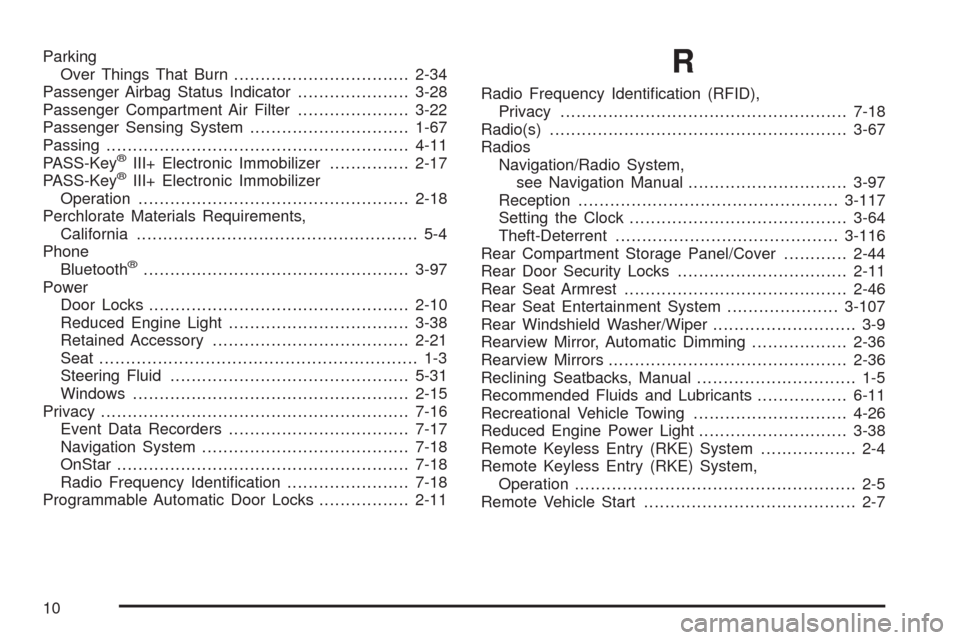
Parking
Over Things That Burn.................................2-34
Passenger Airbag Status Indicator.....................3-28
Passenger Compartment Air Filter.....................3-22
Passenger Sensing System..............................1-67
Passing.........................................................4-11
PASS-Key
®III+ Electronic Immobilizer...............2-17
PASS-Key®III+ Electronic Immobilizer
Operation...................................................2-18
Perchlorate Materials Requirements,
California..................................................... 5-4
Phone
Bluetooth
®..................................................3-97
Power
Door Locks.................................................2-10
Reduced Engine Light..................................3-38
Retained Accessory.....................................2-21
Seat ............................................................ 1-3
Steering Fluid.............................................5-31
Windows....................................................2-15
Privacy..........................................................7-16
Event Data Recorders..................................7-17
Navigation System.......................................7-18
OnStar .......................................................7-18
Radio Frequency Identi�cation.......................7-18
Programmable Automatic Door Locks.................2-11
R
Radio Frequency Identi�cation (RFID),
Privacy......................................................7-18
Radio(s)........................................................3-67
Radios
Navigation/Radio System,
see Navigation Manual..............................3-97
Reception.................................................3-117
Setting the Clock.........................................3-64
Theft-Deterrent..........................................3-116
Rear Compartment Storage Panel/Cover............2-44
Rear Door Security Locks................................2-11
Rear Seat Armrest..........................................2-46
Rear Seat Entertainment System.....................3-107
Rear Windshield Washer/Wiper........................... 3-9
Rearview Mirror, Automatic Dimming..................2-36
Rearview Mirrors.............................................2-36
Reclining Seatbacks, Manual.............................. 1-5
Recommended Fluids and Lubricants.................6-11
Recreational Vehicle Towing.............................4-26
Reduced Engine Power Light............................3-38
Remote Keyless Entry (RKE) System.................. 2-4
Remote Keyless Entry (RKE) System,
Operation..................................................... 2-5
Remote Vehicle Start........................................ 2-7
10