2009 CADILLAC STS reset
[x] Cancel search: resetPage 253 of 514
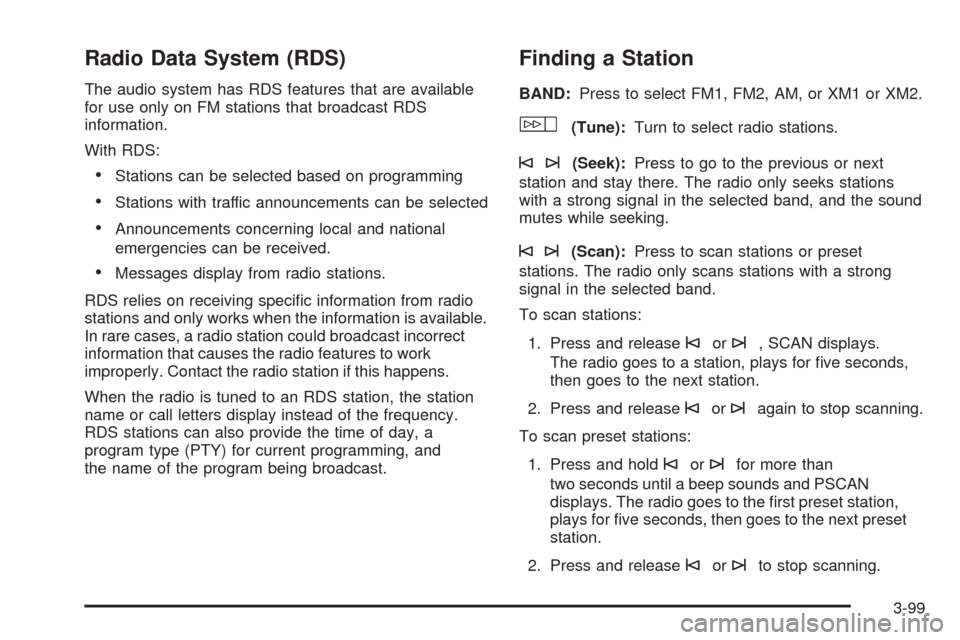
Radio Data System (RDS)
The audio system has RDS features that are available
for use only on FM stations that broadcast RDS
information.
With RDS:
Stations can be selected based on programming
Stations with traffic announcements can be selected
Announcements concerning local and national
emergencies can be received.
Messages display from radio stations.
RDS relies on receiving speci�c information from radio
stations and only works when the information is available.
In rare cases, a radio station could broadcast incorrect
information that causes the radio features to work
improperly. Contact the radio station if this happens.
When the radio is tuned to an RDS station, the station
name or call letters display instead of the frequency.
RDS stations can also provide the time of day, a
program type (PTY) for current programming, and
the name of the program being broadcast.
Finding a Station
BAND:Press to select FM1, FM2, AM, or XM1 or XM2.
w(Tune):Turn to select radio stations.
©¨(Seek):Press to go to the previous or next
station and stay there. The radio only seeks stations
with a strong signal in the selected band, and the sound
mutes while seeking.
©¨(Scan):Press to scan stations or preset
stations. The radio only scans stations with a strong
signal in the selected band.
To scan stations:
1. Press and release
©or¨, SCAN displays.
The radio goes to a station, plays for �ve seconds,
then goes to the next station.
2. Press and release
©or¨again to stop scanning.
To scan preset stations:
1. Press and hold
©or¨for more than
two seconds until a beep sounds and PSCAN
displays. The radio goes to the �rst preset station,
plays for �ve seconds, then goes to the next preset
station.
2. Press and release
©or¨to stop scanning.
3-99
Page 254 of 514

ALOCAL/DISTANT Selection:The radio can be set
to search for local stations or stations that are further
away for a larger selection.
To select between LOCAL or DISTANT:
1. Press
wto enter the main menu.
2. Turn
wuntil SEEK LOCAL or SEEK DISTANT
displays.
3. Press
wto select either LOCAL or DISTANT.
4. Press F6 to exit the display. To return to the original
display, repeatedly press F6 or wait for the display
to time out.
To search for stations, press
©or¨. If the system
is set to LOCAL, SEEK displays and seeks to stations
only with strong signals. If the system is set to DISTANT,
D-SEEK displays and seeks to stations with weak and
strong signals.
This feature does not function with the XM™ radio
stations.
4(Information):Press while in XM mode to retrieve
three different categories of information related to the
current song or channel: Artist, Song Title, Category or
PTY. To view this information:
1. Press
wto enter the main menu.
2. Turn
wuntil INFO displays.
3. Press
wto select INFO. The display changes
to show the additional XM information.
4. Press F6 to exit the display. To return to the
original display, repeatedly press F6 or wait for
the display to time out.
Setting Preset Stations
Up to 30 stations (six FM1, six FM2, six AM, six XM1
and six XM2), can be programmed on the six numbered
pushbuttons.
To program preset stations:
1. Tune to a station and select the equalization, DSP,
or PTY (program type) setting if desired.
2. Press and hold one of the six numbered
pushbuttons for two seconds until a beep sounds.
The set preset station number displays above the set
pushbutton. If the numbered pushbutton is pressed
for less then two seconds, the radio tunes to the
station set to that pushbutton.
3. Repeat the steps for each pushbutton.
3-100
Page 255 of 514
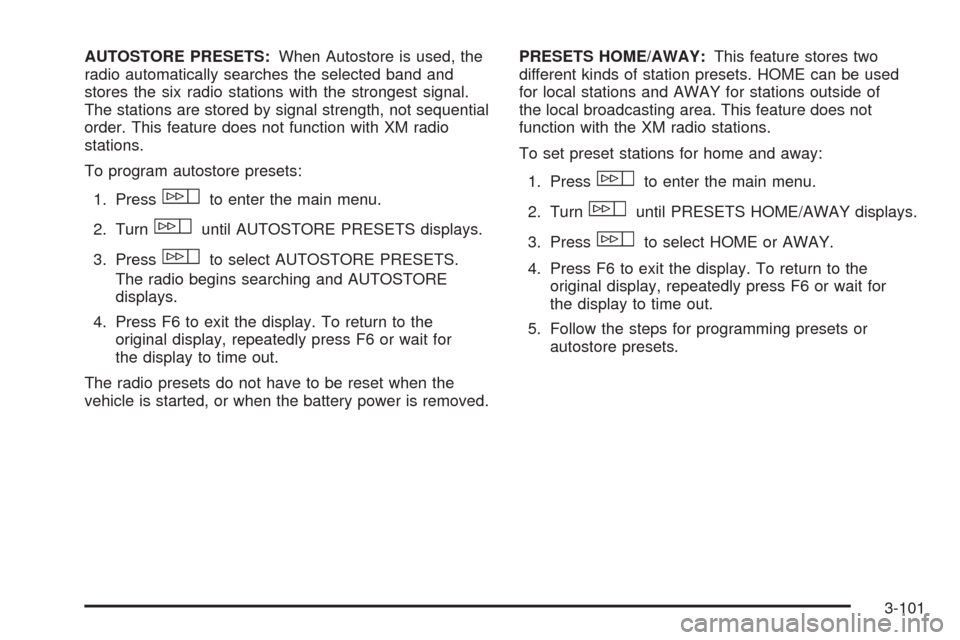
AUTOSTORE PRESETS:When Autostore is used, the
radio automatically searches the selected band and
stores the six radio stations with the strongest signal.
The stations are stored by signal strength, not sequential
order. This feature does not function with XM radio
stations.
To program autostore presets:
1. Press
wto enter the main menu.
2. Turn
wuntil AUTOSTORE PRESETS displays.
3. Press
wto select AUTOSTORE PRESETS.
The radio begins searching and AUTOSTORE
displays.
4. Press F6 to exit the display. To return to the
original display, repeatedly press F6 or wait for
the display to time out.
The radio presets do not have to be reset when the
vehicle is started, or when the battery power is removed.PRESETS HOME/AWAY:This feature stores two
different kinds of station presets. HOME can be used
for local stations and AWAY for stations outside of
the local broadcasting area. This feature does not
function with the XM radio stations.
To set preset stations for home and away:
1. Press
wto enter the main menu.
2. Turn
wuntil PRESETS HOME/AWAY displays.
3. Press
wto select HOME or AWAY.
4. Press F6 to exit the display. To return to the
original display, repeatedly press F6 or wait for
the display to time out.
5. Follow the steps for programming presets or
autostore presets.
3-101
Page 259 of 514

Activating Program Type (PTY)
Stations (RDS and XM™)
PTY lets the radio search for stations with speci�c
types of music. When this feature is turned on, the
PTYs display above the pushbuttons in place of the
programmed preset stations. Not all stations support
PTYs and the radio may not go to all of the stations with
that music type when pressing the pushbutton.
The selectable PTYs are:
CNTRY (Country)
CLASS (Classical)
EASY
JAZZ
POP
TALK
To turn PTY on or off:
1. Press
wto enter the main menu.
2. Turn
wuntil PROGRAM TYPE MODE displays.3. Press
wto select ON or OFF. An X appears in
the box when ON is selected.
4. Press F6 to exit the display. To return to the
original display, repeatedly press F6 or wait for
the display to time out.
AF (Alternate Frequency):Alternate frequency lets
the radio switch to a stronger station with the same
program type.
This feature does not function with XM radio stations.
To turn AF on or off:
1. Press
wto enter the main menu.
2. Turn
wuntil ALTERNATE FREQ. displays.
3. Press
wto select AF OFF, AF ON, or AF REG.
An X appears in the box when ON is selected.
4. Press F6 to exit the display. To return to the
original display, repeatedly press F6 or wait for
the display to time out.
3-105
Page 260 of 514

Radio Message
THEFTLOCK:Displays when the THEFTLOCK®
system has been activated. Take the vehicle to your
dealer/retailer for service.
XM Satellite Radio Service
XM is a satellite radio service that is based in the
48 contiguous United States and 10 Canadian provinces.
XM Satellite Radio has a wide variety of programming
and commercial-free music, coast-to-coast, and in
digital-quality sound. During your trial or when you
subscribe, you will get unlimited access to XM Radio
Online for when you are not in the vehicle. A service
fee is required to receive the XM service. For more
information, contact XM at xmradio.com or call
1-800-929-2100 in the U.S. and xmradio.ca or
call 1-877-438-9677 in Canada.
Radio Messages for XM Only
SeeXM Radio Messages on page 3-114XM Radio
Messages later in this section for further detail.
Using the Single CD Player
Load a CD partway into the slot, label side up.
The player pulls it in. The CD player can play the
smaller 3 inch (8 cm) single CDs with an adapter ring.
Full-size CDs and the smaller CDs are loaded in
the same manner.
The CD begins playing after it is loaded if the
ignition and the radio are on.
The CD starts to play where it was last stopped if it
was the last selected audio source when the radio
is turned on.
The CD stays in the player when the ignition or
radio is turned off.
A CD can be loaded with the radio off, but it does
not start playing until the radio is turned on.
When a CD is loaded, CD displays and the CD
functions display above the pushbuttons in place of the
programmed preset stations. The track number displays
as each new track starts to play.
F1
{(Reverse):Press and hold to reverse quickly
within a track. Release to resume playback. The elapsed
time of the track displays.
F2
|(Forward):Press and hold to advance quickly
within a track. Release to resume playback. The elapsed
time of the track displays.
3-106
Page 269 of 514

Channel Unavail:This previously assigned channel
is no longer assigned. Tune to another station.
If this station was one of the presets, choose another
station for that preset button.
No Artist Info:No artist information is available at this
time on this channel. The system is working properly.
No Title Info:No song title information is available
at this time on this channel. The system is working
properly.
No CAT Info:No category information is available
at this time on this channel. The system is working
properly.
No Information:No text or informational messages are
available at this time on this channel. The system is
working properly.
CAT Not Found:There are no channels available for
the selected category. The system is working properly.XM Theftlocked:The XM™ receiver in your vehicle
could have previously been in another vehicle.
For security purposes, XM™ receivers cannot be
swapped between vehicles. If this message is received
after having your vehicle serviced, check with your
dealer/retailer.
XM Radio ID:If tuned to channel 0, this message
alternates with the XM™ Radio 8 digit radio ID label.
This label is needed to activate the service.
Unknown:If this message is received when tuned to
channel 0, there could be a receiver fault. Consult
with your dealer/retailer.
Check XM Receivr:If this message does not clear
within a short period of time, the receiver could have a
fault. Consult with your dealer/retailer.
XM Not Available:If this message does not clear
within a short period of time, the receiver could have
a fault. Consult with your dealer/retailer.
3-115
Page 281 of 514

Accessing the Main Menu
To access the main menu:
1. Press CNFG or
wto enter the main menu.
2. Turn
wto scroll through the menu items.
The main menu consists of the following menu items:
eBASS - MID - TREBLE
xBALANCE - FADER
eEQ EQUALIZER
H/A (HOME/AWAY) PRESETS
AUTOSTORE PRESETS
CAT CATEGORY
TA TRAFFIC ANNOUNCE
RECALL RDS (Radio Data System) MESSAGE
ASEEK LOCAL/DISTANT
8SET CLOCK
BSET DATE
4INFO (Information)
LANG LANGUAGE
SETUP
Radio Main Menu Item Descriptions
e
BASS - MID (Midrange) - TREBLE:This item
allows the bass, midrange and treble features of
the audio system to be adjusted. See “Setting the Tone
(Bass/Treble)” underRadio(s) on page 3-98for more
information.
xBALANCE - FADER:This item allows the balance
and fader features of the audio system to be adjusted.
See “Adjusting the Speakers (Balance/Fade)” under
Radio(s) on page 3-98for more information.
eEQ (Equalizer):This item allows one of the �ve
preset equalizations for the audio system to
be selected. See “Audio Equalizer” underRadio(s)
on page 3-98for more information.
H/A (Home/Away) PRESETS:This item allows either
the home or away preset radio stations to be selected.
See “Presets Home/Away” underRadio(s) on page 3-98
for more information.
AUTOSTORE PRESETS:This item allows the radio to
automatically store stations with the strongest signals
as presets. See “Autostore Presets” underRadio(s)
on page 3-98for more information.
3-127
Page 282 of 514

CAT (Category):This item allows radio stations based
on preset categories to be selected. See “Activating
Program Type (PTY) Stations” underRadio(s) on
page 3-98for more information.
TA (Traffic Announcement):This item allows the
TA feature to be turned on and off. See “TA (Traffic
Announcement)” underRadio(s) on page 3-98for
more information.
RECALL RDS MESSAGE:This item allows the RDS
radio station messages broadcast by a radio station
to be viewed. See “MSG (Message)” underRadio(s)
on page 3-98for more information.
ASEEK LOCAL/DISTANT:This item allows the audio
system to seek only local radio stations with the strongest
signal or to seek all radio stations with a strong signal in a
large area. Use LOCAL while in urban areas where there
are several strong radio station signals and you want to
limit the number of stations to those with the strongest
signals only. Use DISTANT while in rural areas where
there are fewer radio station signals available.See “Local/Distant Selection” underRadio(s) on
page 3-98for more information.
8SET CLOCK:This item allows the clock to be
adjusted.
SeeSetting the Clock on page 3-98for more
information.
BSET DATE:This item allows the date to be
adjusted.
SeeSetting the Clock on page 3-98for more
information.
4(Information):This item allows XM satellite radio
service and CD MP3 playback information to be
displayed. See “
4(Information)” underRadio(s)
on page 3-98for more information.
3-128