2009 CADILLAC ESCALADE display
[x] Cancel search: displayPage 196 of 586

Rear Air Conditioning and Heating
System and Electronic Climate
Controls
For vehicles with the rear heat and air conditioning
controls, they are integrated with the rear seat audio
controls located in the center console. The system can
be controlled from the front controls as well as the
rear controls.
A. Fan Control
B. Air Delivery Mode Control
C. Temperature ControlREAR:Press the REAR button on the front climate
control system to turn the rear climate control system on
or off. An indicator comes on when the rear system is on.
The rear climate control system can also be turned off by
pressing and holding theCbutton. To turn the system on
from the rear seats, press any rear climate control button,
except the
Cbutton.
Mimic Mode:This mode matches the rear climate
control to the front climate control air�ow settings.
It comes on when REAR is pressed the �rst time.
Independent Mode:This mode directs rear seating
air�ow according to the settings of the rear controls.
To turn the system on from the rear, press any
rear climate control button, except the
Cbutton.
Automatic Operation, If Equipped.
AUTO:Press the air delivery mode button until this
setting is selected to control the inside temperature, air
delivery, and fan speed. AUTO appears in the display
when automatic operation is active. Rear Climate Control with Rear Seat Audio Controls
3-30
Page 197 of 586

+/−(Increase/Decrease Temperature):Press
the+or−buttons to increase or decrease the cabin
temperature. The rear control temperature display
will show the temperature setting increasing or
decreasing.
The display only indicates climate control functions
when the system is in rear independent mode.
Manual Operation
DC(Fan Control):Press these buttons on the rear
seat audio control panel to increase or decrease
the air�ow. Pressing the fan up button when the system
is off will turn the system on. The air delivery mode
will remain under automatic control.
+/−(Temperature Control):Press these buttons to
adjust the temperature of the air �owing into the
passenger area. Press the + button for warmer air
and press the−button for cooler air.
N(Air Delivery Mode Control):Press the mode
button to change the direction of the air�ow in the
vehicle. Repeatedly press the button until the desired
mode appears on the display. Multiple presses will
cycle through the delivery selections.
Warning Lights, Gages, and
Indicators
Warning lights and gages can signal that something is
wrong before it becomes serious enough to cause
an expensive repair or replacement. Paying attention to
the warning lights and gages could prevent injury.
Warning lights come on when there may be or is a
problem with one of the vehicle’s functions. Some
warning lights come on brie�y when the engine is started
to indicate they are working.
Gages can indicate when there may be or is a problem
with one of the vehicle’s functions. Often gages and
warning lights work together to indicate a problem with
the vehicle.
When one of the warning lights comes on and stays on
while driving, or when one of the gages shows there
may be a problem, check the section that explains what
to do. Follow this manual’s advice. Waiting to do
repairs can be costly and even dangerous.
3-31
Page 199 of 586

Speedometer and Odometer
The speedometer shows the vehicle’s speed in both
miles per hour (mph) and kilometers per hour (km/h).
The vehicle’s odometer works together with the
Driver Information Center (DIC). The Trip odometer
can be set. See “Trip Odometer” underDIC Operation
and Displays on page 3-46for more information.
The odometer mileage can be checked while the
vehicle is not running. Simply press the trip stem
on the instrument panel cluster.
If the vehicle ever needs a new odometer installed,
the new one will be set to the correct mileage total
of the old odometer.
Trip Odometer
The trip odometer can show how far the vehicle has
been driven since the trip odometer was last set to zero.
For more information see “Trip Odometer” underDIC
Operation and Displays on page 3-46.
Tachometer
The tachometer displays the engine speed in revolutions
per minute (rpm).
Safety Belt Reminders
Safety Belt Reminder Light
When the engine is started, a chime sounds for several
seconds to remind a driver to fasten the safety belt,
unless the driver safety belt is already buckled.
The safety belt light comes
on and stays on for
several seconds, then
�ashes for several more.
This chime and light are repeated if the driver remains
unbuckled and the vehicle is in motion. If the driver
safety belt is already buckled, neither the chime nor the
light comes on.
3-33
Page 212 of 586

Here are some situations owners may experience with
the fuel gage. None of these indicate a problem
with the fuel gage.
At the gas station, the fuel pump shuts off before
the gage reads full.
It takes a little more or less fuel to �ll up than the
fuel gage indicated. For example, the gage may
have indicated the tank was half full, but it actually
took a little more or less than half the tank’s
capacity to �ll the tank.
The gage goes back to empty when the ignition is
turned off.
Driver Information Center (DIC)
Your vehicle has a Driver Information Center (DIC).
The DIC displays information about your vehicle. It also
displays warning messages if a system problem is
detected. The DIC also allows some features to
be customized. SeeDIC Vehicle Customization on
page 3-62for more information.All messages will appear in the DIC display located in
the center of the instrument panel cluster.
The DIC comes on when the ignition is on. After a short
delay, the DIC will display the information that was
last displayed before the engine was turned off.
SeeDIC Operation and Displays on page 3-46andDIC
Vehicle Customization on page 3-62for the displays
available.
DIC Operation and Displays
The DIC has different displays which can be accessed
by pressing the DIC buttons located on the instrument
panel, next to the steering wheel.
The DIC displays trip, fuel, and vehicle system
information, and warning messages if a system problem
is detected. A digital speedometer also appears at
the bottom of the DIC display. The digital speedometer
can be enabled or disabled. See “DISPLAY DIGITAL
SPEED” underDIC Vehicle Customization on page 3-62
for more information.
3-46
Page 213 of 586

DIC Buttons
The buttons are the
trip/fuel, vehicle
information, customization,
and set/reset buttons.
The button functions are
detailed in the following
pages.
3(Trip/Fuel):Press this button to display the
odometer, trip odometer, fuel range, average economy,
fuel used, timer, and transmission temperature. The
compass and outside air temperature will also be shown
in the display. The temperature will be shown in °F or
°C depending on the units selected.
T(Vehicle Information):Press this button to display
the oil life, units, side blind zone system on/off, tire
pressure readings for vehicles with the Tire Pressure
Monitor System (TPMS), Remote Keyless Entry
(RKE) transmitter programming, compass zone setting,
and compass recalibration.
U(Customization):Press this button to customize the
feature settings on your vehicle. SeeDIC Vehicle
Customization on page 3-62for more information.
V(Set/Reset):Press this button to set or reset certain
functions and to turn off or acknowledge messages
on the DIC.
Trip/Fuel Menu Items
3
(Trip/Fuel):Press this button to scroll through
the following menu items:
Odometer
Press the trip/fuel button until ODOMETER displays.
This display shows the distance the vehicle has
been driven in either miles (mi) or kilometers (km).
To switch between English and metric measurements,
see “Units” later in this section.
Trip Odometer
Press the trip/fuel button until TRIP displays. This
display shows the current distance traveled in either
miles (mi) or kilometers (km) since the last reset for the
trip odometer.
The trip odometer can be reset to zero by pressing the
set/reset button while the trip odometer is displayed.
3-47
Page 214 of 586

Fuel Range
Press the trip/fuel button until FUEL RANGE displays.
This display shows the approximate number of
remaining miles (mi) or kilometers (km) the vehicle can
be driven without refueling. The display will show
LOW if the fuel level is low.
The fuel range estimate is based on an average of the
vehicle’s fuel economy over recent driving history
and the amount of fuel remaining in the fuel tank. This
estimate will change if driving conditions change.
For example, if driving in traffic and making frequent
stops, this display may read one number, but if
the vehicle is driven on a freeway, the number may
change even though the same amount of fuel is in the
fuel tank. This is because different driving conditions
produce different fuel economies. Generally, freeway
driving produces better fuel economy than city driving.
Fuel range cannot be reset.
Average Economy
Press the trip/fuel button until AVERAGE ECONOMY
displays. This display shows the approximate average
miles per gallon (mpg) or liters per 100 kilometers
(L/100 km). This number is calculated based on the
number of mpg (L/100 km) recorded since the last time
this menu item was reset. To reset AVERAGE
ECONOMY, press and hold the set/reset button.
Fuel Used
Press the trip/fuel button until FUEL USED displays.
This display shows the number of gallons (gal) or
liters (L) of fuel used since the last reset of this menu
item. To reset the fuel used information, press and hold
the set/reset button while FUEL USED is displayed.
Timer
Press the trip/fuel button until TIMER displays. This
display can be used as a timer.
To start the timer, press the set/reset button while
TIMER is displayed. The display will show the amount
of time that has passed since the timer was last
reset, not including time the ignition is off. Time will
continue to be counted as long as the ignition is
on, even if another display is being shown on the DIC.
The timer will record up to 99 hours, 59 minutes
and 59 seconds (99:59:59) after which the display will
return to zero.
To stop the timer, press the set/reset button brie�y while
TIMER is displayed.
To reset the timer to zero, press and hold the set/reset
button while TIMER is displayed.
3-48
Page 215 of 586
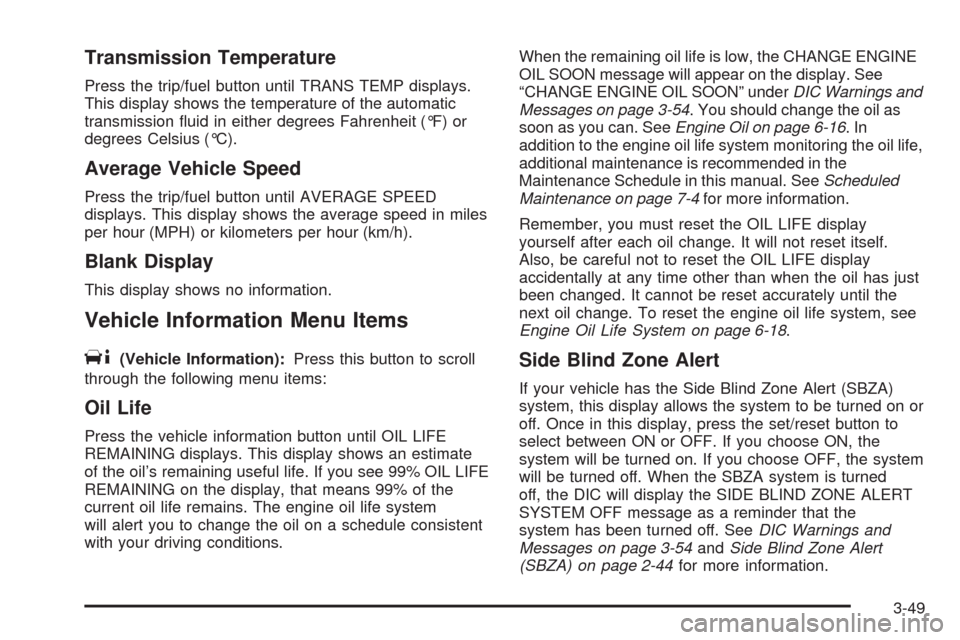
Transmission Temperature
Press the trip/fuel button until TRANS TEMP displays.
This display shows the temperature of the automatic
transmission �uid in either degrees Fahrenheit (°F) or
degrees Celsius (°C).
Average Vehicle Speed
Press the trip/fuel button until AVERAGE SPEED
displays. This display shows the average speed in miles
per hour (MPH) or kilometers per hour (km/h).
Blank Display
This display shows no information.
Vehicle Information Menu Items
T
(Vehicle Information):Press this button to scroll
through the following menu items:
Oil Life
Press the vehicle information button until OIL LIFE
REMAINING displays. This display shows an estimate
of the oil’s remaining useful life. If you see 99% OIL LIFE
REMAINING on the display, that means 99% of the
current oil life remains. The engine oil life system
will alert you to change the oil on a schedule consistent
with your driving conditions.When the remaining oil life is low, the CHANGE ENGINE
OIL SOON message will appear on the display. See
“CHANGE ENGINE OIL SOON” underDIC Warnings and
Messages on page 3-54. You should change the oil as
soon as you can. SeeEngine Oil on page 6-16.In
addition to the engine oil life system monitoring the oil life,
additional maintenance is recommended in the
Maintenance Schedule in this manual. SeeScheduled
Maintenance on page 7-4for more information.
Remember, you must reset the OIL LIFE display
yourself after each oil change. It will not reset itself.
Also, be careful not to reset the OIL LIFE display
accidentally at any time other than when the oil has just
been changed. It cannot be reset accurately until the
next oil change. To reset the engine oil life system, see
Engine Oil Life System on page 6-18.
Side Blind Zone Alert
If your vehicle has the Side Blind Zone Alert (SBZA)
system, this display allows the system to be turned on or
off. Once in this display, press the set/reset button to
select between ON or OFF. If you choose ON, the
system will be turned on. If you choose OFF, the system
will be turned off. When the SBZA system is turned
off, the DIC will display the SIDE BLIND ZONE ALERT
SYSTEM OFF message as a reminder that the
system has been turned off. SeeDIC Warnings and
Messages on page 3-54andSide Blind Zone Alert
(SBZA) on page 2-44for more information.
3-49
Page 216 of 586

Units
Press the vehicle information button until UNITS
displays. This display allows you to select between
English or Metric units of measurement. Once in this
display, press the set/reset button to select between
ENGLISH or METRIC units. All of the vehicle information
will then be displayed in the unit of measurement
selected.
Tire Pressure
On vehicles with the Tire Pressure Monitor System
(TPMS), the pressure for each tire can be viewed in the
DIC. The tire pressure will be shown in either pounds
per square inch (psi) or kilopascals (kPa). Press
the vehicle information button until the DIC displays
FRONT TIRES PSI (kPa) LEFT ## RIGHT ##. Press the
vehicle information button again until the DIC displays
REAR TIRES PSI (kPa) LEFT ## RIGHT ##.
If a low or high tire pressure condition is detected by the
system while driving, a message advising you to check
the pressure in a speci�c tire will appear in the display.
SeeInflation - Tire Pressure on page 6-61andDIC
Warnings and Messages on page 3-54for more
information.If the tire pressure display shows dashes instead of a
value, there may be a problem with your vehicle. If this
consistently occurs, see your dealer/retailer for service.
Battery Voltage
This display shows the current battery voltage. If the
voltage is in the normal range, the value will display. For
example, the display may read BATTERY VOLTAGE
13.2 VOLTS. If the voltage is low, the display will show
LOW. If the voltage is high, the display will show HIGH.
Your vehicle’s charging system regulates voltage based
on the state of the battery. The battery voltage may
�uctuate when viewing this information on the DIC. This
is normal. SeeCharging System Light on page 3-36for
more information. If there is a problem with the battery
charging system, the DIC will display a message. See
DIC Warnings and Messages on page 3-54.
Oil Pressure
This display will show the oil pressure in either pounds
per square inch (psi) or kilopascals (kPa)
3-50