2009 CADILLAC CTS radio
[x] Cancel search: radioPage 244 of 490

Care of Your CD and DVD-A Discs
If playing a CD or DVD-A disc, the sound quality can be
reduced due to disc quality, the method of recording,
the quality of the music that has been recorded, and the
way the disc has been handled. Handle them carefully.
Store disc(s) in their original cases or other protective
cases and away from direct sunlight and dust.
The CD/DVD-A player scans the bottom surface of
the disc. If the surface of a disc is damaged, such
as cracked, broken, or scratched, the disc may not
play properly or not at all. Do not touch the bottom
side of a disc while handling it; this could damage the
surface. Pick up discs by grasping the outer edges
or the edge of the hole and the outer edge.
If the surface of a disc is soiled, take a soft, lint free cloth
or dampen a clean, soft cloth in a mild, neutral detergent
solution mixed with water, and clean it. Make sure the
wiping process starts from the center to the edge.
Care of Your CD or DVD-A Player
Do not add any label to a disc, it could get caught in the
CD/DVD-A player. If a disc is recorded on a personal
computer and a description label is needed, label the top
of the recorded disc with a marking pen.The use of disc lens cleaners for discs is not advised,
due to the risk of contaminating the lens of the disc
optics with lubricants internal to the CD/DVD-A player
mechanism.
Notice:If a label is added to a CD, or more than
one CD is inserted into the slot at a time, or an
attempt is made to play scratched or damaged CDs,
the CD player could be damaged. While using the
CD player, use only CDs in good condition without
any label, load one CD at a time, and keep the
CD player and the loading slot free of foreign
materials, liquids, and debris.
If an error displays, see “Disc Messages” later in this
section.
Playing an MP3/WMA Disc
Radios with the MP3 feature are capable of playing an
MP3/WMA CD-R or CD-RW disc. Radios with the
DVD Audio feature, are capable of playing MP3/WMA
on DVD+/-R discs. For more information, seeUsing
an MP3 on page 3-108later in this section.
3-96
Page 245 of 490

Disc Messages
DISC ERROR:If this message displays and/or the disc
ejects, it could be for one of the following reasons:
The radio system does not support the playlist
format, the compressed audio format, or the data
�le format.
It is very hot. When the temperature returns to
normal, the disc should play.
The road is very rough. When the road becomes
smoother, the disc should play.
The disc is dirty, scratched, wet, or upside down.
The air is very humid. If so, wait about an hour
and try again.
There could have been a problem while burning
the disc.
The label could be caught in the CD/DVD-A player.
If the disc is not playing correctly, for any other
reason, try a known good disc.
If any error occurs repeatedly or if an error cannot be
corrected, contact your dealer/retailer. If the radio
displays an error message, write it down and provide it
to your dealer/retailer when reporting the problem.
Hard Drive Device (HDD)
Radios with a hard drive device are able to record
songs from Audio CDs, MP3/WMA discs, and USB mass
storage devices. This type of radio has a 40 GB
(gigabyte) HDD. A portion of the HDD is used for the
storage of radio system �les. The remainder of the HDD
capacity is available for the storage of media �les.
Music or content that is stored on the hard drive device
that you did not create, or have the right to distribute,
must be deleted before the sale or end of the lease
of the vehicle.
Recording From Audio CDs
REC (Record):While listening to an audio CD, press to
start recording songs from the disc. The radio has the
option to record the current song playing or all songs
from the CD. Press the pushbutton located under
the desired record option.
A status bar appears on the top of the display when the
recording process starts. The status bar disappears
when the process has ended. The recorded songs are
now available.
Copy Protected CD(s)
Make sure the disc is not copy-protected. The radio
does not copy a copy-protected CD to the HDD.
3-97
Page 246 of 490

Deleting a Recorded Song or Category
DEL (Delete):You must select a song from one of the
song lists or you must be listening to a song to delete it.
Once the song is selected, press the DEL hard key.
To Delete an entire category, select a category and
press DEL.
Stopping the Recording
While recording from the audio CD, press the REC
button to display the stop recording option. Press the
pushbutton located under this option to con�rm the
selection.
Ejecting a CD or Turning Off The Vehicle
While Recording
If the CD is ejected or the vehicle is turned off before
the recording process has completed, tracks that
have been completely recorded are stored to the HDD.
Incomplete tracks are discarded.
Re-recording Audio CDs
If a CD has already been recorded, the radio system
will not record the contents again. If a partially recorded
CD is selected for recording, only those songs which
are not already on the HDD will be recorded.
Audio CD Song, Artist, Album and
Genre Information
Radios with HDD, contain a Gracenote®Database that
the radio uses to determine the song, artist, album and
genre information. The Gracenote
®Database allows the
radio to record an audio CD to the HDD and store the
content using song, artist, album and genre information.
Newly released audio CDs as well as some less
common audio CDs may not be found in the Gracenote
®
Database stored on the HDD. If these audio CDs
contain CD-text, the radio will use the CD-text
information when recording the content to the HDD.
If an audio CD is not found in the Gracenote
®Database
and it does not have CD-text information, the radio
will record the audio CD with all song, artist, album and
genre names as “NO INFO”.
Songs recorded with “NO INFO” to the HDD will be hard
to sort, identify, and select. For better HDD navigation,
CDs with “NO INFO” can �rst be converted to MP3
format with Tag information on a home computer and
then recorded to the HDD from an MP3 disc or
USB device.
3-98
Page 247 of 490

Occasionally, the radio may �nd more than one match
in Gracenote®Database for an audio CD that has
been recorded. If this happens, the radio will display
“MultiHit” for the name information when the songs are
selected from the HDD. With a “MuliHit” song playing,
press the button below the EDIT label to bring up the list
of multiple names found in the Gracenote
®Database.
Use the Menu/Select knob to highlight and select
the correct name for the “MultiHit” recorded CD.
The Gracenote
®Database stored on the HDD can
be updated so that it includes name information for more
recently released audio CDs. See your dealer/retailer
for more information on Gracenote
®Database updates
for the HDD radio.
Gracenote®Database
Gracenote Music Recognition Service, Music
recognition technology, and related data are provided
by Gracenote
®. Gracenote is the industry standard
in music recognition technology and related content
delivery. For more information, visit gracenote.com.
CD and music-related data from Gracenote, Inc.,
copyright © 2000-2007 Gracenote. Gracenote Software,
copyright © 2000-2007 Gracenote. This product and
service may practice one or more of the following
U.S. Patents: #5,987,525; #6,061,680; #6,154,773,
#6,161,132, #6,230,192, #6,230,207, #6,240,459,
#6,330,593, and other patents issued or pending.
Some services supplied under license from Open Globe,
Inc. for U.S. Patent: #6,304,523.Gracenote and CDDB are registered trademarks of
Gracenote. The Gracenote logo and logotype, and
the “Powered by Gracenote” logo are trademarks of
Gracenote.
If you require more information regarding the use of the
Gracenote Service, visit: gracenote.com/corporate
For the data provided by Gracenote
®Music Recognition
Service, the content is not necessarily guaranteed 100%.
Regarding the use of Gracenote Music Recognition
Service. When this product is used, it is necessary to
agree to the following articles.
This application or device contains software from
Gracenote, Inc. of Emeryville, California (“Gracenote”).
The software from Gracenote (the “Gracenote
Software”) enables this application to perform disc
and/or �le identi�cation and obtain music-related
information, including name, artist, track, and title
information (“Gracenote Data”) from online servers or
embedded databases (collectively, “Gracenote Servers”)
and to perform other functions.
You may use Gracenote Data only by means of the
intended End-User functions of this application or
device. You agree that you will use Gracenote Data, the
Gracenote Software, and Gracenote Servers for your
own personal non-commercial use only. You agree not
to assign, copy, transfer or transmit the Gracenote
Software or any Gracenote Data to any third party.
3-99
Page 249 of 490
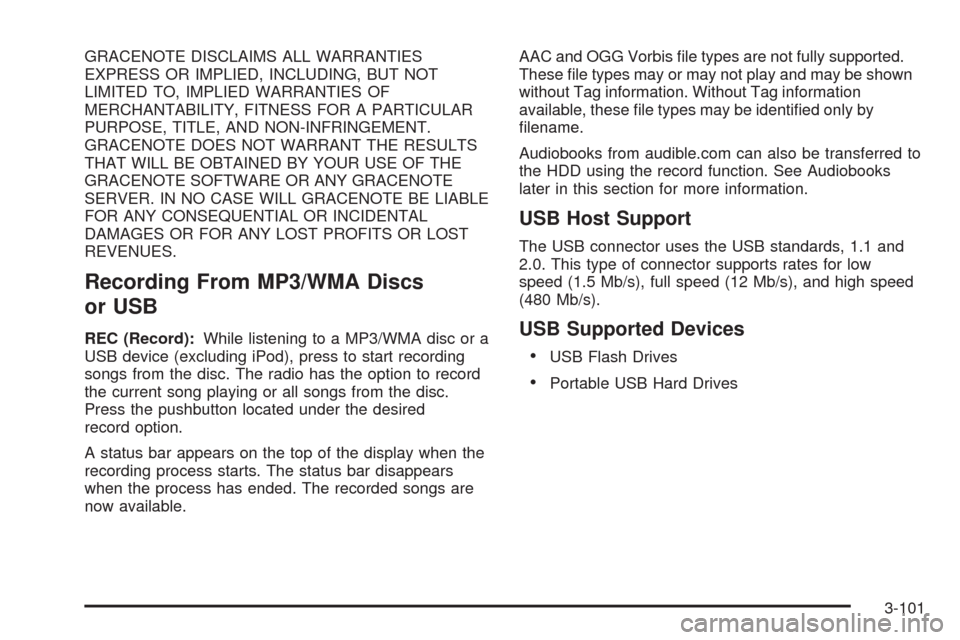
GRACENOTE DISCLAIMS ALL WARRANTIES
EXPRESS OR IMPLIED, INCLUDING, BUT NOT
LIMITED TO, IMPLIED WARRANTIES OF
MERCHANTABILITY, FITNESS FOR A PARTICULAR
PURPOSE, TITLE, AND NON-INFRINGEMENT.
GRACENOTE DOES NOT WARRANT THE RESULTS
THAT WILL BE OBTAINED BY YOUR USE OF THE
GRACENOTE SOFTWARE OR ANY GRACENOTE
SERVER. IN NO CASE WILL GRACENOTE BE LIABLE
FOR ANY CONSEQUENTIAL OR INCIDENTAL
DAMAGES OR FOR ANY LOST PROFITS OR LOST
REVENUES.
Recording From MP3/WMA Discs
or USB
REC (Record):While listening to a MP3/WMA disc or a
USB device (excluding iPod), press to start recording
songs from the disc. The radio has the option to record
the current song playing or all songs from the disc.
Press the pushbutton located under the desired
record option.
A status bar appears on the top of the display when the
recording process starts. The status bar disappears
when the process has ended. The recorded songs are
now available.AAC and OGG Vorbis �le types are not fully supported.
These �le types may or may not play and may be shown
without Tag information. Without Tag information
available, these �le types may be identi�ed only by
�lename.
Audiobooks from audible.com can also be transferred to
the HDD using the record function. See Audiobooks
later in this section for more information.
USB Host Support
The USB connector uses the USB standards, 1.1 and
2.0. This type of connector supports rates for low
speed (1.5 Mb/s), full speed (12 Mb/s), and high speed
(480 Mb/s).
USB Supported Devices
USB Flash Drives
Portable USB Hard Drives
3-101
Page 250 of 490

Playing From the Hard Drive Device
HDD (Hard Drive Device):Press the HDD button to
start the HDD mode. HDD displays and playback
resumes from where it was last stopped.
HDD Playback Mode
This radio system displays the current hard drive
playback mode. See the following table showing the
display mode options and what happens as the mode
is displayed:
Mode When Displayed
ShuffleSystem is randomly playing back all
HDD content.
ArtistSystem is playing back content by a
selected Artist in alphabetical order.
AlbumSystem is playing back content from
a selected album in track order.
Genre System is playing back content in a
selected Genre in alphabetical order.
Song System is playing back all songs in
alphabetical order.
Playlist System is playing back all songs
from the selected playlist in the order
they were added.
AudioBook System is playing back audio book
content.
HDD Menu
1. Press the MENU/SELECT knob to display the
HDD Menu.
2. Turn this knob to highlight an option from the HDD
Menu. The available options are:
Shuffle Songs
Playlist
Artists
Albums
Song Titles
Genres
Recently Saved
Audiobook
3. Press the MENU/SELECT knob to select the
desired option.
3-102
Page 251 of 490

Quick Jump
To scroll up or down the list of Artists, Albums, or Song
Titles, press and hold the pushbutton located under
the FWD or REV tab.
To jump to the beginning, middle, or last section of
the list:
Press the �rst pushbutton located under the display
to go to the beginning section of the list.
Press the second pushbutton located under the
display to go to the middle section of the list.
Press the third pushbutton located under the
display to go to the last section of the list.
Shuffle Songs
Select this option from the HDD Menu to randomly play
back HDD content.
Playlist
Select this option from the HDD Menu to display all six
favorite Playlists, then select one of the six playlist
to display a list of songs that have been added to that
favorite playlist. Select a song from the list to begin
playback of that song and to put the HDD into the
Playlist mode. See “Saving HDD Favorites” later in
this section for more information.
HDD Categories
The HDD category mode can be used to select a song by
a particular artist, album, or genre for playback. As an
example, the HDD Menu displays a layout such as:
— Artists (5)
— Albums (6)
— Song Titles (77)
— Genres (3)
The radio system displays the number of available items
in each individual category as shown on the sample
display. For example, the sample display shows there is
content on the hard drive from �ve individual artists.
Select the HDD Menu category to display the available
items in each individual category, then select an item
from one of these submenus to display a list of songs
related to that menu item. Select a song to begin
playback of that song and to put the HDD in the
playback mode.
Recently Saved
Select this option from the HDD Menu to display the last
50 songs added since the vehicle was last turned on.
The songs are categorized into songs recorded
from CDs or USB devices.
3-103
Page 252 of 490

Audiblebook
The radio is able to play back audio-book content
downloaded from audible.com®. This content can be
transferred into the HDD by either burning it to a CD or
copying it to a USB storage device and then recording
it to the HDD.
The audible.com
®playback requires activation of
the vehicle as a player for downloaded content.
The radio system activates the audible.com
®system
when information is found on either a CD inserted into
the CD/DVD-A player or if a USB storage device is
connected. The Vehicle Identi�cation Number (VIN)
number is a required in order to activate the vehicle.
Saving HDD Favorites
During HDD playback, press the FAV button to change
between favorite modes. The following favorite modes
are supported:
Playlists
Artists
Albums
GenresFavorites can be saved by pressing and holding the
pushbutton located under the favorites selection.
Store favorites according to the following table:
Favorites
Display ModeAction on Press-and-Hold
PlaylistAdds currently playing track to
the playlist selected.
ArtistSaves the artist associated with
the currently playing track in the
indicated favorites position.
AlbumSaves the album associated with
the currently playing track in the
indicated favorites position.
GenreSaves the genre associated with
the currently playing track in the
indicated favorites position.
Con�guring HDD Favorites
Press the CONFIG button to display the radio
con�guration options. Press the pushbutton under the
HDD label to display the available favorite modes.
Press the pushbutton under the favorite label to set the
available favorite modes. Available favorite modes
are highlighted.
3-104