2009 BUICK ENCLAVE buttons
[x] Cancel search: buttonsPage 191 of 412

5. To go to the next or previous XM
station within the selected
category, do one of the following:
Turnf.
Press the buttons below the
right or left arrows on the
display.
Press either SEEK arrow.
6. To exit the category search
mode, press the FAV button
or BAND button to display
the favorites again.
Undesired XM categories can be
removed through the setup
menu. To remove an undesired
category, perform the following:
1. Press MENU to display the radio
setup menu.
2. Press the pushbutton located
below the XM CAT label.
3. Turn
fto display the category to
be removed.4. Press the pushbutton located
under the Remove label until
the category name along with the
word Removed displays.
5. Repeat the steps to remove
more categories.
Removed categories can be
restored by pressing the pushbutton
under the Add label when a
removed category is displayed or by
pressing the pushbutton under
the Restore All label.
Categories cannot be removed or
added while the vehicle is moving
faster than 5 mph (8 km/h).
Radio Messages
Calibration Error:The audio
system has been calibrated for the
vehicle from the factory. If
Calibration Error displays, it means
that the radio has not been
con�gured properly for the vehicle
and it must be returned to your
dealer/retailer for service.Locked:This message displays
when the THEFTLOCK
®system has
locked up the radio. Take the
vehicle to your dealer/retailer for
service.
If any error occurs repeatedly or if
an error cannot be corrected,
contact your dealer/retailer.
XM™ Satellite Radio Service
XM is a satellite radio service that is
based in the 48 contiguous United
States and 10 Canadian provinces.
XM Satellite Radio has a wide
variety of programming and
commercial-free music,
coast-to-coast, and in digital-quality
sound. During your trial or when
you subscribe, you will get unlimited
access to XM Radio Online for
when you are not in the vehicle. A
service fee is required to receive the
XM service. For more information,
contact XM at xmradio.com or
call 1-800-929-2100 in the U.S. and
xmradio.ca or call 1-877-438-9677
in Canada.
Instrument Panel 3-73
Page 192 of 412

Radio Messages for XM Only
SeeXM Radio Messages on
page 3-91later in this section for
further detail.
Playing a CD (Single CD
Player)
Insert a CD partway into the slot,
label side up. The player pulls
it in and the CD should begin
playing.
Playing a CD (In Either the
DVD or CD Slot)
Insert a CD partway into the slot,
label side up. The player pulls
it in and the CD should begin
playing (loading a disc into the
system, depending on media
type and format ranges from
5 to 20 seconds for a CD, and up to
30 seconds for a DVD to begin
playing).
If the ignition or radio is turned off,
while a CD is in the player, it
stays in the player. When the
ignition or radio is turned on, the CDstarts playing where it stopped, if it
was the last selected audio
source. The CD is controlled by the
buttons on the radio faceplate or
by the RSA unit. SeeRear
Seat Audio (RSA) on page 3-111for
more information. The DVD/CD
decks, (upper slot is the DVD deck
and the lower slot is the CD
deck) of the radio are compatible
with most audio CDs, CD-R,
CD-RW, and MP3/WMAs.
When a CD is inserted, the text
label DVD or CD symbol displays on
the left side of the radio display.
As each new track starts to play, the
track number displays.
Care of CDs and DVDs
If playing a CD-R, the sound quality
can be reduced due to CD-R or
CD-RW quality, the method
of recording, the quality of the music
that has been recorded, and the
way the CD-R or CD-RW has been
handled. Handle them carefully.
Store CD-R(s) or CD-RW(s) in their
original cases or other protectivecases and away from direct sunlight
and dust. The CD or DVD player
scans the bottom surface of the disc.
If the surface of a CD is damaged,
such as cracked, broken, or
scratched, the CD does not play
properly or not at all. Do not touch
the bottom side of a CD while
handling it; this could damage the
surface. Pick up CDs by grasping
the outer edges or the edge of
the hole and the outer edge.
If the surface of a CD is soiled, take
a soft, lint free cloth or dampen a
clean, soft cloth in a mild, neutral
detergent solution mixed with water,
and clean it. Make sure the wiping
process starts from the center to
the edge.
Care of the CD and DVD Player
Do not add any label to a CD,
it could get caught in the CD or DVD
player. If a CD is recorded on a
personal computer and a description
label is needed, try labeling the
top of the recorded CD with
a marking pen.
3-74 Instrument Panel
Page 196 of 412
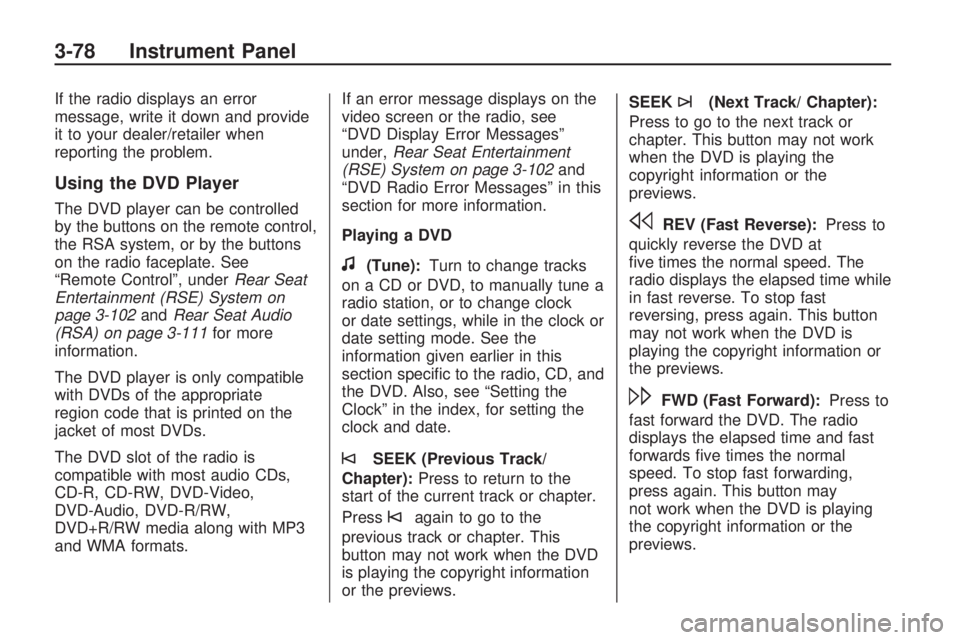
If the radio displays an error
message, write it down and provide
it to your dealer/retailer when
reporting the problem.
Using the DVD Player
The DVD player can be controlled
by the buttons on the remote control,
the RSA system, or by the buttons
on the radio faceplate. See
“Remote Control”, underRear Seat
Entertainment (RSE) System on
page 3-102andRear Seat Audio
(RSA) on page 3-111for more
information.
The DVD player is only compatible
with DVDs of the appropriate
region code that is printed on the
jacket of most DVDs.
The DVD slot of the radio is
compatible with most audio CDs,
CD-R, CD-RW, DVD-Video,
DVD-Audio, DVD-R/RW,
DVD+R/RW media along with MP3
and WMA formats.If an error message displays on the
video screen or the radio, see
“DVD Display Error Messages”
under,Rear Seat Entertainment
(RSE) System on page 3-102and
“DVD Radio Error Messages” in this
section for more information.
Playing a DVD
f(Tune):Turn to change tracks
on a CD or DVD, to manually tune a
radio station, or to change clock
or date settings, while in the clock or
date setting mode. See the
information given earlier in this
section speci�c to the radio, CD, and
the DVD. Also, see “Setting the
Clock” in the index, for setting the
clock and date.
©SEEK (Previous Track/
Chapter):Press to return to the
start of the current track or chapter.
Press
©again to go to the
previous track or chapter. This
button may not work when the DVD
is playing the copyright information
or the previews.SEEK
¨(Next Track/ Chapter):
Press to go to the next track or
chapter. This button may not work
when the DVD is playing the
copyright information or the
previews.
sREV (Fast Reverse):Press to
quickly reverse the DVD at
�ve times the normal speed. The
radio displays the elapsed time while
in fast reverse. To stop fast
reversing, press again. This button
may not work when the DVD is
playing the copyright information or
the previews.
\FWD (Fast Forward):Press to
fast forward the DVD. The radio
displays the elapsed time and fast
forwards �ve times the normal
speed. To stop fast forwarding,
press again. This button may
not work when the DVD is playing
the copyright information or the
previews.
3-78 Instrument Panel
Page 197 of 412

Z(Eject):Press to eject a DVD.
If the DVD is ejected, but not
removed, the player automatically
pulls it back in after 15 seconds.
If loading and reading of a DVD
cannot be completed, because of an
unknown format, etc., and the disc
fails to eject, press and hold for more
than �ve seconds to force the disc
to eject.
DVD-V (Video) Display Buttons
Once a DVD-V is inserted, the radio
display menu shows several icons.
Press the pushbuttons located under
any desired icon during DVD
playback. See the icon list below for
more information.
The rear seat passenger can
navigate the DVD-V menus and
controls through the remote control.
See “Remote Control”, under
Rear Seat Entertainment (RSE)
System on page 3-102for
more information. The Video Screen
automatically turns on when the
DVD-V is inserted into the DVD slot.r/j(Play/Pause):Press either
the play or pause icon displayed
on the radio system, to toggle
between pausing or restarting
playback of a DVD.
If the forward arrow is showing
on display, the system is in
pause mode.
If the pause icon is showing
on display, the system is in
playback mode.
If the DVD screen is off, press
the play button to turn the
screen on.
Some DVDs begin playing after the
previews have �nished, although
there could be a delay of up
to 30 seconds. If the DVD does
not begin playing the movie
automatically, press the pushbutton
located under the play/pause
icon displayed on the radio. If the
DVD still does not play, refer to the
on-screen instructions, if available.
c(Stop):Press to stop playing,
rewinding, or fast forwarding a DVD.
r(Enter):Press to select the
choices that are highlighted in
any menu.
y(Menu):Press to access the
DVD menu. The DVD menu is
different on every DVD. Use
the pushbuttons located under the
navigation arrows to navigate
the cursor through the DVD menu.
After making a selection press
this button. This button only
operates when using a DVD.
Nav (Navigate):Press to display
directional arrows for navigating
through the menus.
q(Return):Press to exit the
current active menu and return
to the previous menu. This button
operates only when a DVD is
playing and a menu is active.
DVD-A (Audio) Display Buttons
Once a DVD-A is inserted, the radio
display menu shows several
icons. Press the pushbuttons
Instrument Panel 3-79
Page 201 of 412

The CD player is able to read
and play a maximum of
50 folders, 15 playlists, and a
combined total of 512 folders
and �les.
Create a folder structure that
makes it easy to �nd songs while
driving. Organize songs by
albums using one folder for each
album. Each folder or album
should contain 18 songs or less.
Avoid subfolders. The system can
support up to eight subfolders
deep, however, keep the total
number of folders to a minimum in
order to reduce the complexity
and confusion in trying to locate a
particular folder during playback.
Make sure playlists have a .mp3
or .wpl extension (other �le
extensions might not work).
Minimize the length of the �le,
folder, or playlist names. Long �le,
folder, or playlist names, or a
combination of a large number of
�les and folders, or playlists could
cause the player to be unable toplay up to the maximum number
of �les, folders, playlists, or
sessions. To play a large number
of �les, folders, playlists or
sessions, minimize the length of
the �le, folder, or playlist name.
Long names also take up more
space on the display, potentially
getting cut off.
Finalize the audio disc before
burning it. Trying to add music to
an existing disc could cause the
disc not to function in the player.
Change playlists by using
Sc
andcTfolder buttons, the
fknob, or the SEEK arrows. An
MP3/WMA CD-R or CD-RW
that was recorded using no �le
folders can be played. If a CD-R or
CD-RW contains more than the
maximum of 50 folders, 15 playlists,
and a combined total of 512 folders
and �les, the player accesses
and navigates up to the maximum,
but all items over the maximum
are not accessible.Root Directory
The root directory of the CD-R or
CD-RW is treated as a folder. If the
root directory has compressed
audio �les, the directory displays as
the CD label. All �les contained
directly under the root directory
are accessed prior to any root
directory folders. However, playlists
(Px) are always accessed before
root folders or �les.
If a disc contains both
uncompressed CD audio (.CDA)
and MP3/WMA �les, a folder under
the root directory called CD
accesses all of the CD audio tracks
on the disc.
Empty Directory or Folder
If a root directory or a folder exists
somewhere in the �le structure
that contains only folders/subfolders
and no compressed �les directly
beneath them, the player advances
to the next folder in the �le
structure that contains compressed
audio �les. The empty folder
does not display.
Instrument Panel 3-83
Page 202 of 412

No Folder
When the CD-R or CD-RW disc
contains only compressed �les, the
�les are located under the root
folder. The next and previous folder
function does not display on a
CD-R or CD-RW disc that was
recorded without folders or playlists.
When the CD-R or CD-RW disc
contains only playlists and
compressed audio �les, but no
folders, all �les are located under
the root folder. The folder down and
up buttons search playlists (Px)
�rst and then goes to the root folder.
Order of Play
Tracks recorded to the CD-R or
CD-RW disc are played in the
following order:
Play begins from the �rst track in
the �rst playlist and continues
sequentially through all tracks in
each playlist. When the last
track of the last playlist has
played, play continues from the
�rst track of the �rst playlist.
Play begins from the �rst track in
the �rst folder and continues
sequentially through all tracks in
each folder. When the last
track of the last folder has played,
play continues from the �rst
track of the �rst folder.
When play enters a new folder, the
display does not automatically
show the new folder name unless
the folder mode is chosen as
the default display. The new track
name displays.
File System and Naming
The song name that displays is the
song name that is contained in
the ID3 tag. If the song name is not
present in the ID3 tag, then the
radio displays the �le name without
the extension (such as .mp3) as
the track name.
Track names longer than
32 characters or four pages are
shortened. Parts of words on the last
page of text and the extension of
the �lename does not display.Preprogrammed Playlists
Preprogrammed playlists that were
created using WinAmp™,
MusicMatch™, or Real Jukebox™
software can be accessed, however,
they cannot be edited using the
radio. These playlists are treated as
special folders containing
compressed audio song �les.
Playing an MP3/WMA
Insert a CD-R or CD-RW disc
partway into the slot label side up.
The player pulls it in, and the
CD-R or CD-RW should begin
playing.
ZEJECT:Press to eject the disc.
f(Tune):Turn to select
MP3/WMA �les on the CD-R or
CD-RW currently playing.
©SEEK¨:Press the left SEEK
arrow to go to the start of the
current MP3/WMA �le, if more than
ten seconds have played. Press
the right SEEK arrow to go to
3-84 Instrument Panel
Page 203 of 412

the next MP3/WMA �le. If either
SEEK arrow is held or pressed
multiple times, the player continues
moving backward or forward
through MP3/WMA �les on the CD.
Sc(Previous Folder):Press
the pushbutton positioned under the
Folder label to go to the �rst
track in the previous folder.
cT(Next Folder):Press the
pushbutton positioned under
the Folder label to go to the �rst
track in the next folder.
sREV (Reverse):Press and
hold this button to reverse playback
quickly within an MP3/WMA �le.
Sound is heard at a reduced
volume. Release this button to
resume playing the �le. The elapsed
time of the �le displays.
\FWD (Fast Forward):Press
and hold this button to advance
playback quickly within an
MP3/WMA �le. Sound is heard at a
reduced volume. Release thisbutton to resume playing the �le.
The elapsed time of the �le displays.
RDM (Random):With the random
setting, MP3/WMA �les on the CD-R
or CD-RW can be listened to in
random, rather than sequential order.
To play MP3/WMA �les from the
CD-R or CD-RW in random order,
press the pushbutton positioned
under the RDM label until Random
Current Disc displays. Press the
same pushbutton again to turn off
random play.
h(Music Navigator):Use the
music navigator feature to play
MP3/WMA �les on the CD-R
or CD-RW in order by artist or
album. Press the pushbutton located
below the music navigator label.
The player scans the disc to sort the
�les by artist and album ID3 tag
information. It could take several
minutes to scan the disc depending
on the number of MP3/WMA �les
recorded to the CD-R or CD-RW
disc. The radio can begin playingwhile it is scanning the disc in the
background. When the scan is
�nished, the CD-R or CD-RW begins
playing again.
Once the disc has scanned, the
player defaults to playing MP3/WMA
�les in order by artist. The current
artist playing is shown on the
second line of the display between
the arrows. Once all songs by
that artist are played, the player
moves to the next artist in
alphabetical order on the CD-R or
CD-RW and begins playing
MP3/WMA �les by that artist. To
listen to MP3/WMA �les by another
artist, press the pushbutton
located below either arrow button.
The player goes to the next or
previous artist in alphabetical order.
Continue pressing either button
until the desired artist is displayed.
To change from playback by
artist to playback by album, press
the pushbutton located below
the Sort By label. From the sort
screen, push one of the buttons
Instrument Panel 3-85
Page 205 of 412

order to reduce the complexity
and confusion in trying to locate a
particular folder during playback.
Make sure playlists have
a .m3u, .wpl or .pls extension
as other �le extensions might
not work.
Minimize the length of the �le,
folder or playlist names. Long �le,
folder, or playlist names, or a
combination of a large number of
�les and folders, or playlists could
cause the player to be unable to
play up to the maximum number
of �les, folders, playlists, or
sessions. To play a large number
of �les, folders, playlists, or
sessions, minimize the length of
the �le, folder, or playlist name.
Long names also take up more
space on the display, potentially
getting cut off.
Finalize the audio disc before
burning it. Trying to add music to
an existing disc could cause the
disc not to function in the player.Root Directory
The root directory of the CD-R or
CD-RW disc is treated as a folder. If
the root directory has compressed
audio �les, the directory is displayed
as F1 ROOT. All �les contained
directly under the root directory are
accessed prior to any root directory
folders. However, playlists (Px) are
always accessed before root folders
or �les.
Empty Directory or Folder
If a root directory or a folder exists
somewhere in the �le structure
that contains only folders/subfolders
and no compressed �les directly
beneath them, the player advances
to the next folder in the �le
structure that contains compressed
audio �les. The empty folder
does not display.No Folder
When the CD-R or CD-RW disc
contains only compressed �les, the
�les are located under the root
folder. The next and previous folder
function does not function on a
CD-R or CD-RW that was recorded
without folders or playlists. When
displaying the name of the folder the
radio displays ROOT.
When the CD-R or CD-RW disc
contains only playlists and
compressed audio �les, but no
folders, all �les are located under
the root folder. The folder down and
the folder up buttons search
playlists (Px) �rst and then goes to
the root folder. When the radio
displays the name of the folder the
radio displays ROOT.
Instrument Panel 3-87