2009 BUICK ENCLAVE manual radio set
[x] Cancel search: manual radio setPage 189 of 412

radio station frequency labels
and to begin the process
of programming favorites for the
chosen amount of numbered
pages.
Auto Text (Satellite Radio Service,
CD, MP3, and WMA features):If
additional information is available
for the current song being played,
Auto Text will automatically
page/scroll the information every
�ve seconds above the FAV presets
on the radio display.
To activate Auto Text:
1. Press MENU to display the radio
setup menu.
2. Press the pushbutton under
AUTO TXT label on the radio
display.
3. Press the pushbutton under the
ON label on the radio display.
If
4is pressed and the song title or
artist information is longer than
what can be displayed, the extrainformation will page every
�ve seconds when Auto Text is
activated.
Setting the Tone
(Bass/Midrange/Treble)
BASS/MID/TREB (Bass, Midrange,
or Treble):To adjust bass,
midrange, or treble:
1. Press
funtil the tone control
labels display.
2. Continue pressing
fto highlight
the desired label, or press the
pushbutton under the desired
label.
3. To adjust the highlighted setting,
do one of the following until the
desired levels are obtained.
Turnfclockwise or
counterclockwise.
Press\FWD, orsREV.
If a station’s frequency is weak or if
there is static, decrease the treble.To quickly adjust bass, midrange,
or treble to the middle position,
press the pushbutton positioned
under the BASS, MID, or TREB
label for more than two seconds.
A beep sounds and the level adjusts
to the middle position.
To quickly adjust all tone and
speaker controls to the middle
position, press
ffor more than
two seconds until a beep sounds.
EQ (Equalization):Press to choose
bass and treble equalization
settings designed for different types
of music. The choices are pop,
rock, country, talk, jazz, and
classical. Selecting MANUAL or
changing bass or treble, returns the
EQ to the manual bass and
treble settings.
Unique EQ settings can be saved
for each source.
If the radio has a Bose
®audio
system, the EQ settings are either
MANUAL or TALK.
Instrument Panel 3-71
Page 196 of 412
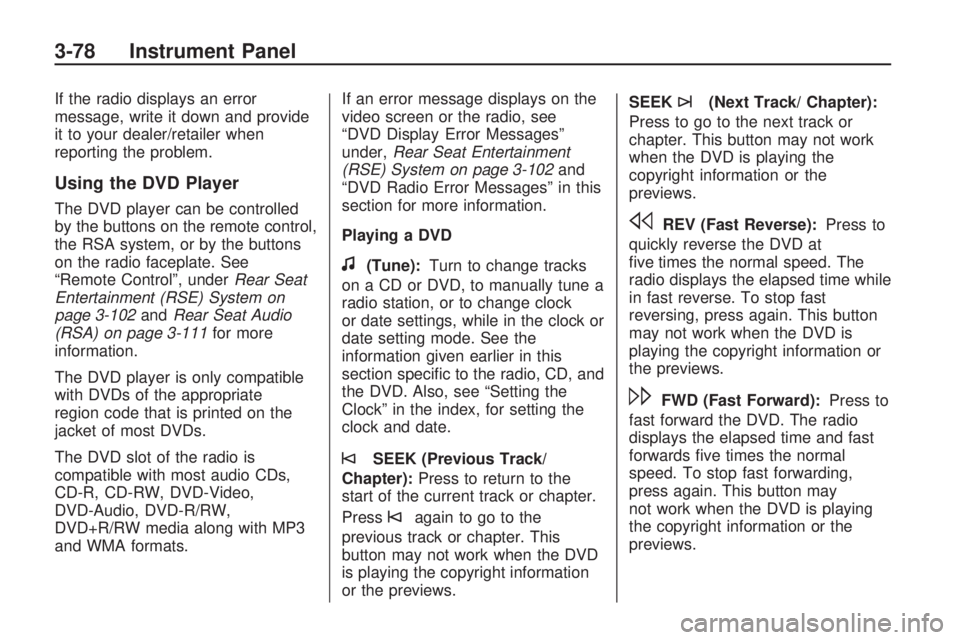
If the radio displays an error
message, write it down and provide
it to your dealer/retailer when
reporting the problem.
Using the DVD Player
The DVD player can be controlled
by the buttons on the remote control,
the RSA system, or by the buttons
on the radio faceplate. See
“Remote Control”, underRear Seat
Entertainment (RSE) System on
page 3-102andRear Seat Audio
(RSA) on page 3-111for more
information.
The DVD player is only compatible
with DVDs of the appropriate
region code that is printed on the
jacket of most DVDs.
The DVD slot of the radio is
compatible with most audio CDs,
CD-R, CD-RW, DVD-Video,
DVD-Audio, DVD-R/RW,
DVD+R/RW media along with MP3
and WMA formats.If an error message displays on the
video screen or the radio, see
“DVD Display Error Messages”
under,Rear Seat Entertainment
(RSE) System on page 3-102and
“DVD Radio Error Messages” in this
section for more information.
Playing a DVD
f(Tune):Turn to change tracks
on a CD or DVD, to manually tune a
radio station, or to change clock
or date settings, while in the clock or
date setting mode. See the
information given earlier in this
section speci�c to the radio, CD, and
the DVD. Also, see “Setting the
Clock” in the index, for setting the
clock and date.
©SEEK (Previous Track/
Chapter):Press to return to the
start of the current track or chapter.
Press
©again to go to the
previous track or chapter. This
button may not work when the DVD
is playing the copyright information
or the previews.SEEK
¨(Next Track/ Chapter):
Press to go to the next track or
chapter. This button may not work
when the DVD is playing the
copyright information or the
previews.
sREV (Fast Reverse):Press to
quickly reverse the DVD at
�ve times the normal speed. The
radio displays the elapsed time while
in fast reverse. To stop fast
reversing, press again. This button
may not work when the DVD is
playing the copyright information or
the previews.
\FWD (Fast Forward):Press to
fast forward the DVD. The radio
displays the elapsed time and fast
forwards �ve times the normal
speed. To stop fast forwarding,
press again. This button may
not work when the DVD is playing
the copyright information or the
previews.
3-78 Instrument Panel
Page 296 of 412

Jump Starting
If the vehicle’s battery has run
down, you may want to use another
vehicle and some jumper cables
to start your vehicle. Be sure to use
the following steps to do it safely.
{CAUTION
Batteries can hurt you. They can
be dangerous because:
They contain acid that can
burn you.
They contain gas that can
explode or ignite.
They contain enough
electricity to burn you.
If you do not follow these steps
exactly, some or all of these
things can hurt you.Notice:Ignoring these steps
could result in costly damage to
your vehicle that would not
be covered by your warranty.
Trying to start your vehicle
by pushing or pulling it will not
work, and it could damage
your vehicle.
1. Check the other vehicle. It must
have a 12-volt battery with a
negative ground system.
Notice:If the other vehicle’s
system is not a 12-volt system
with a negative ground, both
vehicles can be damaged. Only
use vehicles with 12-volt systems
with negative grounds to jump
start your vehicle.
2. Get the vehicles close enough so
the jumper cables can reach, but
be sure the vehicles are not
touching each other. If they are, it
could cause a ground connection
you do not want. You would not
be able to start your vehicle, and
the bad grounding could damage
the electrical systems.To avoid the possibility of the
vehicles rolling, set the parking
brake �rmly on both vehicles
involved in the jump start
procedure. Put an automatic
transmission in P (Park) or a
manual transmission in Neutral
before setting the parking brake.
If you have a four-wheel-drive
vehicle, be sure the transfer case
is not in Neutral.
Notice:If you leave the radio or
other accessories on during
the jump starting procedure, they
could be damaged. The repairs
would not be covered by the
warranty. Always turn off
the radio and other accessories
when jump starting the vehicle.
3. Turn off the ignition on both
vehicles. Unplug unnecessary
accessories plugged into the
cigarette lighter or the accessory
power outlets. Turn off the radio
and all lamps that are not needed.
This will avoid sparks and help
save both batteries. And it could
save the radio!
5-28 Service and Appearance Care
Page 398 of 412

Current and Past Model Order
Forms
Technical Service Bulletins and
Manuals are available for current
and past model GM vehicles.
To request an order form, specify
year and model name of the vehicle.
ORDER TOLL FREE:
1-800-551-4123 Monday-Friday
8:00 AM - 6:00 PM Eastern Time
For Credit Card Orders Only
(VISA-MasterCard-Discover), visit
Helm, Inc. on the World Wide
Web at: helminc.comOr you can write to:
Helm, Incorporated
P.O. Box 07130
Detroit, MI 48207
Prices are subject to change without
notice and without incurring
obligation. Allow ample time for
delivery.
Note to Canadian Customers: All
listed prices are quoted in U.S.
funds. Canadian residents are to
make checks payable in U.S. funds.
Vehicle Data
Recording and
Privacy
Your GM vehicle has a number of
sophisticated computers that
record information about the
vehicle’s performance and how it is
driven. For example, your vehicle
uses computer modules to monitor
and control engine and transmission
performance, to monitor the
conditions for airbag deployment
and deploy airbags in a crash and,
if so equipped, to provide antilock
braking to help the driver control the
vehicle. These modules may
store data to help your dealer/
retailer technician service your
vehicle. Some modules may also
store data about how you operate
the vehicle, such as rate of fuel
consumption or average speed.
These modules may also retain the
owner’s personal preferences,
such as radio pre-sets, seat
positions, and temperature settings.
7-14 Customer Assistance Information
Page 401 of 412

A
Accessories and
Modi�cations...................... 5-3
Accessory Power Outlets......3-18
Adaptive Forward Lighting
System...........................3-14
Adding Equipment to Your
Airbag-Equipped Vehicle....1-57
Additives, Fuel...................... 5-5
Add-On Electrical
Equipment.......................5-91
Air Cleaner/Filter, Engine.......5-14
Air Conditioning...................3-20
Airbag
Passenger Status
Indicator.......................3-31
Readiness Light................3-31
Airbag System.....................1-45
Adding Equipment to
Your Airbag-Equipped
Vehicle........................1-57
How Does an Airbag
Restrain?.....................1-50
Passenger Sensing
System........................1-52
Servicing Your
Airbag-Equipped
Vehicle........................1-56Airbag System (cont.)
What Makes an Airbag
In�ate?........................1-50
What Will You See After an
Airbag In�ates?.............1-51
When Should an Airbag
In�ate?........................1-48
Where Are the Airbags?.....1-47
All-Wheel Drive....................5-32
All-Wheel-Drive (AWD)
System............................. 4-7
Analog Clock.......................3-19
Antilock Brake
System (ABS).................... 4-4
Antilock Brake, System
Warning Light...................3-34
Appearance Care
Aluminum or
Chrome-Plated
Wheels........................5-88
Care of Safety Belts..........5-86
Chemical Paint Spotting.....5-90
Cleaning Exterior Lamps/
Lenses........................5-87
Fabric/Carpet
...................5-85
Finish Care......................5-87
Finish Damage.................5-90Appearance Care (cont.)
Instrument Panel, Vinyl,
and Other Plastic
Surfaces......................5-86
Interior Cleaning...............5-83
Leather...........................5-85
Sheet Metal Damage........5-89
Tires...............................5-89
Underbody Maintenance....5-90
Washing Your Vehicle........5-86
Weatherstrips...................5-86
Windshield, Backglass, and
Wiper Blades................5-88
Appointments, Scheduling
Service............................. 7-8
Audio System......................3-64
Audio Steering Wheel
Controls.....................3-113
Navigation/Radio System,
see Navigation Manual . . . 3-92
Radio Reception.............3-114
Rear Seat Audio (RSA)....3-111
Setting the Clock..............3-65
Theft-Deterrent Feature....3-113
Audio System(s)..................3-67
Automatic Transmission
Fluid...............................5-15
Operation........................2-24
INDEX i-1
Page 408 of 412

P
Paint, Damage.....................5-90
Parade Dimming..................3-16
Park
Shifting Into.....................2-28
Shifting Out of..................2-29
Park Aid.....................2-34, 2-37
Park Brake..........................2-27
Park Tilt Mirrors...................2-34
Parking
Assist.............................2-34
Over Things That Burn......2-30
Passenger Airbag Status
Indicator..........................3-31
Passenger Sensing System . . . 1-52
Passing................................ 4-9
PASS-Key
®III+ Electronic
Immobilizer......................2-18
PASS-Key
®III+ Electronic
Immobilizer Operation........2-18
Perchlorate Materials
Requirements, California...... 5-4
Phone
Bluetooth
®.......................3-92
Power
Door Locks........................ 2-8
Electrical System..............5-92
Liftgate............................2-10Power (cont.)
Lumbar Controls................. 1-4
Outlet 115 Volt Alternating
Current........................3-18
Retained Accessory...........2-22
Seat................................. 1-3
Steering Fluid...................5-22
Tilt Wheel and Telescopic
Steering Column............. 3-6
Windows.........................2-14
Privacy...............................7-14
Event Data Recorders.......7-15
Navigation System............7-16
OnStar............................7-15
Radio Frequency
Identi�cation.................7-16
Programmable Automatic
Door Locks........................ 2-9
R
Radio Frequency Identi�cation
(RFID), Privacy.................7-16
Radio(s).............................3-67
Radios
Navigation/Radio System,
see Navigation Manual . . . 3-92
Rear Seat Audio.............3-111
Reception......................3-114Radios (cont.)
Setting the Clock..............3-65
Theft-Deterrent...............3-113
Reading Lamps...................3-16
Rear Air Conditioning and
Heating System................3-26
Rear Air Conditioning and
Heating System and
Electronic Climate
Controls..........................3-27
Rear Door Security Locks....... 2-9
Rear Seat Armrest...............2-51
Rear Seat Audio (RSA).......3-111
Rear Seat Entertainment
System..........................3-102
Rear Seat Operation.............. 1-8
Rear Vision Camera.............2-37
Rear Windshield Washer/
Wiper............................... 3-9
Rearview Mirror, Automatic
Dimming ..........................2-31
Reclining Seatbacks............... 1-6
Recommended Fluids and
Lubricants........................6-12
Recreational Vehicle Towing . . . 4-21
Remote Keyless Entry (RKE)
System............................. 2-3
Remote Keyless Entry (RKE)
System, Operation.............. 2-3
i-8 INDEX