2009 BUICK ENCLAVE buttons
[x] Cancel search: buttonsPage 145 of 412

Rear Air Conditioning and Heating System and
Electronic Climate Controls
A. Fan Control
B. Air Delivery Mode Control
C. Temperature Control
For vehicles with the rear climate
control system, the controls
are located on the rear of the center
console.Press the REAR button on the front
climate control system to turn the
rear climate control system on or off.
The system also turns on if any of
the rear controls, except for the
Care pressed. An indicator comes
on when the rear system is on. The system can also be turned off,
by pressing and holding the
C
button.
Mimic Mode:
This mode matches
the rear climate control to the
front climate control settings. It
comes on when REAR is pressed.
Independent Mode: This mode
directs rear seating air�ow according
to the settings of the rear controls.
It comes on when any rear
control is adjusted.
DC(Fan Control): Press the fan
up or down buttons to increase
or decrease the fan speed.
Temperature Control: Press + or−
to increase or decrease the air
temperature. The temperature
settings will display in
0-12 increments, going from the
coolest (0) to the warmest (12)
setting.
Rear Climate Control with Rear Seat Audio Controls
Instrument Panel 3-27
Page 159 of 412

Driver Information
Center (DIC)
Your vehicle has a Driver
Information Center (DIC).
The DIC displays information about
your vehicle. It also displays
warning messages if a system
problem is detected.
All messages will appear in the DIC
display located at the top of the
instrument panel cluster.
The DIC comes on when the
ignition is on. After a short delay,
the DIC will display the information
that was last displayed before
the engine was turned off.
The DIC also displays a shift lever
position indicator on the bottom
line of the display. SeeAutomatic
Transmission Operation on
page 2-24for more information.The outside air temperature and
compass, if equipped, also display
on the DIC when viewing the trip and
fuel information. The outside air
temperature automatically appears in
the top right corner of the DIC
display. If there is a problem with the
system that controls the temperature
display, the numbers will be replaced
with dashes. If this occurs, have the
vehicle serviced. The compass will
be shown in the bottom right corner
of the DIC display. SeeDIC
Compass on page 3-46for more
information.
SeeDIC Operation and Displays on
page 3-41andDIC Vehicle
Customization on page 3-57for the
displays available.
DIC Operation and
Displays
The DIC has different displays
which can be accessed by pressing
the DIC buttons located on the
instrument panel. SeeInstrument
Panel Overview on page 3-4
for more information.
The DIC displays trip, fuel, and
vehicle system information,
and warning messages if a system
problem is detected.
The DIC also allows some features
to be customized. SeeDIC
Vehicle Customization on page 3-57
for more information.
Instrument Panel 3-41
Page 160 of 412

DIC Buttons
The buttons are the set/reset,
customization, vehicle information,
and trip/fuel buttons. The button
functions are detailed in the
following pages.
V(Set/Reset):Press this button to
set or reset certain functions and
to turn off or acknowledge
messages on the DIC.
U(Customization):Press this
button to customize the feature
settings on your vehicle. SeeDIC
Vehicle Customization on page 3-57
for more information.
T(Vehicle Information):Press
this button to display the oil life,
park assist on vehicles with
this feature, units, tire pressure
readings on vehicles with this
feature, Remote Keyless Entry
(RKE) transmitter programming, and
compass calibration and zone
setting on vehicles with this feature.
3(Trip/Fuel):Press this
button to display the odometer, trip
odometers, fuel range, average
economy, timer, fuel used,
and average speed.
Vehicle Information Menu
Items
T(Vehicle Information):Press
this button to scroll through the
following menu items:
OIL LIFE
Press the vehicle information button
until OIL LIFE REMAINING
displays. This display shows an
estimate of the oil’s remaining useful
life. If you see 99% OIL LIFE
REMAINING on the display, that
means 99% of the current oil
life remains. The engine oil life
system will alert you to change the
oil on a schedule consistent with
your driving conditions.
When the remaining oil life is low,
the CHANGE ENGINE OIL
SOON message will appear on the
display. See “CHANGE ENGINE
OIL SOON” underDIC Warnings
and Messages on page 3-48.
You should change the oil as soon
as you can. SeeEngine Oil on
page 5-11. In addition to the engine
3-42 Instrument Panel
Page 162 of 412
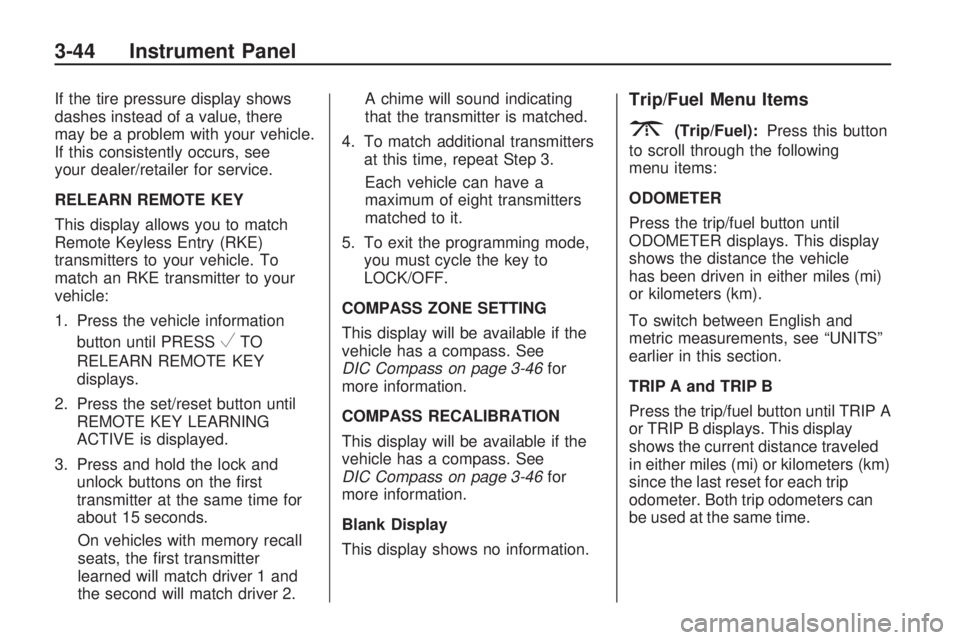
If the tire pressure display shows
dashes instead of a value, there
may be a problem with your vehicle.
If this consistently occurs, see
your dealer/retailer for service.
RELEARN REMOTE KEY
This display allows you to match
Remote Keyless Entry (RKE)
transmitters to your vehicle. To
match an RKE transmitter to your
vehicle:
1. Press the vehicle information
button until PRESS
VTO
RELEARN REMOTE KEY
displays.
2. Press the set/reset button until
REMOTE KEY LEARNING
ACTIVE is displayed.
3. Press and hold the lock and
unlock buttons on the �rst
transmitter at the same time for
about 15 seconds.
On vehicles with memory recall
seats, the �rst transmitter
learned will match driver 1 and
the second will match driver 2.A chime will sound indicating
that the transmitter is matched.
4. To match additional transmitters
at this time, repeat Step 3.
Each vehicle can have a
maximum of eight transmitters
matched to it.
5. To exit the programming mode,
you must cycle the key to
LOCK/OFF.
COMPASS ZONE SETTING
This display will be available if the
vehicle has a compass. See
DIC Compass on page 3-46for
more information.
COMPASS RECALIBRATION
This display will be available if the
vehicle has a compass. See
DIC Compass on page 3-46for
more information.
Blank Display
This display shows no information.
Trip/Fuel Menu Items
3(Trip/Fuel):Press this button
to scroll through the following
menu items:
ODOMETER
Press the trip/fuel button until
ODOMETER displays. This display
shows the distance the vehicle
has been driven in either miles (mi)
or kilometers (km).
To switch between English and
metric measurements, see “UNITS”
earlier in this section.
TRIP A and TRIP B
Press the trip/fuel button until TRIP A
or TRIP B displays. This display
shows the current distance traveled
in either miles (mi) or kilometers (km)
since the last reset for each trip
odometer. Both trip odometers can
be used at the same time.
3-44 Instrument Panel
Page 166 of 412

To calibrate the compass, use the
following procedure:
Compass Calibration Procedure
1. Before calibrating the compass,
make sure the compass zone is
set to the variance zone in
which the vehicle is located. See
“Compass Variance (Zone)
Procedure” earlier in this section.
Do not operate any switches
such as window, sunroof, climate
controls, seats, etc. during the
calibration procedure.
2. Press the vehicle information
button until PRESS
VTO
CALIBRATE COMPASS
displays.
3. Press the set/reset button to start
the compass calibration.
4. The DIC will display
CALIBRATING: DRIVE IN
CIRCLES. Drive the vehicle in
tight circles at less than
5 mph (8 km/h) to complete the
calibration. The DIC willdisplay CALIBRATION
COMPLETE for a few seconds
when the calibration is complete.
The DIC display will then
return to the previous menu.
DIC Warnings and
Messages
Messages are displayed on the DIC
to notify the driver that the status
of the vehicle has changed and that
some action may be needed by
the driver to correct the condition.
Multiple messages may appear one
after another.
Some messages may not require
immediate action, but you can press
any of the DIC buttons on the
instrument panel to acknowledge
that you received the messages and
to clear them from the display.
Some messages cannot be cleared
from the DIC display because
they are more urgent. These
messages require action before they
can be cleared. You should take
any messages that appear onthe display seriously and remember
that clearing the messages will
only make the messages disappear,
not correct the problem.
The following are the possible
messages that can be displayed
and some information about them.ALL WHEEL DRIVE OFF
If your vehicle has the All-Wheel
Drive (AWD) system, this message
displays when there is a compact
spare tire on the vehicle, when
the Antilock Brake System (ABS)
warning light comes on, or when the
rear differential �uid is overheating.
This message turns off when
the differential �uid cools.
The AWD system is disabled until
the compact spare tire is replaced
by a full-size tire. If the warning
message is still on after putting on
the full-size tire, you need to
reset the warning message. To
reset the warning message, turn the
ignition off and then back on
again after 30 seconds. If the
3-48 Instrument Panel
Page 182 of 412

DO NOT RESTORE:The
customization features will not be
set to their factory default settings.
To select a setting, press the
set/reset button while the desired
setting is displayed on the DIC.
EXIT FEATURE SETTINGS
This feature allows you to exit the
feature settings menu.
Press the customization button until
FEATURE SETTINGS PRESS
V
TO EXIT appears in the DIC display.
Press the set/reset button once to
exit the menu.
If you do not exit, pressing the
customization button again
will return you to the beginning of
the feature settings menu.
Exiting the Feature
Settings Menu
The feature settings menu will be
exited when any of the following
occurs:
The vehicle is shifted out of
P (Park).
The vehicle is no longer in
ON/RUN.
The trip/fuel or vehicle
information DIC buttons are
pressed.
The end of the feature settings
menu is reached and exited.
A 40 second time period has
elapsed with no selection made.
Audio System(s)
Determine which radio the vehicle
has and read the following pages to
become familiar with its features.
{CAUTION
Taking your eyes off the road for
extended periods could cause a
crash resulting in injury or death
to you or others. Do not give
extended attention to
entertainment tasks while driving.
This system provides access to
many audio and non audio listings.
To minimize taking your eyes off
the road while driving, do the
following while the vehicle is parked:
Become familiar with the
operation and controls of
the audio system.
Set up the tone, speaker
adjustments, and preset radio
stations.
3-64 Instrument Panel
Page 188 of 412

Finding a Station
BAND:Press to switch between
AM, FM, or XM. The selection
displays.
f(Tune):Turn to select radio
stations.
©SEEK¨:Press to go to the
previous or to the next station
and stay there.
To scan stations, press and hold
©
or¨until a beep sounds. The
radio goes to a station, plays for
a few seconds, then goes to
the next station. Press either arrow
again to stop scanning.
The radio only seeks and scans
stations with a strong signal that
are in the selected band.
Storing a Radio Station as a
Favorite
Drivers are encouraged to set up
their radio station favorites while the
vehicle is in P (Park). Tune to
favorite stations using the presets,
favorites button, and steering
wheel controls. SeeDefensive
Driving on page 4-2.
FAV (Favorites):A maximum of
36 stations can be programmed as
favorites using the six pushbuttons
positioned below the radio station
frequency labels and by using
the radio favorites page button (FAV
button). Press to go through up to
six pages of favorites, each
having six favorite stations available
per page. Each page of favorites
can contain any combination of AM,
FM, or XM stations.
The balance/fade and tone settings
that were previously adjusted,
are stored with the favorite stations.To store a station as a favorite:
1. Tune to the desired radio station.
2. Press FAV to display the page
where to store the station.
3. Press and hold one of the
six pushbuttons until a beep
sounds. When that pushbutton is
pressed and released, the
station that was set, returns.
4. Repeat the steps for each
pushbutton radio station to
be stored as a favorite.
To setup the number of favorites
pages:
1. Press MENU to display the radio
setup menu.
2. Press the pushbutton located
below the FAV 1-6 label.
3. Select the desired number of
favorites pages by pressing
the pushbutton located below the
displayed page numbers.
4. Press FAV, or let the menu time
out, to return to the original main
radio screen showing the
3-70 Instrument Panel
Page 190 of 412

Adjusting the Speakers
(Balance/Fade)
BAL/FADE (Balance/Fade):To
adjust the balance or fade:
1. Press
funtil the speaker control
labels display.
2. Continue pressing
fto highlight
the desired label, or press the
pushbutton under the desired
label.
3. To adjust the highlighted setting,
do one of the following until the
desired levels are obtained.
Turnfclockwise or
counterclockwise.
Press\FWD, orsREV.
To quickly adjust balance or fade to
the middle position, press the
pushbutton positioned under the
BAL or FADE label for more
than two seconds. A beep sounds
and the level adjusts to the
middle position.To quickly adjust all speaker and
tone controls to the middle position,
press
ffor more than two seconds
until a beep sounds.
Radios with CD and DVD fade
differently depending on the DVD
Media type:
With DVD-A 5.1 Surround media,
the left front and right front
speakers fade rearward, leaving
the center front speakers
unaffected until the last fade step,
then all front speakers mute.
With DVD-V 5.1 Surround media,
surround sound is maintained
until Step 4 of the Fade control is
reached while fading rearward. At
that point the audio system output
changes to Stereo to prevent the
loss of Center channel output
when the full rearward fade
position is reached.
If the Rear Seat Audio (RSA) is
turned on, the radio disables FADE
and mutes the rear speakers.
Finding a Category (CAT)
Station
CAT (Category):The CAT button
is used to �nd XM stations when
the radio is in the XM mode. To �nd
XM channels within a desired
category:
1. Press BAND until the XM
frequency displays.
2. Press CAT to display the
category labels.
3. Continue pressing CAT until the
desired category name displays.
Radios with CD and DVD
can also navigate the
category list by pressing
s
REV or\FWD.
4. Press either of the two buttons
below the desired category
label to immediately tune to the
�rst XM station associated
with that category.
3-72 Instrument Panel