2009 Acura TSX diagram
[x] Cancel search: diagramPage 1 of 170
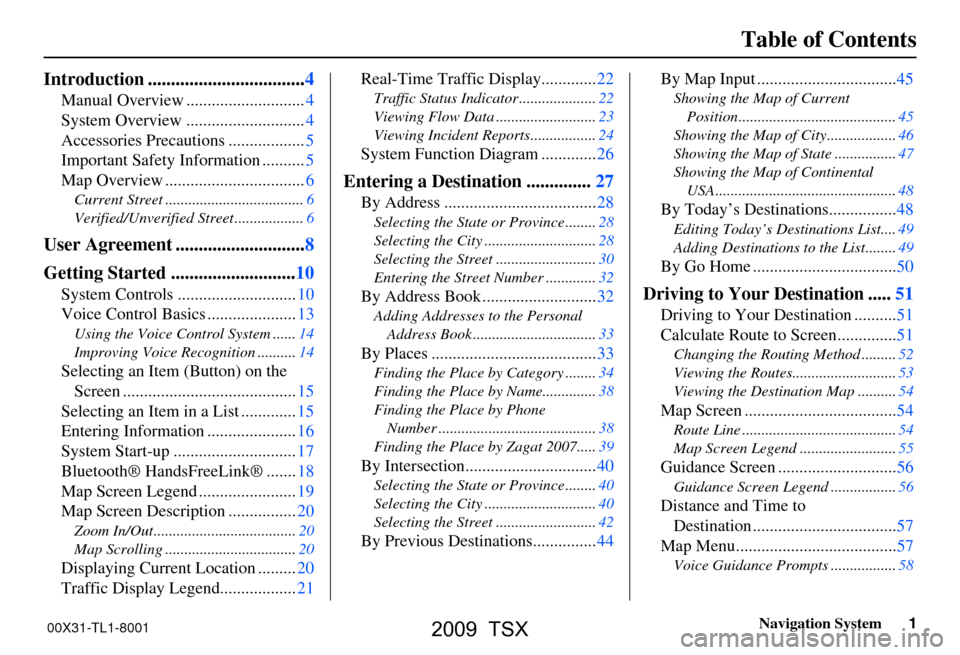
Navigation System1
Table of Contents
Introduction ..................................4
Manual Overview ............................4
System Overview ............................4
Accessories Precautions ..................5
Important Safety Information ..........5
Map Overview .................................6
Current Street ....................................6
Verified/Unverified Street ..................6
User Agreement ............................8
Getting Started ...........................10
System Controls ............................10
Voice Control Basics .....................13
Using the Voice Control System ......14
Improving Voice Recognition ..........14
Selecting an Item (Button) on the
Screen .........................................15
Selecting an Item in a List .............15
Entering Information .....................16
System Start-up .............................17
Bluetooth® HandsFreeLink® .......18
Map Screen Legend .......................19
Map Screen Description ................20
Zoom In/Out.....................................20
Map Scrolling ..................................20
Displaying Current Location .........20
Traffic Display Legend..................21
Real-Time Traffic Display.............22
Traffic Status Indicator ....................22
Viewing Flow Data ..........................23
Viewing Incident Reports.................24
System Function Diagram .............26
Entering a Destination ..............27
By Address ....................................28
Selecting the State or Province ........28
Selecting the City .............................28
Selecting the Street ..........................30
Entering the Street Number .............32
By Address Book ...........................32
Adding Addresses to the Personal
Address Book ................................33
By Places .......................................33
Finding the Place by Category ........34
Finding the Place by Name..............38
Finding the Place by Phone
Number .........................................38
Finding the Place by Zagat 2007.....39
By Intersection...............................40
Selecting the State or Province ........40
Selecting the City .............................40
Selecting the Street ..........................42
By Previous Destinations...............44
By Map Input .................................45
Showing the Map of Current
Position.........................................45
Showing the Map of City..................46
Showing the Map of State ................47
Showing the Map of Continental
USA...............................................48
By Today’s Destinations................48
Editing Today’s Destinations List....49
Adding Destinations to the List........49
By Go Home ..................................50
Driving to Your Destination .....51
Driving to Your Destination ..........51
Calculate Route to Screen..............51
Changing the Routing Method .........52
Viewing the Routes...........................53
Viewing the Destination Map ..........54
Map Screen ....................................54
Route Line ........................................54
Map Screen Legend .........................55
Guidance Screen ............................56
Guidance Screen Legend.................56
Distance and Time to
Destination ..................................57
Map Menu......................................57
Voice Guidance Prompts .................58
00X31-TL1-8001
2009 TSX
Page 17 of 170

Navigation System17
Getting Started
System Start-up
When you turn the ignition to ON (II), it
takes several seconds for the navigation
system to boot up.
The first screen to appear is the
navigation system globe screen. The
screen then changes to the Disclaimer
screen:
NOTE:
The OK button does not appear
immediately. It appears after the
software is loaded. Read this disclaimer carefully so you
understand it before continuing. Push in
on the Interface Dial
to select OK, and
the map screen will appear on the
display. The “OK” cannot be activated
by voice.
If you do not push in on the Interface
Dial , the screen will go dark after 30
seconds. To return to the Disclaimer
screen, press any navigation or voice
control button.
NOTE:
If you do not select OK, and then enter
the SETUP or INFO screen, some
items are not available and will show up
as darkened buttons (grayed out). See
System Function Diagram on page26.
If you have entered any Calendar
reminders, they are displayed after you
select OK. The
Calendar reminder screen
remains displayed until you select OK
or Remind Later by rotating the
Interface Dial knob and pushing in
on the Interface Dial , or press the
CANCEL button.
If you select OK and push in on the
Interface Dial , the reminder will not
show up again. If you wish to have the
reminder show up agai n later in the day,
select Remind Later and push in on
the Interface Dial .
2009 TSX
Page 26 of 170

26Navigation System
Getting Started
System Function Diagram
This diagram shows the navigation
system features, starting at the center
and working outward in layers. The
navigation program starts at “Key ON,”
and then displays the globe screen
(blue). If OK is selected on the
Disclaimer screen, the functions in the
yellow segments of the diagram become
available in the SETUP and INFO
screens. The white segments of the
diagram are available anytime, even if
you do not select OK.
The items above the map screen show
various methods to begin driving to
your destination (orange). You are
provided with map/voice guidance,
routing cautions, and a direction list.
While driving to your destination, use
the voice control system as much as
possible to interact with the navigation,
audio, and climat e control systems
(green).
REMINDERS(pg.17)CALENDAR
-THEMAPSCREEN(pg.19)-
(MAP/VOICEGUIDANCE,ROUTINGCAUTIONS,DIRECTIONSLIST)
-DRIVINGTOYOURDESTINATION-
VOI CE:
"HELP" (ALL)
(pg. 153)
VOICE:
"INFORMA TION
SCREEN" (pg. 79)
VOICE:
"MENU" (to
change route) (pg. 73)
VOICE:
"HOW FAR OR LONG
TO THE
DESTIN ATION?"
(pg. 154)
VOI CE:
"DISPLAY (OR SAV E )
CURRENT LOCA TION"
(pg.
70)VOICE:
"WHAT TIME
IS IT?"
(pg. 153)
VOI CE:
"AUDIO"
(pg. 157 - 159)
VOI CE:
CLIMA TE
F
AN, TEMP
(pg. 156, 157)
ENTER
WAY POINTS
(pg. 74)
VIEW
TRAFFIC(pg. 21)
VOI CE:
"ZOOM IN/ZOOM O UT"
(pg. 61, 154)
VOI CE:
"HIDE/DISPLA Y ICONS"
(pg. 65, 154)
VIEW TRAFFIC (pg. 22)
ADD BOOK (pg. 93)PINs (pg. 97)UNITS MI/KM (pg. 99)AUTO VOL. (pg. 99)UNVERIFIED (pg. 101)TFC REROUTING (pg. 105)AVOID AREAS ( pg. 105)TIME ZONE (pg. 110)ADJ. TI ME (pg. 110)DAYLIGHT SAV. (pg. 110)OFF-RO AD TRACKING
(pg. 69, 111)CORRECT VEHICLE POSITION (pg. 111)MAP COLOR (pg. 113)MENU COLOR (pg. 113)
GUIDE. PR OMPTS (pg. 92)VERSION (pg. 116)RECEPTION (pg. 115)MESSAGES (pg. 115)
BRIGHTNESS (pg. 91)VOLUME (pg. 92)INTERFA CE DIAL (pg. 92)
VIEW CURRENT (pg. 83)INPORT , SEARCH, DELETE (pg. 84)
INCIDENT LIST (pg. 79)SELECT CATEGORY(pg. 79)
ENTER (pg. 85)LIST (pg. 84)MATH (pg. 86)CONVERT (pg. 86)
MAP LEGEND (pg. 89)V
OICE HELP (pg. 88)
CALL (pg. 87)
KEY T O ZAGAT RA TINGS (pg. 89)
PRESS
OK
NOT
SELECTEDOK
NOTSELECTED
OK
MESSAGETRAFFICWEATHERCALENDAR
CALCULA TOR
TRIP COMPUTER
INFO SCREEN
(OTHER)
PHONEBOOKROADSIDE ASSISTANCESELECT BAND/FREQUENCYVOL BALANCECD
FUNCTIONSOTHER AUD IOBRIGHTNESS
ZOOM IN/OUT
REAR CAMERA(R EVERSE)
SET UP
BUT TO N
(pg. 91)AUDIO
BUT TO N
(pg. 11)
INFO
BUT TO N
(pg. 79)THEDISCLAIMERSCREEN(pg.17)
VOI CE: "FIND
NEARES T..."
AT M
, ETC .
(pg.
155)
SELECT A
DESTINATION
WITH
INTERFA CE DIAL
(pg. 76)
V OICE:
"GO HOME" (pg. 50)
VOICE:
"MENU" FOR ENTER
DESTINATION
SCREEN (pg. 27)
CONTINUE TO THE
DESTINATION
(RESUME)
AFTER REST
ART
(pg. 77)
GLOBESCREENKEYONPERSONALBASICROUTING
GUIDANCE
CLOCK
ADJUSTMENT
VEHICLECOLORACU RALINKTFC & WTHR ST AT USSYSTEM INFO.
VOICECOMMANDSINFO SCREEN (pg. 160)
AUD IO (pg. 157 - 159)
CLIMATE CONTR OL
(pg. 156, 157 )
Formoreinformation,see
thevehicleOwner'smanual.
BLACK LEVEL (pg. 91)CONTRAST (pg. 91)
SETUP
SCREEN
(MAIN)
FORECAST W ARNING (pg. 80)
2009 TSX
Page 108 of 170

108Navigation System
System Setup
The diagram below shows how the
system handles the search for “Places
Along the Route” or “Places Around the
Destination” (see Search Waypoint on
page74). For “Places along the route,” the system
looks in front of you within a corridor
width specified by your values for “On
Freeways” or “On Surface Street.” The
system checks the upcoming area, based
on your input.
For “Places around th
e destination,” the
system searches outw ards in a spiral
from the destination. In this case,
specific search values are not needed;
the matches are displayed in order of
distance from destination.
NOTE:
These settings do not affect the search
range used for the voice commands like
“Find nearest gas station” that are also
available when viewing the map screen.Guidance Mode
Allows you to select the guidance
display mode: Single Screen or Split
Screen .
To get to Guidance Mode from the
SETUP screen, select in sequence,
“Other” tab, “Routing & Guidance,”
and “Guidance Mode.”
The factory default is Single Screen.
NOTE:
The Guidance Mode can also be
selected on the Icon Selection screen.
See Showing Icons on the Map on
page67.
2009 TSX
Page 141 of 170
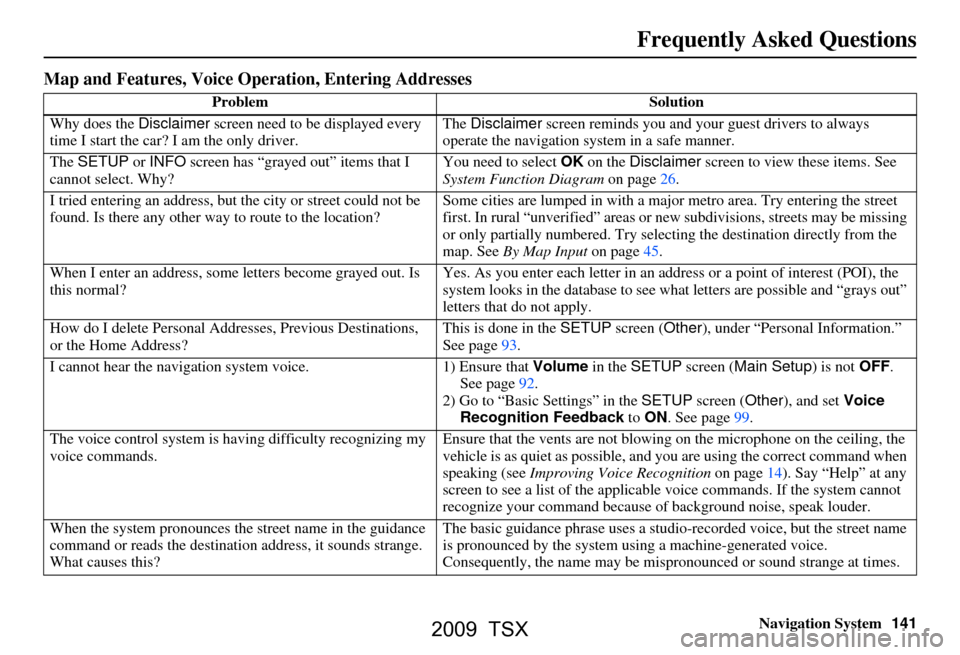
Navigation System141
Frequently Asked Questions
Map and Features, Voice Oper ation, Entering Addresses
Problem Solution
Why does the Disclaimer screen need to be displayed every
time I start the car? I am the only driver. The
Disclaimer screen reminds you and your guest drivers to always
operate the navigation sy stem in a safe manner.
The SETUP or INFO screen has “grayed out” items that I
cannot select. Why? You need to select
OK on the Disclaimer screen to view these items. See
System Function Diagram on page26.
I tried entering an address, but th e city or street could not be
found. Is there any other way to route to the location? Some cities are lumped in with a major metro area. Try entering the street
first. In rural “unverified” areas or ne
w subdivisions, streets may be missing
or only partially numbered. Try selecting the destin ation directly from the
map. See By Map Input on page45.
When I enter an address, some letters become grayed out. Is
this normal? Yes. As you enter each letter in an addr
ess or a point of interest (POI), the
system looks in the databa se to see what letters are possible and “grays out”
letters that do not apply.
How do I delete Personal Addre sses, Previous Destinations,
or the Home Address? This is done in the
SETUP screen ( Other), under “Personal Information.”
See page
93.
I cannot hear the navigation sy stem voice. 1) Ensure that Volume in the SETUP screen ( Main Setup ) is not OFF.
See page
92.
2) Go to “Basic Settings” in the SETUP screen ( Other), and set Voice
Recognition Feedback to ON . See page
99.
The voice control system is ha ving difficulty recognizing my
voice commands. Ensure that the vents are not blowi
ng on the microphone on the ceiling, the
vehicle is as quiet as possible, and you are using the correct command when
speaking (see Improving Voice Recognition on page
14). Say “Help” at any
screen to see a list of the applicable voice commands. If the system cannot
recognize your command because of background noise, speak louder.
When the system pronounces the street name in the guidance
command or reads the destinati on address, it sounds strange.
What causes this? The basic guidance phrase uses a studio
-recorded voice, but the street name
is pronounced by the system us ing a machine-generated voice.
Consequently, the name may be misp ronounced or sound strange at times.
2009 TSX
Page 167 of 170
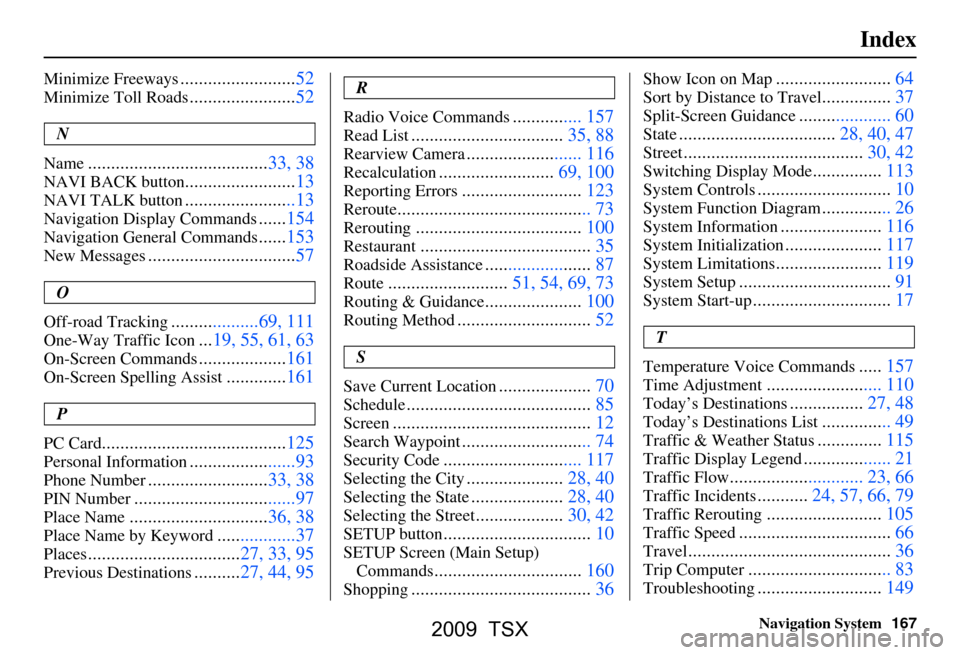
Navigation System167
Index
Minimize Freeways.........................52
Minimize Toll Roads.......................52
N
Name
....................................... 33, 38
NAVI BACK button........................13
NAVI TALK button........................13
Navigation Display Commands......154
Navigation General Commands......153
New Messages................................ 57
O
Off-road Tracking
...................69, 111
One-Way Traffic Icon... 19, 55, 61, 63
On-Screen Commands................... 161
On-Screen Spelling Assist.............161
P
PC Card
........................................ 125
Personal Information.......................93
Phone Number.......................... 33, 38
PIN Number...................................97
Place Name.............................. 36, 38
Place Name by Keyword.................37
Places................................. 27, 33, 95
Previous Destinations..........27, 44, 95
R
Radio Voice Commands
............... 157
Read List................................. 35, 88
Rearview Camera......................... 116
Recalculation.........................69, 100
Reporting Errors.......................... 123
Reroute.......................................... 73
Rerouting.................................... 100
Restaurant..................................... 35
Roadside Assistance.......................87
Route..........................51, 54, 69, 73
Routing & Guidance.....................100
Routing Method............................. 52
S
Save Current Location
.................... 70
Schedule........................................ 85
Screen........................................... 12
Search Waypoint............................ 74
Security Code.............................. 117
Selecting the City.....................28, 40
Selecting the State....................28, 40
Selecting the Street...................30, 42
SETUP button................................ 10
SETUP Screen (Main Setup)
Commands
................................ 160
Shopping....................................... 36
Show Icon on Map.........................64
Sort by Distance to Travel...............37
Split-Screen Guidance.................... 60
State.................................. 28, 40, 47
Street....................................... 30, 42
Switching Display Mode...............113
System Controls............................. 10
System Function Diagram............... 26
System Information......................116
System Initialization.....................117
System Limitations....................... 119
System Setup................................. 91
System Start-up..............................17
T
Temperature Voice Commands
..... 157
Time Adjustment........... .............. 110
Today’s Destinations................ 27, 48
Today’s Destinations List............... 49
Traffic & Weather Status..............115
Traffic Display Legend................... 21
Traffic Flow............................. 23, 66
Traffic Incidents........... 24, 57, 66, 79
Traffic Rerouting......................... 105
Traffic Speed................................. 66
Travel............................................ 36
Trip Computer............................... 83
Troubleshooting........................... 149
2009 TSX