2009 Acura TSX climate control
[x] Cancel search: climate controlPage 3 of 170
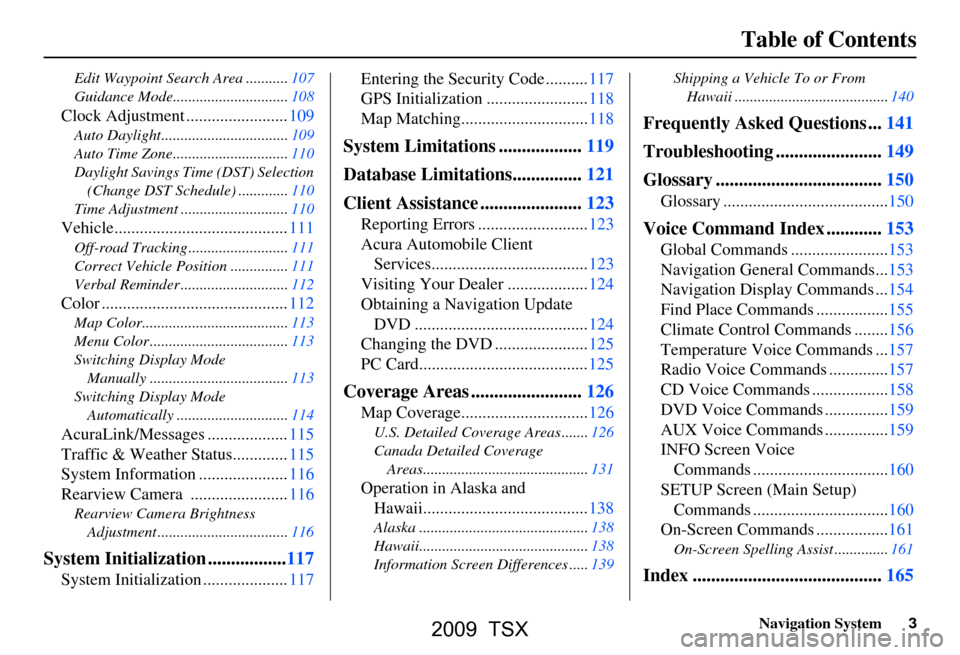
Navigation System3
Table of Contents
Edit Waypoint Search Area ...........107
Guidance Mode.......... ....................108
Clock Adjustment ........................109
Auto Daylight.................................109
Auto Time Zone..............................110
Daylight Savings Time (DST) Selection
(Change DST Schedul e) .............110
Time Adjustment ............................110
Vehicle.........................................111
Off-road Tracking ...... ....................111
Correct Vehicle Position ...............111
Verbal Reminder ............................112
Color ............................................112
Map Color......................................113
Menu Color ....................................113
Switching Display Mode Manually .......... ..........................113
Switching Display Mode Automatically .............................114
AcuraLink/Messages ...................115
Traffic & Weather Status.............115
System Information .....................116
Rearview Camera .......................116
Rearview Camera Brightness Adjustment ..................................116
System Initialization .................117
System Initialization ....................117 Entering the Secur
ity Code ..........117
GPS Initialization ........................118
Map Matching..............................118
System Limitations ..................119
Database Limitations...............121
Client Assistance ......................123
Reporting Errors ..........................123
Acura Automobile Client Services.....................................123
Visiting Your Dealer ...................124
Obtaining a Navigation Update DVD .........................................124
Changing the DVD ......................125
PC Card........................................125
Coverage Areas ........................126
Map Coverage..............................126
U.S. Detailed Cover age Areas .......126
Canada Detailed Coverage Areas...........................................131
Operation in Alaska and Hawaii.......................................138
Alaska ............................................138
Hawaii............................................138
Information Screen Differences .....139 Shipping a Vehicle To or From
Hawaii ........................................140
Frequently Asked Questions ...141
Troubleshooting .......................149
Glossary ....................................150
Glossary .......................................150
Voice Command Index ............153
Global Commands .......................153
Navigation General Commands...153
Navigation Display Commands ...154
Find Place Commands .................155
Climate Control Commands ........156
Temperature Voice Commands ...157
Radio Voice Commands ..............157
CD Voice Commands ..................158
DVD Voice Commands ...............159
AUX Voice Commands ...............159
INFO Screen Voice Commands ................................160
SETUP Screen (Main Setup) Commands ................................160
On-Screen Commands .................161
On-Screen Spelling Assist ..............161
Index .........................................165
2009 TSX
Page 12 of 170
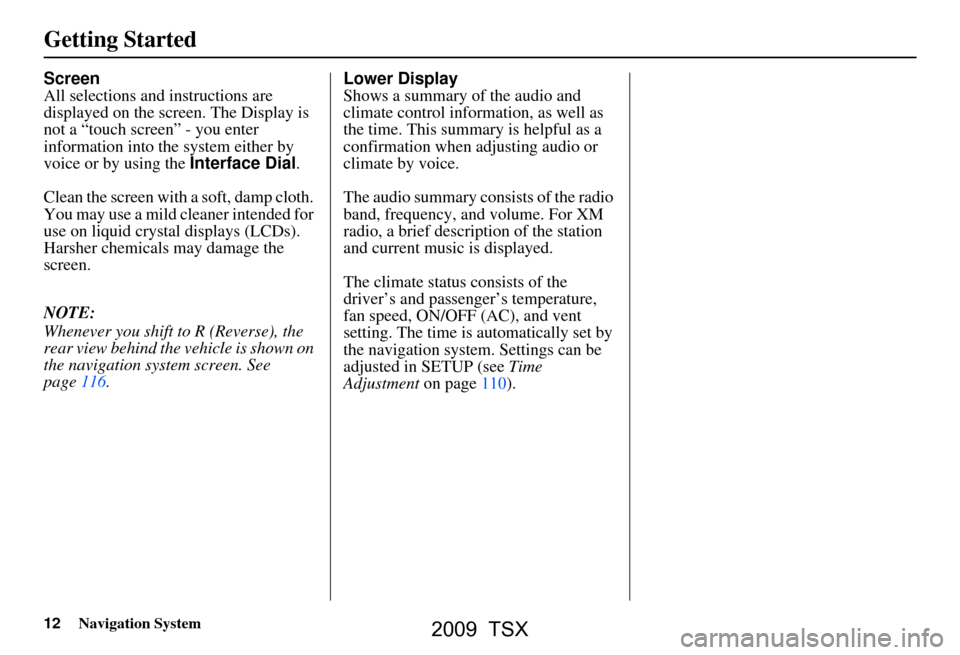
12Navigation System
Getting Started
Screen
All selections and instructions are
displayed on the screen. The Display is
not a “touch screen” - you enter
information into the system either by
voice or by using the Interface Dial.
Clean the screen with a soft, damp cloth.
You may use a mild cleaner intended for
use on liquid crystal displays (LCDs).
Harsher chemicals may damage the
screen.
NOTE:
Whenever you shift to R (Reverse), the
rear view behind the vehicle is shown on
the navigation system screen. See
page116. Lower Display
Shows a summary of the audio and
climate control information, as well as
the time. This summary is helpful as a
confirmation when adjusting audio or
climate by voice.
The audio summary consists of the radio
band, frequency, and volume. For XM
radio, a brief description of the station
and current music is displayed.
The climate status consists of the
driver’s and passenger’s temperature,
fan speed, ON/OFF (AC), and vent
setting. The time is automatically set by
the navigation system. Settings can be
adjusted in SETUP (see Time
Adjustment
on page110).
2009 TSX
Page 13 of 170
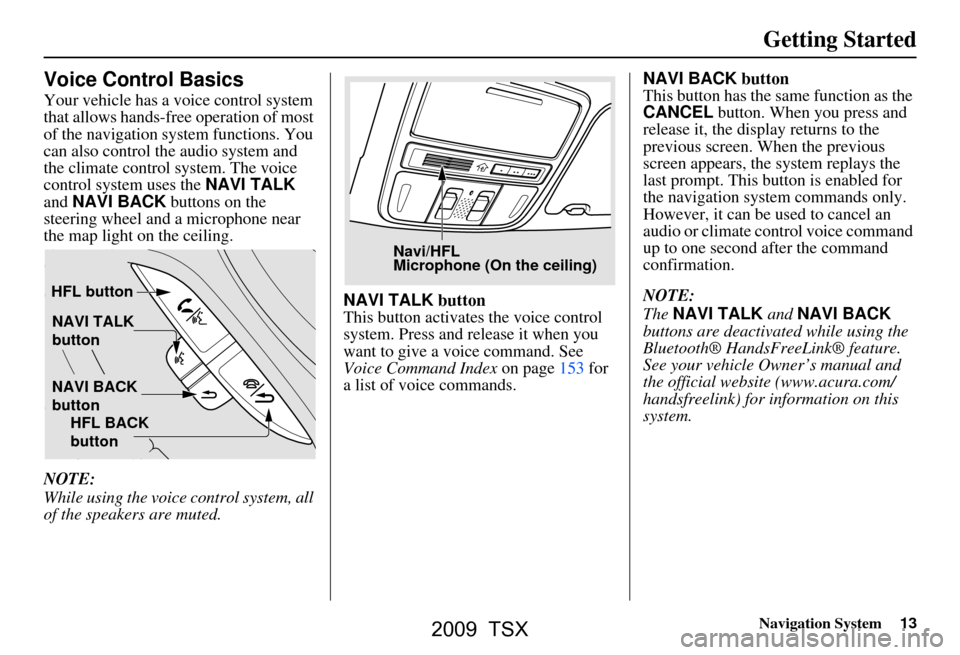
Navigation System13
Getting Started
Voice Control Basics
Your vehicle has a voice control system
that allows hands-free operation of most
of the navigation system functions. You
can also control the audio system and
the climate control system. The voice
control system uses the NAVI TALK
and NAVI BACK buttons on the
steering wheel and a microphone near
the map light on the ceiling.
NOTE:
While using the voice control system, all
of the speakers are muted. NAVI TALK
button
This button activates the voice control
system. Press and release it when you
want to give a voice command. See
Voice Command Index on page153 for
a list of voice commands. NAVI BACK
button
This button has the same function as the
CANCEL button. When you press and
release it, the disp lay returns to the
previous screen. When the previous
screen appears, the system replays the
last prompt. This button is enabled for
the navigation system commands only.
However, it can be used to cancel an
audio or climate control voice command
up to one second after the command
confirmation.
NOTE:
The NAVI TALK and NAVI BACK
buttons are deactivated while using the
Bluetooth® HandsFreeLink® feature.
See your vehicle Owner’s manual and
the official websit e (www.acura.com/
handsfreelink) for information on this
system.
NAVI TALK
button
NAVI BACK
button
HFL button
HFL BACK
button
Navi/HFL
Microphone (On the ceiling)
2009 TSX
Page 26 of 170

26Navigation System
Getting Started
System Function Diagram
This diagram shows the navigation
system features, starting at the center
and working outward in layers. The
navigation program starts at “Key ON,”
and then displays the globe screen
(blue). If OK is selected on the
Disclaimer screen, the functions in the
yellow segments of the diagram become
available in the SETUP and INFO
screens. The white segments of the
diagram are available anytime, even if
you do not select OK.
The items above the map screen show
various methods to begin driving to
your destination (orange). You are
provided with map/voice guidance,
routing cautions, and a direction list.
While driving to your destination, use
the voice control system as much as
possible to interact with the navigation,
audio, and climat e control systems
(green).
REMINDERS(pg.17)CALENDAR
-THEMAPSCREEN(pg.19)-
(MAP/VOICEGUIDANCE,ROUTINGCAUTIONS,DIRECTIONSLIST)
-DRIVINGTOYOURDESTINATION-
VOI CE:
"HELP" (ALL)
(pg. 153)
VOICE:
"INFORMA TION
SCREEN" (pg. 79)
VOICE:
"MENU" (to
change route) (pg. 73)
VOICE:
"HOW FAR OR LONG
TO THE
DESTIN ATION?"
(pg. 154)
VOI CE:
"DISPLAY (OR SAV E )
CURRENT LOCA TION"
(pg.
70)VOICE:
"WHAT TIME
IS IT?"
(pg. 153)
VOI CE:
"AUDIO"
(pg. 157 - 159)
VOI CE:
CLIMA TE
F
AN, TEMP
(pg. 156, 157)
ENTER
WAY POINTS
(pg. 74)
VIEW
TRAFFIC(pg. 21)
VOI CE:
"ZOOM IN/ZOOM O UT"
(pg. 61, 154)
VOI CE:
"HIDE/DISPLA Y ICONS"
(pg. 65, 154)
VIEW TRAFFIC (pg. 22)
ADD BOOK (pg. 93)PINs (pg. 97)UNITS MI/KM (pg. 99)AUTO VOL. (pg. 99)UNVERIFIED (pg. 101)TFC REROUTING (pg. 105)AVOID AREAS ( pg. 105)TIME ZONE (pg. 110)ADJ. TI ME (pg. 110)DAYLIGHT SAV. (pg. 110)OFF-RO AD TRACKING
(pg. 69, 111)CORRECT VEHICLE POSITION (pg. 111)MAP COLOR (pg. 113)MENU COLOR (pg. 113)
GUIDE. PR OMPTS (pg. 92)VERSION (pg. 116)RECEPTION (pg. 115)MESSAGES (pg. 115)
BRIGHTNESS (pg. 91)VOLUME (pg. 92)INTERFA CE DIAL (pg. 92)
VIEW CURRENT (pg. 83)INPORT , SEARCH, DELETE (pg. 84)
INCIDENT LIST (pg. 79)SELECT CATEGORY(pg. 79)
ENTER (pg. 85)LIST (pg. 84)MATH (pg. 86)CONVERT (pg. 86)
MAP LEGEND (pg. 89)V
OICE HELP (pg. 88)
CALL (pg. 87)
KEY T O ZAGAT RA TINGS (pg. 89)
PRESS
OK
NOT
SELECTEDOK
NOTSELECTED
OK
MESSAGETRAFFICWEATHERCALENDAR
CALCULA TOR
TRIP COMPUTER
INFO SCREEN
(OTHER)
PHONEBOOKROADSIDE ASSISTANCESELECT BAND/FREQUENCYVOL BALANCECD
FUNCTIONSOTHER AUD IOBRIGHTNESS
ZOOM IN/OUT
REAR CAMERA(R EVERSE)
SET UP
BUT TO N
(pg. 91)AUDIO
BUT TO N
(pg. 11)
INFO
BUT TO N
(pg. 79)THEDISCLAIMERSCREEN(pg.17)
VOI CE: "FIND
NEARES T..."
AT M
, ETC .
(pg.
155)
SELECT A
DESTINATION
WITH
INTERFA CE DIAL
(pg. 76)
V OICE:
"GO HOME" (pg. 50)
VOICE:
"MENU" FOR ENTER
DESTINATION
SCREEN (pg. 27)
CONTINUE TO THE
DESTINATION
(RESUME)
AFTER REST
ART
(pg. 77)
GLOBESCREENKEYONPERSONALBASICROUTING
GUIDANCE
CLOCK
ADJUSTMENT
VEHICLECOLORACU RALINKTFC & WTHR ST AT USSYSTEM INFO.
VOICECOMMANDSINFO SCREEN (pg. 160)
AUD IO (pg. 157 - 159)
CLIMATE CONTR OL
(pg. 156, 157 )
Formoreinformation,see
thevehicleOwner'smanual.
BLACK LEVEL (pg. 91)CONTRAST (pg. 91)
SETUP
SCREEN
(MAIN)
FORECAST W ARNING (pg. 80)
2009 TSX
Page 156 of 170
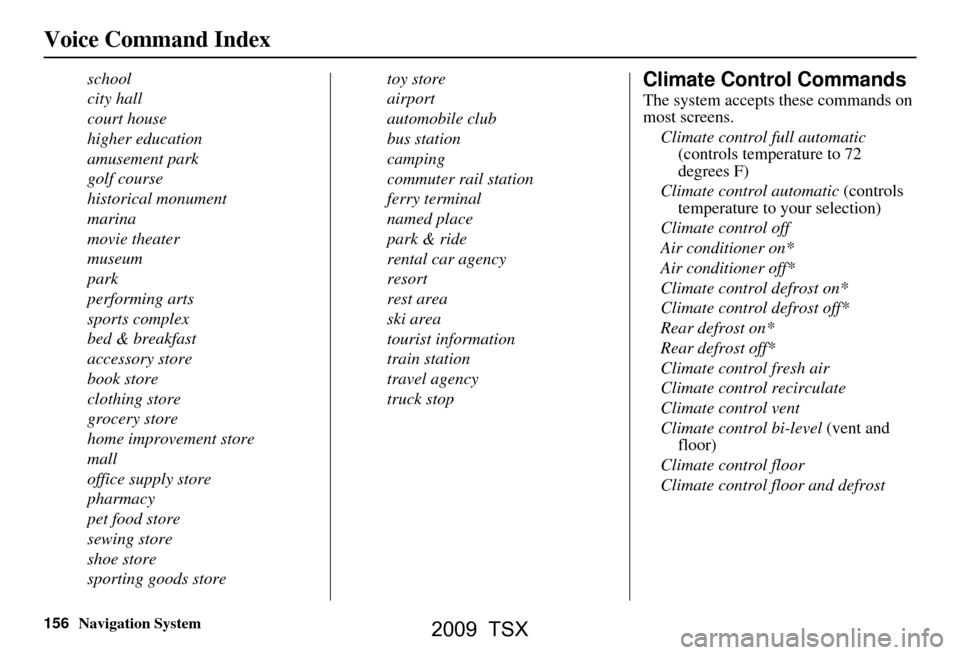
156Navigation System
Voice Command Index
school
city hall
court house
higher education
amusement park
golf course
historical monument
marina
movie theater
museum
park
performing arts
sports complex
bed & breakfast
accessory store
book store
clothing store
grocery store
home improvement store
mall
office supply store
pharmacy
pet food store
sewing store
shoe store
sporting goods storetoy store
airport
automobile club
bus station
camping
commuter rail station
ferry terminal
named place
park & ride
rental car agency
resort
rest area
ski area
tourist information
train station
travel agency
truck stopClimate Control Commands
The system accepts these commands on
most screens.
Climate control full automatic (controls temperature to 72
degrees F)
Climate control automatic (controls
temperature to your selection)
Climate control off
Air conditioner on*
Air conditioner off*
Climate control defrost on*
Climate control defrost off*
Rear defrost on*
Rear defrost off*
Climate control fresh air
Climate control recirculate
Climate control vent
Climate control bi-level (vent and
floor)
Climate control floor
Climate control floor and defrost
2009 TSX
Page 165 of 170

Navigation System165
Index
A
Accessing the Address Book List
..... 94
Acura Automobile Client
Services
.....................................123
AcuraLink/Messages......... 78, 79, 115
ADD TO Today’s
Destinations
........................... 49, 51
Adding Destinations to the List........49
Address..............................27, 28, 95
Address Book.....................27, 32, 93
Address Book PIN.......................... 97
Advanced............................ ...........36
Alaska (Operation)........................138
Auto Daylight............................... 109
Auto Service...................................34
Auto Time Zone............................ 110
Auto Volume for Speed...................99
AUX Voice Commands................. 159
Avoid Street................................... 75
B
Back to Route
................................. 75
Banking.......................................... 34
Basic Settings.................................99
Black Level.................................... 91
Bluetooth® HandsFreeLink®..........18
Breadcrumbs.............................19, 69
Brightness..................................... 91
By Address....................................28
By Address Book...........................32
By Go Home.................................. 50
By Intersection...............................40
By Map Input................................. 45
By Places....................................... 33
By Previous Destinations................44
By Today’s Destinations................. 48
C
Calculator
.... .................................. 86
Calendar.................................. 17, 84
CALL...................................... 18, 51
CANCEL button............................10
Cancel Route................................. 73
Category............................33, 34, 96
CD Voice Commands...................158
Cellular Phonebook........................ 84
Change Method.............................. 73
Change State............................ 28, 40
Changing the DVD.......................125
Changing the Route........................ 73
Changing the Routing Method........52
Changing Your Destination............. 76
City................................... 28, 40, 46
City Vicinity.................................. 38
Client Assistance..........................123
Climate Control Commands..........156
Clock Adjustment........................ 109
Color........................................... 112
Community....................................34
Continental USA............................48
Contrast......................................... 91
Convert (Unit)................................ 86
Correct Vehicle Position...............111
Coverage Areas............................ 126
Current Location...................... 20, 70
Current Position....................... 45, 95
Current Street................................... 6
D
Database Limitations
.................... 121
Daylight Savings Time (DST)
Selection
................................... 110
Delete Previous Destinations...........98
Delete Waypoints........................... 75
Destination........................ 27, 51, 76
Destination Icon............................. 63
Destination Map............................. 54
Detailed Coverage Areas......126, 131
Detour........................................... 75
Direct Route..................................52
Direction List.................................58
Display Mode button......................11
Driving to Your Destination............51
2009 TSX