2009 Acura TSX trip computer
[x] Cancel search: trip computerPage 2 of 170
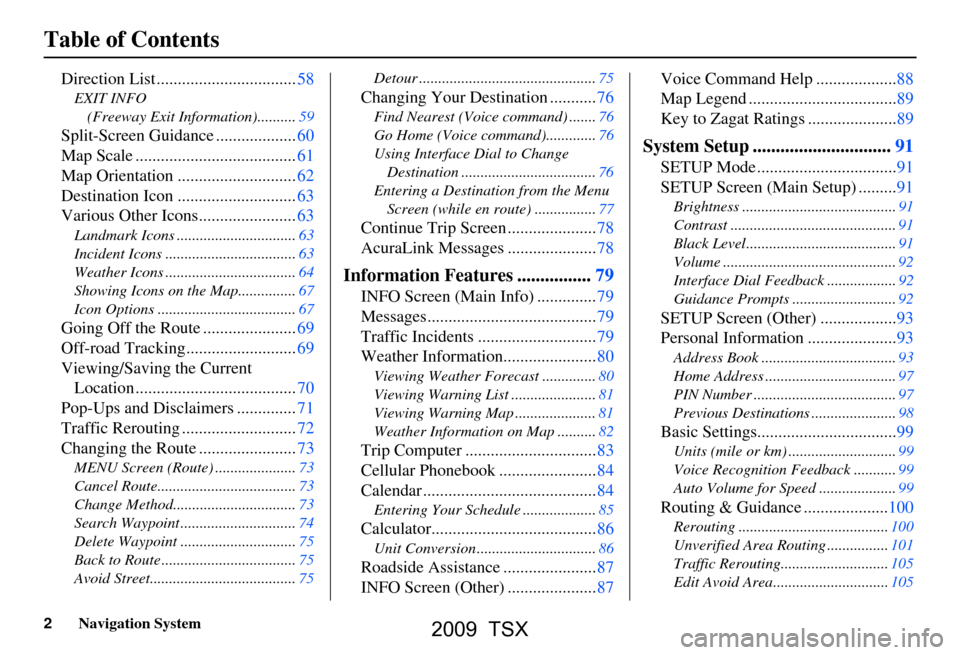
2Navigation System
Table of Contents
Direction List .................................58
EXIT INFO (Freeway Exit Information)..........59
Split-Screen Guid ance ...................60
Map Scale ......................................61
Map Orientation ............................62
Destination Icon ............................63
Various Other Icons.......................63
Landmark Icons .......... .....................63
Incident Icons ..................................63
Weather Icons ..................................64
Showing Icons on the Map...............67
Icon Options ....................................67
Going Off the Route ......................69
Off-road Tracking..........................69
Viewing/Saving the Current Location ......................................70
Pop-Ups and Disclaimers ..............71
Traffic Rerouting ...........................72
Changing the Route .......................73
MENU Screen (Route) .....................73
Cancel Route....................................73
Change Method................................73
Search Waypoint ..............................74
Delete Waypoint ..............................75
Back to Route ...................................75
Avoid Street......................................75 Detour ..............................................75
Changing Your Destination ...........76
Find Nearest (Voice
command) .......76
Go Home (Voice co mmand).............76
Using Interface Dial to Change Destination ...................................76
Entering a Destination from the Menu Screen (while en route) ................77
Continue Trip Screen .....................78
AcuraLink Messages .....................78
Information Features ................79
INFO Screen (Main Info) ..............79
Messages........................................79
Traffic Incidents ............................79
Weather Information......................80
Viewing Weather Forecast ..............80
Viewing Warning List ......................81
Viewing Warning Map .....................81
Weather Information on Map ..........82
Trip Computer ...............................83
Cellular Phonebook .......................84
Calendar .........................................84
Entering Your Schedule ...................85
Calculator.......................................86
Unit Conversion ...............................86
Roadside Assistance ......................87
INFO Screen (Other) .....................87 Voice Command Help ...................88
Map Legend ...................................89
Key to Zagat Ratings .....................89
System Setup ..............................91
SETUP Mode .................................91
SETUP Screen (Main Setup) .........91
Brightness ........................................91
Contrast ...........................................91
Black Level.......................................91
Volume .............................................92
Interface Dial Feedback ..................92
Guidance Prompts ......
.....................92
SETUP Screen (Other) ..................93
Personal Information .....................93
Address Book ...................................93
Home Address ..................................97
PIN Number .....................................97
Previous Destinations ......................98
Basic Settings.................................99
Units (mile or km) ............................99
Voice Recognition Fe edback ...........99
Auto Volume for Speed ....................99
Routing & Guidance ....................100
Rerouting .......................................100
Unverified Area Routing ................101
Traffic Rerouting............................105
Edit Avoid Area..............................105
2009 TSX
Page 4 of 170
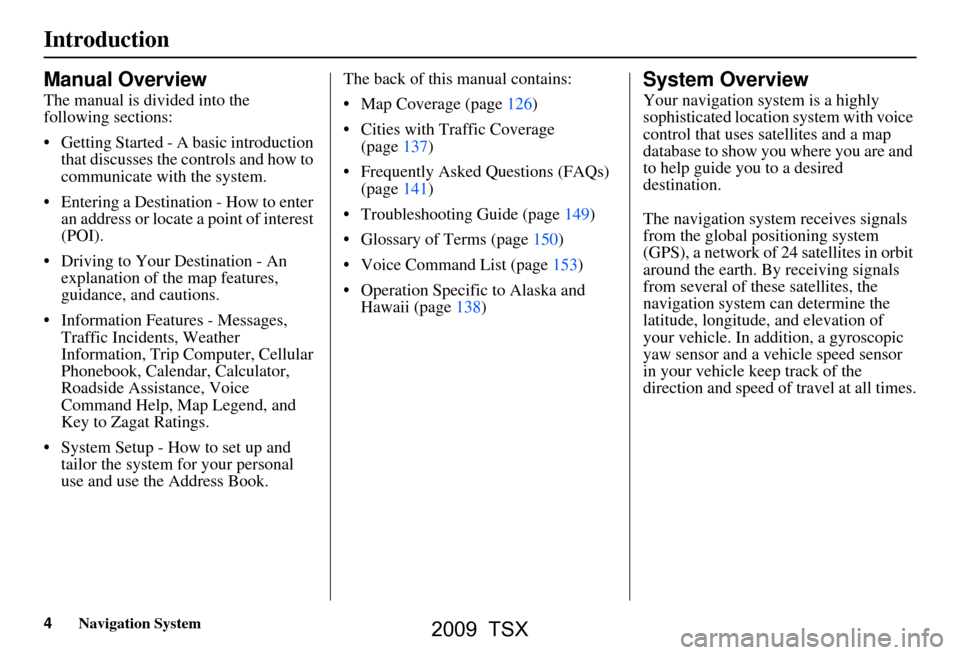
4Navigation System
Introduction
Manual Overview
The manual is divided into the
following sections:
Getting Started - A basic introduction that discusses the controls and how to
communicate with the system.
Entering a Destination - How to enter an address or locate a point of interest
(POI).
Driving to Your Destination - An explanation of the map features,
guidance, and cautions.
Information Features - Messages, Traffic Incidents, Weather
Information, Trip Computer, Cellular
Phonebook, Calendar, Calculator,
Roadside Assistance, Voice
Command Help, Map Legend, and
Key to Zagat Ratings.
System Setup - How to set up and tailor the system for your personal
use and use the Address Book. The back of this manual contains:
Map Coverage (page126)
Cities with Traffic Coverage
(page137)
Frequently Asked Questions (FAQs) (page141)
Troubleshooting Guide (page149)
Glossary of Terms (page150)
Voice Command List (page153)
Operation Specific to Alaska and Hawaii (page138)
System Overview
Your navigation system is a highly
sophisticated location system with voice
control that uses satellites and a map
database to show you where you are and
to help guide you to a desired
destination.
The navigation system receives signals
from the global positioning system
(GPS), a network of 24 satellites in orbit
around the earth. By receiving signals
from several of these satellites, the
navigation system can determine the
latitude, longitude, and elevation of
your vehicle. In a ddition, a gyroscopic
yaw sensor and a vehicle speed sensor
in your vehicle k eep track of the
direction and speed of travel at all times.
2009 TSX
Page 26 of 170

26Navigation System
Getting Started
System Function Diagram
This diagram shows the navigation
system features, starting at the center
and working outward in layers. The
navigation program starts at “Key ON,”
and then displays the globe screen
(blue). If OK is selected on the
Disclaimer screen, the functions in the
yellow segments of the diagram become
available in the SETUP and INFO
screens. The white segments of the
diagram are available anytime, even if
you do not select OK.
The items above the map screen show
various methods to begin driving to
your destination (orange). You are
provided with map/voice guidance,
routing cautions, and a direction list.
While driving to your destination, use
the voice control system as much as
possible to interact with the navigation,
audio, and climat e control systems
(green).
REMINDERS(pg.17)CALENDAR
-THEMAPSCREEN(pg.19)-
(MAP/VOICEGUIDANCE,ROUTINGCAUTIONS,DIRECTIONSLIST)
-DRIVINGTOYOURDESTINATION-
VOI CE:
"HELP" (ALL)
(pg. 153)
VOICE:
"INFORMA TION
SCREEN" (pg. 79)
VOICE:
"MENU" (to
change route) (pg. 73)
VOICE:
"HOW FAR OR LONG
TO THE
DESTIN ATION?"
(pg. 154)
VOI CE:
"DISPLAY (OR SAV E )
CURRENT LOCA TION"
(pg.
70)VOICE:
"WHAT TIME
IS IT?"
(pg. 153)
VOI CE:
"AUDIO"
(pg. 157 - 159)
VOI CE:
CLIMA TE
F
AN, TEMP
(pg. 156, 157)
ENTER
WAY POINTS
(pg. 74)
VIEW
TRAFFIC(pg. 21)
VOI CE:
"ZOOM IN/ZOOM O UT"
(pg. 61, 154)
VOI CE:
"HIDE/DISPLA Y ICONS"
(pg. 65, 154)
VIEW TRAFFIC (pg. 22)
ADD BOOK (pg. 93)PINs (pg. 97)UNITS MI/KM (pg. 99)AUTO VOL. (pg. 99)UNVERIFIED (pg. 101)TFC REROUTING (pg. 105)AVOID AREAS ( pg. 105)TIME ZONE (pg. 110)ADJ. TI ME (pg. 110)DAYLIGHT SAV. (pg. 110)OFF-RO AD TRACKING
(pg. 69, 111)CORRECT VEHICLE POSITION (pg. 111)MAP COLOR (pg. 113)MENU COLOR (pg. 113)
GUIDE. PR OMPTS (pg. 92)VERSION (pg. 116)RECEPTION (pg. 115)MESSAGES (pg. 115)
BRIGHTNESS (pg. 91)VOLUME (pg. 92)INTERFA CE DIAL (pg. 92)
VIEW CURRENT (pg. 83)INPORT , SEARCH, DELETE (pg. 84)
INCIDENT LIST (pg. 79)SELECT CATEGORY(pg. 79)
ENTER (pg. 85)LIST (pg. 84)MATH (pg. 86)CONVERT (pg. 86)
MAP LEGEND (pg. 89)V
OICE HELP (pg. 88)
CALL (pg. 87)
KEY T O ZAGAT RA TINGS (pg. 89)
PRESS
OK
NOT
SELECTEDOK
NOTSELECTED
OK
MESSAGETRAFFICWEATHERCALENDAR
CALCULA TOR
TRIP COMPUTER
INFO SCREEN
(OTHER)
PHONEBOOKROADSIDE ASSISTANCESELECT BAND/FREQUENCYVOL BALANCECD
FUNCTIONSOTHER AUD IOBRIGHTNESS
ZOOM IN/OUT
REAR CAMERA(R EVERSE)
SET UP
BUT TO N
(pg. 91)AUDIO
BUT TO N
(pg. 11)
INFO
BUT TO N
(pg. 79)THEDISCLAIMERSCREEN(pg.17)
VOI CE: "FIND
NEARES T..."
AT M
, ETC .
(pg.
155)
SELECT A
DESTINATION
WITH
INTERFA CE DIAL
(pg. 76)
V OICE:
"GO HOME" (pg. 50)
VOICE:
"MENU" FOR ENTER
DESTINATION
SCREEN (pg. 27)
CONTINUE TO THE
DESTINATION
(RESUME)
AFTER REST
ART
(pg. 77)
GLOBESCREENKEYONPERSONALBASICROUTING
GUIDANCE
CLOCK
ADJUSTMENT
VEHICLECOLORACU RALINKTFC & WTHR ST AT USSYSTEM INFO.
VOICECOMMANDSINFO SCREEN (pg. 160)
AUD IO (pg. 157 - 159)
CLIMATE CONTR OL
(pg. 156, 157 )
Formoreinformation,see
thevehicleOwner'smanual.
BLACK LEVEL (pg. 91)CONTRAST (pg. 91)
SETUP
SCREEN
(MAIN)
FORECAST W ARNING (pg. 80)
2009 TSX
Page 83 of 170

Navigation System83
Information Features
You can also view the weather
information for your destination when
you select the destination directly from
the map screen (use the Interface Dial
to position the target mark on your
desired destination, and then push in on
the Interface Dial).
NOTE:
When the GPS signal or weather
information cannot be received, “NA”
will be displayed. When the system cal
culates a route and
there is a warning on the route, the
following screen will be displayed:
Select Check Info. , and the warning
list will be displayed (see page81).Trip Computer
The Trip computer screen displays the
trip information from the gauge
assembly.
When you say or select Trip
Computer , the display changes to:
Instant Fuel
Shows you the current instantaneous
fuel economy in miles per gallon (mpg).
Average Fuel
Shows you the averag e fuel economy in
miles per gallon (mpg) since the gauge
trip meter was last reset.
2009 TSX
Page 84 of 170
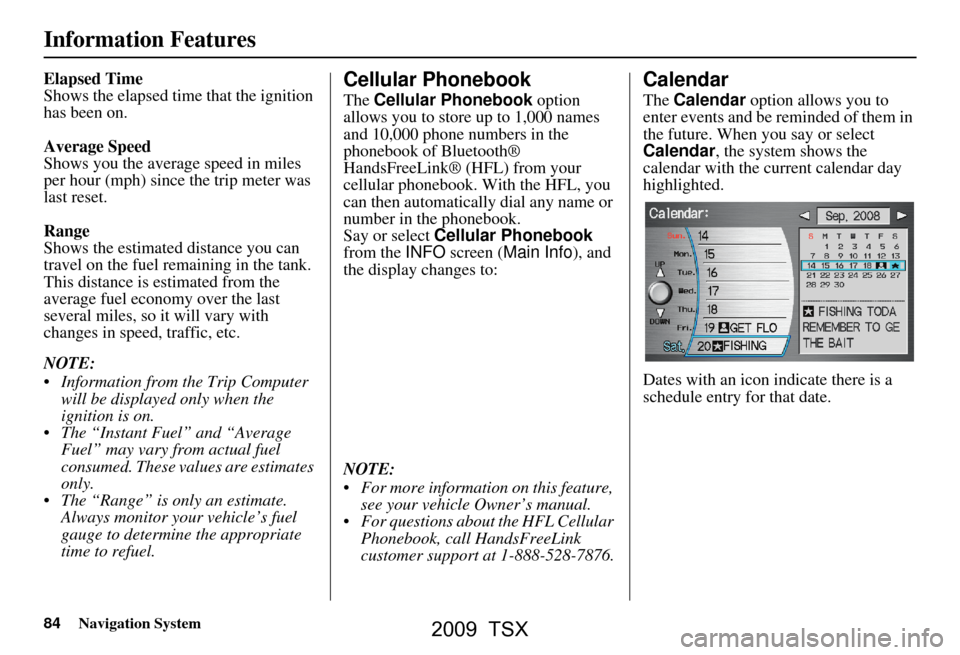
84Navigation System
Information Features
Elapsed Time
Shows the elapsed time that the ignition
has been on.
Average Speed
Shows you the averag e speed in miles
per hour (mph) since the trip meter was
last reset.
Range
Shows the estimated distance you can
travel on the fuel remaining in the tank.
This distance is estimated from the
average fuel economy over the last
several miles, so it will vary with
changes in speed, traffic, etc.
NOTE:
Information from the Trip Computer will be displayed only when the
ignition is on.
The “Instant Fuel” and “Average Fuel” may vary from actual fuel
consumed. These values are estimates
only.
The “Range” is only an estimate. Always monitor your vehicle’s fuel
gauge to determine the appropriate
time to refuel.Cellular Phonebook
The Cellular Phonebook option
allows you to store up to 1,000 names
and 10,000 phone numbers in the
phonebook of Bluetooth®
HandsFreeLink® (HFL) from your
cellular phonebook. With the HFL, you
can then automatically dial any name or
number in the phonebook.
Say or select Cellular Phonebook
from the INFO screen ( Main Info ), and
the display changes to:
NOTE:
For more information on this feature, see your vehicle Owner’s manual.
For questions about the HFL Cellular Phonebook, call HandsFreeLink
customer support at 1-888-528-7876.
Calendar
The Calendar option allows you to
enter events and be reminded of them in
the future. When you say or select
Calendar , the system shows the
calendar with the current calendar day
highlighted.
Dates with an icon indicate there is a
schedule entry for that date.
2009 TSX
Page 150 of 170
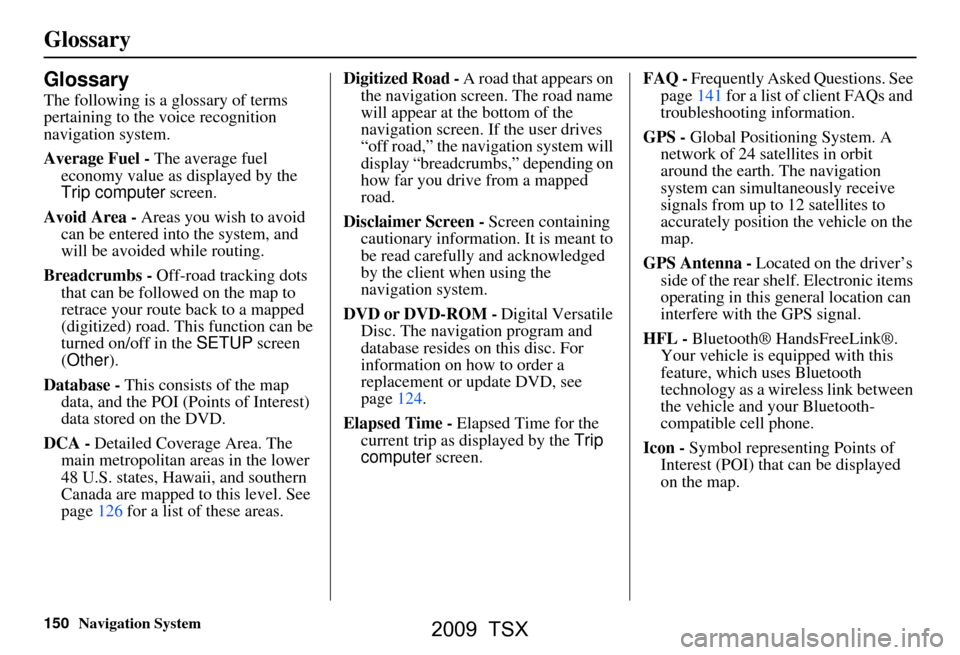
150Navigation System
Glossary
Glossary
The following is a glossary of terms
pertaining to the voice recognition
navigation system.
Average Fuel - The average fuel
economy value as displayed by the
Trip computer screen.
Avoid Area - Areas you wish to avoid
can be entered into the system, and
will be avoided while routing.
Breadcrumbs - Off-road tracking dots
that can be followe d on the map to
retrace your route back to a mapped
(digitized) road. This function can be
turned on/off in the SETUP screen
(Other ).
Database - This consists of the map
data, and the POI (Points of Interest)
data stored on the DVD.
DCA - Detailed Coverage Area. The
main metropolitan areas in the lower
48 U.S. states, Hawaii, and southern
Canada are mapped to this level. See
page126 for a list of these areas. Digitized Road -
A road that appears on
the navigation screen. The road name
will appear at the bottom of the
navigation screen. If the user drives
“off road,” the navigation system will
display “breadcrumbs,” depending on
how far you drive from a mapped
road.
Disclaimer Screen - Screen containing
cautionary information. It is meant to
be read carefully and acknowledged
by the client when using the
navigation system.
DVD or DVD-ROM - Digital Versatile
Disc. The navigation program and
database resides on this disc. For
information on how to order a
replacement or update DVD, see
page124.
Elapsed Time - Elapsed Time for the
current trip as displayed by the Trip
computer screen. FAQ -
Frequently Asked Questions. See
page141 for a list of client FAQs and
troubleshooting information.
GPS - Global Positioning System. A
network of 24 satellites in orbit
around the earth. The navigation
system can simultaneously receive
signals from up to 12 satellites to
accurately position the vehicle on the
map.
GPS Antenna - Located on the driver’s
side of the rear shelf. Electronic items
operating in this general location can
interfere with the GPS signal.
HFL - Bluetooth® HandsFreeLink®.
Your vehicle is equipped with this
feature, which uses Bluetooth
technology as a wireless link between
the vehicle and your Bluetooth-
compatible cell phone.
Icon - Symbol representing Points of
Interest (POI) that can be displayed
on the map.
2009 TSX
Page 151 of 170
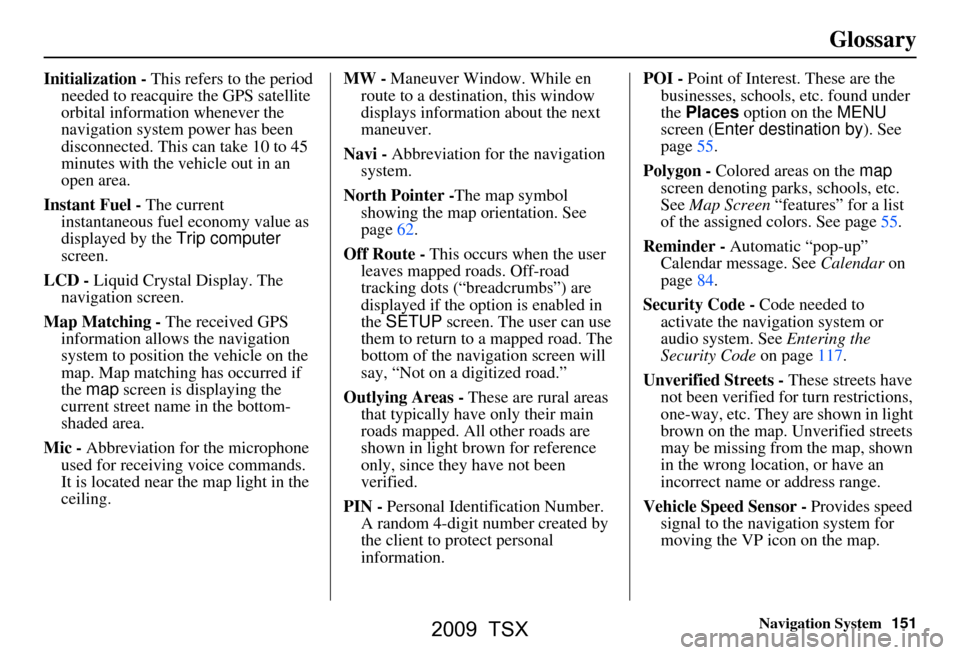
Navigation System151
Glossary
Initialization - This refers to the period
needed to reacquire the GPS satellite
orbital information whenever the
navigation system power has been
disconnected. This can take 10 to 45
minutes with the ve hicle out in an
open area.
Instant Fuel - The current
instantaneous fuel economy value as
displayed by the Trip computer
screen.
LCD - Liquid Crystal Display. The
navigation screen.
Map Matching - The received GPS information allows the navigation
system to position the vehicle on the
map. Map matching has occurred if
the map screen is displaying the
current street name in the bottom-
shaded area.
Mic - Abbreviation for the microphone
used for receiving voice commands.
It is located near the map light in the
ceiling. MW -
Maneuver Window. While en
route to a destination, this window
displays information about the next
maneuver.
Navi - Abbreviation for the navigation
system.
North Pointer - The map symbol
showing the map orientation. See
page62.
Off Route - This occurs when the user leaves mapped roads. Off-road
tracking dots (“breadcrumbs”) are
displayed if the option is enabled in
the SETUP screen. The user can use
them to return to a mapped road. The
bottom of the navigation screen will
say, “Not on a digitized road.”
Outlying Areas - These are rural areas
that typically have only their main
roads mapped. All other roads are
shown in light brown for reference
only, since they have not been
verified.
PIN - Personal Identification Number.
A random 4-digit number created by
the client to protect personal
information. POI -
Point of Interest. These are the
businesses, schools, etc. found under
the Places option on the MENU
screen ( Enter destination by ). See
page55.
Polygon - Colored areas on the map
screen denoting parks, schools, etc.
See Map Screen “features” for a list
of the assigned colors. See page55.
Reminder - Automatic “pop-up”
Calendar message. See Calendar on
page84.
Security Code - Code needed to
activate the navigation system or
audio system. See Entering the
Security Code on page117.
Unverified Streets - These streets have
not been verified for turn restrictions,
one-way, etc. They are shown in light
brown on the map. Unverified streets
may be missing from the map, shown
in the wrong location, or have an
incorrect name or address range.
Vehicle Speed Sensor - Provides speed
signal to the navigation system for
moving the VP icon on the map.
2009 TSX
Page 153 of 170
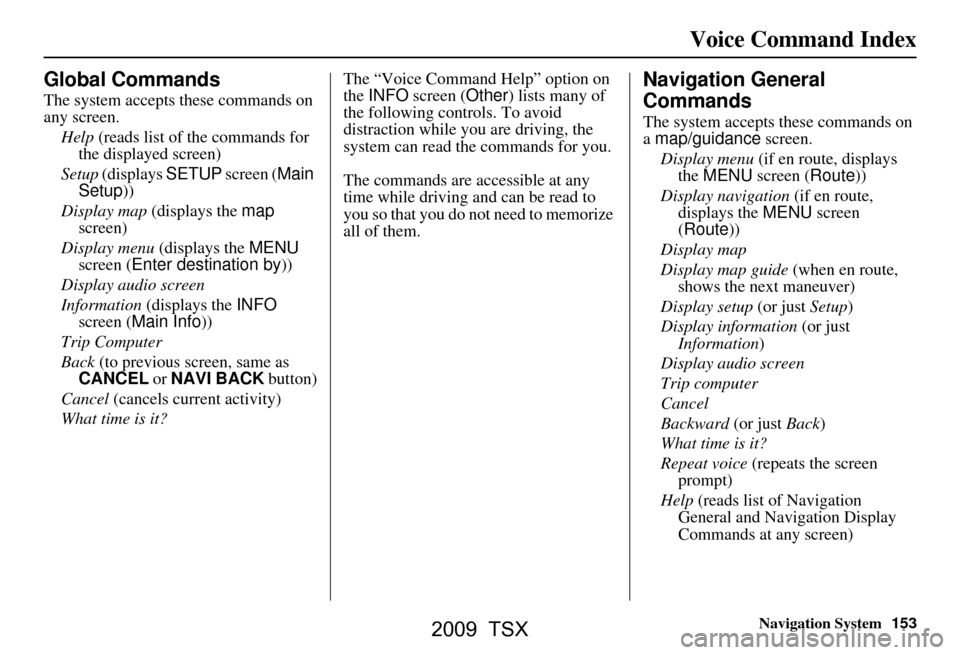
Navigation System153
Voice Command Index
Global Commands
The system accepts these commands on
any screen.
Help (reads list of the commands for
the displayed screen)
Setup (displays SETUP screen ( Main
Setup ))
Display map (displays the map
screen)
Display menu (displays the MENU
screen ( Enter destination by ))
Display audio screen
Information (displays the INFO
screen ( Main Info ))
Trip Computer
Back (to previous screen, same as
CANCEL or NAVI BACK button)
Cancel (cancels current activity)
What time is it? The “Voice Command Help” option on
the
INFO screen ( Other) lists many of
the following controls. To avoid
distraction while you are driving, the
system can read the commands for you.
The commands are accessible at any
time while driving and can be read to
you so that you do not need to memorize
all of them.
Navigation General
Commands
The system accepts these commands on
a map/guidance screen.
Display menu (if en route, displays
the MENU screen ( Route))
Display navigation (if en route,
displays the MENU screen
( Route))
Display map
Display map guide (when en route,
shows the next maneuver)
Display setup (or just Setup)
Display information (or just
Information )
Display audio screen
Trip computer
Cancel
Backward (or just Back)
What time is it?
Repeat voice (repeats the screen
prompt)
Help (reads list of Navigation
General and Navigation Display
Commands at any screen)
2009 TSX