2009 Acura TSX change time
[x] Cancel search: change timePage 142 of 170
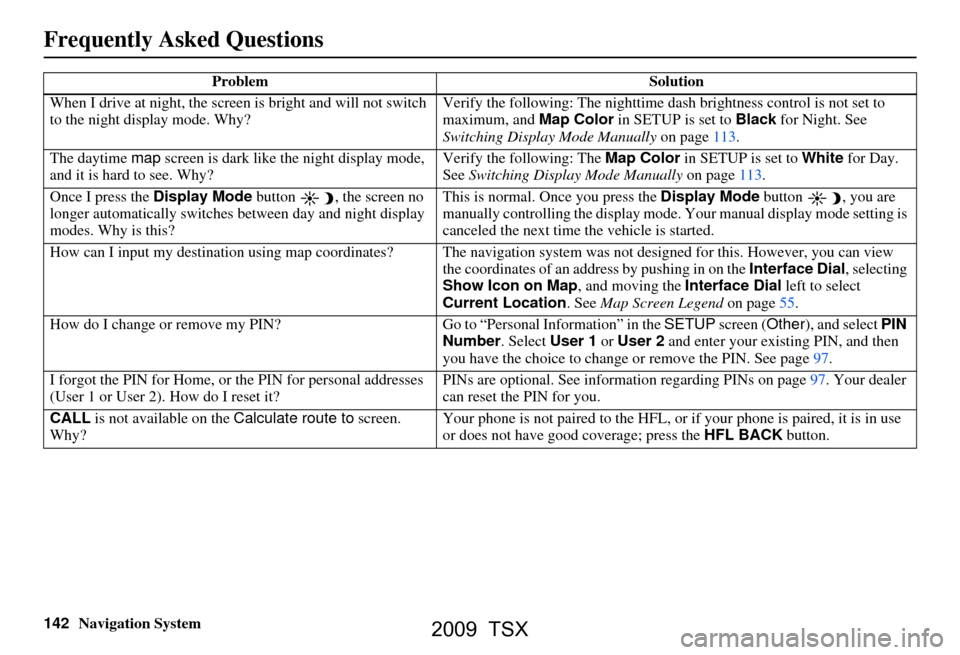
142Navigation System
Frequently Asked Questions
When I drive at night, the screen is bright and will not switch
to the night display mode. Why? Verify the following: Th
e nighttime dash brightness control is not set to
maximum, and Map Color in SETUP is set to Black for Night. See
Switching Display Mode Manually on page113.
The daytime map screen is dark like the night display mode,
and it is hard to see. Why? Verify the following: The
Map Color in SETUP is set to White for Day.
See Switching Display Mode Manually on page113.
Once I press the Display Mode button , the screen no
longer automatically switches between day and night display
modes. Why is this? This is normal. Once you press the
Display Mode button , you are
manually controlling the display mode. Your manual display mode setting is
canceled the next time the vehicle is started.
How can I input my destination using map coordinates? The navigation system was not designed for this. However, you can view
the coordinates of an address by pushing in on the Interface Dial, selecting
Show Icon on Map , and moving the Interface Dial left to select
Current Location . See Map Screen Legend on page55.
How do I change or remove my PIN? Go to “Personal Information” in the SETUP screen (Other ), and select PIN
Number . Select User 1 or User 2 and enter your existing PIN, and then
you have the choice to change or remove the PIN. See page97.
I forgot the PIN for Home, or the PIN for personal addresses
(User 1 or User 2). How do I reset it? PINs are optional. See information regarding PINs on page97. Your dealer
can reset the PIN for you.
CALL is not available on the Calculate route to screen.
Why? Your phone is not paired to the HFL, or
if your phone is paired, it is in use
or does not have good coverage; press the HFL BACK button.
Problem
Solution
2009 TSX
Page 147 of 170

Navigation System147
Frequently Asked Questions
Display, Accessories
Rear Camera
Miscellaneous Other Questions
Problem Solution
The display appears dim when starting the car in really cold
weather. Is there a problem? No. This is normal, and it will become brighter after a few minutes.
Problem Solution
When I shift gears, the rear camera image is delayed. When shifting into or out of reverse, you may experience delays when the
screen image switches between the navigation screen and the rear camera
image. This is normal.
The rear camera image is too dark or too bright. How do I
adjust the brightness? While the camera image is displaye
d, use the rotating portion of the
Interface Dial (knob ) to adjust the brightness . This adjustment does not
affect the SETUP screen brightness adjustments.
Problem Solution
My clock frequently changes forward and backward by one
hour. Why is this? The clock is being automatically set based on your GPS location. If you live
and work on the boundary between two
time zones, you can turn off this
feature. See page110.
When driving near a time zone border, the time changes even
though I am not near the time zone. Why is this? The time zone borders are only appr
oximated in the system. Depending on
the geography of the time zone boundary, the switch to a different zone can
be erratic. See page110.
My state does not observe dayl ight savings time. How do I
turn off this feature? You can turn off this feature. See page109.
2009 TSX
Page 148 of 170

148Navigation System
Frequently Asked Questions
Daylight savings time occurred, but the navigation system did
not change time even though SETUP shows Auto Daylight
is ON . Go to the
Clock adjustment screen in SETUP and select DST Selection.
Ensure that the correct DST schedule is selected. For more information, see
Clock Adjustment on page
109.
The navigation system automatic daylight time feature is not
switching the navigation system clock on the correct dates.
Why is this? 1) Go to the
Clock adjustment screen in SETUP and ensure that Auto
Daylight is ON .
2) The navigation system is designed to switch to daylight savings time
according to the months selected in the DST schedule selection screen.
Ensure that the appropriate schedule is selected. For more information,
see Clock Adjustment on page109.
The navigation system clock switched by one hour for no
apparent reason. Wh at can cause this? 1) You may be driving near
a time zone boundary (see Auto Daylight on
page
109).
2) The navigation system does not switch between standard and daylight
savings time. Set Auto Daylight to ON on the Clock adjustment
screen in SETUP, and ensure that the correct month switching schedule
is chosen on the DST schedule selection screen. See page
109 for more
information.
My battery was disconnected or went dead, and the
navigation system is asking for a code. Where do I find this
code? There should be a card in the glove
box with the anti-theft code for the
navigation/audio syst em. This card contains the 4-digit security code and
serial number. If you cannot find it , your dealer can help you out.
I speak a language other than English. When will other
languages be available fo r the navigation system? This is being considered
as a future enhancement.
Problem
Solution
2009 TSX
Page 165 of 170

Navigation System165
Index
A
Accessing the Address Book List
..... 94
Acura Automobile Client
Services
.....................................123
AcuraLink/Messages......... 78, 79, 115
ADD TO Today’s
Destinations
........................... 49, 51
Adding Destinations to the List........49
Address..............................27, 28, 95
Address Book.....................27, 32, 93
Address Book PIN.......................... 97
Advanced............................ ...........36
Alaska (Operation)........................138
Auto Daylight............................... 109
Auto Service...................................34
Auto Time Zone............................ 110
Auto Volume for Speed...................99
AUX Voice Commands................. 159
Avoid Street................................... 75
B
Back to Route
................................. 75
Banking.......................................... 34
Basic Settings.................................99
Black Level.................................... 91
Bluetooth® HandsFreeLink®..........18
Breadcrumbs.............................19, 69
Brightness..................................... 91
By Address....................................28
By Address Book...........................32
By Go Home.................................. 50
By Intersection...............................40
By Map Input................................. 45
By Places....................................... 33
By Previous Destinations................44
By Today’s Destinations................. 48
C
Calculator
.... .................................. 86
Calendar.................................. 17, 84
CALL...................................... 18, 51
CANCEL button............................10
Cancel Route................................. 73
Category............................33, 34, 96
CD Voice Commands...................158
Cellular Phonebook........................ 84
Change Method.............................. 73
Change State............................ 28, 40
Changing the DVD.......................125
Changing the Route........................ 73
Changing the Routing Method........52
Changing Your Destination............. 76
City................................... 28, 40, 46
City Vicinity.................................. 38
Client Assistance..........................123
Climate Control Commands..........156
Clock Adjustment........................ 109
Color........................................... 112
Community....................................34
Continental USA............................48
Contrast......................................... 91
Convert (Unit)................................ 86
Correct Vehicle Position...............111
Coverage Areas............................ 126
Current Location...................... 20, 70
Current Position....................... 45, 95
Current Street................................... 6
D
Database Limitations
.................... 121
Daylight Savings Time (DST)
Selection
................................... 110
Delete Previous Destinations...........98
Delete Waypoints........................... 75
Destination........................ 27, 51, 76
Destination Icon............................. 63
Destination Map............................. 54
Detailed Coverage Areas......126, 131
Detour........................................... 75
Direct Route..................................52
Direction List.................................58
Display Mode button......................11
Driving to Your Destination............51
2009 TSX