Page 372 of 648
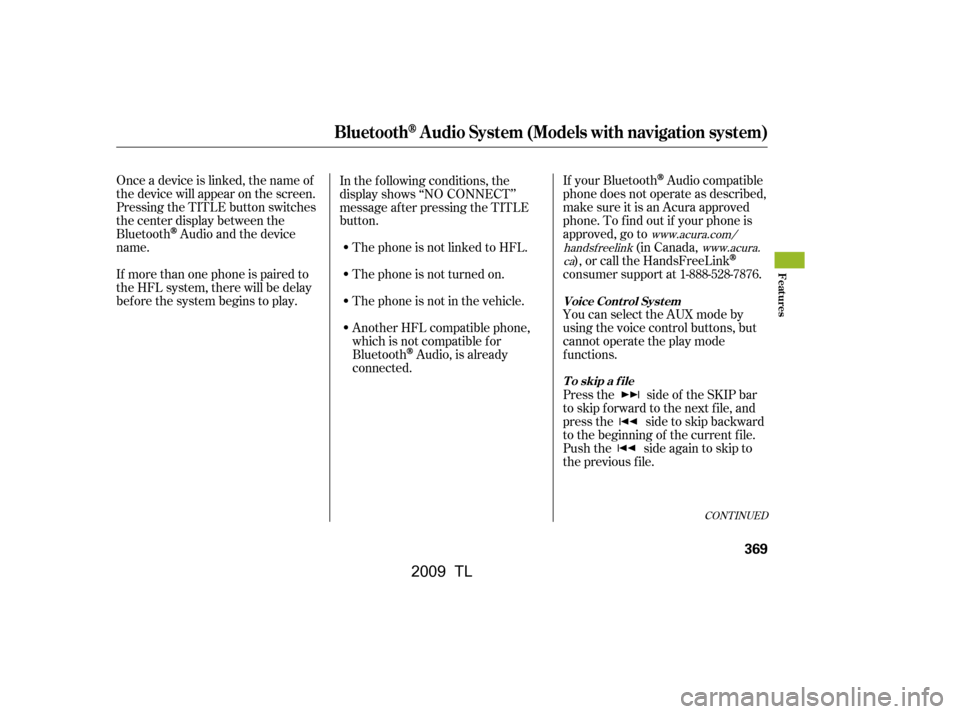
CONT INUED
Onceadeviceislinked,thenameof
thedevicewillappearonthescreen.
Pressing the TITLE button switches
the center display between the
Bluetooth
Audio and the device
name.
If more than one phone is paired to
the HFL system, there will be delay
bef ore the system begins to play. If your Bluetooth
Audio compatible
phone does not operate as described,
make sure it is an Acura approved
phone. To f ind out if your phone is
approved, go to (in Canada,
), or call the HandsFreeLink
consumer support at 1-888-528-7876.
You can select the AUX mode by
using the voice control buttons, but
cannot operate the play mode
f unctions.
Press the side of the SKIP bar
to skip f orward to the next f ile, and
press the side to skip backward
to the beginning of the current f ile.
Push the side again to skip to
the previous f ile.
In the following conditions, the
display shows ‘‘NO CONNECT’’
message af ter pressing the TITLE
button.
The phone is not linked to HFL.
The phone is not turned on.
The phone is not in the vehicle.
Another HFL compatible phone,
which is not compatible f or
Bluetooth
Audio, is already
connected.
www.acura.com/
handsf reelink www.acura.
ca
BluetoothAudio System (Models with navigation system)
Voice Cont rol Syst em
T o skip a f ile
Features
369
�\f���—�\f���—�����y�
�������������y���
�)� �����\f�\f�y�\f�������y
2009 TL
Page 377 of 648
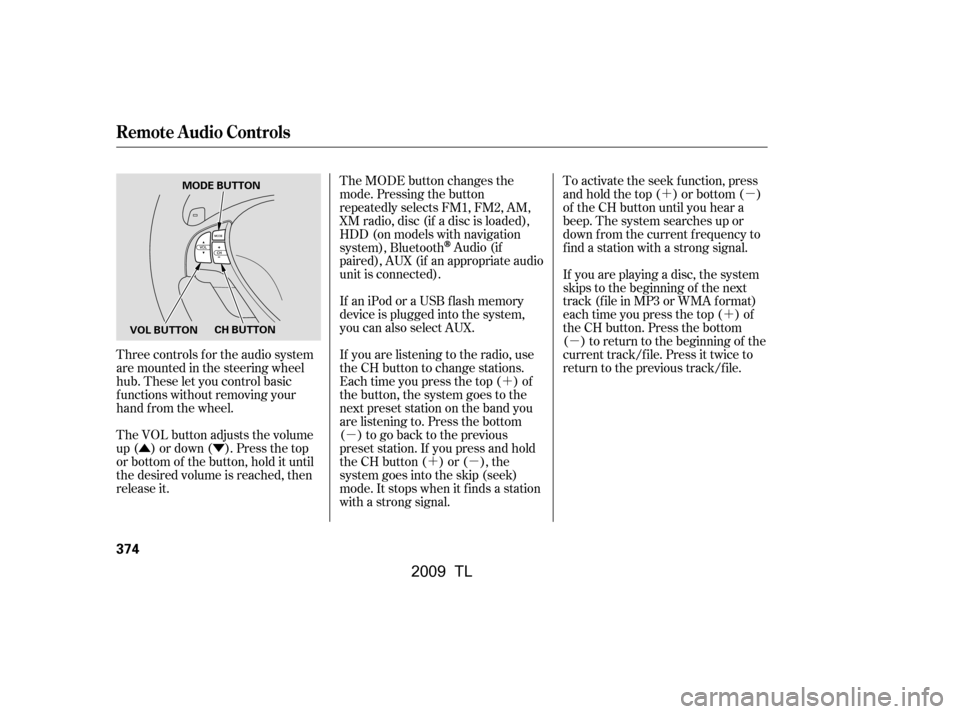
�Û�Ý�´
�µ �´�µ �´�µ
�´
�µ
Three controls f or the audio system
are mounted in the steering wheel
hub. These let you control basic
f unctions without removing your
hand f rom the wheel.
The VOL button adjusts the volume
up ( ) or down ( ). Press the top
or bottom of the button, hold it until
the desired volume is reached, then
release it. The MODE button changes the
mode. Pressing the button
repeatedly selects FM1, FM2, AM,
XM radio, disc (if a disc is loaded),
HDD (on models with navigation
system), Bluetooth
Audio (if
paired), AUX (if an appropriate audio
unit is connected).
If an iPod or a USB f lash memory
device is plugged into the system,
you can also select AUX.
If you are listening to the radio, use
the CH button to change stations.
Each time you press the top ( ) of
the button, the system goes to the
next preset station on the band you
are listening to. Press the bottom
( ) to go back to the previous
preset station. If you press and hold
the CH button ( ) or ( ), the
system goes into the skip (seek)
mode. It stops when it f inds a station
with a strong signal. To activate the seek function, press
and hold the top ( ) or bottom ( )
of the CH button until you hear a
beep. The system searches up or
down f rom the current f requency to
find a station with a strong signal.
If you are playing a disc, the system
skips to the beginning of the next
track (f ile in MP3 or WMA f ormat)
each time you press the top ( ) of
the CH button. Press the bottom
( ) to return to the beginning of the
current track/f ile. Press it twice to
return to the previous track/f ile.
Remote Audio Controls
374
MODE BUTTON
VOL BUTTON CH BUTTON
�\f���—�
���—�����y�
�\f��
��������y���
�)� �����\f�\f�y�\f�������y
2009 TL
Page 378 of 648
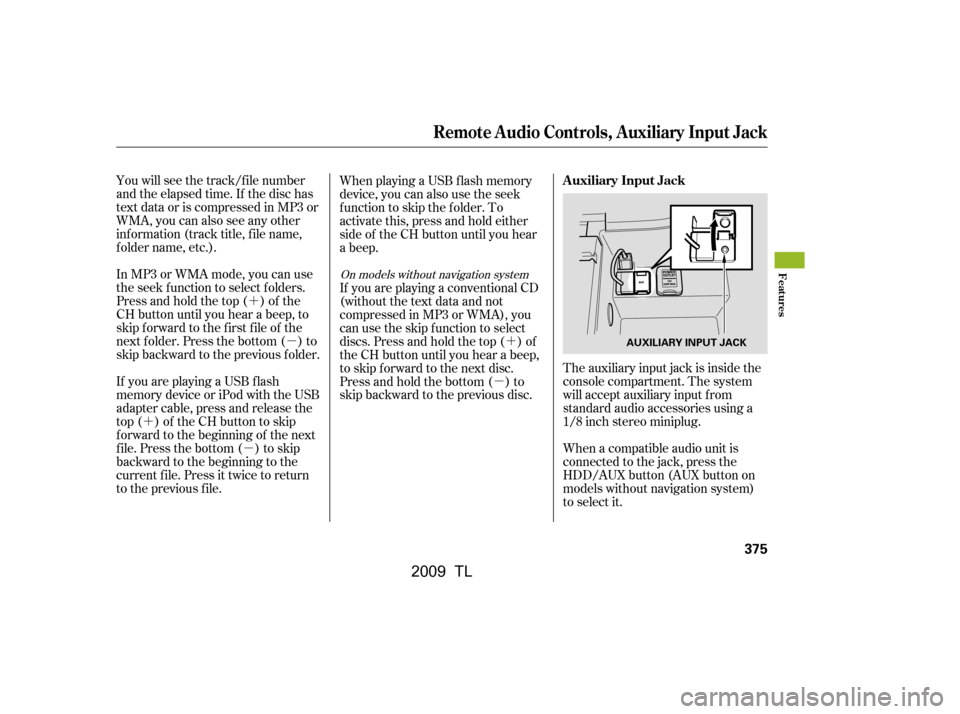
�´�µ
�´ �µ �´
�µ
You will see the track/f ile number
and the elapsed time. If the disc has
text data or is compressed in MP3 or
WMA, you can also see any other
inf ormation (track title, f ile name,
f older name, etc.).
In MP3 or WMA mode, you can use
the seek function to select folders.
Press and hold the top ( ) of the
CH button until you hear a beep, to
skip f orward to the f irst f ile of the
next folder. Press the bottom ( ) to
skip backward to the previous f older.
The auxiliary input jack is inside the
console compartment. The system
will accept auxiliary input f rom
standard audio accessories using a
1/8 inch stereo miniplug.
If youareplayingaUSBflash
memory device or iPod with the USB
adapter cable, press and release the
top ( ) of the CH button to skip
f orward to the beginning of the next
file. Press the bottom ( ) to skip
backward to the beginning to the
current f ile. Press it twice to return
to the previous file. When playing a USB f lash memory
device, you can also use the seek
function to skip the folder. To
activate this, press and hold either
side of the CH button until you hear
a beep.
If youareplayingaconventionalCD
(without the text data and not
compressedinMP3orWMA),you
can use the skip function to select
discs. Press and hold the top ( ) of
the CH button until you hear a beep,
to skip f orward to the next disc.
Press and hold the bottom ( ) to
skip backward to the previous disc.
When a compatible audio unit is
connected to the jack, press the
HDD/AUX button (AUX button on
models without navigation system)
to select it.
On models without navigation system
Auxiliary Input Jack
Remote Audio Controls, Auxiliary Input Jack
Features
375
AUXILIARY INPUT JACK
�\f���—�\f���—�����y�
�������������y���
�)� �����\f�\f�y�\f�����\f�y
2009 TL