Page 349 of 648

�Î
�Î
The audio system reads and plays
sound f iles to be playable on the iPod.
The system cannot operate an iPod
as a mass storage device. The
system will only play songs stored on
the iPod with iTunes.
iPod and iTunes are registered
trademarks owned by Apple Inc.
This audio system can select and
play the audio f iles on the iPod
with
the same controls used f or the in-
dash disc player. To play an iPod,
connect it to the USB adapter cable
in the console compartment by using
your dock connector, then press the
HDD/AUX button. The power mode
must be ACCESSORY or ON. The
iPod will also be charged with the
power mode in these settings.
Your vehicle has the engine start/
stop button instead of an ignition
switch. For more inf ormation to
select the power mode, see page . You can select the AUX mode by
using the navigation system voice
control buttons, but cannot operate
theplaymodefunctions.iPods that are compatible with your
audio system are listed below.
Use the latest f irmware.
UseonlycompatibleiPodswiththe
latest f irmware. iPods that are not
compatible will not work in this audio
unit. :
178Firmware
Ver. 1.2 or more
Ver. 1.0 or more
Ver. 1.2 or more
Ver. 1.1.2 or more
Ver. 1.0 or more
Ver. 1.1.1 or more
Ver. 1.1.1 or more
Model
iPod 5G
iPod classic
iPod nano
iPod nano
2nd generation
iPod nano
3rd generation
iPod touch
iPhone
To Play an iPod
Playing an iPod(Models with navigation system)
Voice Cont rol Syst em
346
�\f���—�\f���—�����y�
�����������\f�y���
�)� �����\f�\f�y�\f�����
�y
2009 TL
Page 355 of 648
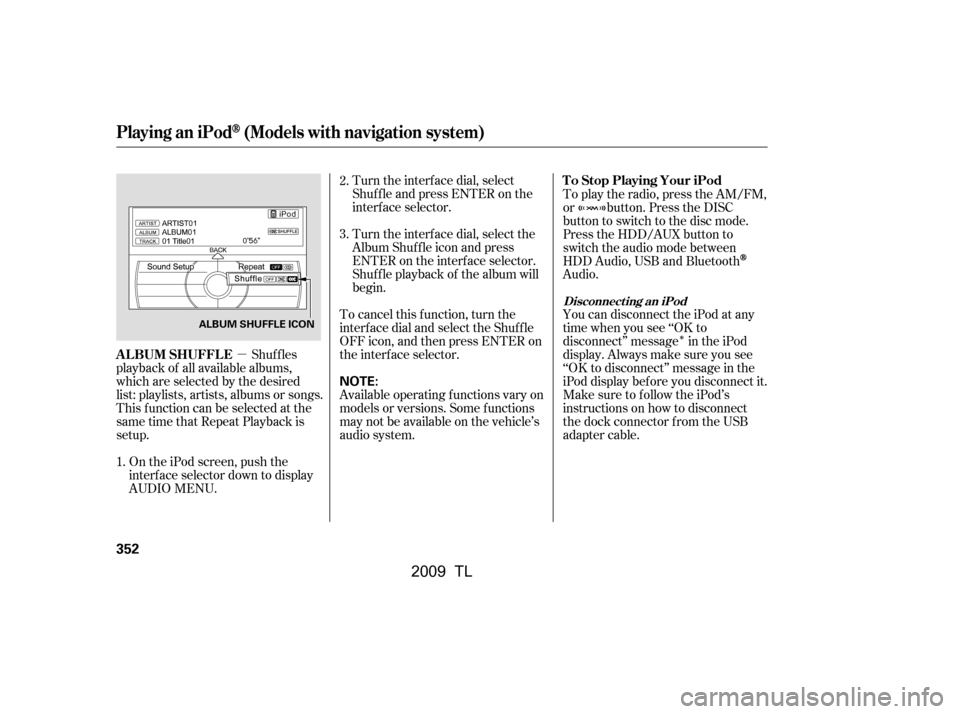
�µ
�Î
Turn the interf ace dial, select
Shuf f le and press ENTER on the
interf ace selector.
Turn the interf ace dial, select the
Album Shuf f le icon and press
ENTER on the interf ace selector.
Shuf f le playback of the album will
begin.
To cancel this f unction, turn the
interf ace dial and select the Shuf f le
OFFicon,andthenpressENTERon
the interf ace selector.
Available operating f unctions vary on
models or versions. Some f unctions
may not be available on the vehicle’s
audio system.
Shuf f les
playback of all available albums,
which are selected by the desired
list: playlists, artists, albums or songs.
This f unction can be selected at the
same time that Repeat Playback is
setup.
On the iPod screen, push the
interf ace selector down to display
AUDIO MENU. To play the radio, press the AM/FM,
or button. Press the DISC
button to switch to the disc mode.
Press the HDD/AUX button to
switch the audio mode between
HDD Audio, USB and Bluetooth
Audio.
You can disconnect the iPod at any
time when you see ‘‘OK to
disconnect’’ message in the iPod
display. Always make sure you see
‘‘OK to disconnect’’ message in the
iPod display bef ore you disconnect it.
Make sure to f ollow the iPod’s
instructions on how to disconnect
the dock connector f rom the USB
adapter cable.
2.
1. 3.
Playing an iPod(Models with navigation system)
T o Stop Playing Your iPod
ALBUM SHUFFLE
Disconnect ing an iPod
352
NOTE:
ALBUM SHUFFLE ICON
�\f���—�
���—�����y�
�\f��
����
�\f�y���
�)� �����\f�\f�y�\f�������y
2009 TL
Page 358 of 648
Playing a USB Flash Memory Device (Models with navigation system)
Features
355
SKIP BAR
CENTER DISPLAY
NAVIGATION SCREEN
HDD/ AUX BUTTON
CATEGORY BAR
INTERFACE DIAL VOL/ (VOLUME/POWER)
KNOB
AUDIO BUTTON SCAN/A.SEL (SCAN/
AUTO SELECT) BAR
�\f���—�\f���—�����y�
�������������y���
�)� �����\f�\f�y�\f�����\f�y
2009 TL
Page 359 of 648
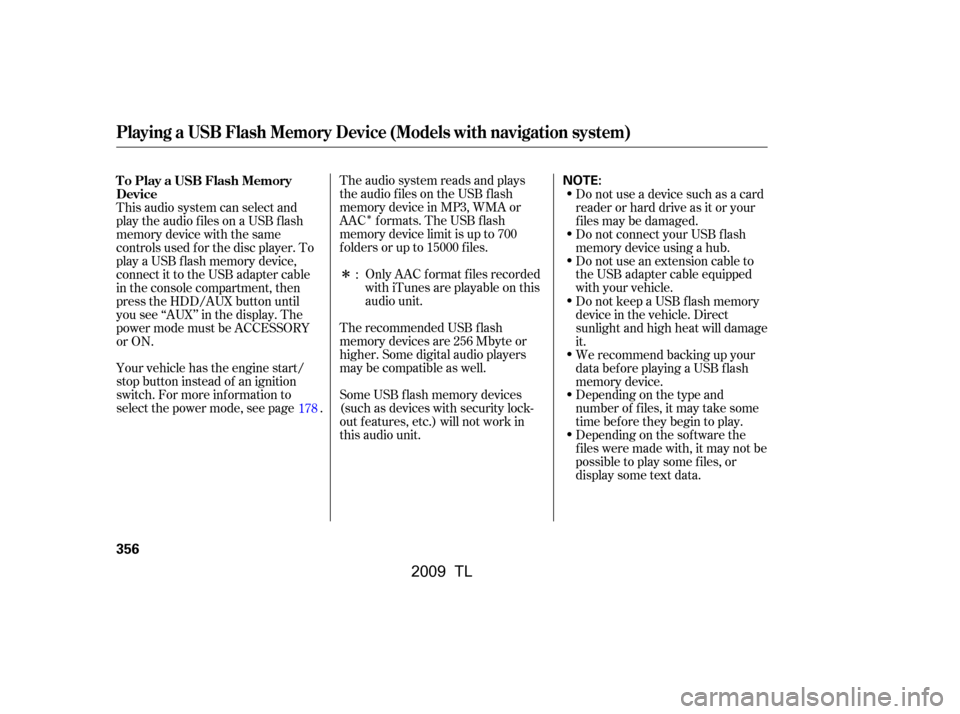
�Î
�Î
The audio system reads and plays
the audio f iles on the USB f lash
memory device in MP3, WMA or
AAC formats. The USB flash
memory device limit is up to 700
f olders or up to 15000 f iles.
The recommended USB f lash
memory devices are 256 Mbyte or
higher. Some digital audio players
maybecompatibleaswell.
Some USB f lash memory devices
(such as devices with security lock-
out f eatures, etc.) will not work in
this audio unit.Do not use a device such as a card
reader or hard drive as it or your
f iles may be damaged.
Do not connect your USB f lash
memory device using a hub.
Do not use an extension cable to
the USB adapter cable equipped
with your vehicle.
Only AAC f ormat f iles recorded
with iTunes are playable on this
audio unit.
This audio system can select and
play the audio f iles on a USB f lash
memory device with the same
controls used f or the disc player. To
play a USB f lash memory device,
connect it to the USB adapter cable
in the console compartment, then
press the HDD/AUX button until
you see ‘‘AUX’’ in the display. The
power mode must be ACCESSORY
or ON.
Your vehicle has the engine start/
stop button instead of an ignition
switch. For more inf ormation to
select the power mode, see page .
Depending on the sof tware the
f iles were made with, it may not be
possibletoplaysomefiles,or
display some text data.
Depending on the type and
number of f iles, it may take some
time bef ore they begin to play.
We recommend backing up your
data bef ore playing a USB f lash
memory device.
Do not keep a USB f lash memory
device in the vehicle. Direct
sunlight and high heat will damage
it.
:
178
To Play a USB Flash Memory
Device
Playing a USB Flash Memory Device (Models with navigation system)
356
NOTE:
�\f���—�\f���—�����y�
�����������\f�y���
�)� �����\f�\f�y�\f�����
�y
2009 TL
Page 360 of 648
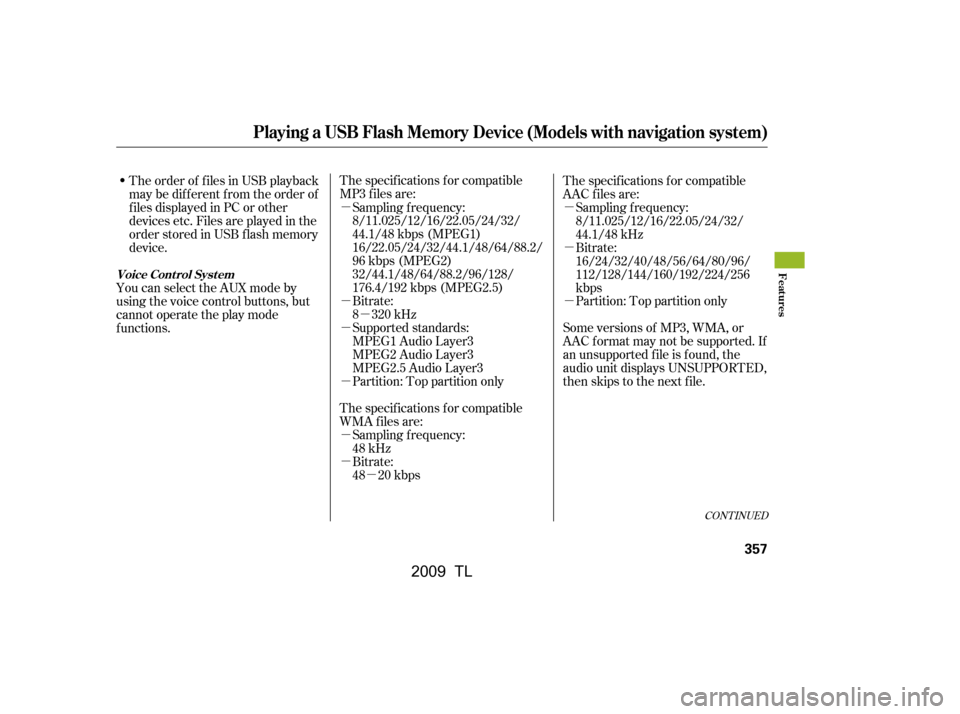
�µ�µ
�µ �µ
�µ
�µ
�µ
�µ
�µ
�µ
�µ
The specif ications f or compatible
MP3 f iles are:
Bitrate:
8 320 kHz
Supported standards:
MPEG1 Audio Layer3
MPEG2 Audio Layer3
MPEG2.5 Audio Layer3
Partition: Top partition only
The specif ications f or compatible
WMA f iles are: Sampling f requency:
48 kHz
Sampling f requency:
8/11.025/12/16/22.05/24/32/
44.1/48 kbps (MPEG1)
16/22.05/24/32/44.1/48/64/88.2/
96 kbps (MPEG2)
32/44.1/48/64/88.2/96/128/
176.4/192 kbps (MPEG2.5)
Bitrate:
48 20 kbps The specif ications f or compatible
AAC files are:
Bitrate:
16/24/32/40/48/56/64/80/96/
112/128/144/160/192/224/256
kbps
Partition: Top partition only
Some versions of MP3, WMA, or
AAC f ormat may not be supported. If
an unsupported f ile is f ound, the
audio unit displays UNSUPPORTED,
then skips to the next f ile. Sampling f requency:
8/11.025/12/16/22.05/24/32/
44.1/48 kHz
The order of f iles in USB playback
maybedifferentfromtheorderof
f iles displayed in PC or other
devices etc. Files are played in the
orderstoredinUSBflashmemory
device.
You can select the AUX mode by
using the voice control buttons, but
cannot operate the play mode
functions.
CONT INUED
Playing a USB Flash Memory Device (Models with navigation system)
Voice Cont rol Syst emFeatures
357
�\f���—�
���—�����y�
�������������y���
�)� �����\f�\f�y�\f�������y
2009 TL
Page 367 of 648

This f unction samples the f irst f ile in
each f older within the USB f lash
memory device.If you reconnect the same USB f lash
memory device, the system will
begin playing where it lef t of f .
On the USB main screen, push the
interf ace selector down to display
AUDIO MENU.
Turn the interf ace dial, select the
Scan icon and press ENTER on
the interf ace selector. Turn the interf ace dial, select
Folder Scan icon and press
ENTER on the interf ace selector.
The f irst f ile of the f irst f older is
sampled f or 10 seconds. If no other
operations are carried out, the f irst
f iles of the remaining f olders are
played f or 10 seconds. Af ter the f irst
f ile of the last f older is played back,
regular playback is resumed.
To cancel this f unction, turn the
interf ace dial and select the Scan
OFFicon,andthenpressENTERon
the interf ace selector. To play the radio, press the AM/FM,
or XM button. Press the DISC button
to switch to the disc mode. Press the
HDD/AUX button to switch the
mode between the HDD Audio, USB,
and Bluetooth
Audio.
1.
2. 3.
To Stop Playing a USB Flash
Memory Device
FOLDER SCAN
Playing a USB Flash Memory Device (Models with navigation system)
364
FOLDER SCAN ICON
�\f���—�\f���—�����y�
���������\f���y���
�)� �����\f�\f�y�\f�������y
2009 TL
Page 370 of 648
CONT INUED
BluetoothAudio System (Models with navigation system)
Features
367
INTERFACE DIAL
TITLE BUTTON
SKIP BAR
CENTER DISPLAY
NAVIGATION SCREEN
AUDIO BUTTON HDD/AUX BUTTON
�\f���—�\f���—�����y�
�������������y���
�)� �����\f�\f�y�\f�������y
2009 TL
Page 371 of 648
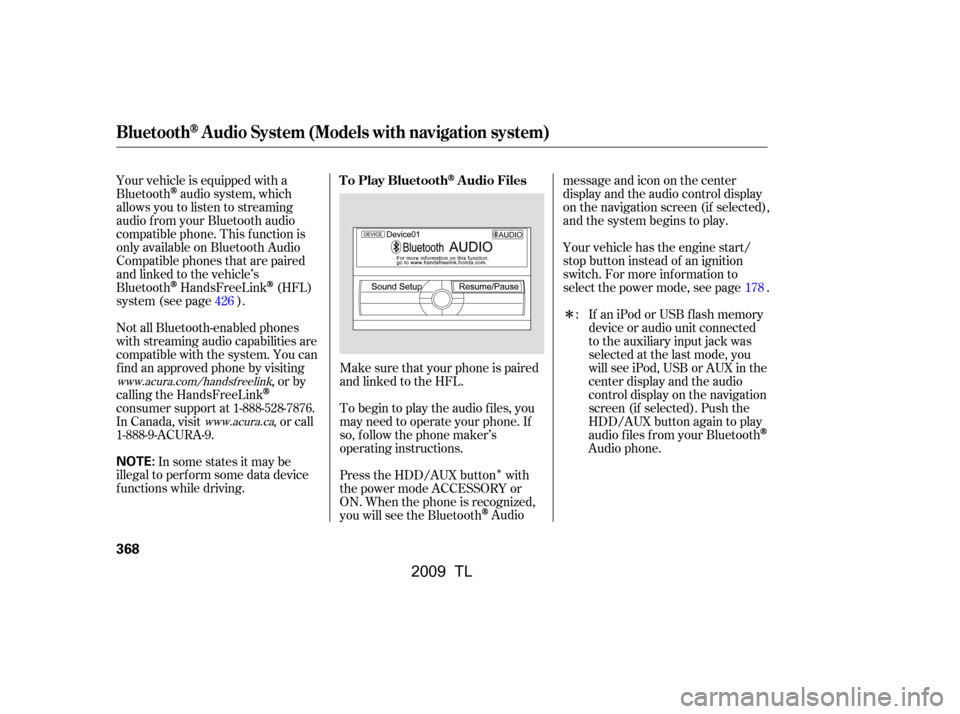
�Î
�Î
Make sure that your phone is paired
and linked to the HFL.
Your vehicle is equipped with a
Bluetooth
audio system, which
allows you to listen to streaming
audio f rom your Bluetooth audio
compatible phone. This f unction is
only available on Bluetooth Audio
Compatible phones that are paired
and linked to the vehicle’s
Bluetooth
HandsFreeLink(HFL)
system (see page ).
Not all Bluetooth-enabled phones
with streaming audio capabilities are
compatible with the system. You can
f ind an approved phone by visiting ,orby
calling the HandsFreeLink
consumer support at 1-888-528-7876.
In Canada, visit , or call
1-888-9-ACURA-9.
In some states it may be
illegal to perf orm some data device
f unctions while driving. Yourvehiclehastheenginestart/
stop button instead of an ignition
switch. For more inf ormation to
select the power mode, see page .
To begin to play the audio f iles, you
may need to operate your phone. If
so, f ollow the phone maker’s
operating instructions.
Press the HDD/AUX button with
the power mode ACCESSORY or
ON. When the phone is recognized,
you will see the Bluetooth
Audio messageandicononthecenter
display and the audio control display
on the navigation screen (if selected),
and the system begins to play.
If an iPod or USB f lash memory
device or audio unit connected
to the auxiliary input jack was
selected at the last mode, you
will see iPod, USB or AUX in the
center display and the audio
control display on the navigation
screen (if selected). Push the
HDD/AUX button again to play
audio f iles f rom your Bluetooth
Audio phone.
:
178
426
www.acura.com/handsfree link
www.acura.ca
T o Play BluetoothAudio Files
BluetoothAudio System (Models with navigation system)
368
NOTE:
�\f���—�\f���—�����y�
�������������y���
�)� �����\f�\f�y�\f�������y
2009 TL