Page 258 of 648
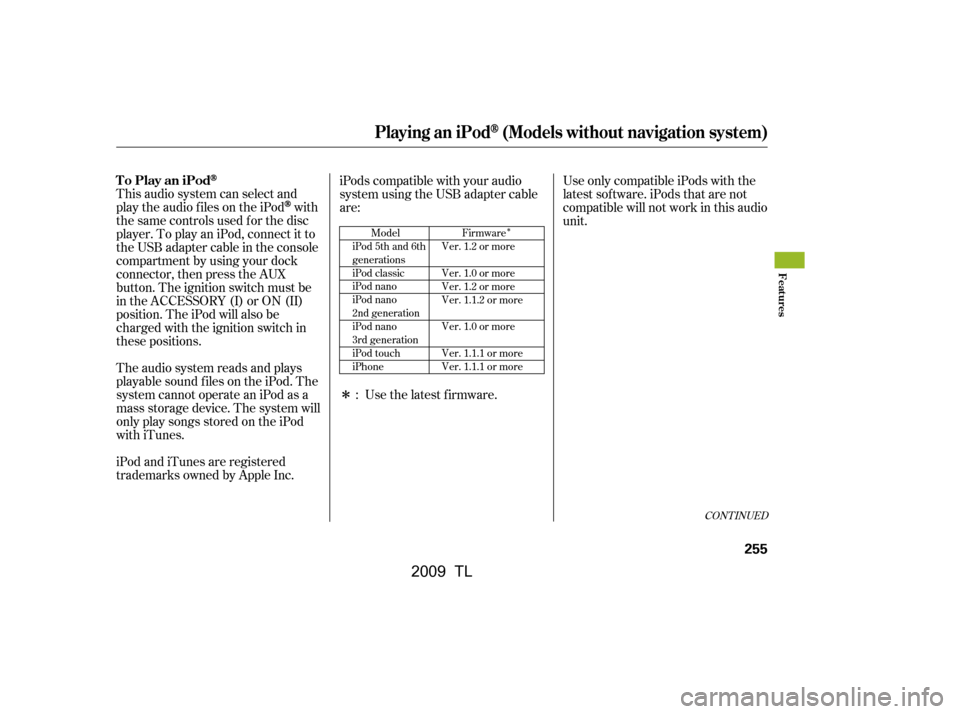
�Î
�Î
This audio system can select and
play the audio f iles on the iPod
with
the same controls used f or the disc
player. To play an iPod, connect it to
the USB adapter cable in the console
compartment by using your dock
connector, then press the AUX
button. The ignition switch must be
in the ACCESSORY (I) or ON (II)
position. The iPod will also be
charged with the ignition switch in
these positions.
The audio system reads and plays
playable sound f iles on the iPod. The
system cannot operate an iPod as a
mass storage device. The system will
only play songs stored on the iPod
with iTunes.
iPod and iTunes are registered
trademarks owned by Apple Inc. iPods compatible with your audio
system using the USB adapter cable
are:
UseonlycompatibleiPodswiththe
latest sof tware. iPods that are not
compatible will not work in this audio
unit.
Use the latest f irmware.
:
CONT INUED
Model
iPod 5th and 6th
generations
iPod classic
iPod nano
iPod nano
2nd generation
iPod nano
3rd generation
iPod touch
iPhone Firmware
Ver. 1.2 or more
Ver. 1.0 or more
Ver. 1.2 or more
Ver. 1.1.2 or more
Ver. 1.0 or more
Ver. 1.1.1 or more
Ver. 1.1.1 or more
Playing an iPod(Models without navigation system)
To Play an iPod
Features
255
�\f���—�
���—�����y�
���������\f���y���
�)� �����\f�\f�y�\f�����\f�y
2009 TL
Page 264 of 648
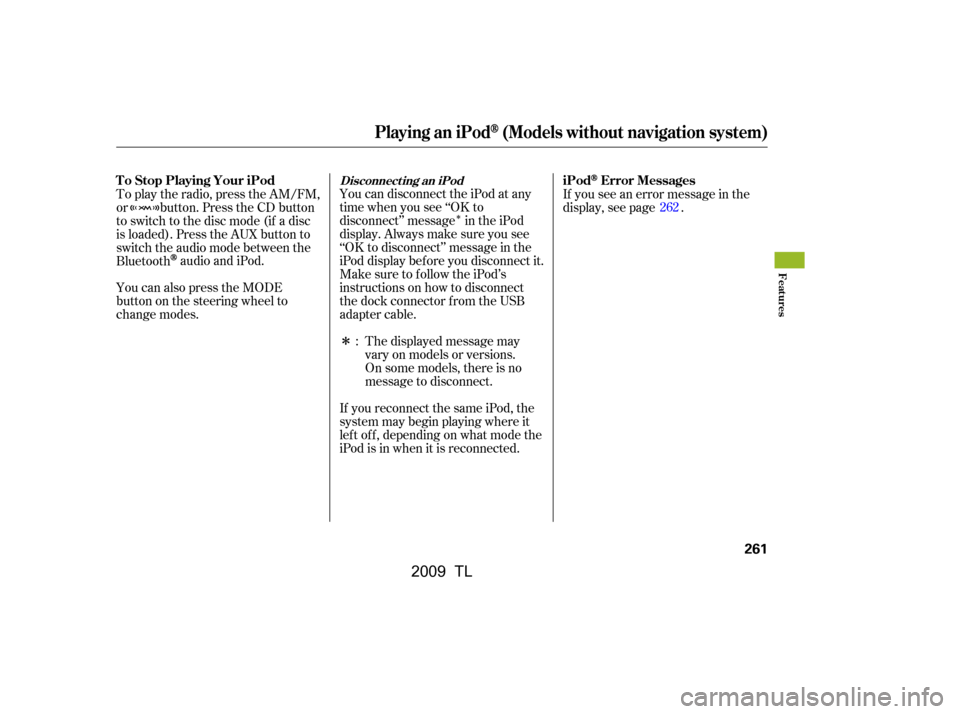
�Î
�Î
You can disconnect the iPod at any
time when you see ‘‘OK to
disconnect’’ message in the iPod
display. Always make sure you see
‘‘OK to disconnect’’ message in the
iPod display bef ore you disconnect it.
Make sure to f ollow the iPod’s
instructions on how to disconnect
the dock connector f rom the USB
adapter cable.If you see an error message in the
display, see page .
The displayed message may
vary on models or versions.
On some models, there is no
message to disconnect.
If you reconnect the same iPod, the
system may begin playing where it
lef t of f , depending on what mode the
iPod is in when it is reconnected.
To play the radio, press the AM/FM,
or button. Press the CD button
to switch to the disc mode (if a disc
is loaded). Press the AUX button to
switch the audio mode between the
Bluetooth
audio and iPod.
You can also press the MODE
buttononthesteeringwheelto
change modes. : 262
Disconnect ing an iPodT o Stop Playing Your iPod
iPodError Messages
Playing an iPod(Models without navigation system)
Features
261
�\f���—�\f���—�����y�
����
��������y���
�)� �����\f�\f�y�\f�������y
2009 TL
Page 266 of 648
Playing a USB Flash Memory Device (Models without navigation system)
Features
263
RETURN BUTTONSKIP BAR
VOL/
(VOLUME/POWER) KNOB
SELECTOR KNOB TITLE BUTTON
AUX BUTTON
CD BUTTON USB INDICATOR
CATEGORY BAR SETUP BUTTON
FILE TYPE INDICATOR
�\f���—�
���—�����y�
�\f��\f��������y���
�)� �����\f�\f�y�\f�������y
2009 TL
Page 267 of 648

�Î
�Î
This audio system can select and
play the audio f iles on a USB f lash
memory device with the same
controls used f or the disc player. To
play a USB f lash memory device,
connect it to the USB adapter cable
in the console compartment, then
press the AUX button. The ignition
switch must be in the ACCESSORY
(I) or ON (II) position. Do not use a device such as a
card reader or hard drive as the
device or your f iles may be
damaged.
Do not connect your USB f lash
memory device using a hub.
Do not use an extension cable to
the USB adapter cable equipped
with your vehicle.
Do not keep a USB f lash memory
device in the vehicle. Direct
sunlight and high heat will damage
it.
We recommend backing up your
data bef ore playing a USB f lash
memory device.
Some USB f lash memory devices
(such as devices with security lock-
out f eatures, etc.) will not work in
this audio unit.
The recommended USB f lash
memory devices are 256 Mbyte or
higher. Some digital audio players
maybecompatibleaswell. Only AAC f ormat f iles recorded
with iTunes are playable on this
audio unit.
The audio system reads and plays
the audio f iles on the USB f lash
memory device in MP3, WMA or
AAC f ormats. Depending on the
f ormat, the display shows MP3,
WMA or AAC when a USB flash
memory device is playing. The USB
f lash memory device limit is up to
700 f olders or up to 65535 f iles.
:
To Play a USB Flash Memory
Device
Playing a USB Flash Memory Device (Models without navigation system)
264
NOTE:
�\f���—�\f���—�����y�
����
��������y���
�)� �����\f�\f�y�\f�������y
2009 TL
Page 273 of 648
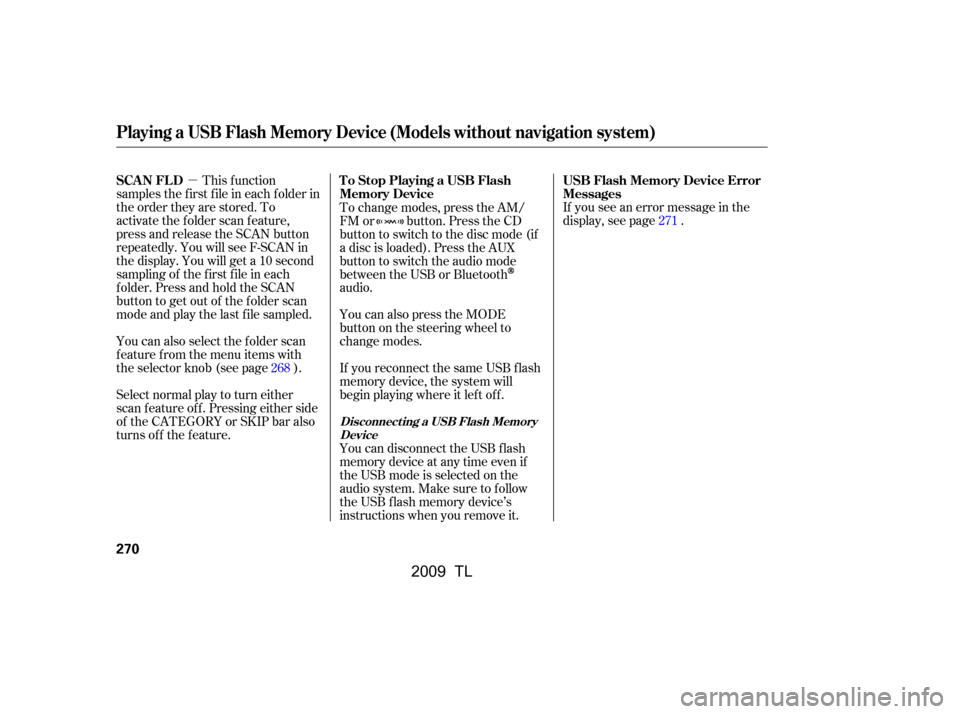
�µIf you see an error message in the
display, see page .
Select normal play to turn either
scan f eature of f . Pressing either side
of the CATEGORY or SKIP bar also
turns off the feature. This f unction
samples the f irst f ile in each f older in
the order they are stored. To
activate the folder scan feature,
press and release the SCAN button
repeatedly. You will see F-SCAN in
the display. You will get a 10 second
sampling of the f irst f ile in each
folder.PressandholdtheSCAN
button to get out of the f older scan
mode and play the last f ile sampled.
You can also select the folder scan
f eature f rom the menu items with
the selector knob (see page ).
You can disconnect the USB f lash
memory device at any time even if
the USB mode is selected on the
audio system. Make sure to f ollow
the USB f lash memory device’s
instructions when you remove it.
If you reconnect the same USB f lash
memory device, the system will
begin playing where it lef t of f .
You can also press the MODE
buttononthesteeringwheelto
change modes.
To change modes, press the AM/
FM or button. Press the CD
button to switch to the disc mode (if
a disc is loaded). Press the AUX
button to switch the audio mode
between the USB or Bluetooth
audio.
268 271
USB Flash Memory Device Error
Messages
To Stop Playing a USB Flash
Memory Device
SCAN FL D
Playing a USB Flash Memory Device (Models without navigation system)
Disconnect ing a USB Flash Memory
Device
270
�\f���—�
���—�����y�
�\f��
�
����\f�y���
�)� �����\f�\f�y�\f�������y
2009 TL
Page 275 of 648
BluetoothAudio System (Models without navigation system)
272
SKIP BAR
SELECTOR KNOB TITLE BUTTON
AUX BUTTON
SETUP BUTTON
�\f���—�
���—�����y�
�\f��
�
������y���
�)� �����\f�\f�y�\f�������y
2009 TL
Page 276 of 648
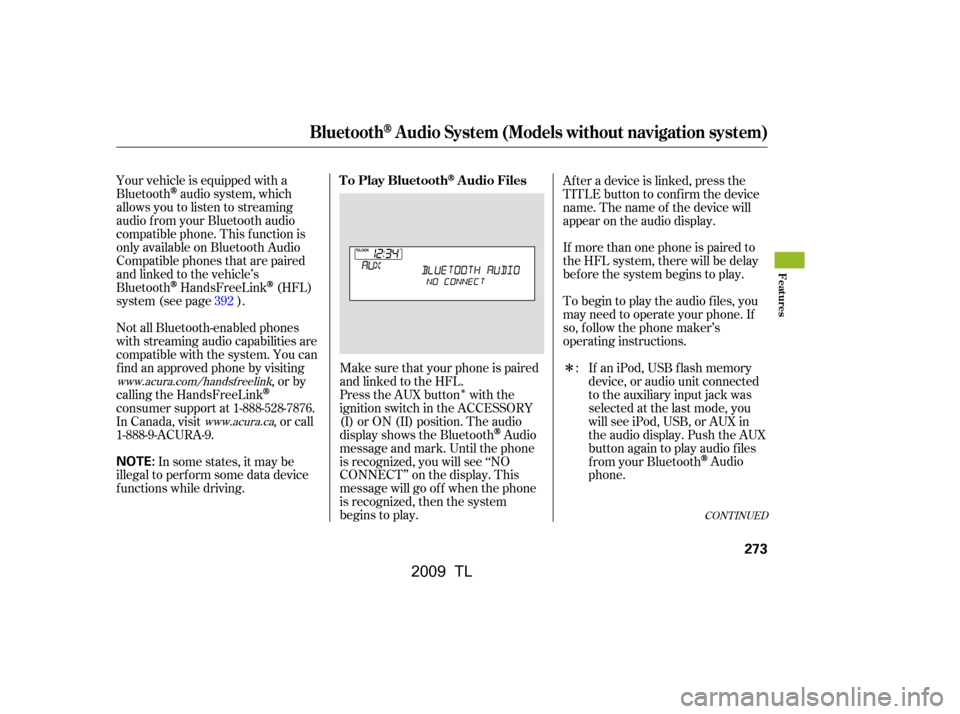
�Î
�Î
Your vehicle is equipped with a
Bluetooth
audio system, which
allows you to listen to streaming
audio f rom your Bluetooth audio
compatible phone. This f unction is
only available on Bluetooth Audio
Compatible phones that are paired
and linked to the vehicle’s
Bluetooth
HandsFreeLink(HFL)
system (see page ).
Not all Bluetooth-enabled phones
with streaming audio capabilities are
compatible with the system. You can
f ind an approved phone by visiting ,orby
calling the HandsFreeLink
consumer support at 1-888-528-7876.
In Canada, visit , or call
1-888-9-ACURA-9.
In some states, it may be
illegal to perf orm some data device
f unctions while driving. Make sure that your phone is paired
and linked to the HFL.
Press the AUX button with the
ignition switch in the ACCESSORY
(I) or ON (II) position. The audio
displayshowstheBluetooth
Audio
message and mark. Until the phone
is recognized, you will see ‘‘NO
CONNECT’’ on the display. This
message will go of f when the phone
is recognized, then the system
begins to play. If more than one phone is paired to
the HFL system, there will be delay
bef ore the system begins to play.
Af ter a device is linked, press the
TITLE button to confirm the device
name. The name of the device will
appear on the audio display.
To begin to play the audio f iles, you
may need to operate your phone. If
so, f ollow the phone maker’s
operating instructions.
If an iPod, USB flash memory
device, or audio unit connected
to the auxiliary input jack was
selected at the last mode, you
will see iPod, USB, or AUX in
the audio display. Push the AUX
button again to play audio f iles
f rom your Bluetooth
Audio
phone.
:
392
www.acura.com/handsfree
link
www.acura.ca
CONT INUED
T o Play BluetoothAudio Files
BluetoothAudio System (Models without navigation system)
Features
273
NOTE:
�\f���—�\f���—�\f���y�
����\f�\f������y���
�)� �����\f�\f�y�\f�������y
2009 TL
Page 278 of 648
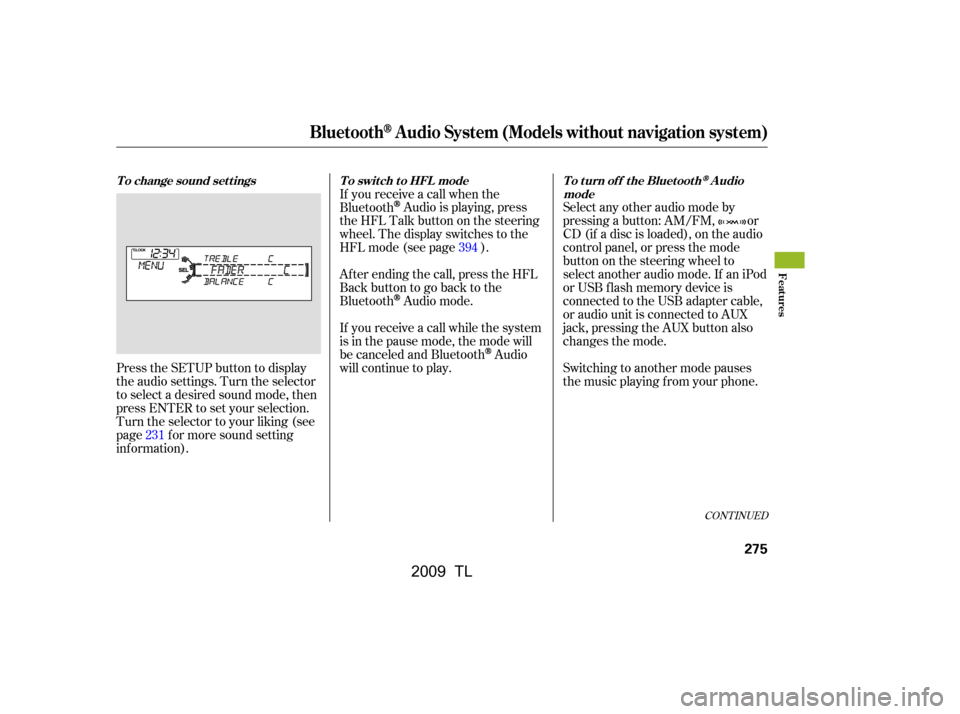
Af ter ending the call, press the HFL
Backbuttontogobacktothe
Bluetooth
Audio mode.
If you receive a call while the system
is in the pause mode, the mode will
be canceled and Bluetooth
Audio
will continue to play.
Press the SETUP button to display
the audio settings. Turn the selector
to select a desired sound mode, then
press ENTER to set your selection.
Turn the selector to your liking (see
page f or more sound setting
inf ormation). Select any other audio mode by
pressing a button: AM/FM, or
CD (if a disc is loaded), on the audio
control panel, or press the mode
buttononthesteeringwheelto
select another audio mode. If an iPod
or USB f lash memory device is
connected to the USB adapter cable,
or audio unit is connected to AUX
jack, pressing the AUX button also
changes the mode.
Switching to another mode pauses
the music playing f rom your phone.
If you receive a call when the
Bluetooth
Audio is playing, press
the HFL Talk button on the steering
wheel. The display switches to the
HFLmode(seepage ).
231 394
CONT INUED
To change sound settings
To switch to HFL mode To turn off the BluetoothAudio
mode
BluetoothAudio System (Models without navigation system)
Features
275
�\f���—�
���—�����y�
�\f��
�
������y���
�)� �����\f�\f�y�\f�����\f�y
2009 TL