Page 247 of 648

�µ
Use the SKIP bar while a disc is
playing to select passages and
change tracks (f iles in MP3 or WMA
mode).
In MP3 or WMA mode, use the
CATEGORY bar to select f olders in
the disc and use either side of the
SKIP bar to change f iles.
To select a dif f erent disc, use the
appropriate preset buttons (1
through 6). If you select an empty
position, the system will go into the
loading sequence (see page ). In MP3 or WMA mode, you can also
select a f older or track/f ile f rom the
list by using the selector knob. Push
the selector knob (ENTER) to
switch the display to the list
displayed with three segments, then
turn the knob to select a f older.
Press the selector knob (ENTER) to
change the display to the track/file
list, then turn the same knob to
select a track/f ile. Press the selector
knob (ENTER) to set your selection. Each time you press and
releasethe sideof theSKIPbar,
the player skips forward to the
beginning of the next track (f ile in
MP3 or WMA mode). Press and
releasethe sideof thebarto
skip backward to the beginning of
the current track. Press it again to
skip to the beginning of the previous
track.
To move rapidly within a track or f ile,
press and hold either side ( or ) of the SKIP bar.
242
Playing Discs (Models without navigation system)
T o Change or Select T racks/FilesSK IP
244
Folder Selection
Track Selection Press ENTER.
�\f���—�\f���—�����y�
����
����\f���y���
�)� �����\f�\f�y�\f�������y
2009 TL
Page 251 of 648
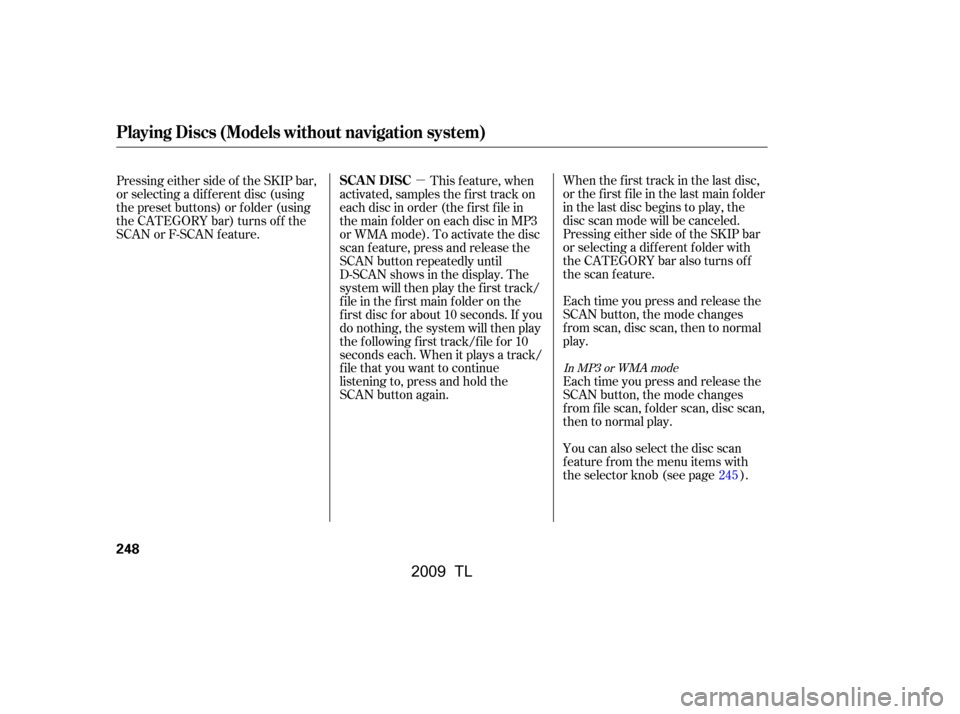
�µWhen the first track in the last disc,
or the f irst f ile in the last main f older
in the last disc begins to play, the
disc scan mode will be canceled.
Pressing either side of the SKIP bar
or selecting a dif f erent f older with
the CATEGORY bar also turns off
the scan feature.
Each time you press and release the
SCAN button, the mode changes
from scan, disc scan, then to normal
play.
Each time you press and release the
SCAN button, the mode changes
f rom f ile scan, f older scan, disc scan,
then to normal play.
Pressing either side of the SKIP bar,
or selecting a dif f erent disc (using
the preset buttons) or f older (using
the CATEGORY bar) turns of f the
SCAN or F-SCAN f eature.
You can also select the disc scan
f eature f rom the menu items with
the selector knob (see page ).
This f eature, when
activated, samples the first track on
each disc in order (the f irst f ile in
themainfolderoneachdiscinMP3
or WMA mode). To activate the disc
scan feature, press and release the
SCAN button repeatedly until
D-SCAN shows in the display. The
system will then play the f irst track/
f ile in the f irst main f older on the
f irst disc f or about 10 seconds. If you
do nothing, the system will then play
the f ollowing f irst track/f ile f or 10
seconds each. When it plays a track/
file that you want to continue
listening to, press and hold the
SCAN button again.
245
In MP3 or WMA mode
Playing Discs (Models without navigation system)
SCAN DISC
248
�\f���—�\f���—�\f���y�
���������
���y���
�)� �����\f�\f�y�\f�������y
2009 TL
Page 266 of 648
Playing a USB Flash Memory Device (Models without navigation system)
Features
263
RETURN BUTTONSKIP BAR
VOL/
(VOLUME/POWER) KNOB
SELECTOR KNOB TITLE BUTTON
AUX BUTTON
CD BUTTON USB INDICATOR
CATEGORY BAR SETUP BUTTON
FILE TYPE INDICATOR
�\f���—�
���—�����y�
�\f��\f��������y���
�)� �����\f�\f�y�\f�������y
2009 TL
Page 280 of 648
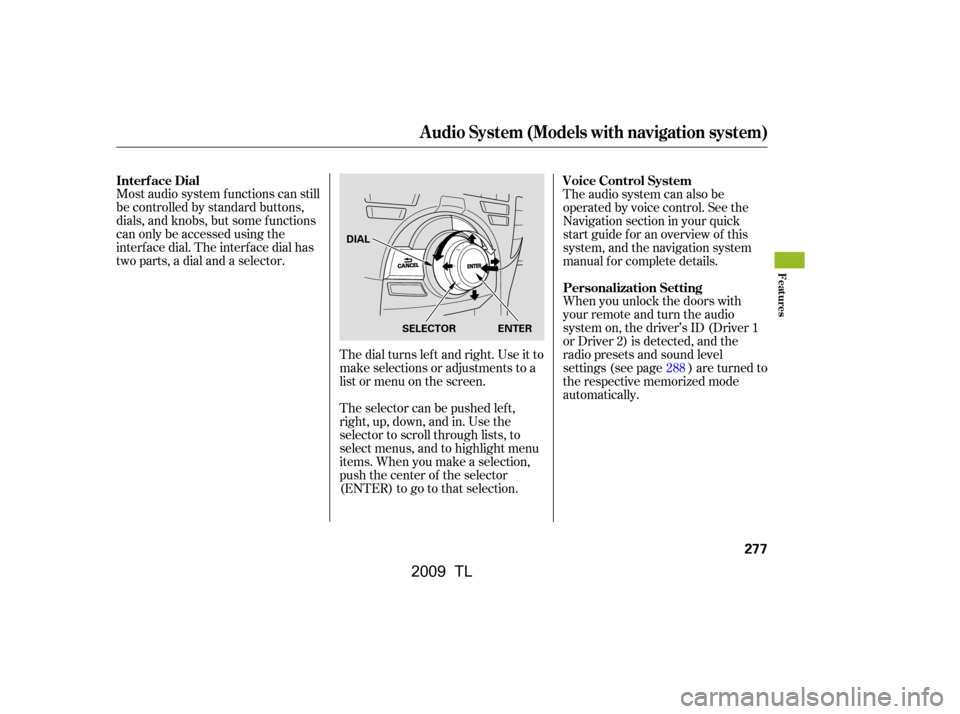
Most audio system f unctions can still
be controlled by standard buttons,
dials, and knobs, but some f unctions
can only be accessed using the
interf ace dial. The interf ace dial has
two parts, a dial and a selector.The dial turns lef t and right. Use it to
make selections or adjustments to a
list or menu on the screen.
The selector can be pushed lef t,
right, up, down, and in. Use the
selector to scroll through lists, to
select menus, and to highlight menu
items. When you make a selection,
push the center of the selector
(ENTER)togotothatselection.The audio system can also be
operated by voice control. See the
Navigation section in your quick
start guide f or an overview of this
system, and the navigation system
manual f or complete details.
When you unlock the doors with
your remote and turn the audio
system on, the driver’s ID (Driver 1
or Driver 2) is detected, and the
radio presets and sound level
settings (see page ) are turned to
the respective memorized mode
automatically.
288
Interf ace Dial
Voice Control System
Personalization Setting
Audio System (Models with navigation system)
Features
277
SELECTOR ENTER
DIAL
�\f���—�\f���—�����y�
����
��������y���
�)� �����\f�\f�y�\f�������y
2009 TL
Page 281 of 648
Playing the A M/FM Radio (Models with navigation system)
278
INTERFACE DIALVOL/ (VOLUME/POWER)
KNOB
TITLE BUTTON
AM/FM BUTTON
PRESET BUTTONS
CATEGORY BAR
TUNE BAR
AUDIO BUTTON (SOUND) BUTTON
NAVIGATION SCREEN
CENTER DISPLAY
SKIP BAR
SCAN/A.SEL (SCAN/
AUTO SELECT) BAR
�\f���—�\f���—�����y�
����
��������y���
�)� �����\f�\f�y�\f�������y
2009 TL
Page 282 of 648

CONT INUED
The power mode must be in
ACCESSORY or ON. Press the
AUDIO button to view the audio
control display. Turn the system on
by pressing the VOL/ knob or
the AM/FM button. Adjust the
volume by turning the
VOL/ knob.Your vehicle has the engine start/
stop button instead of an ignition
switch. For more inf ormation to
select the power mode, see page .
The band and f requency that the
radio was last tuned to are shown on
the display. To change bands, press
the AM/FM button. You can also
change bands by pushing the
interf ace selector up. Each time you
push it up, the band will change to
FM1, FM2 or AM. On the FM bands,
STEREO will be shown on the
navigation screen and ST on the
center display, if the station is
broadcasting in stereo. Stereo
reproduction on AM is not available.
On the AM band, AM noise
reduction turns on automatically.
You can use any of f ive methods to
f ind radio stations on the selected
band: tune, skip (seek), scan, the
preset buttons, and auto select.
On the FM band, you can also use
the f eatures provided by the radio
data system (RDS). For more
inf ormation on the RDS, see page
.
178
282
T o Play the A M/FM Radio
T o Select a Station
Playing the A M/FM Radio (Models with navigation system)
Features
279
BAND
STEREO INDICATOR
�\f���—�\f���—�����y�
����
��������y���
�)� �����\f�\f�y�\f�������y
2009 TL
Page 285 of 648

Push the interf ace selector down to
display the AUDIO MENU. Turn the
interf ace dial to select A.SEL, then
press ENTER on the interf ace
selector. Turn the interf ace dial to
select ON, then press ENTER on the
interf ace selector. You will see
A.SEL on the center display and the
audio control display (if selected),
and the system goes into auto select
mode f or several seconds.
You can also press the A.SEL side of
the SCAN/A.SEL bar. You will see
A.SEL on the center display or the
screen, and the system goes into
auto select mode f or several seconds.
You will see ‘‘0’’ displayed if auto
select cannot f ind a strong station f or
every preset button (icon).
The system stores the f requencies of
six AM and twelve FM stations in
the preset buttons (icons).If you do not like the stations auto
select has stored, you can store
other f requencies on the preset
buttons (icons) as previously
described.
select A.Sel on
the audio menu again and turn the
interf ace dial to select A.SEL OFF,
or press the A.SEL side of the bar
again. This restores the presets you
originally set.
For inf ormation on AM/FM radio
f requencies and reception, see page . The RDS INFO display f unction
shows the name of the station you
are listening to. With the audio
system on and the FM band selected,
you can turn this f unction on or of f .
On the FM band, you can select a
favorite station and display the
program service name according to
the inf ormation provided by the
radio data system (RDS) if the
station has the RDS information
available.
372
To cancel auto select,
Playing the A M/FM Radio (Models with navigation system)
RDS INFO Display
Radio Data System (RDS)
282
�\f���—�\f���—�����y�
����
����\f���y���
�)� �����\f�\f�y�\f�������y
2009 TL
Page 295 of 648
Playing the XMRadio (Models with navigation system)
292
CATEGORY BARTUNE BAR
AUDIO BUTTON
INTERFACE DIAL
PRESET BUTTONS
(SOUND) BUTTON
NAVIGATION SCREEN
CENTER DISPLAY
SKIP BAR SCAN/A.SEL (SCAN/
AUTO SELECT) BAR
XM RADIO BUTTON
TITLE BUTTON
VOL/ (VOLUME/POWER)
KNOB
�\f���—�\f���—�����y�
����
��������y���
�)� �����\f�\f�y�\f�������y
2009 TL