Page 153 of 238
OTHER FUNCTIONS
1692008 TUNDRA Navigation from Oct.07 Prod.(OM34469U) The screen turns off when “Screen Off” is
touched. To turn the screen back on, push
any button such as “INFO”, etc. The selected
screen appears.
INFORMATION
When you do not touch any touch�
screen button on the screen for 20 sec-
onds the “Display” screen goes off.
5U5009bG
Depending on the position of the headlight
switch, the screen changes to either day
mode or night mode.
To display the screen in the day mode even
with the headlight switch on, touch “Day
Mode” on the adjustment screen for bright-
ness and contrast control.
If the screen is set in the day mode with the
headlight switch turned on, this condition is
memorized in the system even with the en-
gine turned off.
Screen setting
XS00203
1. Push the “INFO” button to display the
“Information” screen.
5U5112G
2. Touch “Screen Setting”.
Page 154 of 238
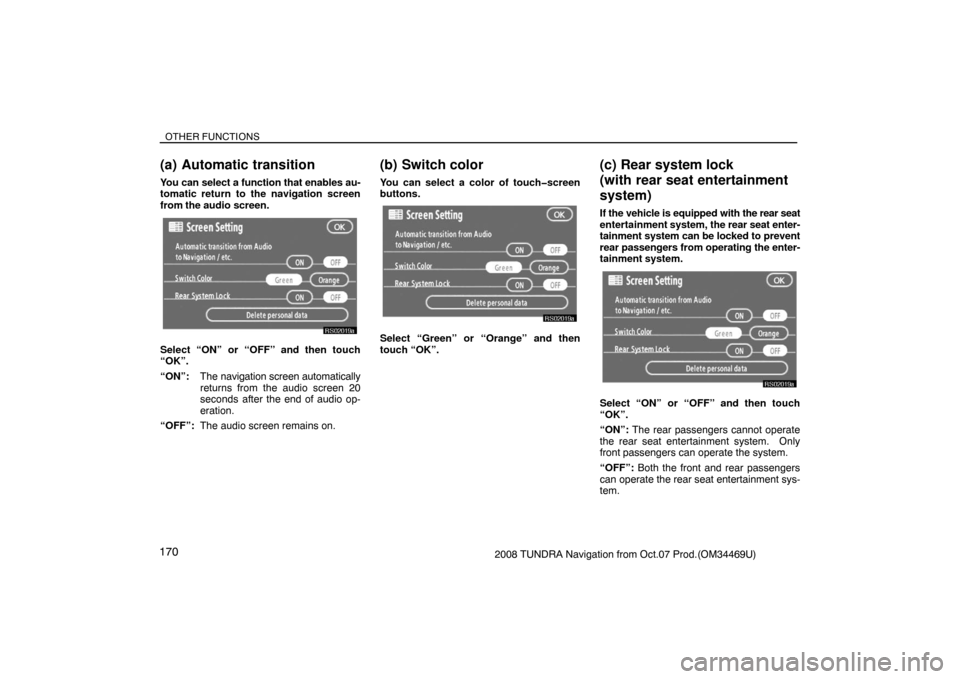
OTHER FUNCTIONS
1702008 TUNDRA Navigation from Oct.07 Prod.(OM34469U)
(a) Automatic transition
You can select a function that enables au-
tomatic return to the navigation screen
from the audio screen.
RS02019a
Select “ON” or “OFF” and then touch
“OK”.
“ON”:The navigation screen automatically
returns from the audio screen 20
seconds after the end of audio op-
eration.
“OFF”:The audio screen remains on.
(b) Switch color
You can select a color of touch�screen
buttons.
RS02019a
Select “Green” or “Orange” and then
touch “OK”.
(c) Rear system lock
(with rear seat entertainment
system)
If the vehicle is equipped with the rear seat
entertainment system, the rear seat enter-
tainment system can be locked to prevent
rear passengers from operating the enter-
tainment system.
RS02019a
Select “ON” or “OFF” and then touch
“OK”.
“ON”: The rear passengers cannot operate
the rear seat entertainment system. Only
front passengers can operate the system.
“OFF”: Both the front and rear passengers
can operate the rear seat entertainment sys-
tem.
Page 155 of 238
OTHER FUNCTIONS
1712008 TUNDRA Navigation from Oct.07 Prod.(OM34469U)
Delete personal data
The following personal data can be de-
leted or returned to their default settings:
Information
�Maintenance conditions
�Maintenance information “off” setting
Navigation system
�Memory points
�Areas to avoid
�Previous points
�Route trace
�User selection settings
Hands�free system
�Phone book data
�Dialed numbers and received calls
�Speed dial
�Bluetooth� phone data
�Security code
This function is available only when the
vehicle is not moving.
RS02019a
1. Touch “Delete personal data”. The
“Delete personal data” screen appears.
5U5113G
2. Touch “Delete”. The “Confirmation to
delete all personal data” screen appears.
5U5114G
3. Touch “Yes”.
Page 156 of 238
OTHER FUNCTIONS
1722008 TUNDRA Navigation from Oct.07 Prod.(OM34469U)
Beep setting
You can set a beep sound off.
XS00203
1. Push the “INFO” button.
RS02030
2. Touch “Beep Off”.
“Beep Off” is highlighted.
To set the beep sound on, touch “Beep Off”
again.
Select language
The language of the touch�screen but-
tons, pop�up messages and the voice
guidance can be changed.
XS00203
1. Push the “INFO” button.
RS02031
2. Touch “Language”.
Page 157 of 238
OTHER FUNCTIONS
1732008 TUNDRA Navigation from Oct.07 Prod.(OM34469U)
5U5706G
3. Touch “English”, “Français” or
“Español” to select a language.
4. Touch “OK”.
The language is changed and the screen re-
turns to the map display.
Page 158 of 238
OTHER FUNCTIONS
1742008 TUNDRA Navigation from Oct.07 Prod.(OM34469U)
Page 159 of 238
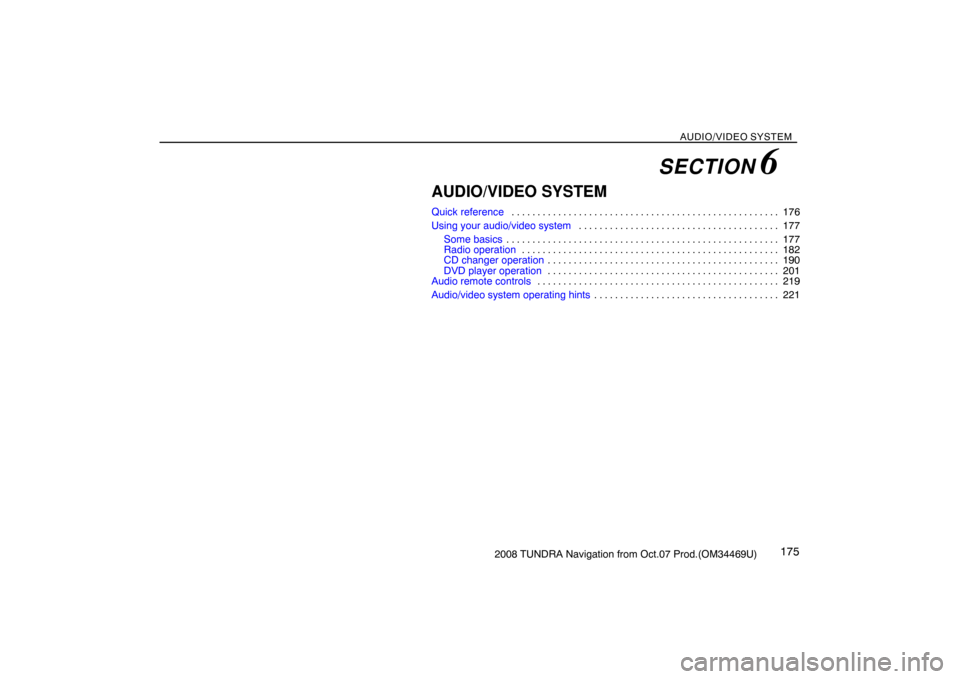
AUDIO/VIDEO SYSTEM
1752008 TUNDRA Navigation from Oct.07 Prod.(OM34469U)
AUDIO/VIDEO SYSTEM
Quick reference176 . . . . . . . . . . . . . . . . . . . . . . . . . . . . . . . . . . . . . . . . . . . . . . . . . . . .
Using your audio/video system177 . . . . . . . . . . . . . . . . . . . . . . . . . . . . . . . . . . . . . . .
Some basics177 . . . . . . . . . . . . . . . . . . . . . . . . . . . . . . . . . . . . . . . . . . . . . . . . . . . . .
Radio operation182 . . . . . . . . . . . . . . . . . . . . . . . . . . . . . . . . . . . . . . . . . . . . . . . . . .
CD changer operation190 . . . . . . . . . . . . . . . . . . . . . . . . . . . . . . . . . . . . . . . . . . . . .
DVD player operation201 . . . . . . . . . . . . . . . . . . . . . . . . . . . . . . . . . . . . . . . . . . . . .
Audio remote controls219 . . . . . . . . . . . . . . . . . . . . . . . . . . . . . . . . . . . . . . . . . . . . . . .
Audio/video system operating hints221 . . . . . . . . . . . . . . . . . . . . . . . . . . . . . . . . . . . .
SECTION 6
Page 160 of 238
AUDIO/VIDEO SYSTEM
1762008 TUNDRA Navigation from Oct.07 Prod.(OM34469U)
1Function menu display screen
To control the radio, CD changer or DVD
player, touch the touch−screen buttons.
For details, see page 179.
2“TUNE·FILE” knob
Turn this knob to move the station band
and files up or down. For details, see
pages 183 and 198.
3“FM 1·2” button
Push this button to choose an FM sta-
tion. For details, see pages 179 and
182.
4“AM·SAT” button
Push this button to choose an AM or SAT
station. For details, see pages 179, 182
and 185.
5“DISC·AUX” button
Push this button to turn the CD changer,
DVD player and AUX on. For details,
see pages 179, 182, 193 and 202.
6“SCAN” button
Push this button to scan radio stations.
For details, see pages 183, 195, 199,
203 and 206.
7“AUDIO” button
Push this button to display the audio
control screen. For details, see page
178.
Quick reference
XS00209