Page 85 of 238
ADVANCED FUNCTIONS
1012008 TUNDRA Navigation from Oct.07 Prod.(OM34469U)
�To change “Name”
1. Touch “Name” on the “Edit Area to
Avoid” screen.
4U5106G
2. Enter the name using alphanumeric
keys.
Up to 24 letters can be entered.
3. Touch “OK”.
The previous screen will be displayed.DISPLAYING NAMES OF AREAS TO BE
AVOIDED
The name of an area to be avoided that may
be displayed on the map can be set.
4U5062G
To show the name, touch “ON” on the
“Edit Area to Avoid” screen. To not show
it, touch “OFF”.
�To change “Location”
1. Touch “Location” on the “Edit Area to
Avoid” screen.
4U5063G
2. Touch the eight directional touch�
screen button to move the cursor to the
desired point on the map.
3. Touch “Enter”.
The previous screen will be displayed.
Page 89 of 238
ADVANCED FUNCTIONS
1052008 TUNDRA Navigation from Oct.07 Prod.(OM34469U)
4U5069G
4. Touch or to set the average ve-
hicle speeds for “Residential”, “Main
street”, and “Freeway”.
To set the default speeds, touch “Default”.
5. After setting of the desired speeds is
completed, touch “OK”.
INFORMATION
�The displayed time to the destination
is the approximate driving time that is
calculated based on the selected
speeds and the actual position along
the guidance route.
�The time shown on the screen may
vary greatly depending on progress
along the route, which may be af-
fected by road conditions such as
traffic jams, and construction work.
�It is possible to display up to 99 hours
59 minutes.
�Input key layout
Key layout can be changed.
1. Push the “MENU” button.
2. Touch “Setup” on the “Menu” screen.
4U5092G
3. Touch “ABC” or “QWE” of “Keyboard
Layout” to choose the Input key layout.
Page 100 of 238
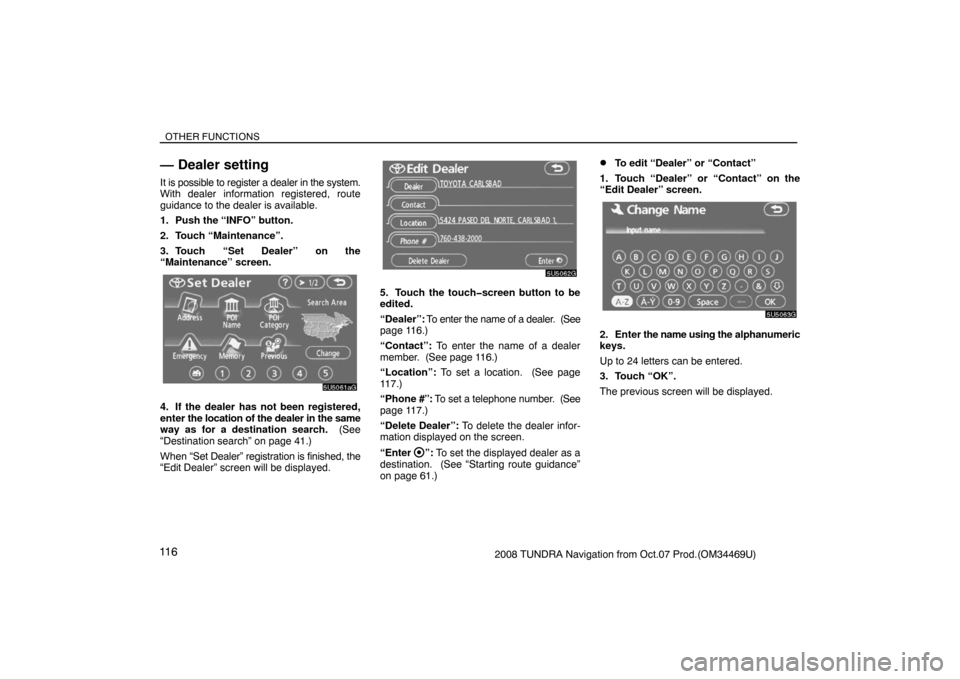
OTHER FUNCTIONS
11 62008 TUNDRA Navigation from Oct.07 Prod.(OM34469U)
— Dealer setting
It is possible to register a dealer in the system.
With dealer information registered, route
guidance to the dealer is available.
1. Push the “INFO” button.
2. Touch “Maintenance”.
3. Touch “Set Dealer” on the
“Maintenance” screen.
5U5061aG
4. If the dealer has not been registered,
enter the location of the dealer in the same
way as for a destination search. (See
“Destination search” on page 41.)
When “Set Dealer” registration is finished, the
“Edit Dealer” screen will be displayed.
5U5062G
5. Touch the touch�screen button to be
edited.
“Dealer”: To enter the name of a dealer. (See
page 116.)
“Contact”: To enter the name of a dealer
member. (See page 116.)
“Location”: To set a location. (See page
117.)
“Phone #”: To set a telephone number. (See
page 117.)
“Delete Dealer”: To delete the dealer infor-
mation displayed on the screen.
“Enter
”: To set the displayed dealer as a
destination. (See “Starting route guidance”
on page 61.)
�To edit “Dealer” or “Contact”
1. Touch “Dealer” or “Contact” on the
“Edit Dealer” screen.
5U5063G
2. Enter the name using the alphanumeric
keys.
Up to 24 letters can be entered.
3. Touch “OK”.
The previous screen will be displayed.
Page 101 of 238
OTHER FUNCTIONS
11 72008 TUNDRA Navigation from Oct.07 Prod.(OM34469U)
�To edit “Location”
1. Touch “Location” on the “Edit Dealer”
screen.
5U5064G
2. Touch the eight directional touch�
screen button to move the cursor to the
desired point on the map.
3. Touch “Enter”.
The previous screen will be displayed.
�To edit “Phone #” (telephone number)
1. Touch “Phone #” on the “Edit Dealer”
screen.
5U5065G
2. Enter the number using numeral keys.
3. Touch “OK”.
The previous screen will be displayed.
Calendar with memo —
It is possible to enter memos for particular
dates on the calendar. The system informs
you of the memo entry when the system is
turned on. (See page 19.) Memos can also be
used for route guidance if the memo has been
registered with location information.
XS00203
1. Push the “INFO” button.
Page 104 of 238
OTHER FUNCTIONS
1202008 TUNDRA Navigation from Oct.07 Prod.(OM34469U)
5U5070G
6. Enter text using the keys.
Up to 24 letters can be entered.
After entering the text, touch “OK” at the bot-
tom right of the screen.
RS02011a
7. When registering information on the
memo, touch “Location”.
A screen similar to the destination search
screen appears. Search the same way as
searching a destination. (See “Destination
search” on page 41.)
— Editing a memo
The registered memo can be edited.
1. Push the “INFO” button.
2. Touch “Calendar”.
3. Touch the day you want to edit a memo
on the “Calendar” screen.
RS02012a
4. Touch the memo to be edited.
Page 106 of 238

OTHER FUNCTIONS
1222008 TUNDRA Navigation from Oct.07 Prod.(OM34469U)
�To display memos for a specified peri-
od of time
1. Touch “Period” on the “Memo Search”
screen.
RS02015a
2. Enter the period using the numeral
keys.
The period from January 1, 2005 through De-
cember 31, 2024 can be set for searching.
3. After setting the period, touch “OK”.
The “Memo List” screen will be displayed.
Hands�free system
(for cellular phone) —
Hands�free system allows you to make or
receive a call without taking your hands
off the steering wheel by connecting your
cellular phone.
This system supports Bluetooth
�.
Bluetooth� is a wireless data system by
which you can call without your cellular phone
being connected with a cable or placed on a
cradle.
If your cellular phone does not support Blue-
tooth
�, this system can not function.
CAUTION
While you are driving, do not use a cel-
lular phone or connect the Bluetooth�
phone.
NOTICE
Do not leave your cellular phone in the
car. The temperature indoor may be
high and damage the phone.
INFORMATION
In the following conditions, the system
may not function.
�The cellular phone is turned OFF.
�The current position is outside the
communication area.
�The cellular phone is not connected.
�The cellular phone has a low battery.
Page 111 of 238
OTHER FUNCTIONS
1272008 TUNDRA Navigation from Oct.07 Prod.(OM34469U)
5U5139G
3. Touch “Settings” to display “Settings”
screen.
5U5140G
4. Touch “Bluetooth∗” to display the
“Bluetooth∗ Settings” screen.
∗: Bluetooth is a registered trademark of
Bluetooth SIG. Inc.
5U5141G
5. Touch “Register” to connect your cel-
lular phone to the system.
XS00126
6. When this screen is displayed, input
the Passkey displayed on the screen into
the phone.
For the operation of the phone, see the manu-
al that comes with your cellular phone.
If you want to cancel it, touch “Cancel”.
5U5143G
7. When the connection is completed,
this screen is displayed.
You do not need to enter the phone in case of
using the same one.
5U5144G
When this screen is displayed, follow the
guidance on the screen to try again.
Page 113 of 238
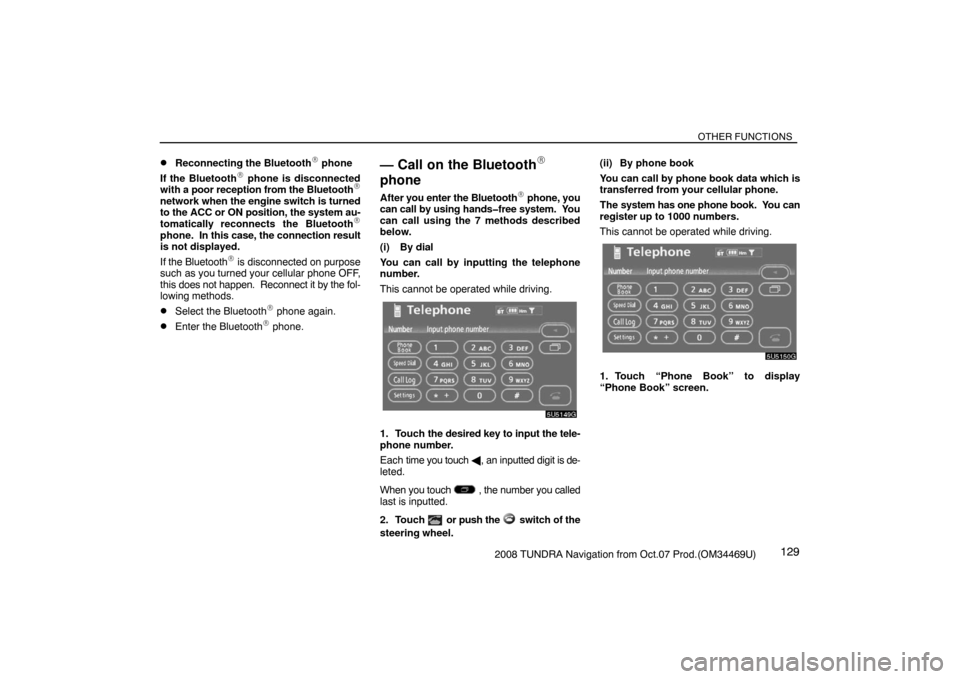
OTHER FUNCTIONS
1292008 TUNDRA Navigation from Oct.07 Prod.(OM34469U)
�Reconnecting the Bluetooth� phone
If the Bluetooth
� phone is disconnected
with a poor reception from the Bluetooth�
network when the engine switch is turned
to the ACC or ON position, the system au-
tomatically reconnects the Bluetooth
�
phone. In this case, the connection result
is not displayed.
If the Bluetooth
� is disconnected on purpose
such as you turned your cellular phone OFF,
this does not happen. Reconnect it by the fol-
lowing methods.
�Select the Bluetooth� phone again.
�Enter the Bluetooth� phone.
— Call on the Bluetooth�
phone
After you enter the Bluetooth� phone, you
can call by using hands�free system. You
can call using the 7 methods described
below.
(i) By dial
You can call by inputting the telephone
number.
This cannot be operated while driving.
5U5149G
1. Touch the desired key to input the tele-
phone number.
Each time you touch �, an inputted digit is de-
leted.
When you touch
, the number you called
last is inputted.
2. Touch
or push the switch of the
steering wheel.(ii) By phone book
You can call by phone book data which is
transferred from your cellular phone.
The system has one phone book. You can
register up to 1000 numbers.
This cannot be operated while driving.
5U5150G
1. Touch “Phone Book” to display
“Phone Book” screen.