Page 10 of 138
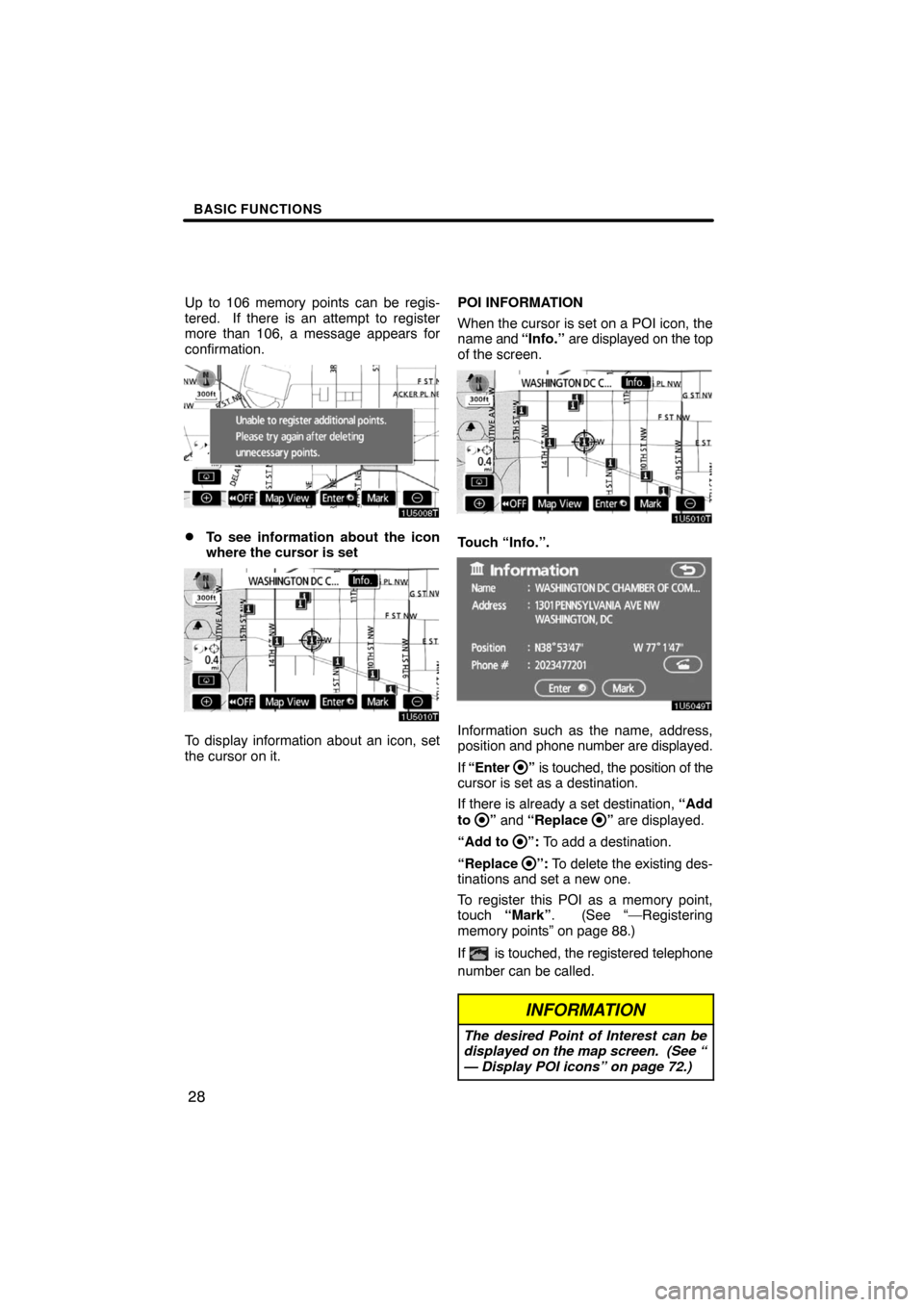
BASIC FUNCTIONS
28
Up to 106 memory points can be regis-
tered. If there is an attempt to register
more than 106, a message appears for
confirmation.
�To see information about the icon
where the cursor is set
To display information about an icon, set
the cursor on it.POI INFORMATION
When the cursor is set on a POI icon, the
name and “Info.” are displayed on the top
of the screen.
Touch “Info.”.
Information such as the name, address,
position and phone number are displayed.
If “Enter
” is touched, the position of the
cursor is set as a destination.
If there is already a set destination, “Add
to
” and “Replace ” are displayed.
“Add to
”: To add a destination.
“Replace
”: To delete the existing des-
tinations and set a new one.
To register this POI as a memory point,
touch “Mark”. (See “—Registering
memory points” on page 88.)
If
is touched, the registered telephone
number can be called.
INFORMATION
The desired Point of Interest can be
displayed on the map screen. (See “
— Display POI icons” on page 72.)
Page 11 of 138
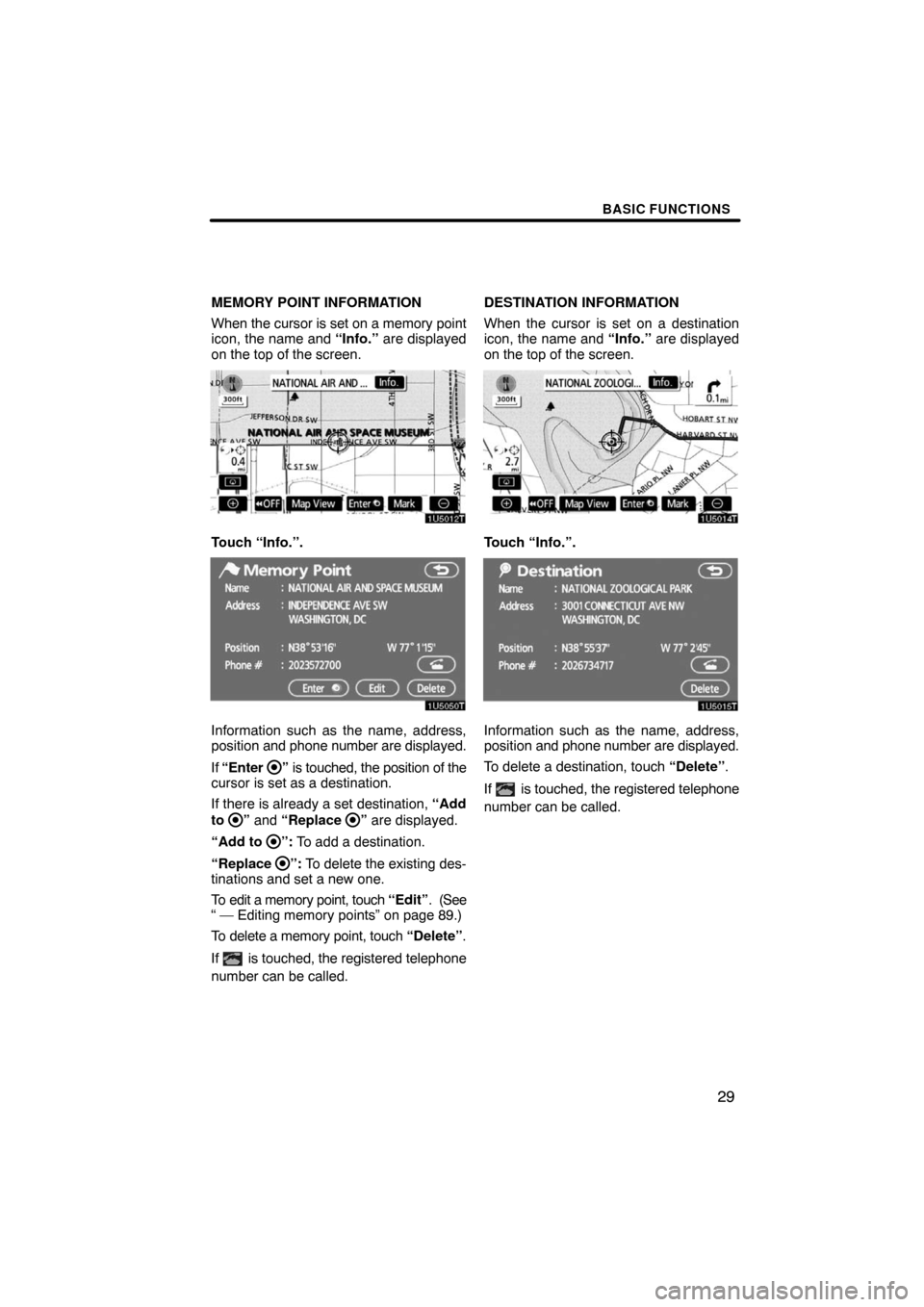
BASIC FUNCTIONS
29
MEMORY POINT INFORMATION
When the cursor is set on a memory point
icon, the name and “Info.” are displayed
on the top of the screen.
Touch “Info.”.
Information such as the name, address,
position and phone number are displayed.
If “Enter
” is touched, the position of the
cursor is set as a destination.
If there is already a set destination, “Add
to
” and “Replace ” are displayed.
“Add to
”: To add a destination.
“Replace
”: To delete the existing des-
tinations and set a new one.
To edit a memory point, touch “Edit”. (See
“ — Editing memory points” on page 89.)
To delete a memory point, touch “Delete”.
If
is touched, the registered telephone
number can be called.DESTINATION INFORMATION
When the cursor is set on a destination
icon, the name and “Info.” are displayed
on the top of the screen.
Touch “Info.”.
Information such as the name, address,
position and phone number are displayed.
To delete a destination, touch “Delete”.
If
is touched, the registered telephone
number can be called.
Page 17 of 138

SECTION 2
DESTINATION SEARCH
35
DESTINATION SEARCH
Destination search
�Quick reference (“Destination” screen) 36. . . . . . . . . . . . . . . . . . . .
�Destination search 37. . . . . . . . . . . . . . . . . . . . . . . . . . . . . . . . . . . . .
Selecting the search area38 . . . . . . . . . . . . . . . . . . . . . . . . . . . . .
Destination search by Home40 . . . . . . . . . . . . . . . . . . . . . . . . . . .
Destination search by Quick access40 . . . . . . . . . . . . . . . . . . . .
Destination search by “Address”41 . . . . . . . . . . . . . . . . . . . . . . .
Destination search by “POI* Name” 44. . . . . . . . . . . . . . . . . . . . .
Destination search by “POI* Category” 47. . . . . . . . . . . . . . . . . .
Destination search by “Emergency”50 . . . . . . . . . . . . . . . . . . . . .
Destination search by “Memory”51 . . . . . . . . . . . . . . . . . . . . . . . .
Destination search by “Previous”51 . . . . . . . . . . . . . . . . . . . . . . .
Destination search by “Map”52 . . . . . . . . . . . . . . . . . . . . . . . . . . .
Destination search by “Intersection”52 . . . . . . . . . . . . . . . . . . . .
Destination search by “Freeway Ent./Exit”53 . . . . . . . . . . . . . . .
Destination search by “Coordinates”54 . . . . . . . . . . . . . . . . . . . .
Destination search by “Phone #”55 . . . . . . . . . . . . . . . . . . . . . . .
�Starting route guidance 55. . . . . . . . . . . . . . . . . . . . . . . . . . . . . . . . .
*: Point of Interest
Page 19 of 138

DESTINATION SEARCH
37
8“Intersection”
The names of two intersecting streets can
be entered. This is helpful if only the gen-
eral vicinity, not the specific address, is
known. 52. . . . . . . . . . . . . . . . . . . . . . . . . . .
9“Freeway Ent./Exit”
The name of a freeway (interstate) en-
trance or exit can be entered. 53. . . . . . .
10“?”
Function help for the “Destination” screen
can be viewed on this screen. 25. . . . . . .
11“Change”
To change the search area, touch this but-
ton. 38. . . . . . . . . . . . . . . . . . . . . . . . . . . . . .
12Quick access touch�screen but-
tons
One of 5 preset destinations can be se-
lected by touching the screen directly. To
use this function, it is necessary to set the
“Quick Access” for each memory point.
(To register a “Quick Access”, see “ —
Editing memory points” on page 89.)
40 . . . . . . . . . . . . . . . . . . . . . . . . . . . . . . . . . .
13Home touch�screen button
A personal home address can be selected
without entering the address each time. To
use this function, it is necessary to set
“Home” for the memory point. (To register
“Home”, see “ — Registering home” on
page 94.) 40. . . . . . . . . . . . . . . . . . . . . . . . .
14“Phone #”
A destination can be entered by the tele-
phone number. 55. . . . . . . . . . . . . . . . . . . .
15“Coordinates”
A destination can be set by using latitude
and longitude as coordinates. 54. . . . . . .
Destination search —
Push the “DEST” button and the “Des-
tination” screen appears.
You can use one of 13 different methods to
search your destination. (See pages 40
through 55.)
INFORMATION
When searching the destination, the
response to the touch�screen button
may be slow.
Page 37 of 138

DESTINATION SEARCH
55
1. Push the “DEST” button.
2. Touch “Phone #” on the second
page of the “Destination” screen.
3. Input a telephone number.
4. After inputting a telephone number,
touch “OK”.
The screen changes and displays the map
location of the selected destination and the
route preference. (See “Starting route
guidance” on page 55.)
If there is more than one site having the
same number, the following screen will be
displayed.
INFORMATION
�If there is no match for the tele-
phone number inputted, a list of
identical numbers with different
area codes will be displayed.
�To set a memory point as a destina-
tion using the phone number, the
number must be registered pre-
viously. (See page 93.)
Starting route guidance
After inputting the destination, the screen
changes and displays the map location of
the selected destination and the route pref-
erence.
1. When an arrow facing the desired
point is touched, the map scrolls in that
direction.
Releasing the finger from the arrow will
stop the scrolling.
2. Touch “Enter”.
The system starts route search and dis-
plays recommended routes.
If there is already a set destination, “Add
to
” and “Replace ” are displayed.
“Add to
”: To add a destination.
“Replace
”: To delete the existing des-
tinations and set a new one.
“Route Preference”: To change the route
preference. (See page 57.)
“Info.”: If this button is displayed on the
top of the screen, touch it to view items
such as name, address, and phone num-
ber.
— Destination search by
“Phone #”
Page 71 of 138
ADVANCED FUNCTIONS
89
— Editing memory points
The icon, attribute, name, location and/or
telephone number of a registered memory
point can be edited.
1. Push the “MENU” button.
2. Touch “My Places” on the “Menu”
screen.
3. Touch “Edit”.
4. Touch the desired memory point
button.
5. Touch the button to be edited.
“Icon”: To select icons to be displayed on
the map. (See page 90.)
“Quick Access”: To set an attribute.
Memory points with a set attribute can be
used as a “Quick access” or “Home” but-
ton. (See page 91.)
“Name”: To edit memory point names.
The names can be displayed on the map.
(See page 92.)
“Location”: To edit location information.
(See page 92.)
“Phone #”: To edit telephone numbers.
(See page 93.)
6. Touch “OK”.
Page 75 of 138
ADVANCED FUNCTIONS
93 �
To change “Phone #” (telephone
number)
1. Touch “Phone #” on the “Memory
Point” screen.
2. Enter the number using number
keys.
3. Touch “OK”.
The previous screen will be displayed.1. Push the “MENU” button.
2. Touch “My Places” on the “Menu”
screen.3. Touch “Delete”.
4. Touch the button to be deleted.
“Delete All”: To delete all memory points
in the system.
5. To delete the memory point, touch
“Yes”. To cancel the deletion, touch
“No”.
— Deleting memory points
Page 96 of 138
OTHER FUNCTIONS
11 4
—Dealer setting
It is possible to register a dealer in the sys-
tem. With dealer information registered,
route guidance to the dealer is available.
1. Push the “INFO” button.
2. Touch “Maintenance” on the “Infor-
mation” screen.
3. Touch “Set Dealer” on the “Mainte-
nance” screen.
4. If the dealer has not been registered,
enter the location of the dealer in the
same way as for a destination search.
(See “Destination search” on page 37.)
When “Set Dealer” registration is finished,
the “Edit Dealer” screen will be displayed.
5. Touch the button to be edited.
“Dealer”: To enter the name of a dealer.
(See page 115.)
“Contact”: To enter the name of a dealer
member. (See page 115.)
“Location”: To set a location. (See page
115.)
“Phone #”: To set a telephone number.
(See page 116.)
“Delete Dealer”: To delete the dealer in-
formation displayed on the screen.
“Enter
”: To set the displayed dealer as
a destination. (See “Starting route guid-
ance” on page 55.)