Page 2 of 138
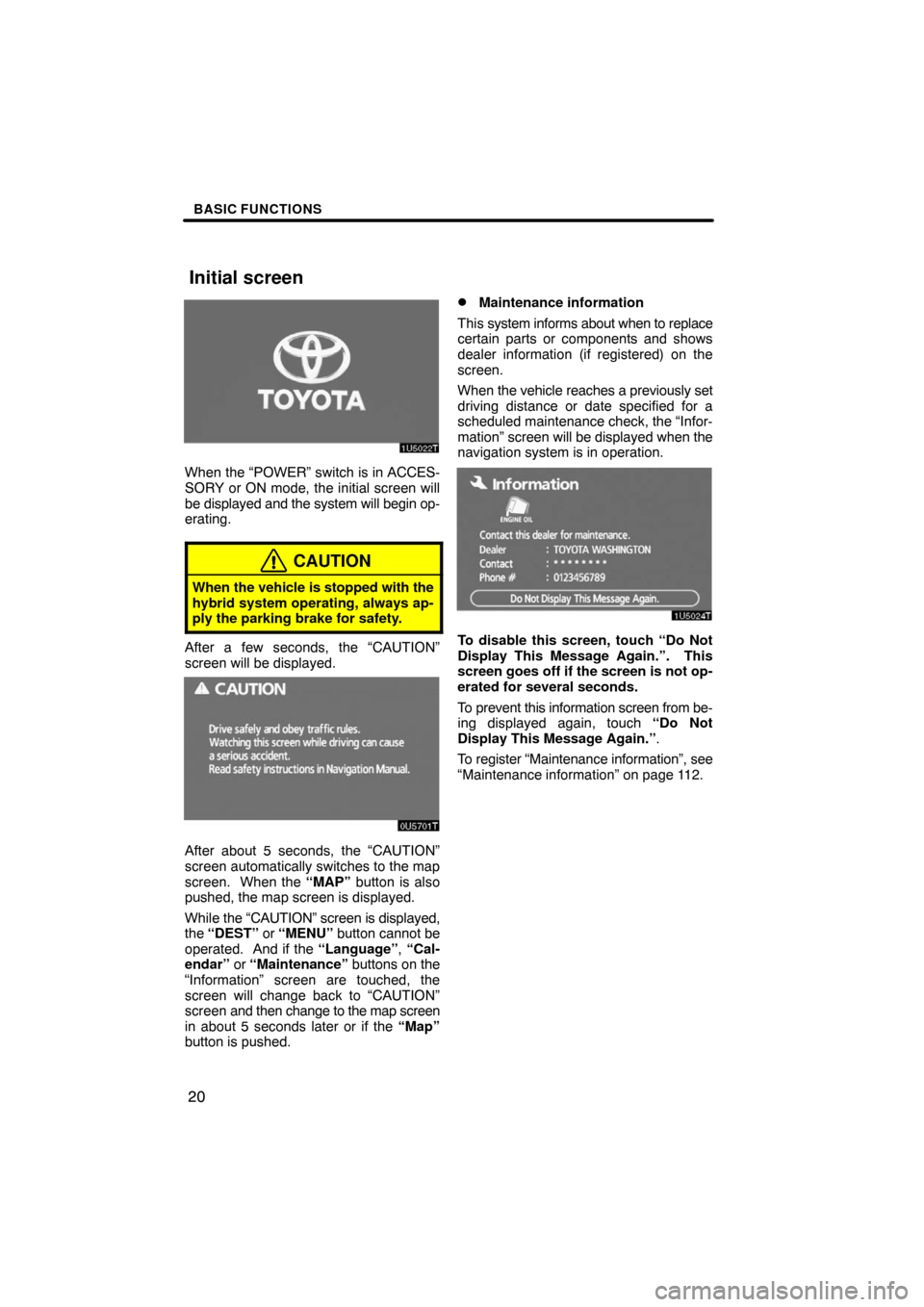
BASIC FUNCTIONS
20
When the “POWER” switch is in ACCES-
SORY or ON mode, the initial screen will
be displayed and the system will begin op-
erating.
CAUTION
When the vehicle is stopped with the
hybrid system operating, always ap-
ply the parking brake for safety.
After a few seconds, the “CAUTION”
screen will be displayed.
0U5701T
After about 5 seconds, the “CAUTION”
screen automatically switches to the map
screen. When the “MAP” button is also
pushed, the map screen is displayed.
While the “CAUTION” screen is displayed,
the “DEST” or “MENU” button cannot be
operated. And if the “Language”, “Cal-
endar” or “Maintenance” buttons on the
“Information” screen are touched, the
screen will change back to “CAUTION”
screen and then change to the map screen
in about 5 seconds later or if the “Map”
button is pushed.
�Maintenance information
This system informs about when to replace
certain parts or components and shows
dealer information (if registered) on the
screen.
When the vehicle reaches a previously set
driving distance or date specified for a
scheduled maintenance check, the “Infor-
mation” screen will be displayed when the
navigation system is in operation.
To disable this screen, touch “Do Not
Display This Message Again.”. This
screen goes off if the screen is not op-
erated for several seconds.
To prevent this information screen from be-
ing displayed again, touch “Do Not
Display This Message Again.”.
To register “Maintenance information”, see
“Maintenance information” on page 112.
Initial screen
Page 66 of 138
ADVANCED FUNCTIONS
84
INFORMATION
During route guidance, the voice
guidance continues even if the navi-
gation screen is changed to other
screens.
“Adaptive Volume Control”: By turning
“Adaptive Volume Control” on, the volume
is turned up automatically when the ve-
hicle speed exceeds 50 mph (80 km/h).
To turn the “Adaptive Volume Control”
system on, touch the button. The indicator
will be highlighted.
User selection
The system can memorize the following
settings for up to three users.
�Map direction
�Map scale
�Map configuration
�Guidance mode
�Setup
�Volume
�Language
�Route trace
�Travel time/arrival time
�Right screen of dual map
�Road preference
�Maintenance notification
Page 82 of 138
ADVANCED FUNCTIONS
100
Setup
Setting the items shown on the “Setup”
screen can be done. (See page 81.)
1. Push the “MENU” button.
4U5555T
2. Touch “Setup”.
3. Touch the items to be set.
4. Touch “OK”.
The previous screen will be displayed.
INFORMATION
To reset all setup items, touch “De-
fault”.
�Distance unit
Distance unit can be changed.
1. Push the “MENU” button.
2. Touch “Setup” on the “Menu”
screen.
3. Touch “km” or “miles” of “Dis-
tance” to choose the distance unit.
The selected button is highlighted.
4. Touch “OK”.
INFORMATION
This function is available only in En-
glish or Spanish. To switch language,
see “Selecting a language” on page
129.
Page 111 of 138
OTHER FUNCTIONS
129
Selecting a language
The language of the touch−screen but-
tons, pop−up messages and the voice
guidance can be changed.
1. Push the “INFO” button.
5U5604T
2. Touch “Language”.
5U5706T
3. Touch “English”, “Français” or “Es-
pañol” to select a language.
If a screen other than for the navigation
system is displayed, the current screen
would change to the “CAUTION” screen by
pushing the “MAP/VOICE”, “DEST” or
“MENU” button.
4. Touch “OK”.
The language is changed and the screen
returns to the map display.