Page 3 of 138
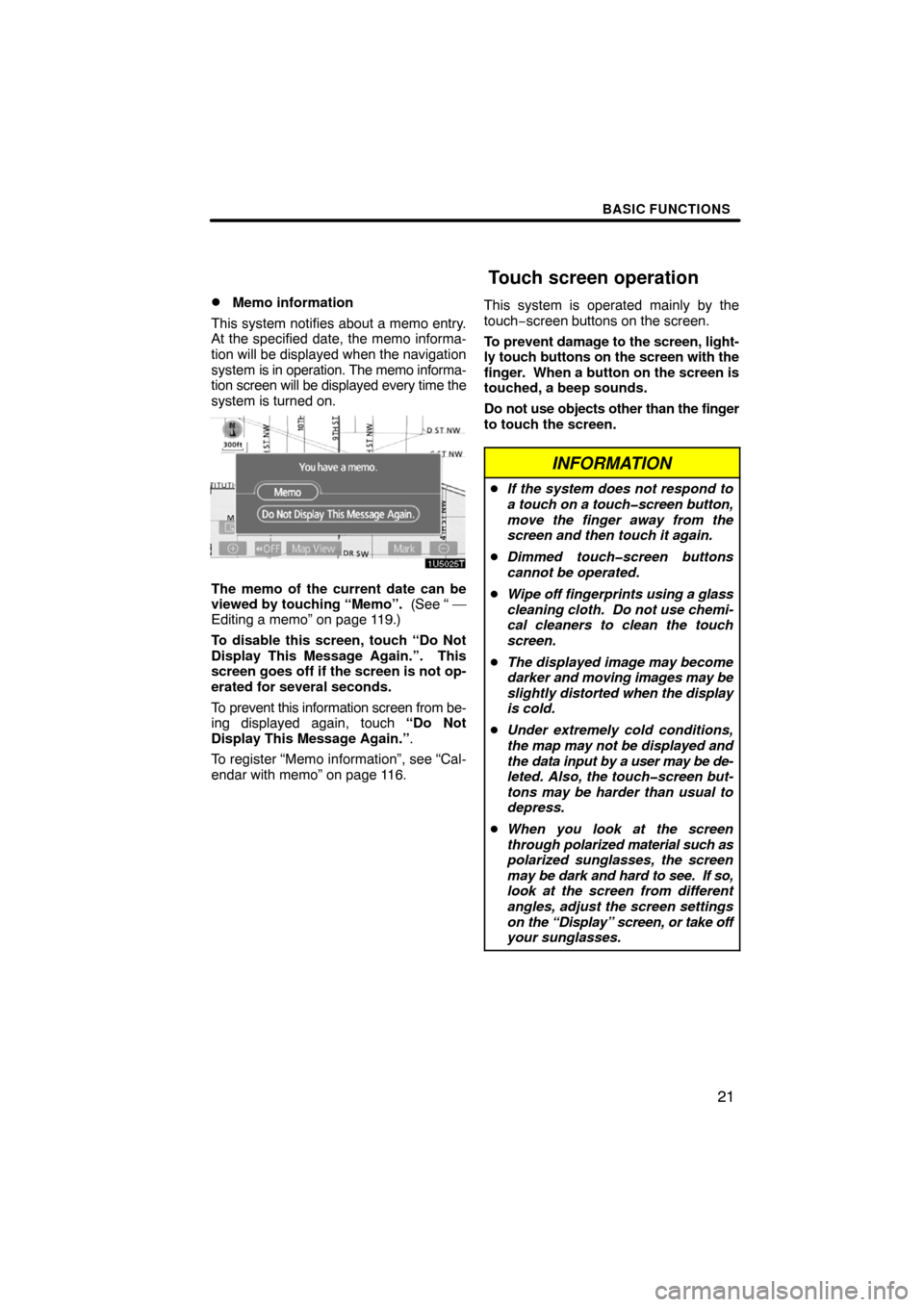
BASIC FUNCTIONS
21 �
Memo information
This system notifies about a memo entry.
At the specified date, the memo informa-
tion will be displayed when the navigation
system is in operation. The memo informa-
tion screen will be displayed every time the
system is turned on.
The memo of the current date can be
viewed by touching “Memo”. (See “ —
Editing a memo” on page 119.)
To disable this screen, touch “Do Not
Display This Message Again.”. This
screen goes off if the screen is not op-
erated for several seconds.
To prevent this information screen from be-
ing displayed again, touch “Do Not
Display This Message Again.”.
To register “Memo information”, see “Cal-
endar with memo” on page 116.This system is operated mainly by the
touch−screen buttons on the screen.
To prevent damage to the screen, light-
ly touch buttons on the screen with the
finger. When a button on the screen is
touched, a beep sounds.
Do not use objects other than the finger
to touch the screen.
INFORMATION
�If the system does not respond to
a touch on a touch�screen button,
move the finger away from the
screen and then touch it again.
�Dimmed touch�screen buttons
cannot be operated.
�Wipe off fingerprints using a glass
cleaning cloth. Do not use chemi-
cal cleaners to clean the touch
screen.
�The displayed image may become
darker and moving images may be
slightly distorted when the display
is cold.
�Under extremely cold conditions,
the map may not be displayed and
the data input by a user may be de-
leted. Also, the touch�screen but-
tons may be harder than usual to
depress.
�When you look at the screen
through polarized material such as
polarized sunglasses, the screen
may be dark and hard to see. If so,
look at the screen from different
angles, adjust the screen settings
on the “Display” screen, or take off
your sunglasses.
Touch screen operation
Page 65 of 138
ADVANCED FUNCTIONS
83 �
To resume guidance
1. Push the “MENU” button.
4U5551T
2. Touch “Resume Guidance”.
The screen will change to the current posi-
tion map with route guidance.
Volume
The voice guidance volume can be ad-
justed or switched off.
1. Push the “MENU” button.
4U5552T
2. Touch “Volume”.
To adjust the volume, select the desired
level by touching the appropriate number.
If voice guidance is not needed, touch
“OFF” to disable the feature.
When selected the number or “OFF” will
be highlighted.
3. Touch “OK” to confirm your selec-
tion.
Page 66 of 138
ADVANCED FUNCTIONS
84
INFORMATION
During route guidance, the voice
guidance continues even if the navi-
gation screen is changed to other
screens.
“Adaptive Volume Control”: By turning
“Adaptive Volume Control” on, the volume
is turned up automatically when the ve-
hicle speed exceeds 50 mph (80 km/h).
To turn the “Adaptive Volume Control”
system on, touch the button. The indicator
will be highlighted.
User selection
The system can memorize the following
settings for up to three users.
�Map direction
�Map scale
�Map configuration
�Guidance mode
�Setup
�Volume
�Language
�Route trace
�Travel time/arrival time
�Right screen of dual map
�Road preference
�Maintenance notification
Page 82 of 138
ADVANCED FUNCTIONS
100
Setup
Setting the items shown on the “Setup”
screen can be done. (See page 81.)
1. Push the “MENU” button.
4U5555T
2. Touch “Setup”.
3. Touch the items to be set.
4. Touch “OK”.
The previous screen will be displayed.
INFORMATION
To reset all setup items, touch “De-
fault”.
�Distance unit
Distance unit can be changed.
1. Push the “MENU” button.
2. Touch “Setup” on the “Menu”
screen.
3. Touch “km” or “miles” of “Dis-
tance” to choose the distance unit.
The selected button is highlighted.
4. Touch “OK”.
INFORMATION
This function is available only in En-
glish or Spanish. To switch language,
see “Selecting a language” on page
129.
Page 84 of 138
ADVANCED FUNCTIONS
102�
Input key layout
Key layout can be changed.
1. Push the “MENU” button.
2. Touch “Setup” on the “Menu”
screen.
3. Touch “ABC” or “QWE” of “Key-
board Layout” to choose the input key
layout.
LAYOUT TYPE
�“ABC” type
�“QWE” type
The selected button is highlighted.
4. Touch “OK”.
�Time zone
Time zone can be changed.
1. Push the “MENU” button.
2. Touch “Setup” on the “Menu”
screen.
3. Touch “Change” of “Time Zone”.
The “Adjust Time Zone” screen will be dis-
played on the display.
4. Touch the desired time zone.
The selected button is highlighted.
“Daylight Saving Time”: Daylight saving
time can be set or cancelled.
To set daylight saving time, touch “ON”,
and to cancel it, touch “OFF”.
5. Touch “OK”.
Page 86 of 138
ADVANCED FUNCTIONS
104
5. Touch the category button to be dis-
played on the “Display POI Icons” top
screen.
6. Touch “OK”.
�Display of building shape
When the “Display Building Shapes” fea-
ture is turned on, the system will display the
building shape on the map screen using a
scale of 150 feet (50 m) to 300 feet (100 m).
To turn the “Display Building Shapes” on:
1. Push the “MENU” button.
2. Touch “Setup” on the “Menu”
screen.
Then touch
to display page 2 of the
“Setup” screen.
3. Touch “ON” of “Display Building
Shapes”.
The selected button is highlighted.
4. Touch “OK”.
Page 87 of 138
ADVANCED FUNCTIONS
105 �
Notifying traffic restriction
When the “Traffic Restrict. Notification”
feature is turned on, the system notifies
you of traffic or seasonal restrictions.
To turn the “Traffic Restrict. Notification”
on:
1. Push the “MENU” button.
2. Touch “Setup” on the “Menu”
screen.
Then touch
to display page 2 of the
“Setup” screen.
3. Touch “ON” of “Traffic Restrict. No-
tification”.
The selected button is highlighted.
4. Touch “OK”.
�Voice recognition guidance
When the “Voice Recognition Guidance”
feature is turned on, the voice recognition
guidance can be heard automatically.
To turn the “Voice Recognition Guidance”
on:
1. Push the “MENU” button.
2. Touch “Setup” on the “Menu”
screen.
Then touch
to display page 2 of the
“Setup” screen.
3. Touch “ON” of “Voice Recognition
Guidance”.
The selected button is highlighted.
4. Touch “OK”.
Page 88 of 138
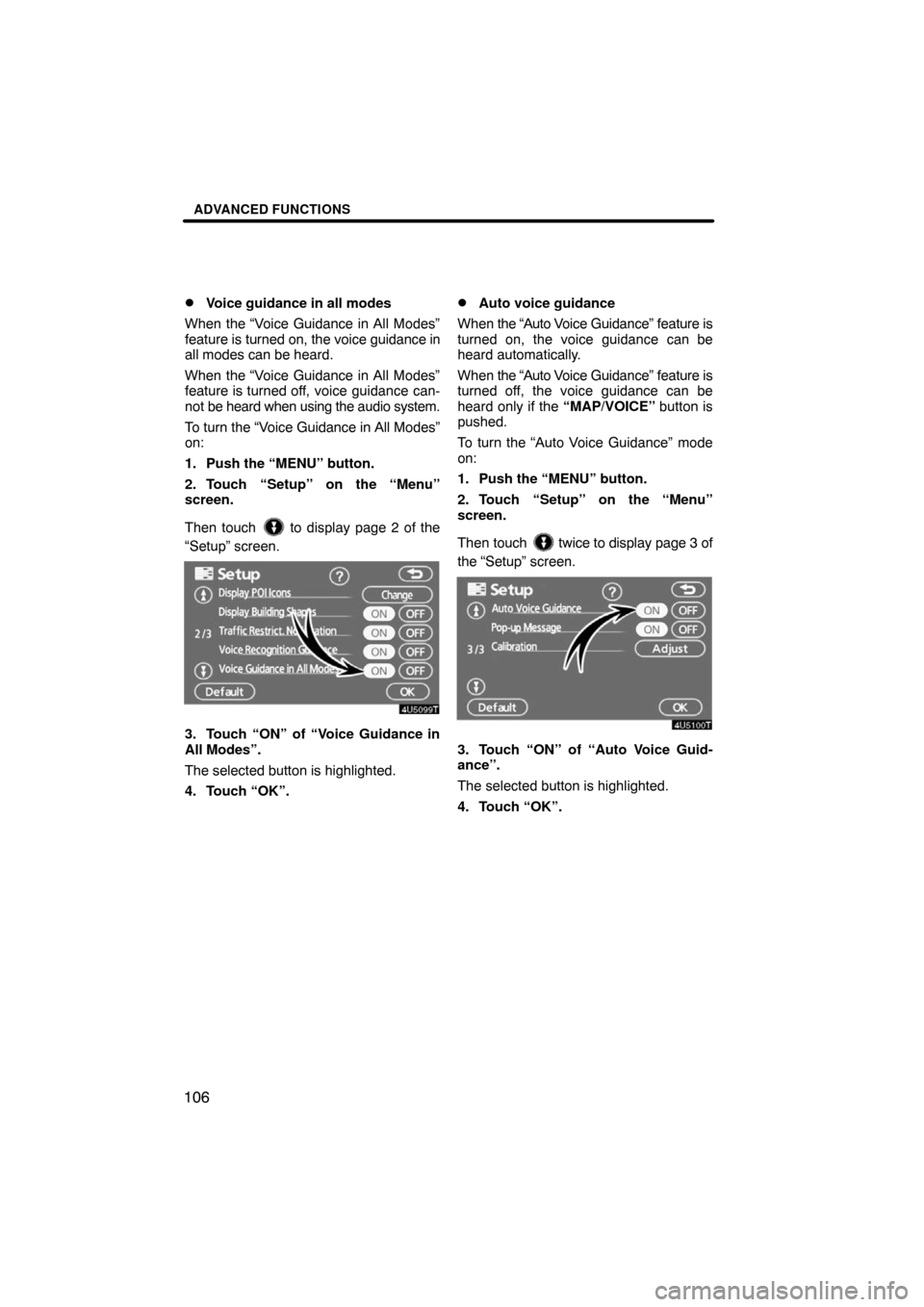
ADVANCED FUNCTIONS
106�
Voice guidance in all modes
When the “Voice Guidance in All Modes”
feature is turned on, the voice guidance in
all modes can be heard.
When the “Voice Guidance in All Modes”
feature is turned off, voice guidance can-
not be heard when using the audio system.
To turn the “Voice Guidance in All Modes”
on:
1. Push the “MENU” button.
2. Touch “Setup” on the “Menu”
screen.
Then touch
to display page 2 of the
“Setup” screen.
3. Touch “ON” of “Voice Guidance in
All Modes”.
The selected button is highlighted.
4. Touch “OK”.
�Auto voice guidance
When the “Auto Voice Guidance” feature is
turned on, the voice guidance can be
heard automatically.
When the “Auto Voice Guidance” feature is
turned off, the voice guidance can be
heard only if the “MAP/VOICE” button is
pushed.
To turn the “Auto Voice Guidance” mode
on:
1. Push the “MENU” button.
2. Touch “Setup” on the “Menu”
screen.
Then touch
twice to display page 3 of
the “Setup” screen.
3. Touch “ON” of “Auto Voice Guid-
ance”.
The selected button is highlighted.
4. Touch “OK”.