Page 33 of 138
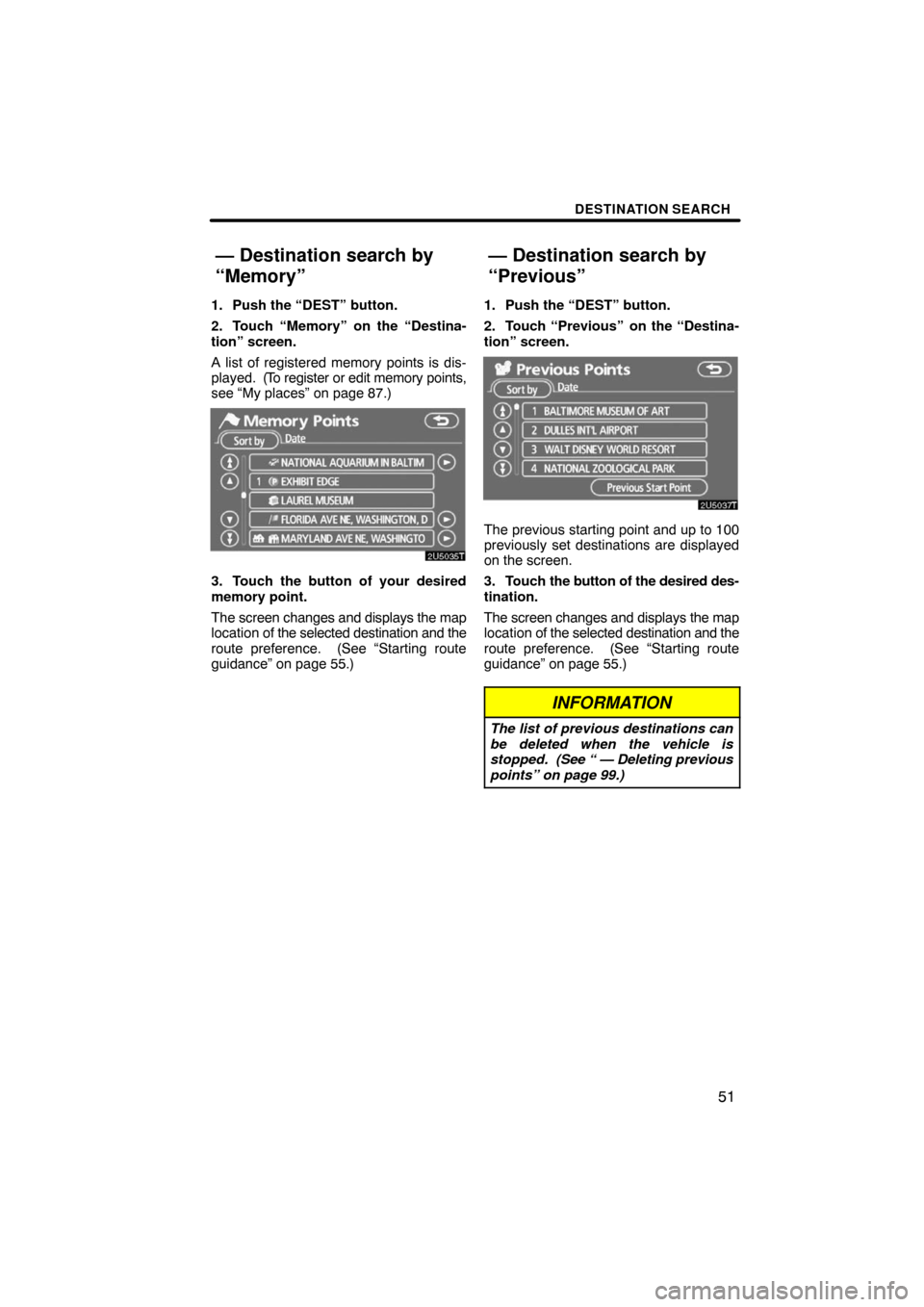
DESTINATION SEARCH
51
1. Push the “DEST” button.
2. Touch “Memory” on the “Destina-
tion” screen.
A list of registered memory points is dis-
played. (To register or edit memory points,
see “My places” on page 87.)
3. Touch the button of your desired
memory point.
The screen changes and displays the map
location of the selected destination and the
route preference. (See “Starting route
guidance” on page 55.)1. Push the “DEST” button.
2. Touch “Previous”
on the “Destina-
tion” screen.
The previous starting point and up to 100
previously set destinations are displayed
on the screen.
3. Touch the button of the desired des-
tination.
The screen changes and displays the map
location of the selected destination and the
route preference. (See “Starting route
guidance” on page 55.)
INFORMATION
The list of previous destinations can
be deleted when the vehicle is
stopped. (See “ — Deleting previous
points” on page 99.)
— Destination search by
“Memory”
— Destination search by
“Previous”
Page 41 of 138

SECTION 3
ROUTE GUIDANCE
59
ROUTE GUIDANCE
Route guidance
�Route guidance screen 60. . . . . . . . . . . . . . . . . . . . . . . . . . . . . . . . .
�Typical voice guidance prompts 63. . . . . . . . . . . . . . . . . . . . . . . . . .
�Distance and time to destination 65. . . . . . . . . . . . . . . . . . . . . . . . .
�Setting and deleting destination 66. . . . . . . . . . . . . . . . . . . . . . . . . .
Adding destinations66 . . . . . . . . . . . . . . . . . . . . . . . . . . . . . . . . . . .
Reordering destinations66 . . . . . . . . . . . . . . . . . . . . . . . . . . . . . . .
Deleting destinations67 . . . . . . . . . . . . . . . . . . . . . . . . . . . . . . . . .
�Setting route 68. . . . . . . . . . . . . . . . . . . . . . . . . . . . . . . . . . . . . . . . . . .
Search condition68 . . . . . . . . . . . . . . . . . . . . . . . . . . . . . . . . . . . . .
Detour setting69 . . . . . . . . . . . . . . . . . . . . . . . . . . . . . . . . . . . . . . . .
Route preference71 . . . . . . . . . . . . . . . . . . . . . . . . . . . . . . . . . . . .
Starting route from adjacent road71 . . . . . . . . . . . . . . . . . . . . . . .
�Map view 72. . . . . . . . . . . . . . . . . . . . . . . . . . . . . . . . . . . . . . . . . . . . . .
Display POI* icons 72. . . . . . . . . . . . . . . . . . . . . . . . . . . . . . . . . . .
Route overview74 . . . . . . . . . . . . . . . . . . . . . . . . . . . . . . . . . . . . . .
Route preview75 . . . . . . . . . . . . . . . . . . . . . . . . . . . . . . . . . . . . . . .
Route trace76 . . . . . . . . . . . . . . . . . . . . . . . . . . . . . . . . . . . . . . . . . .
*: Point of Interest
Page 48 of 138
ROUTE GUIDANCE
66
Adding destinations and searching again
for the routes can be done.
1. Touch “Route”.
2. Touch “Add”.
3. Input an additional destination in
the same way as the destination
search. (See “Destination search” on
page 37.)
4. Touch the desired “Add” to deter-
mine the arrival order of the additional
destination.When more than one destination is set,
you can change the arrival order of the
destinations.
1. Touch “Route”.
2. Touch “Reorder”.
Setting and deleting
destination —
— Adding destinations
— Reordering destinations
Page 49 of 138
ROUTE GUIDANCE
67
3U5068aT
3. Select the destination in the order of
arrival by touching the destination but-
ton.
Reordered number of arrival is displayed
on the right side of the screen.
Touching “Undo” will cancel each se-
lected order number from the previously
input number.
4. After selecting the destinations,
touch “OK”.
The system searches for the guidance
route again, and displays the entire route.
Even if “OK” is not touched, the entire
route is displayed automatically within a
few seconds when the order is fixed.
— Deleting destinations
A set destination can be deleted.
1. Touch “Route”.
2. Touch “Delete”.
When more than one destination is set, a
list will be displayed on the screen.
Page 50 of 138
ROUTE GUIDANCE
68
3. Touch the destination for deletion.
“Delete All”: To delete all destinations on
the list.
A message appears to confirm the request
to delete.
4. To delete the destination(s), touch
“Yes”.
If “Yes” is touched, the data cannot be re-
covered.
If “No” is touched, the previous screen will
return.
5. If more than one destination is set,
touch “OK” after deleting the destina-
tions.
The system searches for the guidance
route again, and displays the entire route.You can designate the route conditions of
the route to the destination.
1. Touch “Route”.
2. Touch “Search Condition”.
3. Touch “Quick”, “Quick1”, “Quick2”
or “Short” and touch “OK”.
Setting route —
— Search condition