Page 2 of 138
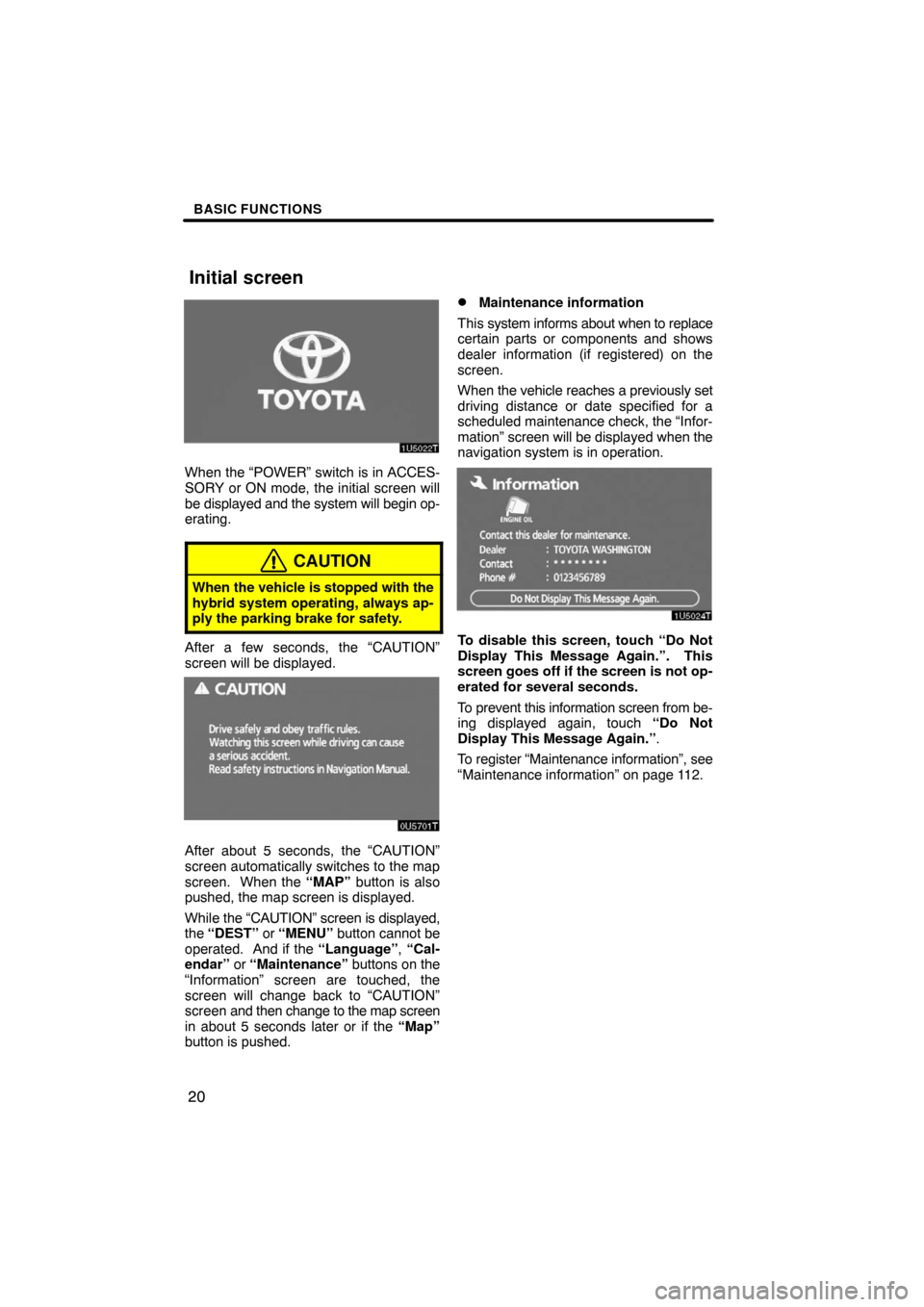
BASIC FUNCTIONS
20
When the “POWER” switch is in ACCES-
SORY or ON mode, the initial screen will
be displayed and the system will begin op-
erating.
CAUTION
When the vehicle is stopped with the
hybrid system operating, always ap-
ply the parking brake for safety.
After a few seconds, the “CAUTION”
screen will be displayed.
0U5701T
After about 5 seconds, the “CAUTION”
screen automatically switches to the map
screen. When the “MAP” button is also
pushed, the map screen is displayed.
While the “CAUTION” screen is displayed,
the “DEST” or “MENU” button cannot be
operated. And if the “Language”, “Cal-
endar” or “Maintenance” buttons on the
“Information” screen are touched, the
screen will change back to “CAUTION”
screen and then change to the map screen
in about 5 seconds later or if the “Map”
button is pushed.
�Maintenance information
This system informs about when to replace
certain parts or components and shows
dealer information (if registered) on the
screen.
When the vehicle reaches a previously set
driving distance or date specified for a
scheduled maintenance check, the “Infor-
mation” screen will be displayed when the
navigation system is in operation.
To disable this screen, touch “Do Not
Display This Message Again.”. This
screen goes off if the screen is not op-
erated for several seconds.
To prevent this information screen from be-
ing displayed again, touch “Do Not
Display This Message Again.”.
To register “Maintenance information”, see
“Maintenance information” on page 112.
Initial screen
Page 58 of 138
ROUTE GUIDANCE
76
:To indicate the next destination.
:To preview the route to the next
destination.
:To preview the route to the next
destination in fast−forward mode.
:To stop the preview.
:To review the route to the previous
destination or starting point.
:To review the route to the previous
destination or starting point in
fast−forward mode.
:To indicate the previous destina-
tion or starting point.
— Route trace
It is possible to store the traveled route up
to 124 miles (200 km) and retrace the route
on the display.
INFORMATION
This feature is available on the map
with more detailed map scale than 30
mile (50 km).
Touch “Map View”.
“Record”: To start recording the route
trace.
“Stop”: To stop recording the route trace.
If you touch “Stop” to display the following
screen.
Page 63 of 138
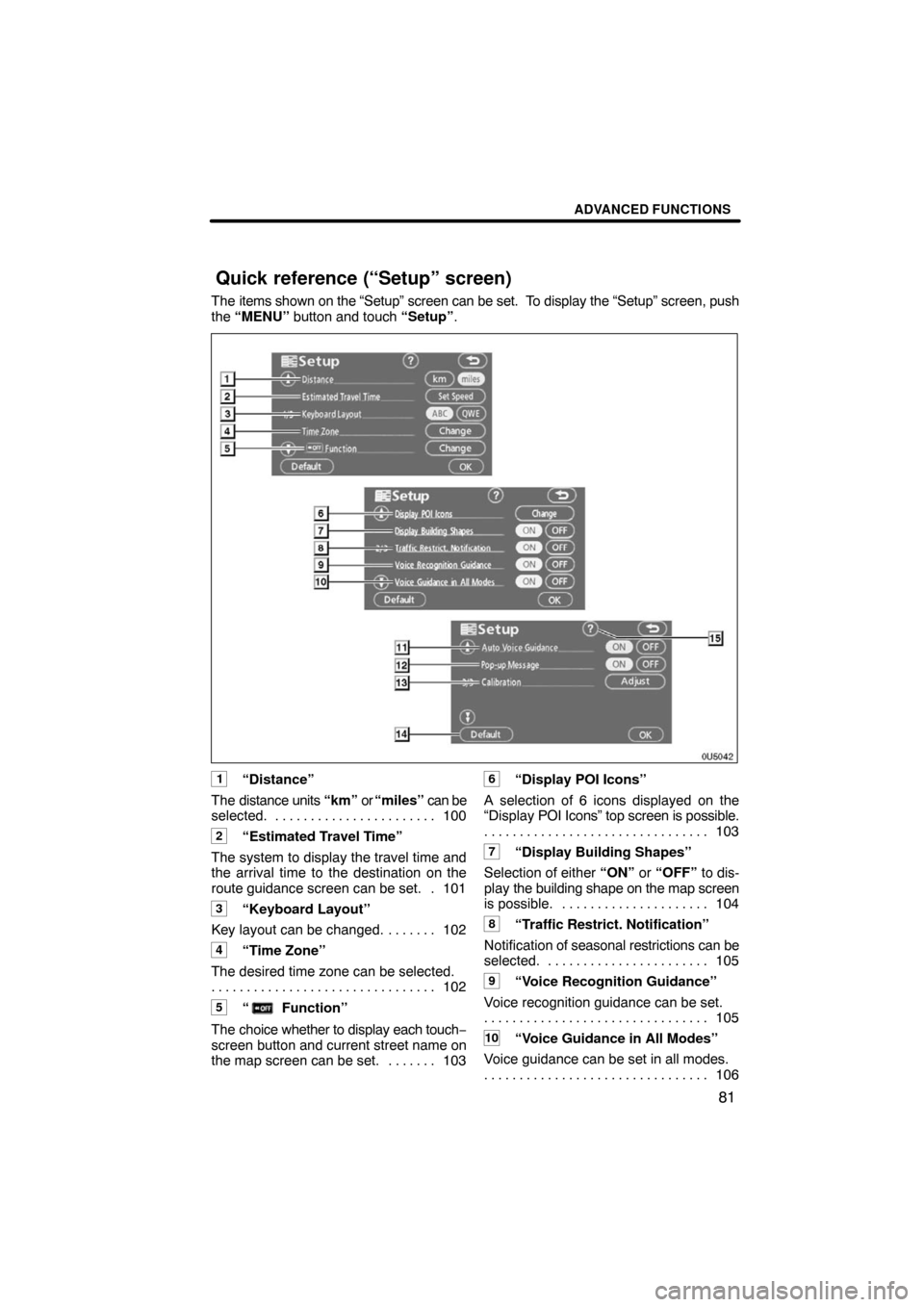
ADVANCED FUNCTIONS
81
The items shown on the “Setup” screen can be set. To display the “Setup” screen, push
the “MENU” button and touch “Setup”.
0U5042
1“Distance”
The distance units “km” or “miles” can be
selected. 100. . . . . . . . . . . . . . . . . . . . . . .
2“Estimated Travel Time”
The system to display the travel time and
the arrival time to the destination on the
route guidance screen can be set. 101.
3“Keyboard Layout”
Key layout can be changed. 102. . . . . . .
4“Time Zone”
The desired time zone can be selected.
102 . . . . . . . . . . . . . . . . . . . . . . . . . . . . . . . .
5“ Function”
The choice whether to display each touch−
screen button and current street name on
the map screen can be set. 103. . . . . . .
6“Display POI Icons”
A selection of 6 icons displayed on the
“Display POI Icons” top screen is possible.
103 . . . . . . . . . . . . . . . . . . . . . . . . . . . . . . . .
7“Display Building Shapes”
Selection of either “ON” or “OFF” to dis-
play the building shape on the map screen
is possible. 104. . . . . . . . . . . . . . . . . . . . .
8“Traffic Restrict. Notification”
Notification of seasonal restrictions can be
selected. 105. . . . . . . . . . . . . . . . . . . . . . .
9“Voice Recognition Guidance”
Voice recognition guidance can be set.
105 . . . . . . . . . . . . . . . . . . . . . . . . . . . . . . . .
10“Voice Guidance in All Modes”
Voice guidance can be set in all modes.
106 . . . . . . . . . . . . . . . . . . . . . . . . . . . . . . . .
Quick reference (“Setup” screen)
Page 107 of 138
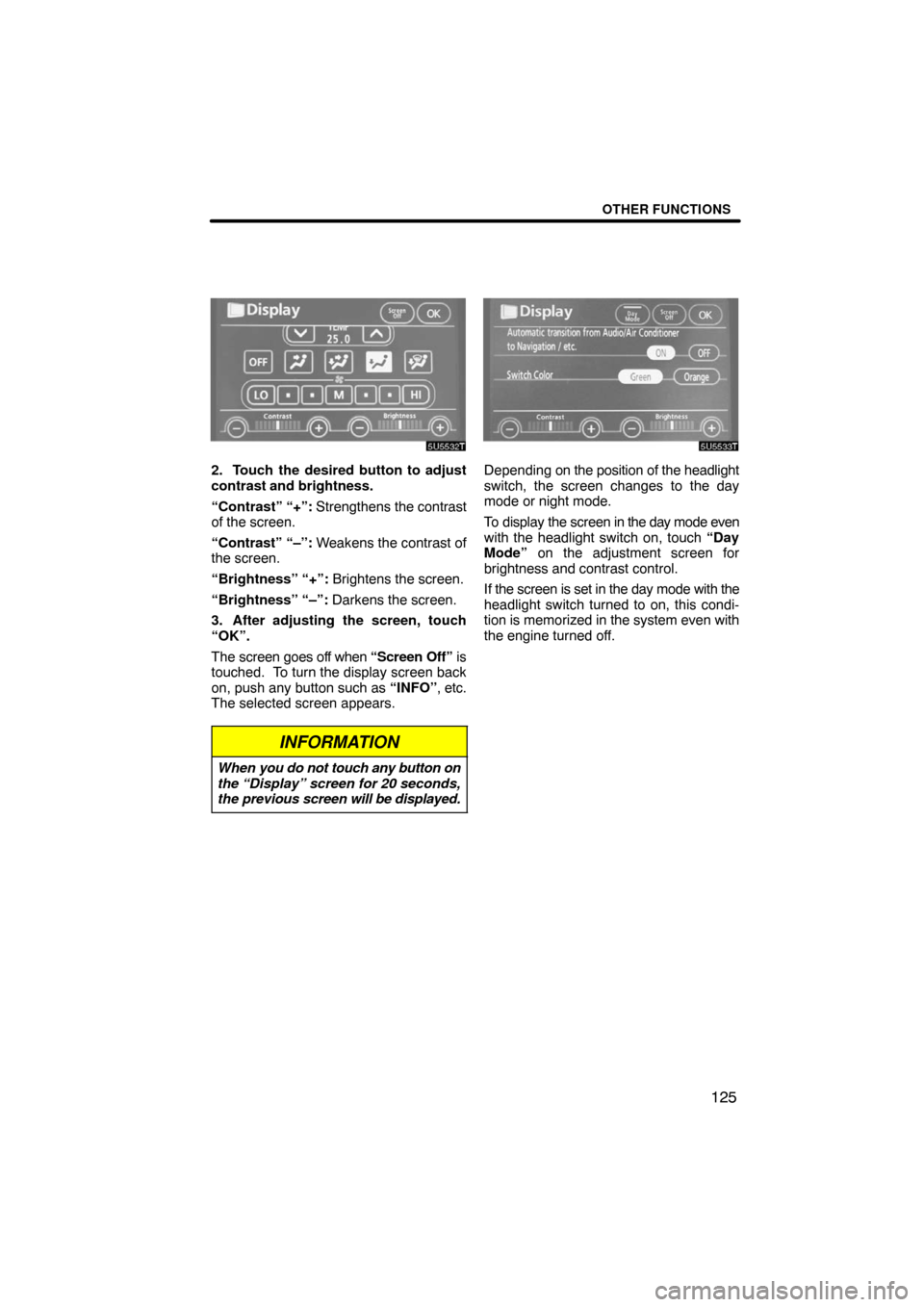
OTHER FUNCTIONS
125
5U5532t
2. Touch the desired button to adjust
contrast and brightness.
“Contrast” “+”: Strengthens the contrast
of the screen.
“Contrast” “–”: Weakens the contrast of
the screen.
“Brightness” “+”: Brightens the screen.
“Brightness” “–”: Darkens the screen.
3. After adjusting the screen, touch
“OK”.
The screen goes off when “Screen Off” is
touched. To turn the display screen back
on, push any button such as “INFO”, etc.
The selected screen appears.
INFORMATION
When you do not touch any button on
the “Display” screen for 20 seconds,
the previous screen will be displayed.
5U5533t
Depending on the position of the headlight
switch, the screen changes to the day
mode or night mode.
To display the screen in the day mode even
with the headlight switch on, touch “Day
Mode” on the adjustment screen for
brightness and contrast control.
If the screen is set in the day mode with the
headlight switch turned to on, this condi-
tion is memorized in the system even with
the engine turned off.
Page 132 of 138

6
No.NameFunctionPage
6
Zoom out
touch�screen
buttonTouch this button to reduce the map
scale.32
7“Mark”
Touch this button to register the current
position or the cursor position as a
memory point.
27
8“Route”Touch this button to change the route.66, 68
9“Map View”
Touch this button to browse information
about guidance route, to set the Points
of Interest to be displayed on the
screen, or to record the route.
72, 74, 75, 76
10“��OFF”
Touch this button to obtain a broader
view. Some of the buttons on the screen
are not displayed. They are displayed
again by touching “ON��”.
103
11
Zoom in
touch�screen
buttonTouch this button to magnify the map
scale.32
12
Foot print map
touch�screen
buttonTouch this button to display the foot print
map and the building information.33
13
Screen
configuration
touch�screen
button
Touch this button to change the screen
mode.30
14Distance and time
to destinationDisplays the distance, the estimated
travel time to the destination, and the
estimated arrival time at the destination.
65
15“INFO” buttonPush this button to display the “Informa-
tion” screen.2 0 , 11 2 , 11 6 ,
126, 128
16“DISPLAY”
buttonPush this button to display the “Display”
screen.124
17
“GPS” mark
(Global
Positioning
System)Whenever the vehicle is receiving sig-
nals from the GPS, this mark is dis-
played.
132
18
Speech
command system
indicatorThe microphone is shown by pushing
the speech command switch. The
speech command system can be oper-
ated while this indicator is shown.
121