Page 2 of 138
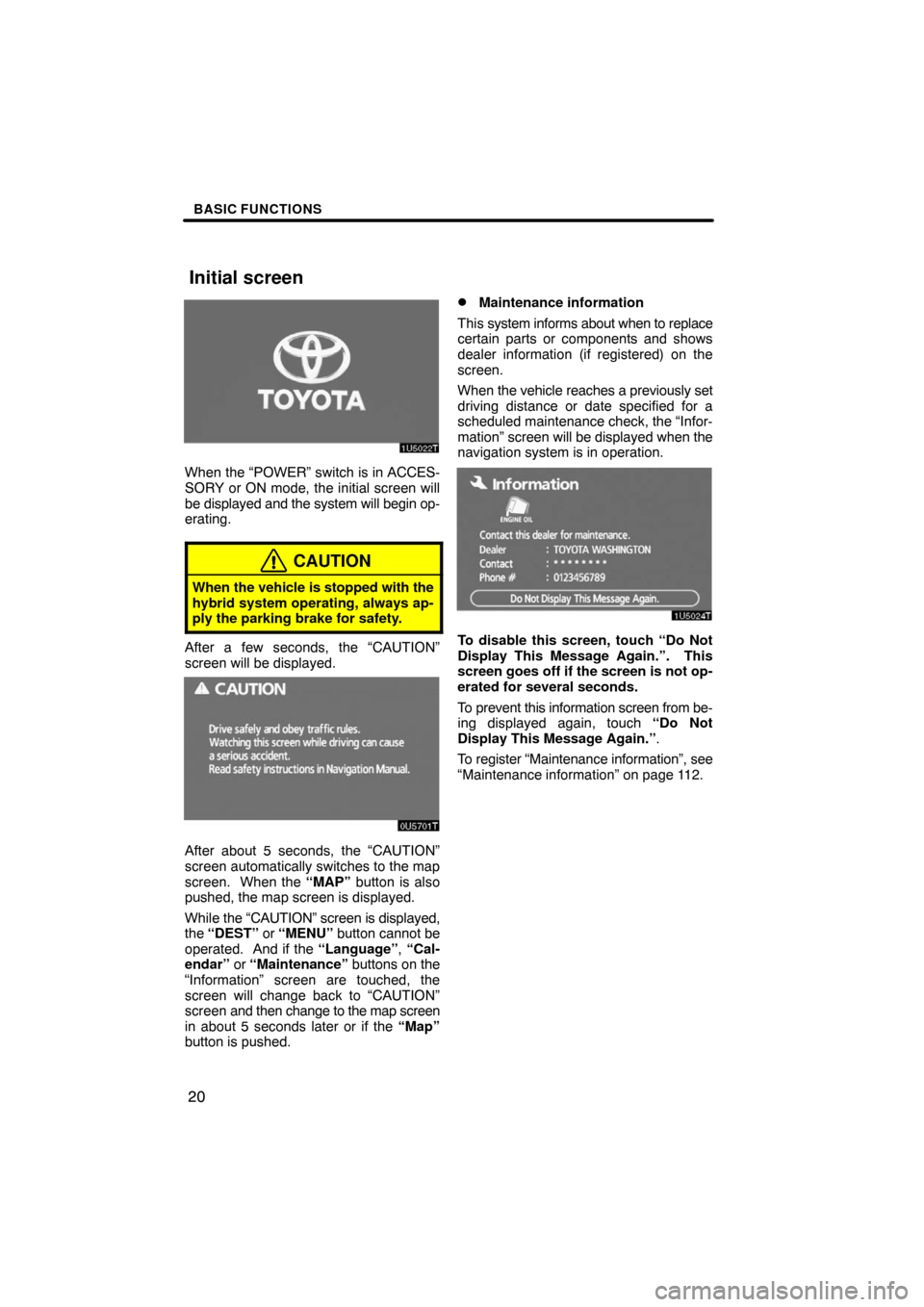
BASIC FUNCTIONS
20
When the “POWER” switch is in ACCES-
SORY or ON mode, the initial screen will
be displayed and the system will begin op-
erating.
CAUTION
When the vehicle is stopped with the
hybrid system operating, always ap-
ply the parking brake for safety.
After a few seconds, the “CAUTION”
screen will be displayed.
0U5701T
After about 5 seconds, the “CAUTION”
screen automatically switches to the map
screen. When the “MAP” button is also
pushed, the map screen is displayed.
While the “CAUTION” screen is displayed,
the “DEST” or “MENU” button cannot be
operated. And if the “Language”, “Cal-
endar” or “Maintenance” buttons on the
“Information” screen are touched, the
screen will change back to “CAUTION”
screen and then change to the map screen
in about 5 seconds later or if the “Map”
button is pushed.
�Maintenance information
This system informs about when to replace
certain parts or components and shows
dealer information (if registered) on the
screen.
When the vehicle reaches a previously set
driving distance or date specified for a
scheduled maintenance check, the “Infor-
mation” screen will be displayed when the
navigation system is in operation.
To disable this screen, touch “Do Not
Display This Message Again.”. This
screen goes off if the screen is not op-
erated for several seconds.
To prevent this information screen from be-
ing displayed again, touch “Do Not
Display This Message Again.”.
To register “Maintenance information”, see
“Maintenance information” on page 112.
Initial screen
Page 66 of 138
ADVANCED FUNCTIONS
84
INFORMATION
During route guidance, the voice
guidance continues even if the navi-
gation screen is changed to other
screens.
“Adaptive Volume Control”: By turning
“Adaptive Volume Control” on, the volume
is turned up automatically when the ve-
hicle speed exceeds 50 mph (80 km/h).
To turn the “Adaptive Volume Control”
system on, touch the button. The indicator
will be highlighted.
User selection
The system can memorize the following
settings for up to three users.
�Map direction
�Map scale
�Map configuration
�Guidance mode
�Setup
�Volume
�Language
�Route trace
�Travel time/arrival time
�Right screen of dual map
�Road preference
�Maintenance notification
Page 93 of 138

SECTION 5
OTHER FUNCTIONS
111
OTHER FUNCTIONS
Other functions
�Maintenance information 112. . . . . . . . . . . . . . . . . . . . . . . . . . . . . . .
Maintenance information setting11 2 . . . . . . . . . . . . . . . . . . . . . . .
Dealer setting 114. . . . . . . . . . . . . . . . . . . . . . . . . . . . . . . . . . . . . . .
�Calendar with memo 116. . . . . . . . . . . . . . . . . . . . . . . . . . . . . . . . . . .
Adding a memo11 8 . . . . . . . . . . . . . . . . . . . . . . . . . . . . . . . . . . . . .
Editing a memo11 9 . . . . . . . . . . . . . . . . . . . . . . . . . . . . . . . . . . . . .
Memo list11 9 . . . . . . . . . . . . . . . . . . . . . . . . . . . . . . . . . . . . . . . . . . .
�Speech command system 121. . . . . . . . . . . . . . . . . . . . . . . . . . . . . .
�Help screen 123. . . . . . . . . . . . . . . . . . . . . . . . . . . . . . . . . . . . . . . . . .
�Screen adjustment 124. . . . . . . . . . . . . . . . . . . . . . . . . . . . . . . . . . . .
�Screen setting 126. . . . . . . . . . . . . . . . . . . . . . . . . . . . . . . . . . . . . . . .
�Beep setting 128. . . . . . . . . . . . . . . . . . . . . . . . . . . . . . . . . . . . . . . . . .
�Selecting a language 129. . . . . . . . . . . . . . . . . . . . . . . . . . . . . . . . . . .
Page 94 of 138
OTHER FUNCTIONS
11 2
When the navigation System is turned on,
the “Information” screen displays when it is
time to replace a part or certain compo-
nents. (See page 20.)
1. Push the “INFO” button.
5U5600T
2. Touch “Maintenance”.
5U5077T
3. Touch the desired button.For details of each touch−screen button,
see “INFORMATION ITEMS” on page 113.
“Delete All”: To cancel all conditions
which have been inputted.
“Reset All”: To reset the item which has
satisfied a condition.
“Set Dealer”: To register or edit dealer in-
formation. (See “ — Dealer setting” on
page 114.)
If “ON” is selected, the system gives main-
tenance information with the “Information”
screen when the system is turned on. (See
page 20.)
If “OFF” is selected, the “Information”
screen is disabled.
When the vehicle needs to be serviced, the
touch−screen button color will change to
orange.
Maintenance information —
— Maintenance information
setting
Page 95 of 138

OTHER FUNCTIONS
11 3
INFORMATION ITEMS
“ENGINE OIL”: Replace engine oil
“OIL FILTER”: Replace engine oil filter
“ROTATION”: Rotate tires
“TIRES”: Replace tires
“BATTERY”: Replace 12 volt battery
“BRAKE PAD”: Replace brake linings
“WIPERS”: Replace wiper blades
“LLC”: Replace engine coolant
“BRAKE OIL”: Replace brake fluid
“ATF”: Replace ATF (Automatic Trans-
mission Fluid)
“SERVICE”: Scheduled maintenance
“AIR FILTER”: Replace air filter
“PERSONAL”: New information items
can be created separately from provided
ones.
4. Input the conditions.
Notice of “Date”: The next maintenance
date can be input.
Notice of “Distance”: The driving dis-
tance until the next maintenance check
can be input.
“Delete”: To cancel the date and distance
conditions.
“Reset”: To reset the date and distance
conditions.
5. Touch “OK”.
The screen then returns to the “Mainte-
nance” screen.
INFORMATION
�For scheduled maintenance infor-
mation, please refer to the “Own-
er’s Manual Supplement/Sched-
uled Maintenance”.
�Depending on driving or road con-
ditions, the actual date and dis-
tance may differ from the stored
date and distance in the system.
Page 96 of 138
OTHER FUNCTIONS
11 4
—Dealer setting
It is possible to register a dealer in the sys-
tem. With dealer information registered,
route guidance to the dealer is available.
1. Push the “INFO” button.
2. Touch “Maintenance” on the “Infor-
mation” screen.
3. Touch “Set Dealer” on the “Mainte-
nance” screen.
4. If the dealer has not been registered,
enter the location of the dealer in the
same way as for a destination search.
(See “Destination search” on page 37.)
When “Set Dealer” registration is finished,
the “Edit Dealer” screen will be displayed.
5. Touch the button to be edited.
“Dealer”: To enter the name of a dealer.
(See page 115.)
“Contact”: To enter the name of a dealer
member. (See page 115.)
“Location”: To set a location. (See page
115.)
“Phone #”: To set a telephone number.
(See page 116.)
“Delete Dealer”: To delete the dealer in-
formation displayed on the screen.
“Enter
”: To set the displayed dealer as
a destination. (See “Starting route guid-
ance” on page 55.)
Page 109 of 138
OTHER FUNCTIONS
127
(b) Switch color
You can select the color of the touch−
screen buttons.
Select “Green” or “Orange” and then
touch “OK”.(c) Delete personal data
The following personal data can be de-
leted or returned to their default settings:
�Maintenance conditions
�Maintenance information “off” set-
ting
�Memory points
�Areas to avoid
�Previous points
�Route trace
�User selection settings
�Phone book data
�Dialed numbers and received calls
�Speed dial
�Bluetooth phone data
�Security code
This function is available only when the ve-
hicle is not moving.