Page 58 of 230
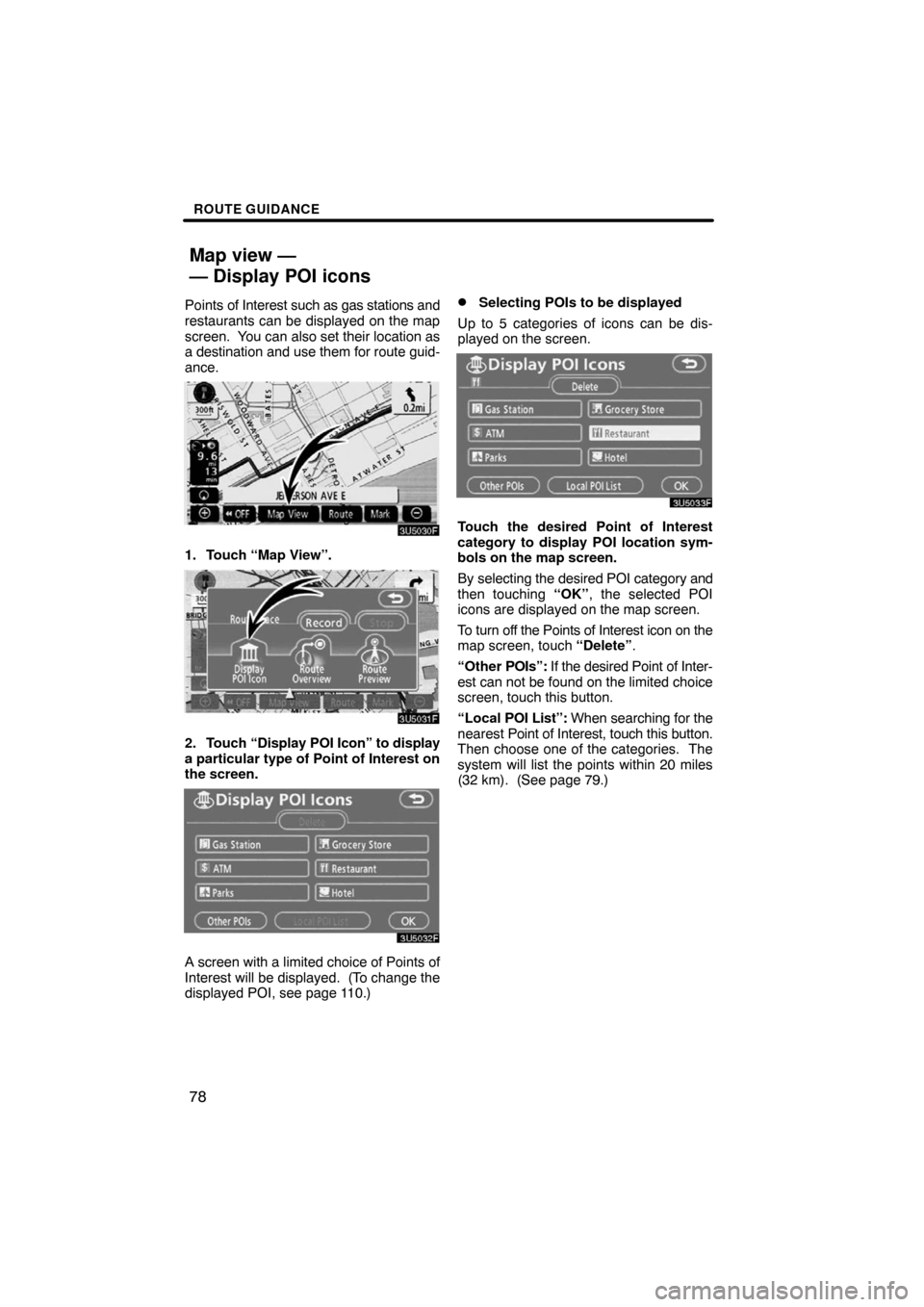
ROUTE GUIDANCE
78
Points of Interest such as gas stations and
restaurants can be displayed on the map
screen. You can also set their location as
a destination and use them for route guid-
ance.
1. Touch “Map View”.
2. Touch “Display POI Icon” to display
a particular type of Point of Interest on
the screen.
A screen with a limited choice of Points of
Interest will be displayed. (To change the
displayed POI, see page 110.)
�Selecting POIs to be displayed
Up to 5 categories of icons can be dis-
played on the screen.
Touch the desired Point of Interest
category to display POI location sym-
bols on the map screen.
By selecting the desired POI category and
then touching “OK”, the selected POI
icons are displayed on the map screen.
To turn off the Points of Interest icon on the
map screen, touch “Delete”.
“Other POIs”: If the desired Point of Inter-
est can not be found on the limited choice
screen, touch this button.
“Local POI List”: When searching for the
nearest Point of Interest, touch this button.
Then choose one of the categories. The
system will list the points within 20 miles
(32 km). (See page 79.)
Map view —
— Display POI icons
Page 59 of 230
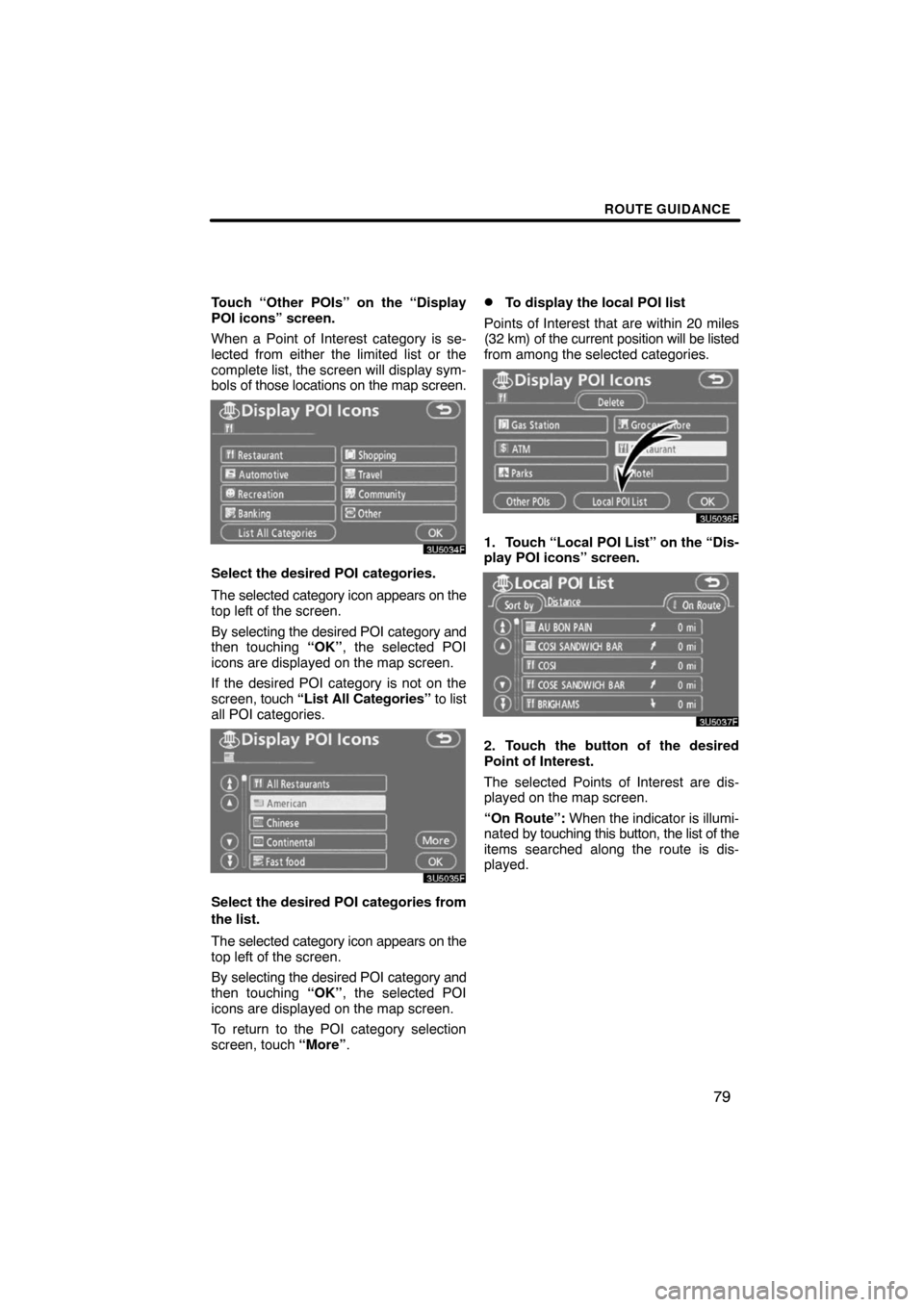
ROUTE GUIDANCE
79
Touch “Other POIs” on the “Display
POI icons” screen.
When a Point of Interest category is se-
lected from either the limited list or the
complete list, the screen will display sym-
bols of those locations on the map screen.
Select the desired POI categories.
The selected category icon appears on the
top left of the screen.
By selecting the desired POI category and
then touching “OK”, the selected POI
icons are displayed on the map screen.
If the desired POI category is not on the
screen, touch “List All Categories” to list
all POI categories.
Select the desired POI categories from
the list.
The selected category icon appears on the
top left of the screen.
By selecting the desired POI category and
then touching “OK”, the selected POI
icons are displayed on the map screen.
To return to the POI category selection
screen, touch “More”.
�To display the local POI list
Points of Interest that are within 20 miles
(32 km) of the current position will be listed
from among the selected categories.
1. Touch “Local POI List” on the “Dis-
play POI icons” screen.
2. Touch the button of the desired
Point of Interest.
The selected Points of Interest are dis-
played on the map screen.
“On Route”: When the indicator is illumi-
nated by touching this button, the list of the
items searched along the route is dis-
played.
Page 60 of 230
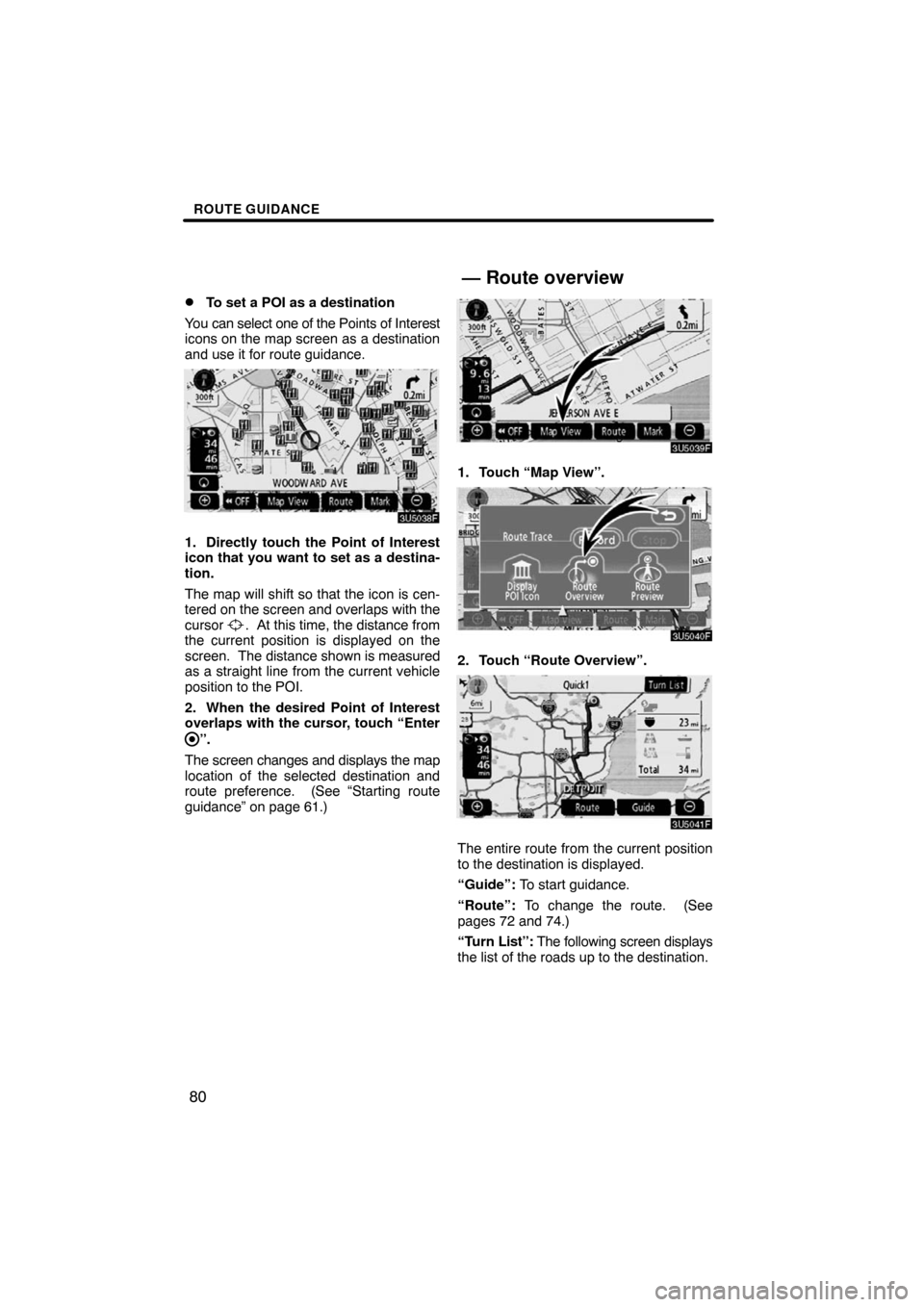
ROUTE GUIDANCE
80 �
To set a POI as a destination
You can select one of the Points of Interest
icons on the map screen as a destination
and use it for route guidance.
1. Directly touch the Point of Interest
icon that you want to set as a destina-
tion.
The map will shift so that the icon is cen-
tered on the screen and overlaps with the
cursor
. At this time, the distance from
the current position is displayed on the
screen. The distance shown is measured
as a straight line from the current vehicle
position to the POI.
2. When the desired Point of Interest
overlaps with the cursor, touch “Enter
”.
The screen changes and displays the map
location of the selected destination and
route preference. (See
“Starting route
guidance” on page 61.)
1. Touch “Map View”.
2. Touch “Route Overview”.
The entire route from the current position
to the destination is displayed.
“Guide”: To start guidance.
“Route”: To change the route. (See
pages 72 and 74.)
“Turn List”: The following screen displays
the list of the roads up to the destination.
— Route overview
Page 61 of 230
ROUTE GUIDANCE
81
You can scroll through the list of roads by
touching
or . However, not all road
names in the route may appear on the list.
If a road changes its name without requir-
ing a turn (such as on a street that runs
through two or more cities), the name
change will not appear on the list. The
street names will be displayed in order
from the starting point, along with the dis-
tance to the next turn.
These marks indicate the
direction in which you should
turn at an intersection.
Touch “Map” on the “Turn List” screen.
The point which you choose is displayed
on the map screen.
1. Touch “Map View”.
2. Touch “Route Preview”.
— Route preview
Page 62 of 230
ROUTE GUIDANCE
82
:To indicate the next destination.
:To preview the route to the next
destination.
:To preview the route to the next
destination in fast−forward mode.
:To stop the preview.
:To review the route to the previous
destination or starting point.
:To review the route to the previous
destination or starting point in
fast−forward mode.
:To indicate the previous destina-
tion or starting point.It is possible to store the traveled route up
to 124 miles (200 km) and retrace the route
on the display.
INFORMATION
This feature is available on the map
with more detailed map scale than 30
mile (50 km).
Touch “Map View”.
— Route trace
Page 63 of 230
ROUTE GUIDANCE
83
“Record”: To start recording the route
trace.
“Stop”: To stop recording the route trace.
If you touch “Stop” to display the following
screen.
Touching “Yes” stops recording and the
route trace remains displayed on the
screen.
Touching “No” stops recording and the
route trace is erased.
Page 66 of 230
ADVANCED FUNCTIONS
86
The “Menu” screen allows effective use of the navigation system. To display the “Menu”
screen, push the “MENU” button.
1“Suspend Guidance” and “Re-
sume Guidance”
Suspends or resumes guidance. 88. . . .
2“Volume”
Sets the volume for voice guidance.
89 . . . . . . . . . . . . . . . . . . . . . . . . . . . . . . . . .
3“?”
Function help for the “Menu” screen can be
viewed on this screen. 28. . . . . . . . . . . . .
4“Map DVD”
Displays information regarding the disc
version or covered area. 228. . . . . . . . . .
5“Select User”
Up to 3 different settings for different users
can be memorized. 90. . . . . . . . . . . . . . .
6“Setup”
Enables various settings for the navigation
system. 87, 106. . . . . . . . . . . . . . . . . . . . .
7“My Places”
Enables changes to “Memory points”,
“Home” and “Areas to avoid”. Enables
deletion of the previous point. 92. . . . . .
Quick reference (“Menu” screen)
Page 67 of 230
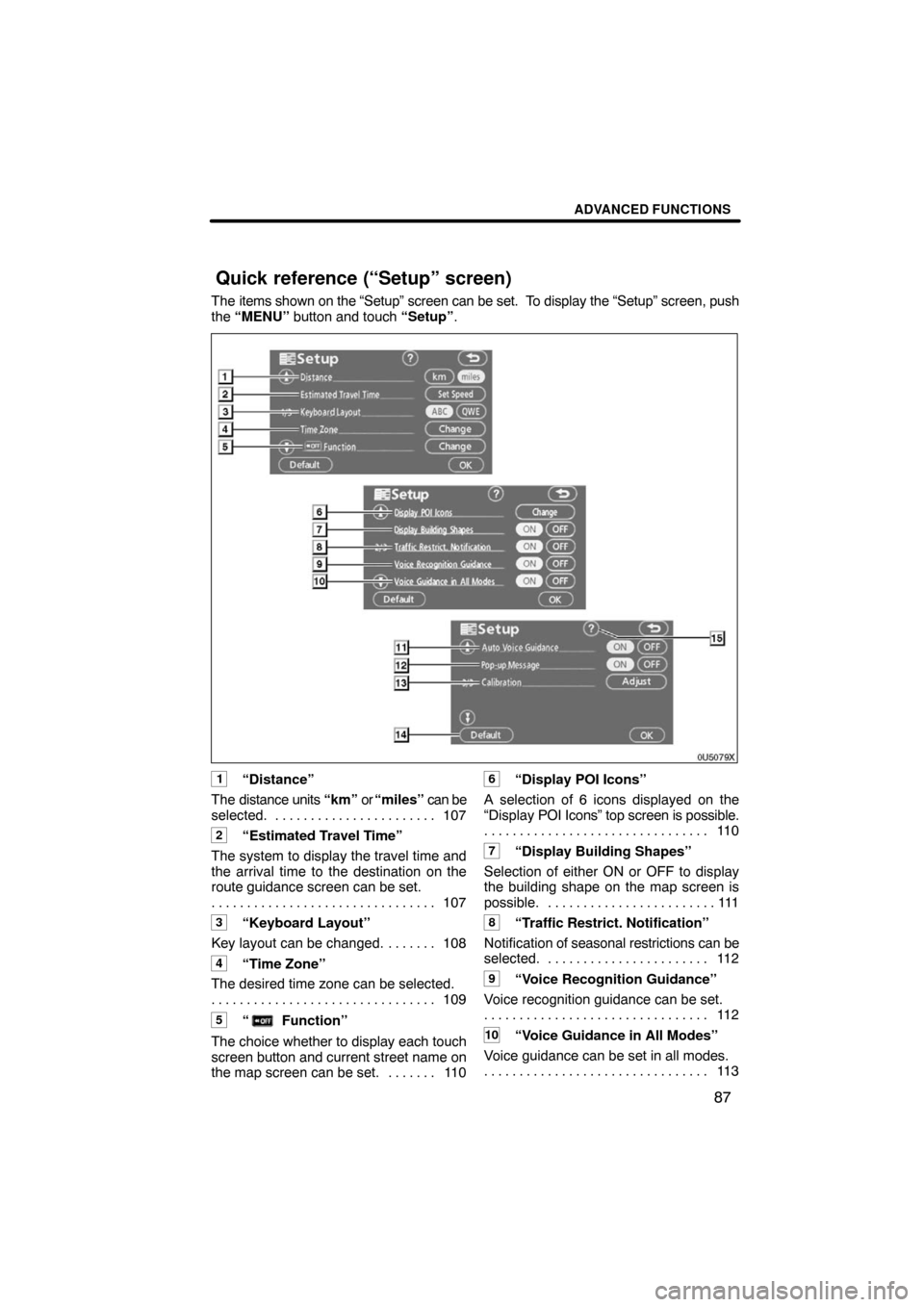
ADVANCED FUNCTIONS
87
The items shown on the “Setup” screen can be set. To display the “Setup” screen, push
the “MENU” button and touch “Setup”.
1“Distance”
The distance units “km” or “miles” can be
selected. 107. . . . . . . . . . . . . . . . . . . . . . .
2“Estimated Travel Time”
The system to display the travel time and
the arrival time to the destination on the
route guidance screen can be set.
107 . . . . . . . . . . . . . . . . . . . . . . . . . . . . . . . .
3“Keyboard Layout”
Key layout can be changed. 108. . . . . . .
4“Time Zone”
The desired time zone can be selected.
109 . . . . . . . . . . . . . . . . . . . . . . . . . . . . . . . .
5“ Function”
The choice whether to display each touch
screen button and current street name on
the map screen can be set. 110. . . . . . .
6“Display POI Icons”
A selection of 6 icons displayed on the
“Display POI Icons” top screen is possible.
11 0 . . . . . . . . . . . . . . . . . . . . . . . . . . . . . . . .
7“Display Building Shapes”
Selection of either ON or OFF to display
the building shape on the map screen is
possible. 111. . . . . . . . . . . . . . . . . . . . . . . .
8“Traffic Restrict. Notification”
Notification of seasonal restrictions can be
selected. 112. . . . . . . . . . . . . . . . . . . . . . .
9“Voice Recognition Guidance”
Voice recognition guidance can be set.
11 2 . . . . . . . . . . . . . . . . . . . . . . . . . . . . . . . .
10“Voice Guidance in All Modes”
Voice guidance can be set in all modes.
11 3 . . . . . . . . . . . . . . . . . . . . . . . . . . . . . . . .
Quick reference (“Setup” screen)