2008 SKODA OCTAVIA ESP
[x] Cancel search: ESPPage 41 of 75
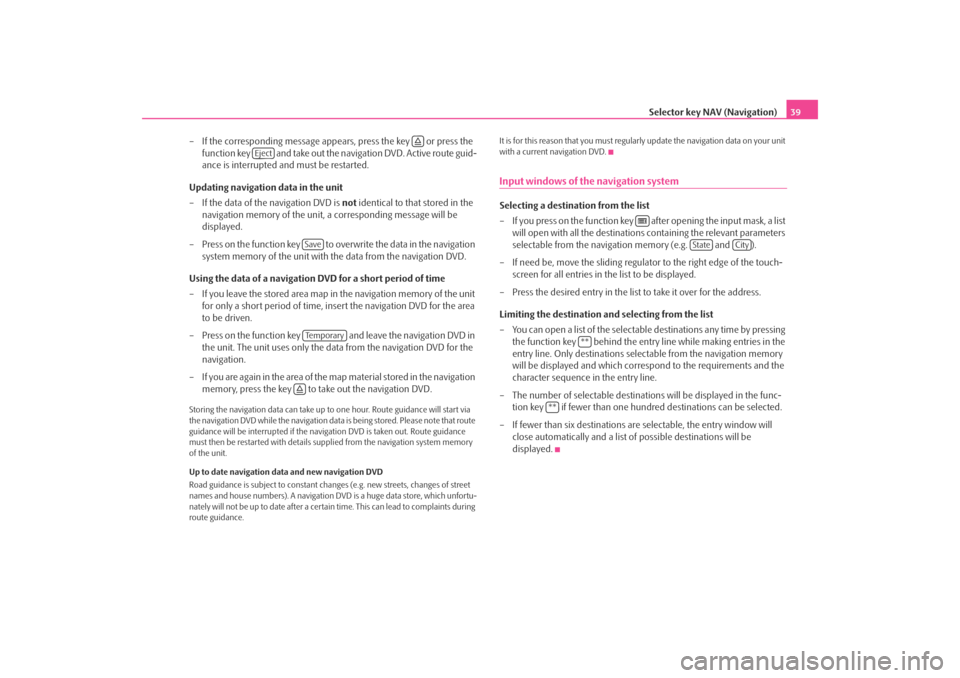
Selector key NAV (Navigation)39
– If the corresponding message appears, press the key or press the function key and take out the navigation DVD. Active route guid-
ance is interrupted and must be restarted.
Updating navigation data in the unit
– If the data of the navigation DVD is not identical to that stored in the
navigation memory of the unit, a corresponding message will be
displayed.
– Press on the function key to ov erwrite the data in the navigation
system memory of the unit with the data from the navigation DVD.
Using the data of a navigation DVD for a short period of time
– If you leave the stored area map in the navigation memory of the unit
for only a short period of time, insert the navigation DVD for the area
to be driven.
– Press on the function key and leave the navigation DVD in the unit. The unit uses only the data from the navigation DVD for the
navigation.
– If you are again in the area of the ma p material stored in the navigation
memory, press the key to take out the navigation DVD.
Storing the navigation data can take up to one hour. Route guidance will start via
the navigation DVD while the navigation data is being stored. Please note that route
guidance will be interrupted if the navi gation DVD is taken out. Route guidance
must then be restarted with details suppl ied from the navigation system memory
of the unit.
Up to date navigation data and new navigation DVD
Road guidance is subject to constant chan ges (e.g. new streets, changes of street
names and house numbers). A navigation DVD is a huge data store, which unfortu-
nately will not be up to date after a cert ain time. This can lead to complaints during
route guidance. It is for this reason that you must regula
rly update the navigation data on your unit
with a current navigation DVD.
Input windows of the navigation systemSelecting a destination from the list
– If you press on the function key after opening the input mask, a list will open with all the destinations containing the relevant parameters
selectable from the navigation memory (e.g. and ).
– If need be, move the sliding regulator to the right edge of the touch- screen for all entries in the list to be displayed.
– Press the desired entry in the list to take it over for the address.
Limiting the destination and selecting from the list
– You can open a list of the selectable destinations any time by pressing the function key behind the entry line while making entries in the
entry line. Only destinations select able from the navigation memory
will be displayed and which corres pond to the requirements and the
character sequence in the entry line.
– The number of selectable destinatio ns will be displayed in the func-
tion key if fewer than one hundred destinations can be selected.
–If fewer than six destinations ar e selectable, the entry window will
close automatically and a list of possible destinations will be
displayed.
Eject
SaveTe m p o r a r y
State
City
**
**
s2u4.6.book Page 39 Wednesday, August 13, 2008 7:57 AM
Page 44 of 75

Selector key NAV (Navigation)
42Entering a destination: Select a destinationOverview for destination selectionMenu New destination call up
– Press on the selector key to call up the main menu Navigation.
– Press on the function key to call up the menu New
destination.Information regarding destination selection
A travel destination is only taken over into the destination memory if route guid-
ance to this travel destination has been started once or if the travel destination has
been directly stored in the destination memory. The destination information
already provided will be forgotten if, for example, it has been changed over to a
different type of destination selection.
New route guidance is started with the function key . The display of the func-
tion key changes to . Route guidance can be terminated by pressing this func-
tion key.
New destination: Select a new travel destination
– Address entry via an input mask for selecting a destination address
⇒ page 42.
– opens a search mask to search for a special destination from a certain cate-
gory or by entering a name or a phone number. You will determine the current loca-
tion of a search area, enter a town or select a point on the map. During route guid-
ance you can also determine a point along the route or the destination area as a
search area ⇒page 43.
– Select a point on the map as a travel destination ⇒page 44.
New destination: Selecting a travel de stination from the destination memory
– select a previously entered and stored home address as destination – or
define home address. – open the list of the last travel
led destination and start route guid-
ance to one of the displayed tr avel destinations by pressing ⇒page 45 – or store
the displayed Last destinations.
– open the list of the stored travel destinations which have previously
been defined as “Favourite destinations” ands start route guidance to one of the
defined travel destinations by pressing ⇒page 45 – or processing “Favourites”.
– open list of the stored travel destinations and start route
guidance to one of the defined travel destinations ⇒page 45 – or modify “Destina-
tion memory”.
Selecting a destination addressIn the menu New destination , press on the function key .
Selecting a destination address
– Select the destination address in the menu Address entry.
– Press on one of the left function keys , , , or , to open the correspond ing input mask. A destination
address must always be selected in the displayed sequence, first of all
the country, then the town and so on.
– If the information is sufficent fo r route guidance, the function key
will be active.
Changing the displayed destination address
– If a travel destination has previously been defined, it will be displayed
in the menu Address entry . You need then only change the entries
differing from the desired destination address.Further function keys
The function keys and will only become active once a town has been
selected.
NAVNew destination
Start
Stop
AddressPOIMap/GPSHome
Last destinationsFa v o u r i t e sDestination memory
Address
State
City/ZIP
Street
Number
CornerStart
Save
Start
s2u4.6.book Page 42 Wednesday, August 13, 2008 7:57 AM
Page 45 of 75
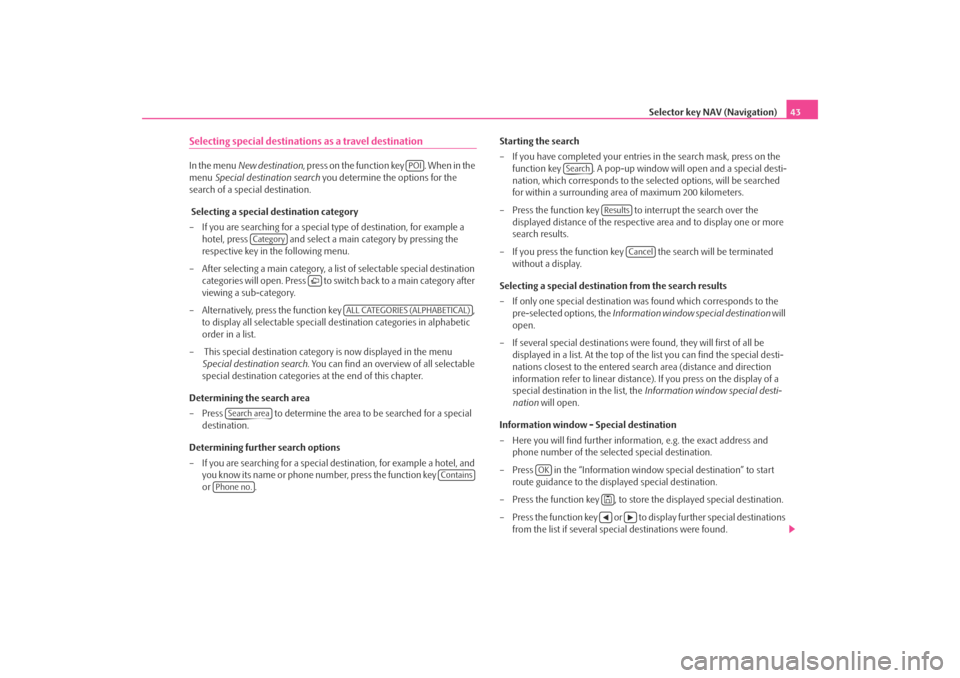
Selector key NAV (Navigation)43
Selecting special destinations as a travel destinationIn the menu New destination , press on the function key . When in the
menu Special destination search you determine the options for the
search of a special destination.
Selecting a special destination category
– If you are searching for a special type of destination, for example a hotel, press and select a ma in category by pressing the
respective key in the following menu.
– After selecting a main category, a list of selectable special destination categories will open. Press to switch back to a main category after
viewing a sub-category.
– Alternatively, press the function key ,
to display all selectable speciall de stination categories in alphabetic
order in a list.
– This special destination category is now displayed in the menu Special destination search . You can find an overview of all selectable
special destination categories at the end of this chapter.
Determining the search area
– Press to determine the area to be searched for a special destination.
Determining further search options
– If you are searching for a special de stination, for example a hotel, and
you know its name or phone number, press the function key
or . Starting the search
– If you have completed your entries
in the search mask, press on the
function key . A pop-up window will open and a special desti-
nation, which corresponds to the selected options, will be searched
for within a surrounding area of maximum 200 kilometers.
– Press the function key to interrupt the search over the displayed distance of the respective area and to display one or more
search results.
– If you press the function key the search will be terminated without a display.
Selecting a special destinat ion from the search results
– If only one special destination wa s found which corresponds to the
pre-selected options, the Information window special destination will
open.
– If several special destinations were found, they will first of all be displayed in a list. At the top of the list you can find the special desti-
nations closest to the entered search area (distance and direction
information refer to linear distance). If you press on the display of a
special destination in the list, the Information window special desti-
nation will open.
Information window - Special destination
– Here you will find further informat ion, e.g. the exact address and
phone number of the selected special destination.
– Press in the “Information window special destination” to start route guidance to the displayed special destination.
– Press the function key , to store the displayed special destination.
– Press the function key or to display further special destinations from the list if several special destinations were found.
POI
Category
ALL CATEGORIES (ALPHABETICAL)
Search area
Contains
Phone no.
Search
Results
Cancel
OK
s2u4.6.book Page 43 Wednesday, August 13, 2008 7:57 AM
Page 47 of 75
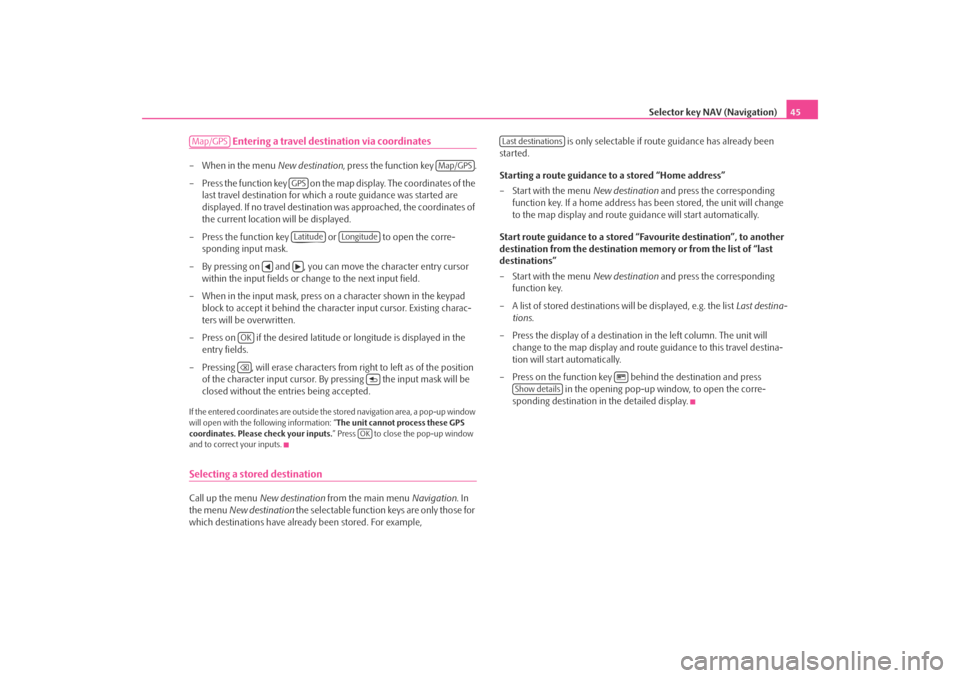
Selector key NAV (Navigation)45
Entering a travel destination via coordinates
– When in the menu New destination, press the function key .
– Press the function key on the map display. The coordinates of the last travel destination for which a route guidance was started are
displayed. If no travel destination was approached, the coordinates of
the current location will be displayed.
– Press the function key or to open the corre- sponding input mask.
– By pressing on and , you can move the character entry cursor within the input fields or change to the next input field.
– When in the input mask, press on a character shown in the keypad block to accept it behind the character input cursor. Existing charac-
ters will be overwritten.
– Press on if the desired latitude or longitude is displayed in the entry fields.
– Pressing , will erase characters from right to left as of the position of the character input cursor. By pressing the input mask will be
closed without the entries being accepted.If the entered coordinates are outside the stored navigation area, a pop-up window
will open with the following information: “ The unit cannot process these GPS
coordinates. Please check your inputs. ” Press to close the pop-up window
and to correct your inputs.Selecting a stored destination Call up the menu New destination from the main menu Navigation. In
the menu New destination the selectable function keys are only those for
which destinations have already been stored. For example, is only selectable if rout
e guidance has already been
started.
Starting a route guidance to a stored “Home address”
– Start with the menu New destination and press the corresponding
function key. If a home address ha s been stored, the unit will change
to the map display and route guidance will start automatically.
Start route guidance to a stored “Favourite destination”, to another
destination from the destination me mory or from the list of “last
destinations”
– Start with the menu New destination and press the corresponding
function key.
– A list of stored destinations will be displayed, e.g. the list Last destina-
tions .
– Press the display of a destinatio n in the left column. The unit will
change to the map display and route guidance to this travel destina-
tion will start automatically.
– Press on the function key behind the destination and press in the opening pop-up window, to open the corre-
sponding destination in the detailed display.Map/GPS
Map/GPS
GPSLatitude
Longitude
OK
OK
Last destinations
Show details
s2u4.6.book Page 45 Wednesday, August 13, 2008 7:57 AM
Page 48 of 75
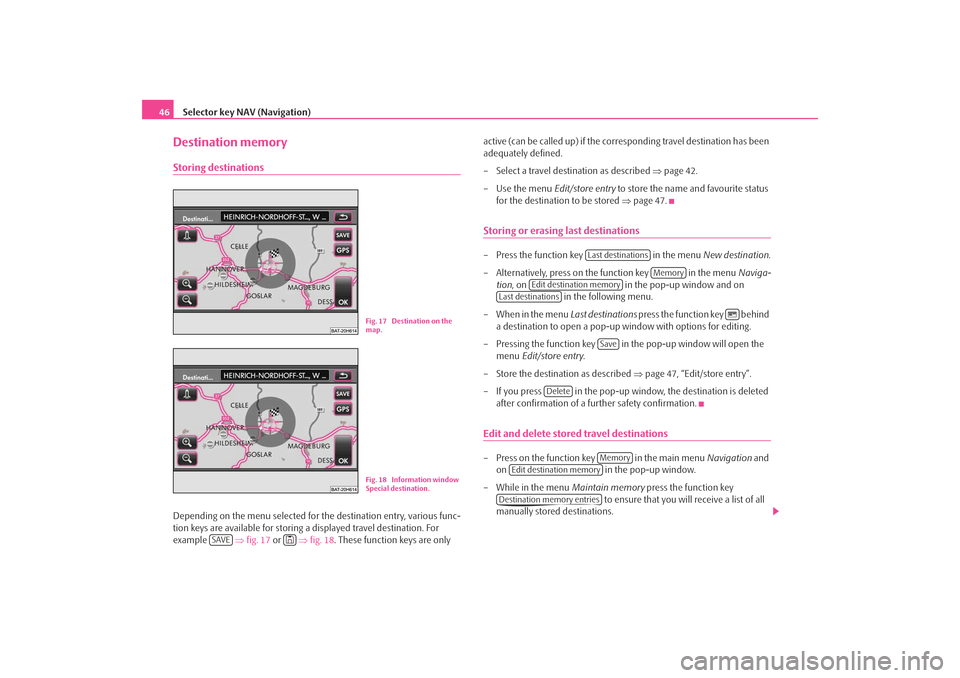
Selector key NAV (Navigation)
46Destination memoryStoring destinationsDepending on the menu selected for th e destination entry, various func-
tion keys are available for storing a displayed travel destination. For
example ⇒fig. 17 or ⇒fig. 18 . These function keys are only active (can be called up) if the corr
esponding travel destination has been
adequately defined.
– Select a travel destination as described ⇒page 42.
– Use the menu Edit/store entry to store the name and favourite status
for the destination to be stored ⇒page 47.
Storing or erasing last destinations– Press the function key in the menu New destination .
– Alternatively, press on the function key in the menu Naviga-
tion , on in the pop-up window and on
in the following menu.
– When in the menu Last destinations press the function key behind
a destination to open a pop-up window with options for editing.
– Pressing the function key in th e pop-up window will open the
menu Edit/store entry.
– Store the destination as described ⇒page 47, “Edit/store entry”.
– If you press in the pop-up window, the destination is deleted after confirmation of a further safety confirmation.Edit and delete stored travel destinations– Press on the function key in the main menu Navigation and
on in the pop-up window.
– While in the menu Maintain memory press the function key
to ensure that you will receive a list of all
manually stored destinations.
Fig. 17 Destination on the
map.Fig. 18 Information window
Special destination.
SAVE
Last destinations
Memory
Edit destination memory
Last destinations
Save
Delete
Memory
Edit destination memory
Destination memory entries
s2u4.6.book Page 46 Wednesday, August 13, 2008 7:57 AM
Page 49 of 75
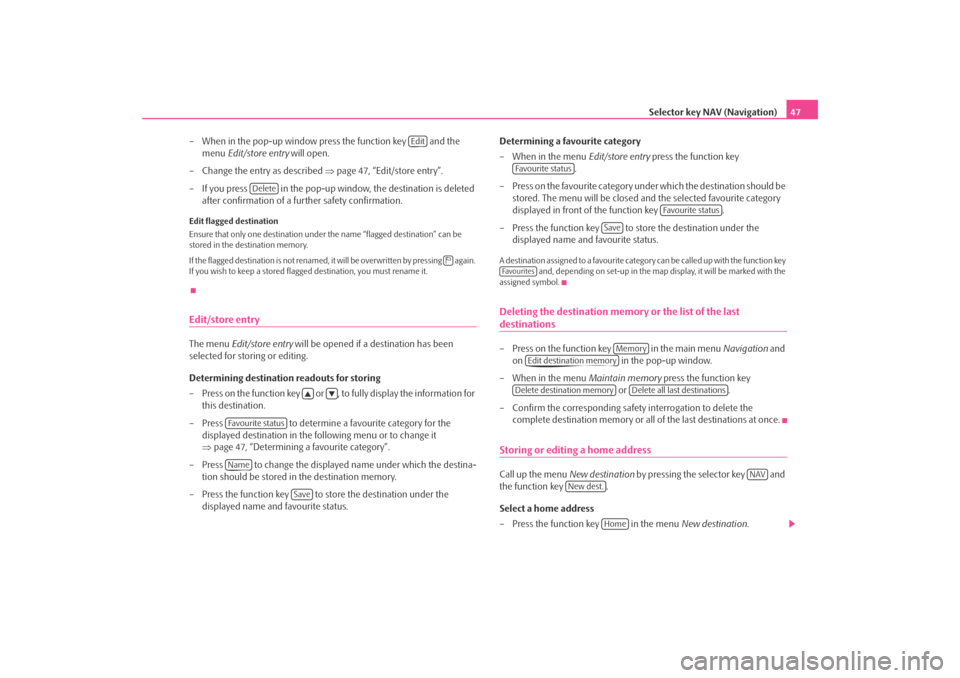
Selector key NAV (Navigation)47
– When in the pop-up window press the function key and the menu Edit/store entry will open.
– Change the entry as described ⇒page 47, “Edit/store entry”.
– If you press in the pop-up window, the destination is deleted after confirmation of a further safety confirmation.
Edit flagged destination
Ensure that only one destination under the name “flagged destination” can be
stored in the destination memory.
If the flagged destination is not renamed, it will be overwritten by pressing again.
If you wish to keep a stored flagge d destination, you must rename it.Edit/store entryThe menu Edit/store entry will be opened if a destination has been
selected for storing or editing.
Determining destination readouts for storing
– Press on the function key or , to fully display the information for this destination.
– Press to determine a favourite category for the
displayed destination in the following menu or to change it
⇒ page 47, “Determining a favourite category”.
– Press to change the displaye d name under which the destina-
tion should be stored in the destination memory.
– Press the function key to store the destination under the displayed name and favourite status. Determining a favourite category
– When in the menu
Edit/store entry press the function key
.
– Press on the favourite category und er which the destination should be
stored. The menu will be closed and the selected favourite category
displayed in front of the function key .
– Press the function key to store the destination under the displayed name and favourite status.
A destination assigned to a favourite catego ry can be called up with the function key
and, depending on set-up in the map display, it will be marked with the
assigned symbol.Deleting the destination memory or the list of the last destinations– Press on the function key in the main menu Navigation and
on in the pop-up window.
– When in the menu Maintain memory press the function key
or .
– Confirm the corresponding safety interrogation to delete the complete destination memory or all of the last destinations at once.Storing or editing a home addressCall up the menu New destination by pressing the selector key and
the function key .
Select a home address
– Press the function key in the menu New destination.
Edit
Delete
Favourite statusName
Save
Favourite status
Favourite status
Save
Fa v o u r i t e s
Memory
Edit destination memory
Delete destination memory
Delete all last destinations
NAV
New dest.
Home
s2u4.6.book Page 47 Wednesday, August 13, 2008 7:57 AM
Page 52 of 75
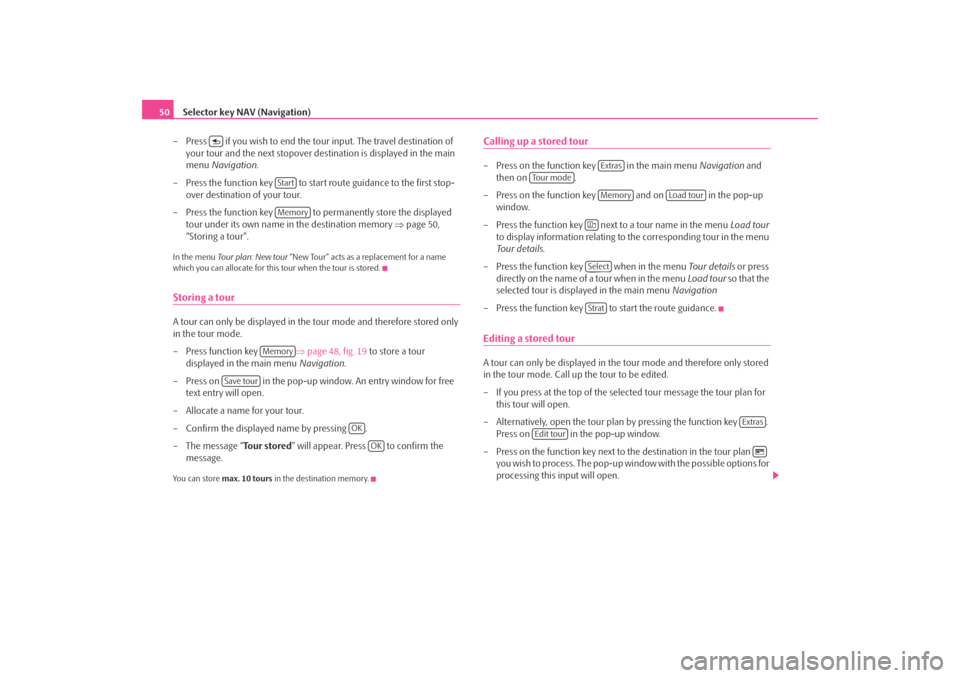
Selector key NAV (Navigation)
50
– Press if you wish to end the tour input. The travel destination of your tour and the next stopover de stination is displayed in the main
menu Navigation .
– Press the function key to start route guidance to the first stop- over destination of your tour.
– Press the function key to permanently store the displayed tour under its own name in the destination memory ⇒page 50,
“Storing a tour”.In the menu Tour plan: New tour “New Tour” acts as a replacement for a name
which you can allocate for this tour when the tour is stored.Storing a tourA tour can only be displayed in the tour mode and therefore stored only
in the tour mode.
– Press function key ⇒page 48, fig. 19 to store a tour
displayed in the main menu Navigation.
– Press on in the pop-up window. An entry window for free text entry will open.
– Allocate a name for your tour.
– Confirm the displayed name by pressing .
–The message “ Tour stored” will appear. Press to confirm the
message.You can store max. 10 tours in the destination memory.
Calling up a stored tour– Press on the function key in the main menu Navigation and
then on .
– Press on the function key and on in the pop-up window.
– Press the function key next to a tour name in the menu Lo ad tou r
to display information relating to the corresponding tour in the menu
Tour details .
– Press the function key when in the menu Tou r details or press
directly on the name of a tour when in the menu Load tour so that the
selected tour is displayed in the main menu Navigation
– Press the function key to start the route guidance.Editing a stored tourA tour can only be displayed in the tour mode and therefore only stored
in the tour mode. Call up the tour to be edited.
– If you press at the top of the select ed tour message the tour plan for
this tour will open.
– Alternatively, open the tour plan by pressing the function key . Press on in the pop-up window.
– Press on the function key next to the destination in the tour plan you wish to process. The pop-up wi ndow with the possible options for
processing this input will open.
StartMemory
Memory
Save tour
OK
OK
Extras
To u r m o d e
Memory
Load tour
SelectStrat
Extras
Edit tour
s2u4.6.book Page 50 Wednesday, August 13, 2008 7:57 AM
Page 54 of 75
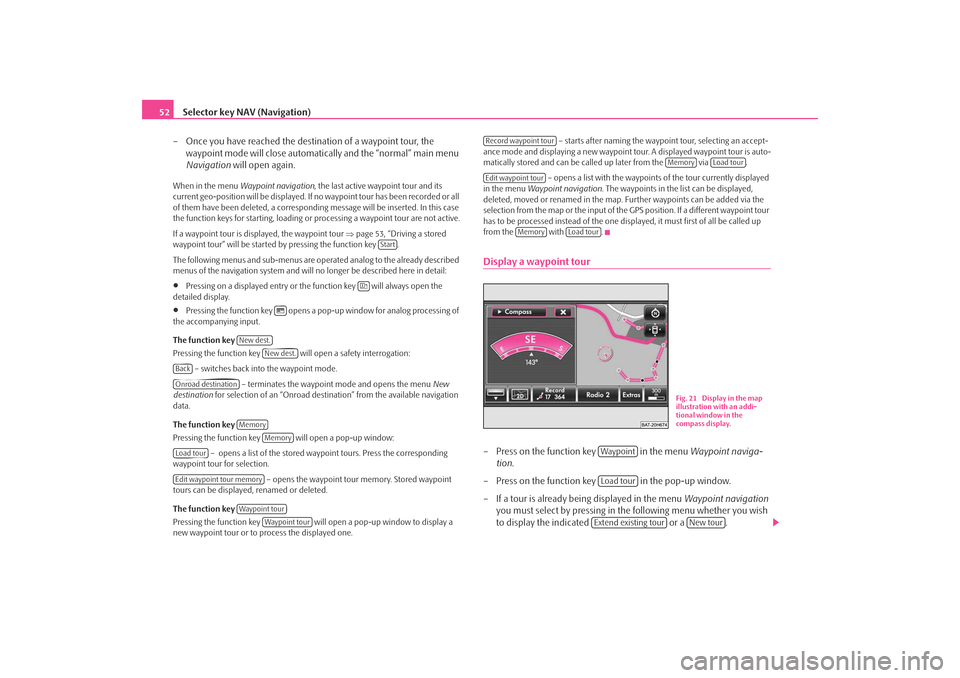
Selector key NAV (Navigation)
52
– Once you have reached the destin ation of a waypoint tour, the
waypoint mode will close automati cally and the “normal” main menu
Navigation will open again.When in the menu Waypoint navigation , the last active waypoint tour and its
current geo-position will be displayed. If no waypoint tour has been recorded or all
of them have been deleted, a correspond ing message will be inserted. In this case
the function keys for starting, loading or processing a waypoint tour are not active.
If a waypoint tour is disp layed, the waypoint tour ⇒page 53, “Driving a stored
waypoint tour” will be started by pressing the function key .
The following menus and sub-menus are operated analog to the already described
menus of the navigation system and will no longer be described here in detail:•
Pressing on a displayed entry or the function key will always open the
detailed display.
•
Pressing the function key opens a pop- up window for analog processing of
the accompanying input.
The function key
Pressing the function key will open a safety interrogation:
– switches back into the waypoint mode. – terminates the waypoint mode and opens the menu New
destination for selection of an “Onroad destinat ion” from the available navigation
data.
The function key
Pressing the function key will open a pop-up window:
– opens a list of the stored wayp oint tours. Press the corresponding
waypoint tour for selection.
– opens the waypoint tour memory. Stored waypoint
tours can be displayed, renamed or deleted.
The function key
Pressing the function key will open a pop-up window to display a
new waypoint tour or to process the displayed one. – starts after naming the waypoint tour, selecting an accept-
ance mode and displaying a new waypoint tour. A displayed waypoint tour is auto-
matically stored and can be ca lled up later from the via .
– opens a list with the waypoint s of the tour currently displayed
in the menu Waypoint navigation . The waypoints in the li st can be displayed,
deleted, moved or renamed in the map. Further waypoints can be added via the
selection from the map or the input of the GPS position. If a different waypoint tour
has to be processed instead of the one disp layed, it must first of all be called up
from the with .
Display a waypoint tour– Press on the function key in the menu Waypoint naviga-
tion .
– Press on the function key in the pop-up window.
– If a tour is already being displayed in the menu Waypoint navigation
you must select by pressing in the following menu whether you wish
to display the indicated or a .
Start
New dest.
New dest.
BackOnroad destination
Memory
Memory
Load tourEdit waypoint tour memory
Waypoint tour
Waypoint tour
Record waypoint tour
Memory
Load tour
Edit waypoint tour
Memory
Load tour
Fig. 21 Display in the map
illustration with an addi-
tional window in the
compass display.
WaypointLoad tourExtend existing tour
New tour
s2u4.6.book Page 52 Wednesday, August 13, 2008 7:57 AM