2008 SKODA OCTAVIA ESP
[x] Cancel search: ESPPage 29 of 75
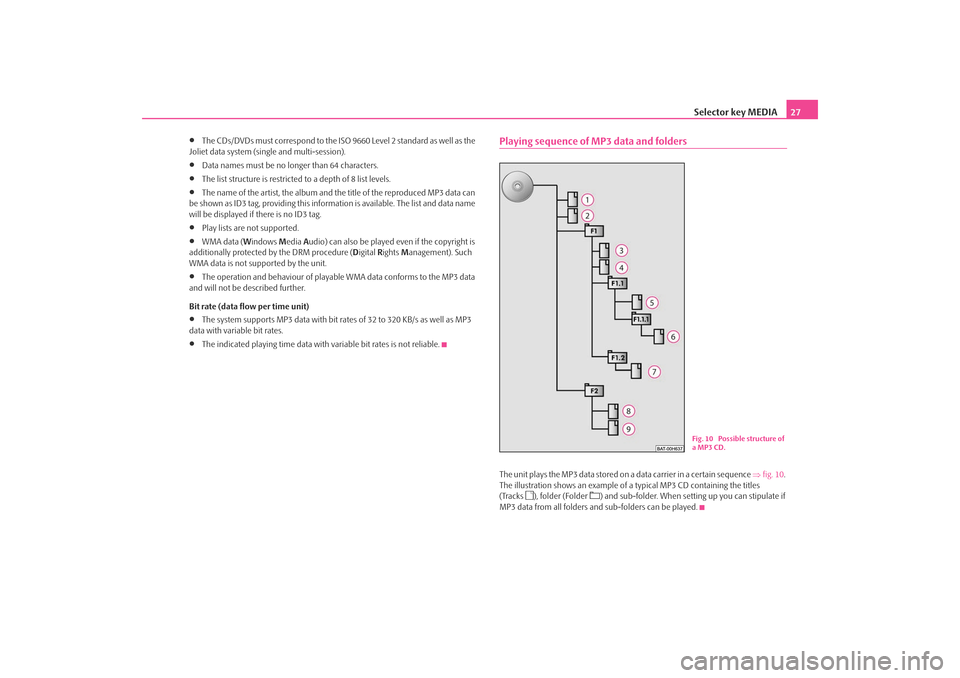
Selector key MEDIA27
•
The CDs/DVDs must correspond to the ISO 9660 Level 2 standard as well as the
Joliet data system (single and multi-session).
•
Data names must be no longer than 64 characters.
•
The list structure is restricted to a depth of 8 list levels.
•
The name of the artist, the album and the title of the reproduced MP3 data can
be shown as ID3 tag, providing this information is available. The list and data name
will be displayed if there is no ID3 tag.
•
Play lists are not supported.
•
WMA data (Windows Media Audio) can also be played even if the copyright is
additionally protected by the DRM procedure ( Digital Rights Management). Such
WMA data is not supported by the unit.
•
The operation and behaviour of playable WMA data conforms to the MP3 data
and will not be described further.
Bit rate (data flow per time unit)
•
The system supports MP3 data with bit ra tes of 32 to 320 KB/s as well as MP3
data with variable bit rates.
•
The indicated playing time data with variable bit rates is not reliable.
Playing sequence of MP3 data and foldersThe unit plays the MP3 data stored on a data carrier in a certain sequence ⇒fig. 10 .
The illustration shows an example of a typical MP3 CD containing the titles
(Tracks
), folder (Folder
) and sub-folder. When setting up you can stipulate if
MP3 data from all folders and sub-folders can be played.
Fig. 10 Possible structure of
a MP3 CD.
s2u4.6.book Page 27 Wednesday, August 13, 2008 7:57 AM
Page 30 of 75
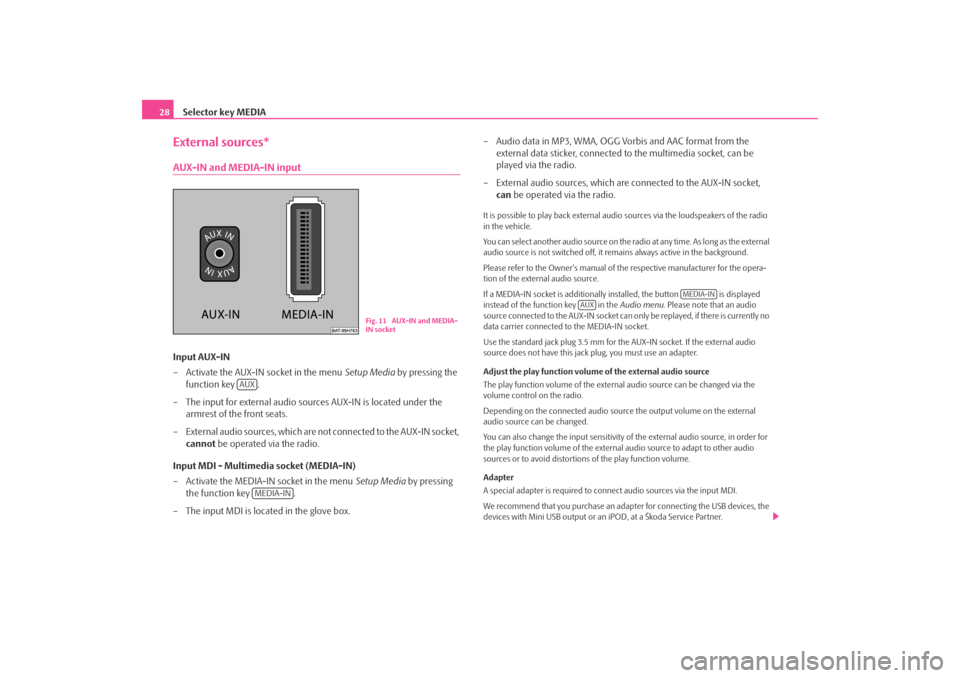
Selector key MEDIA
28External sources*AUX-IN and MEDIA-IN inputInput AUX-IN
– Activate the AUX-IN socket in the menu Setup Media by pressing the
function key .
– The input for external audio sources AUX-IN is located under the armrest of the front seats.
– External audio sources, which are no t connected to the AUX-IN socket,
cannot be operated via the radio.
Input MDI - Multimedia socket (MEDIA-IN)
– Activate the MEDIA-IN socket in the menu Setup Media by pressing
the function key .
– The input MDI is located in the glove box. – Audio data in MP3, WMA, OGG Vorbis and AAC format from the
external data sticker, connected to the multimedia socket, can be
played via the radio.
– External audio sources, which are connected to the AUX-IN socket,
can be operated via the radio.
It is possible to play back external audio sources via the loudspeakers of the radio
in the vehicle.
You can select another audio source on the ra dio at any time. As long as the external
audio source is not switched off, it re mains always active in the background.
Please refer to the Owner's manual of the respective manufacturer for the opera-
tion of the external audio source.
If a MEDIA-IN socket is additionally installed, the button is displayed
instead of the function key in the Audio menu. Please note that an audio
source connected to the AUX-IN socket can on ly be replayed, if there is currently no
data carrier connected to the MEDIA-IN socket.
Use the standard jack plug 3.5 mm for the AUX-IN socket. If the external audio
source does not have this jack plug, you must use an adapter.
Adjust the play function volume of the external audio source
The play function volume of the external audio source can be changed via the
volume control on the radio.
Depending on the connected audio source the output volume on the external
audio source can be changed.
You can also change the input sensitivity of the external audio source, in order for
the play function volume of the external audio source to adapt to other audio
sources or to avoid distortions of the play function volume.
Adapter
A special adapter is required to connect audio sources via the input MDI.
We recommend that you purchase an adap ter for connecting the USB devices, the
devices with Mini USB output or an iPOD, at a Škoda Service Partner.
Fig. 11 AUX-IN and MEDIA-
IN socket
AUX
MEDIA-IN
MEDIA-IN
AUX
s2u4.6.book Page 28 Wednesday, August 13, 2008 7:57 AM
Page 31 of 75
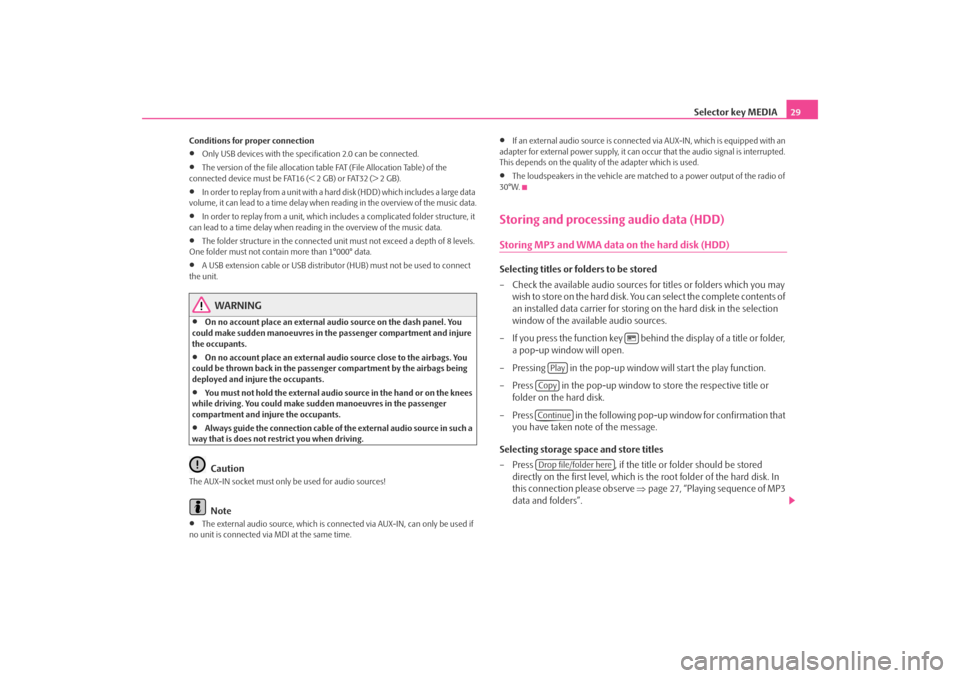
Selector key MEDIA29
Conditions for proper connection•
Only USB devices with the spec ification 2.0 can be connected.
•
The version of the file allocation tabl e FAT (File Allocation Table) of the
connected device must be FAT16 (< 2 GB) or FAT32 (> 2 GB).
•
In order to replay from a unit with a hard disk (HDD) which includes a large data
volume, it can lead to a time delay when reading in the overview of the music data.
•
In order to replay from a unit, which includes a complicated folder structure, it
can lead to a time delay when readin g in the overview of the music data.
•
The folder structure in the connected unit must not exceed a depth of 8 levels.
One folder must not contain more than 1°000° data.
•
A USB extension cable or USB distributo r (HUB) must not be used to connect
the unit.
WARNING
•
On no account place an external audio source on the dash panel. You
could make sudden manoeuvres in th e passenger compartment and injure
the occupants.
•
On no account place an external audio source close to the airbags. You
could be thrown back in the passen ger compartment by the airbags being
deployed and injure the occupants.
•
You must not hold the external audio source in the hand or on the knees
while driving. You could make sudden manoeuvres in the passenger
compartment and injure the occupants.
•
Always guide the connection cable of th e external audio source in such a
way that is does not restrict you when driving.Caution
The AUX-IN socket must only be used for audio sources!
Note
•
The external audio source, which is conne cted via AUX-IN, can only be used if
no unit is connected via MDI at the same time.
•
If an external audio source is connected via AUX-IN, which is equipped with an
adapter for external power supply, it can o ccur that the audio signal is interrupted.
This depends on the quality of the adapter which is used.
•
The loudspeakers in the vehicle are matched to a power output of the radio of
30°W.
Storing and processing audio data (HDD)Storing MP3 and WMA data on the hard disk (HDD)Selecting titles or folders to be stored
– Check the available audio sources fo r titles or folders which you may
wish to store on the hard disk. You can select the complete contents of
an installed data carrier for storing on the hard disk in the selection
window of the available audio sources.
– If you press the function key behind the display of a title or folder, a pop-up window will open.
– Pressing in the pop-up window will start the play function.
– Press in the pop-up window to store the respective title or
folder on the hard disk.
– Press in the following pop-up window for confirmation that you have taken note of the message.
Selecting storage space and store titles
– Press , if the title or folder should be stored
directly on the first level, which is the root folder of the hard disk. In
this connection please observe ⇒page 27, “Playing sequence of MP3
data and folders”.
Play
CopyContinueDrop file/folder here
s2u4.6.book Page 29 Wednesday, August 13, 2008 7:57 AM
Page 33 of 75
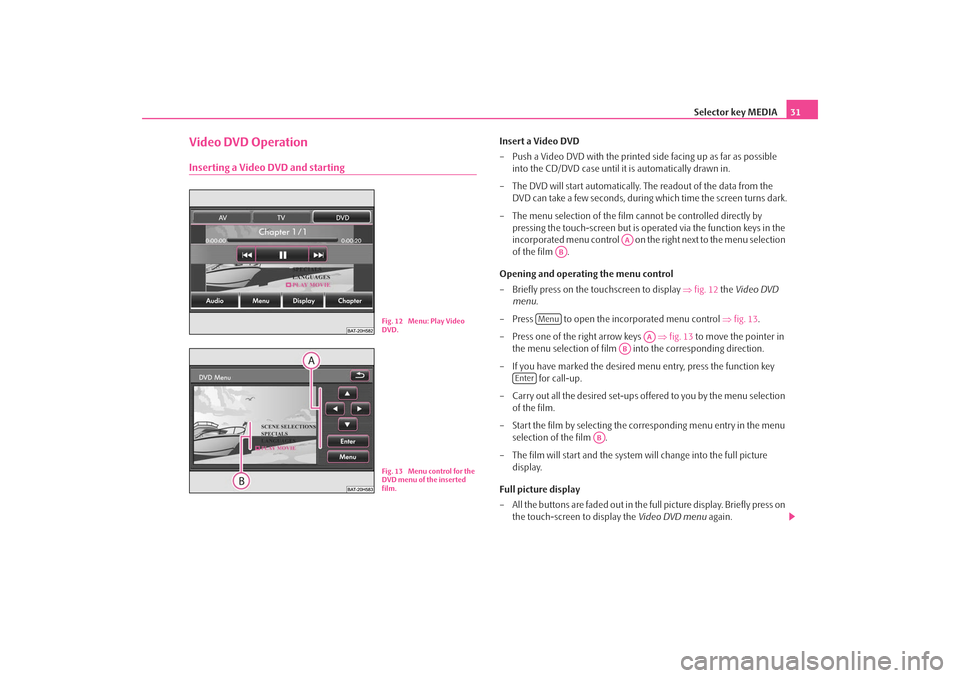
Selector key MEDIA31
Video DVD OperationInserting a Video DVD and starting
Insert a Video DVD
– Push a Video DVD with the printed side facing up as far as possible
into the CD/DVD case until it is automatically drawn in.
– The DVD will start automatically. Th e readout of the data from the
DVD can take a few seconds, during which time the screen turns dark.
– The menu selection of the film cannot be controlled directly by pressing the touch-screen but is oper ated via the function keys in the
incorporated menu control on the right next to the menu selection
of the film .
Opening and operating the menu control
– Briefly press on the touchscreen to display ⇒fig. 12 the Video DVD
menu .
– Press to open the incorporated menu control ⇒ fig. 13.
– Press one of the right arrow keys ⇒fig. 13 to move the pointer in
the menu selection of film into the corresponding direction.
– If you have marked the desired menu entry, press the function key for call-up.
– Carry out all the desired set-ups offered to you by the menu selection of the film.
– Start the film by selecting the corresponding menu entry in the menu selection of the film .
– The film will start and the system will change into the full picture display.
Full picture display
– All the buttons are faded out in the full picture display. Briefly press on the touch-screen to display the Video DVD menu again.
Fig. 12 Menu: Play Video
DVD.Fig. 13 Menu control for the
DVD menu of the inserted
film.
AA
AB
Menu
AA
AB
Enter
AB
s2u4.6.book Page 31 Wednesday, August 13, 2008 7:57 AM
Page 34 of 75
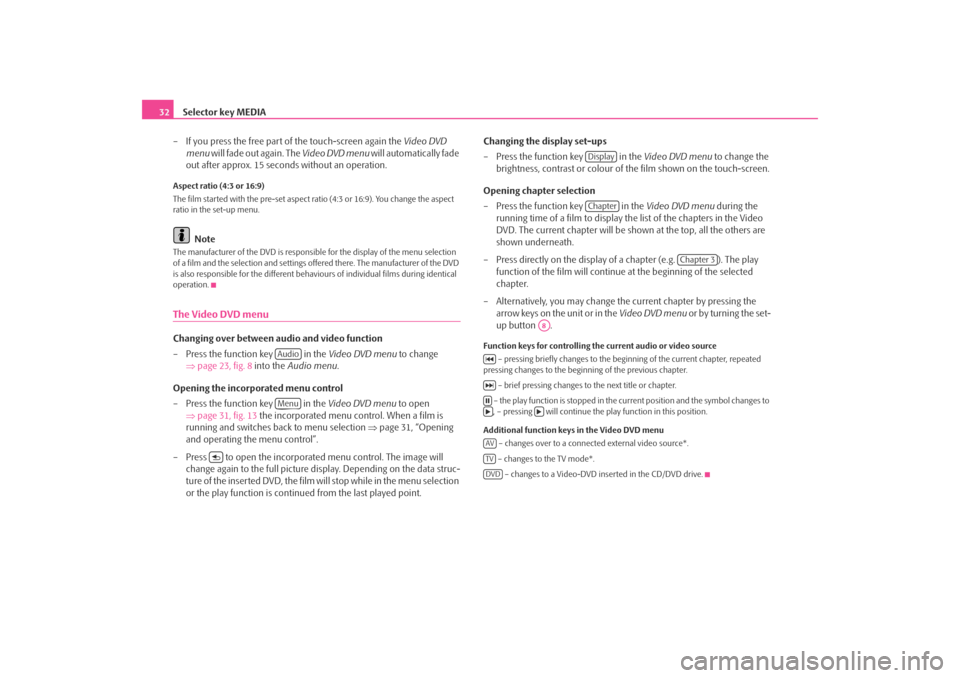
Selector key MEDIA
32
– If you press the free part of the touch-screen again the Video DVD
menu will fade out again. The Video DVD menu will automatically fade
out after approx. 15 seconds without an operation.Aspect ratio (4:3 or 16:9)
The film started with the pre-set aspect ra tio (4:3 or 16:9). You change the aspect
ratio in the set-up menu.
Note
The manufacturer of the DVD is responsible for the display of the menu selection
of a film and the selection and settings offered there. The manufacturer of the DVD
is also responsible for the different behavi ours of individual films during identical
operation.The Video DVD menuChanging over between audio and video function
– Press the function key in the Video DVD menu to change
⇒ page 23, fig. 8 into the Audio menu .
Opening the incorporated menu control
– Press the function key in the Video DVD menu to open
⇒ page 31, fig. 13 the incorporated menu control. When a film is
running and switches back to menu selection ⇒page 31, “Opening
and operating the menu control”.
– Press to open the incorporated menu control. The image will change again to the full picture di splay. Depending on the data struc-
ture of the inserted DVD, the film will stop while in the menu selection
or the play function is conti nued from the last played point. Changing the display set-ups
– Press the function key in the
Video DVD menu to change the
brightness, contrast or colour of the film shown on the touch-screen.
Opening chapter selection
– Press the function key in the Video DVD menu during the
running time of a film to display the list of the chapters in the Video
DVD. The current chapter will be shown at the top, all the others are
shown underneath.
– Press directly on the display of a chapter (e.g. ). The play function of the film will continue at the beginning of the selected
chapter.
– Alternatively, you may change the current chapter by pressing the arrow keys on the unit or in the Video DVD menu or by turning the set-
up button .
Function keys for controlling the current audio or video source
– pressing briefly changes to the beginning of the current chapter, repeated
pressing changes to the beginning of the previous chapter.
– brief pressing changes to the next title or chapter.
– the play function is stopped in the current position and the symbol changes to , – pressing will continue the play function in this position.
Additional function keys in the Video DVD menu – changes over to a connected external video source*.
– changes to the TV mode*. – changes to a Video-DVD inserted in the CD/DVD drive.
AudioMenu
DisplayChapter
Chapter 3
A8
AVTVDVD
s2u4.6.book Page 32 Wednesday, August 13, 2008 7:57 AM
Page 37 of 75

Selector key MEDIA35
Choosing a TV station from the station list
– Press the function key in the TV menu to display all TV
stations that can currently be received. The list “skips” directly to the
display of the currently tuned in TV stations. This is highlighted in the
list.
Adjusting the TV station manually via the set button
– Turning the set button when in the TV mode will display the TV
channels according to the sequence of the frequency band, whether
they are assigned or not.
– Briefly press the set button to terminate the manual frequency selec- tion.
Manual station selection via the arrow keys
– As an alternative to manual selection of a TV channel via the set button
press once on the touch-screen when in the TV mode to open the TV
menu .
– Press the function key to open a pop-up window.
– Press in the pop-up window.
– Press the arrow keys on the unit or the touchscreen to display all TV channels and digital TV stations successively according to the
sequence of the frequency band.
– Press the function key when in the TV menu to terminate
the function. You can use the arrow keys to change again to from the
station and stored list to the receivable stations.
Stored listStoring a TV station
– Press the function key in the main menu TV menu to open
the stored list.
– Press on the function key to store the displayed TV station in a memory space.
– Select a store space from the list by pressing the respective key in the menu Store list . If a store space is selected which is already assigned to
another station, it will be overwritten.
Calling up a stored station
– Press the function key in the main menu TV menu to open
the stored list. If the currently tuned in station is stored in the list, the
list will “skip” directly to a view of this station.
– Choose the desired TV station by pressing on your selection / the required key. The selected station is displayed in the TV menu. Press
the free part of the touch-screen repeatedly to manually fade out the
TV menu .
Erasing stored stations
– Open the store list ⇒page 35.
– Press the function key behind the station you wish to delete.
– Confirm the safety interrogation by pressing to remove the station finally from the memory list.
Station listA8Extras
Manual
Manual
Memory
Save
Memory
Delete
s2u4.6.book Page 35 Wednesday, August 13, 2008 7:57 AM
Page 38 of 75
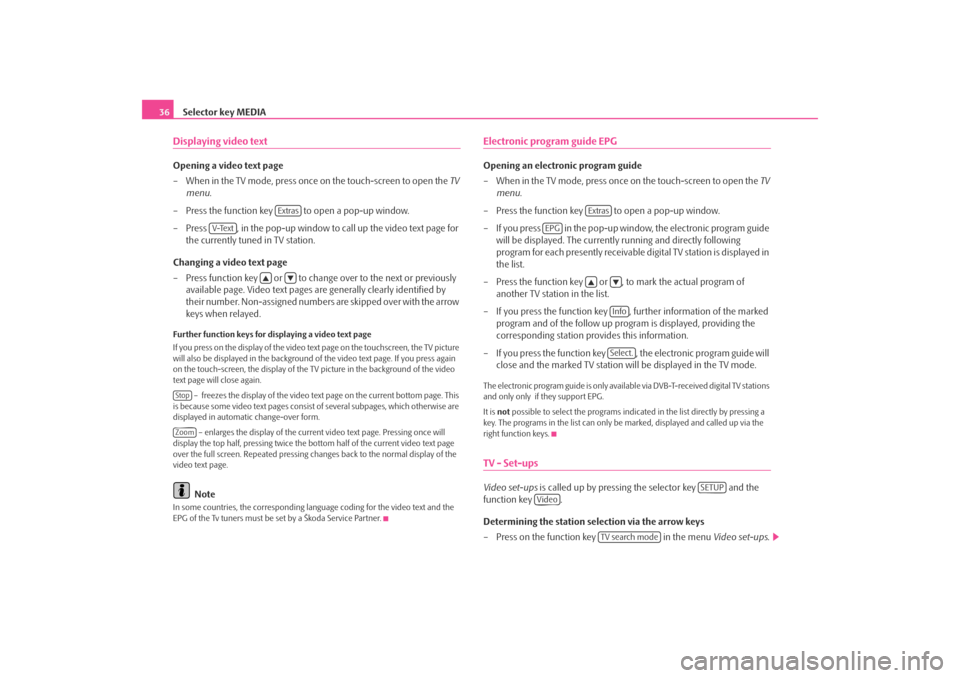
Selector key MEDIA
36Displaying video textOpening a video text page
– When in the TV mode, press once on the touch-screen to open the TV
menu .
– Press the function key to open a pop-up window.
– Press , in the pop-up window to call up the video text page for the currently tuned in TV station.
Changing a video text page
– Press function key or to change over to the next or previously available page. Video text pages are generally clearly identified by
their number. Non-assigned numbers are skipped over with the arrow
keys when relayed.Further function keys for displaying a video text page
If you press on the display of the video text page on the touchscreen, the TV picture
will also be displayed in the background of the video text page. If you press again
on the touch-screen, the display of the TV picture in the background of the video
text page will close again.
– freezes the display of the video text page on the current bottom page. This
is because some video text pages consist of several subpages, which otherwise are
displayed in automatic change-over form.
– enlarges the display of the current video text page. Pressing once will
display the top half, pressing twice the bottom half of the current video text page
over the full screen. Repeated pressing ch anges back to the normal display of the
video text page.
Note
In some countries, the corresponding langua ge coding for the video text and the
EPG of the Tv tuners must be set by a Škoda Service Partner.
Electronic program guide EPGOpening an electronic program guide
– When in the TV mode, press once on the touch-screen to open the TV
menu .
– Press the function key to open a pop-up window.
– If you press in the pop-up window, the electronic program guide will be displayed. The currentl y running and directly following
program for each presently receivable digital TV station is displayed in
the list.
– Press the function key or , to mark the actual program of another TV station in the list.
– If you press the function key , further information of the marked program and of the follow up program is displayed, providing the
corresponding station provides this information.
– If you press the function key , the electronic program guide will close and the marked TV station wi ll be displayed in the TV mode.The electronic program guide is only available via DVB-T-received digital TV stations
and only only if they support EPG.
It is not possible to select the pr ograms indicated in the list directly by pressing a
key. The programs in the list can only be marked, displayed and called up via the
right function keys.TV - Set-upsVideo set-ups is called up by pressing the selector key and the
function key .
Determining the station selection via the arrow keys
– Press on the function key in the menu Video set-ups .
Extras
V-Text
StopZoom
Extras
EPG
InfoSelect.
SETUP
Video
TV search mode
s2u4.6.book Page 36 Wednesday, August 13, 2008 7:57 AM
Page 39 of 75
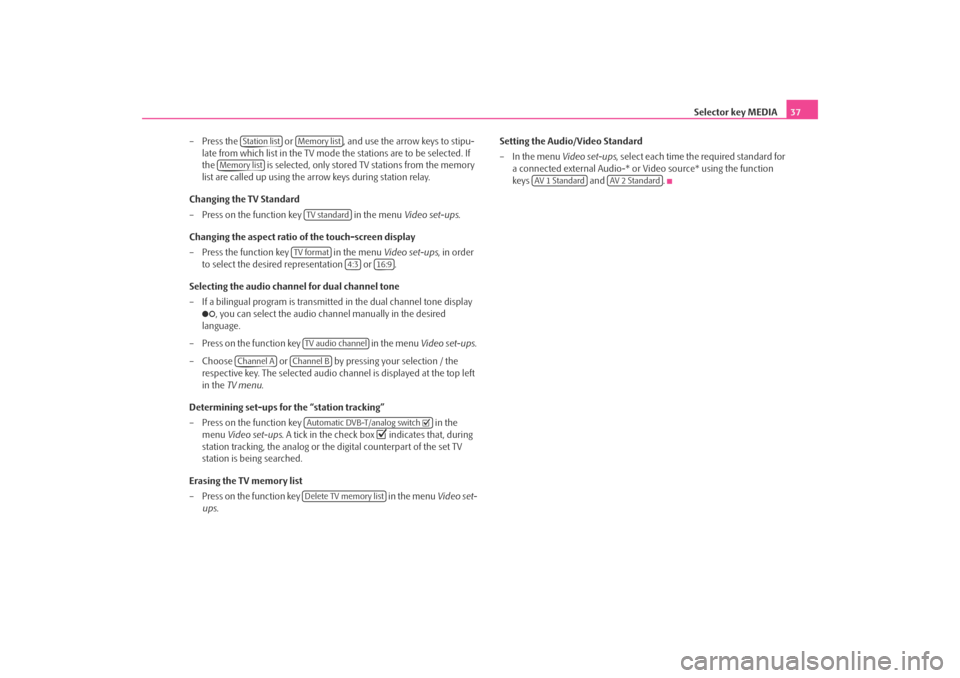
Selector key MEDIA37
– Press the or , and use the arrow keys to stipu- late from which list in the TV mode the stations are to be selected. If
the is selected, only stored TV stations from the memory
list are called up using the ar row keys during station relay.
Changing the TV Standard
– Press on the function key in the menu Video set-ups.
Changing the aspect ratio of the touch-screen display
– Press the function key in the menu Video set-ups, in order
to select the desired representation or .
Selecting the audio channel for dual channel tone
– If a bilingual program is transmitte d in the dual channel tone display
, you can select the audio channel manually in the desired
language.
– Press on the function key in the menu Video set-ups .
– Choose or by pressing your selection / the respective key. The selected audio channel is displayed at the top left
in the TV menu .
Determining set-ups for the “station tracking”
– Press on the function key in the
menu Video set-ups . A tick in the check box
indicates that, during
station tracking, the analog or the digital counterpart of the set TV
station is being searched.
Erasing the TV memory list
– Press on the function key in the menu Video set-
ups . Setting the Audio/Video Standard
– In the menu
Video set-ups, select each time the required standard for
a connected external Audio-* or Video source* using the function
keys and .
Station list
Memory list
Memory list
TV standard
TV format
4:3
16:9
TV audio channel
Channel A
Channel B
Automatic DVB-T/analog switch Delete TV memory list
AV 1 Standard
AV 2 Standard
s2u4.6.book Page 37 Wednesday, August 13, 2008 7:57 AM