2008 SKODA OCTAVIA length
[x] Cancel search: lengthPage 32 of 75
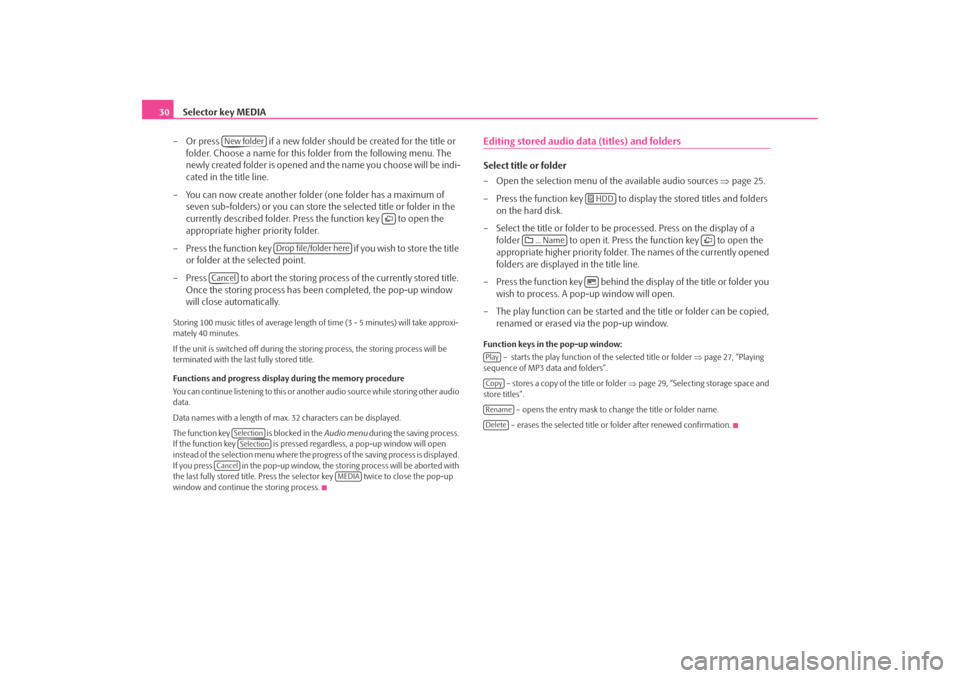
Selector key MEDIA
30
– Or press if a new folder should be created for the title or folder. Choose a name for this folder from the following menu. The
newly created folder is opened and the name you choose will be indi-
cated in the title line.
– You can now create another folder (one folder has a maximum of
seven sub-folders) or you can store the selected title or folder in the
currently described folder. Press the function key to open the
appropriate higher priority folder.
– Press the function key if you wish to store the title
or folder at the selected point.
– Press to abort the storing process of the currently stored title. Once the storing process has been completed, the pop-up window
will close automatically.Storing 100 music titles of av erage length of time (3 - 5 minutes) will take approxi-
mately 40 minutes.
If the unit is switched off during the storing process, the storing process will be
terminated with the last fully stored title.
Functions and progress display during the memory procedure
You can continue listening to this or anot her audio source while storing other audio
data.
Data names with a length of max. 32 characters can be displayed.
The function key is blocked in the Audio menu during the saving process.
If the function key is pressed regardless, a pop-up window will open
instead of the selection menu where the progress of the saving process is displayed.
If you press in the pop-up window, the storing process will be aborted with
the last fully stored title. Press the se lector key twice to close the pop-up
window and continue the storing process.
Editing stored audio data (titles) and foldersSelect title or folder
– Open the selection menu of the available audio sources ⇒page 25.
– Press the function key to disp lay the stored titles and folders
on the hard disk.
– Select the title or folder to be pr ocessed. Press on the display of a
folder to open it. Press the function key to open the
appropriate higher priority folder. The names of the currently opened
folders are displayed in the title line.
– Press the function key behind the display of the title or folder you wish to process. A po p-up window will open.
– The play function can be started and the title or folder can be copied, renamed or erased via the pop-up window.Function keys in the pop-up window:
– starts the play function of the selected title or folder ⇒page 27, “Playing
sequence of MP3 data and folders”.
– stores a copy of the title or folder ⇒page 29, “Selecting storage space and
store titles”.
– opens the entry mask to change the title or folder name.
– erases the selected title or folder after renewed confirmation.
New folder
Drop file/folder here
Cancel
SelectionSelection
Cancel
MEDIA
HDD
... Name
PlayCopyRenameDelete
s2u4.6.book Page 30 Wednesday, August 13, 2008 7:57 AM
Page 59 of 75

Selector key NAV (Navigation)57
Dynamic route
Off
When the dynamic navigation is switched off you will not be advised of traffic prob-
lems affecting your route during route guidance and you are not directed away
from or through the traffic problems. TMC traffic reports are updated ⇒page 57,
“Requirements for a dynamic route guid ance” automatically in the unit and
displayed by pressing the selector key .
If one of the announced traffic problems is on your route, you can also switch on
the dynamic route guidance during the cu rrent route guidance or block the route
manually ⇒page 58, “Manually blocking a stretch of the route”.
Dynamic route
Manual
If the dynamic navigation is set to manual and you are in route guidance mode you
can select to avoid the announced traffic problems on your route ⇒page 57,
“Requirements for a dynamic route guidance”.
If the navigation system is alerted of a tr affic problem on the calculated route, the
driver will be notified of this by means of an audible message and information in a
pop-up window.
The expected delay incurred in avoiding this traffic problem and the length of the
alternative route will be displayed. The expected time lost when driving through
this traffic problem will also be displayed.
•
Press to remain on the calculated route and to pass through the
traffic problem.
•
Press for an alternative route to be calculated taking into account
the announced traffic problem.
Dynamic route
Automatic
If the dynamic navigati on system is set to Automatic and you are in tour guidance
mode, you will automa tically be guided ⇒page 57, “Requirements for a dynamic
route guidance” around the announced traffic problem on your route.
After input of relevant traffic information for your route you will be advised of the
change in the current route guidance by means of an acoustic message. You will
automatically be guided around announced traffic jams or blocked roads, if this
saves time. Such announcements will take place if a
traffic problem affects the original route
calculation, the traffic problem has been solved and the navigation system can see
only one possibility of driving the actually most advantagous route.
Requirements for a dynamic route guidance
TMC (Traffic Message Channel) is a digital radio data service for continuous trans-
mission of traffic information.
The unit has a continuous background of TMC traffic reports providing a TMC
station at the current location can be received.
The quality of the transmitted traffic reports depends on the broadcast editing
carried out by the radio station. The rece ption of the TMC traffic reports cannot be
switched on or off.
The station you are listening to does not have to be a TMC station.
TMC traffic reports can only be evaluated and displayed by the unit if the navigation
data for the currently driven area is stored in the unit memory or can be called up
via an inserted navigation DVD.
The current TMC traffic reports can be di splayed by pressing the selector key
.
Note
•
There may not be any advantantage in avoiding the traffic jam if, as a result of
the TMC traffic reports, the dive rsion is also heavily congested.
•
You can manually block the information for the route in front of you if a traffic
problem ahead has not yet been included in the TMC traffic reports ⇒page 58.
TRAFFIC
Keep routeDetour route
TRAFFIC
s2u4.6.book Page 57 Wednesday, August 13, 2008 7:57 AM
Page 60 of 75

Selector key NAV (Navigation)
58Inserting a route or manoeuvre listThe route or manoeuvre list can only be displayed during a route guid-
ance.
Additional window in the map display
– Press the selector key in the ma p display to open the additional
window.
– Press on the function key on the top left in the additional window and on in the pop-up window. The manoeuvre will be displayed
⇒fig. 24 . The route list can only be called up via the main menu Navi-
gation .
Main menu Navigation
– You can open the main menu Navigation during route guidance by
pressing the selector key .
– Press on the function key in the main menu Navigation and on
or in the pop-up window.
In the Manoeuvre list the turning points still to be passed will be displayed in the
list by means of direction arrows. Street name or street description refers to the
street into which to turn ⇒fig. 24 .
In the Route list the street names or street descriptions for the parts of the journey
still to be driven are displayed in a list.Manually blocking a stretch of the routeBlocking a stretch of the route
– Press on the function key in the map display during a route guidance or on the function key in the main menu Navigation.
– Press on the function key in the pop-up window. An
overview map will be displayed together with the current vehicle posi-
tion
and the travel destination
.
– Turn the set button anti-clockwise, move a flag symbol
starting
from the travel destination in direct ion of the current vehicle position.
Press on the displayed route and the flag symbol will “skip” directly to
this point
. The distance taken up by the current obstruction will be
displayed as of the current vehicle po sition at the bottom in the touch-
screen.
– Press the set button or the function key , when the approximate length of the stretch of the ro ad to be bypassed is displayed.
– You will receive an audible announcement that parts of the route are blocked and that the alternative route is being calculated.
Cancel obstruction
– P re s s t h e s e l e c t o r key if y o u a re i n t h e m a in m en u Navigation, as
the obstruction can only be cancelled in this menu.
– Press the function key .
– Press on the function key in the pop-up window.
BAT-20H647
Fig. 24 Manoeuvre list in the
map display.
MAP
Man. list
NAVRoute
Route list
Man. list
... / ...
Route
Congestion ahead
A8
OK
NAVRoute
Cancel exclusion
s2u4.6.book Page 58 Wednesday, August 13, 2008 7:57 AM