2008 SKODA OCTAVIA service
[x] Cancel search: servicePage 5 of 25
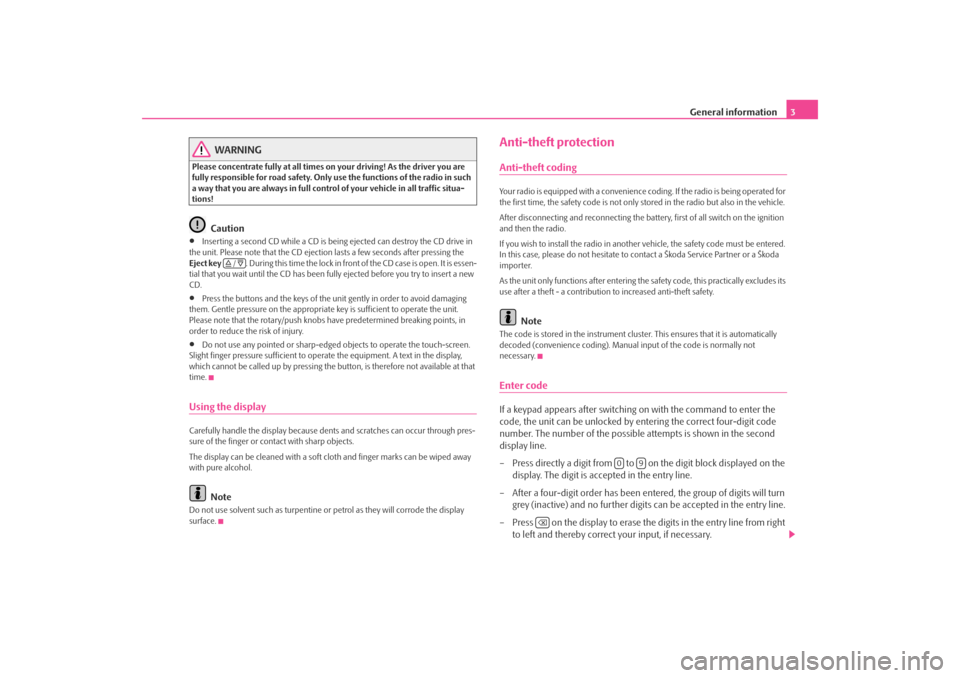
General information3
WARNING
Please concentrate fully at all times on your driving! As the driver you are
fully responsible for road safety. Only use the functions of the radio in such
a way that you are always in full contro l of your vehicle in all traffic situa-
tions!
Caution
•
Inserting a second CD while a CD is being ejected can destroy the CD drive in
the unit. Please note that the CD ejecti on lasts a few seconds after pressing the
Eject key . During this time the lock in fron t of the CD case is open. It is essen-
tial that you wait until the CD has been fully ejected before you try to insert a new
CD.
•
Press the buttons and the keys of the uni t gently in order to avoid damaging
them. Gentle pressure on the appropriate key is sufficient to operate the unit.
Please note that the rotary/push knobs have predetermined breaking points, in
order to reduce the risk of injury.
•
Do not use any pointed or sharp-edged objects to operate the touch-screen.
Slight finger pressure sufficient to oper ate the equipment. A text in the display,
which cannot be called up by pressing the button, is therefore not available at that
time.
Using the displayCarefully handle the display because dent s and scratches can occur through pres-
sure of the finger or contact with sharp objects.
The display can be cleaned with a soft cl oth and finger marks can be wiped away
with pure alcohol.
Note
Do not use solvent such as turpentine or petrol as they will corrode the display
surface.
Anti-theft protectionAnti-theft codingYour radio is equipped with a convenience coding. If the radio is being operated for
the first time, the safety code is not only st ored in the radio but also in the vehicle.
After disconnecting and reconnecting the battery, first of all switch on the ignition
and then the radio.
If you wish to install the radio in another vehicle, the safety code must be entered.
In this case, please do not hesitate to contact a Škoda Service Partner or a Škoda
importer.
As the unit only functions afte r entering the safety code, this practically excludes its
use after a theft - a contribution to increased anti-theft safety.
Note
The code is stored in the instrument cluste r. This ensures that it is automatically
decoded (convenience coding). Manual input of the code is normally not
necessary.Enter codeIf a keypad appears after switching on with the command to enter the
code, the unit can be unlocked by ente ring the correct four-digit code
number. The number of the possible attempts is shown in the second
display line.
– Press directly a digit from to on the digit block displayed on the
display. The digit is accepted in the entry line.
– After a four-digit order has been entered, the group of digits will turn grey (inactive) and no further digits can be accepted in the entry line.
– Press on the display to erase the digits in the entry line from right
to left and thereby correct your input, if necessary.
/
0
9
s3d0.3.book Page 3 Monday, August 11, 2008 12:49 PM
Page 6 of 25
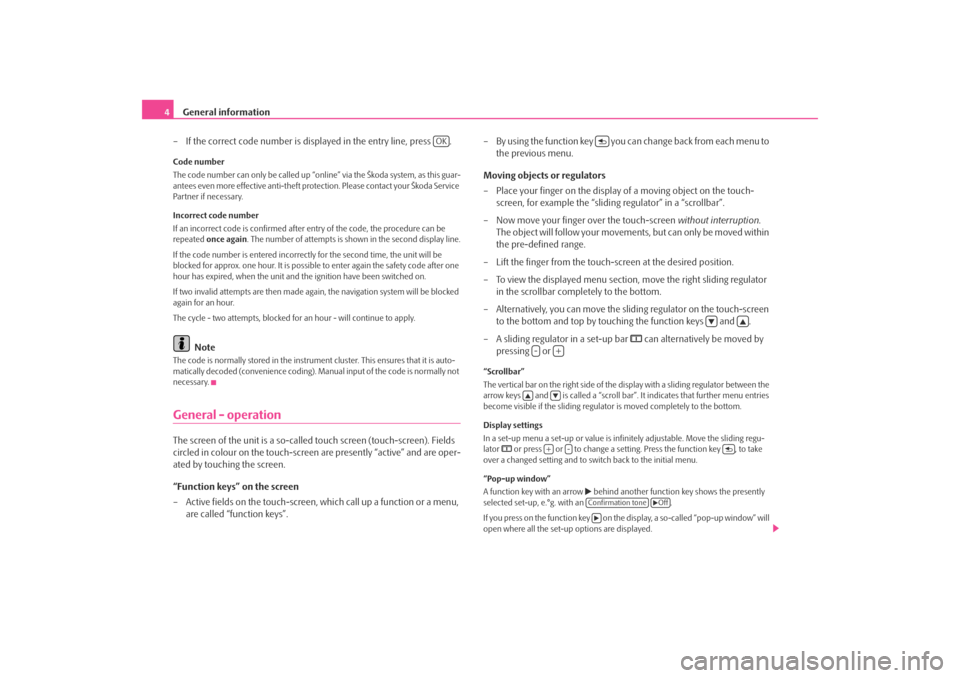
General information
4
– If the correct code number is displayed in the entry line, press .Code number
The code number can only be called up “onl ine” via the Škoda system, as this guar-
antees even more effective anti-theft protection. Please contact your Škoda Service
Partner if necessary.
Incorrect code number
If an incorrect code is confirmed after entry of the code, the procedure can be
repeated once again . The number of attempts is shown in the second display line.
If the code number is entered incorrectl y for the second time, the unit will be
blocked for approx. one hour. It is possible to enter again the safety code after one
hour has expired, when the unit and the ignition have been switched on.
If two invalid attempts are then made agai n, the navigation system will be blocked
again for an hour.
The cycle - two attempts, blocked for an hour - will continue to apply.
Note
The code is normally stored in the instrument cluster. This ensures that it is auto-
matically decoded (convenience coding). Ma nual input of the code is normally not
necessary.General - operationThe screen of the unit is a so-called touch screen (touch-screen). Fields
circled in colour on the touch-screen are presently “active” and are oper-
ated by touching the screen.
“Function keys” on the screen
– Active fields on the touch-screen, wh ich call up a function or a menu,
are called “function keys”. – By using the function key you ca
n change back from each menu to
the previous menu.
Moving objects or regulators
– Place your finger on the display of a moving object on the touch-
screen, for example the “sliding regulator” in a “scrollbar”.
– Now move your finger over the touch-screen without interruption.
The object will follow your movement s, but can only be moved within
the pre-defined range.
– Lift the finger from the touch-screen at the desired position.
– To view the displayed menu section, move the right sliding regulator
in the scrollbar completely to the bottom.
– Alternatively, you can move the slid ing regulator on the touch-screen
to the bottom and top by touching the function keys and .
– A sliding regulator in a set-up bar
can alternatively be moved by
pressing or
“Scrollbar”
The vertical bar on the right side of the display with a sliding regulator between the
arrow keys and is called a “scroll bar” . It indicates that further menu entries
become visible if the sliding regulator is moved completely to the bottom.
Display settings
In a set-up menu a set-up or value is infi nitely adjustable. Move the sliding regu-
lator
or press or to change a setting. Press the function key , to take
over a changed setting and to switch back to the initial menu.
“Pop-up window”
A function key with an arrow
behind another function key shows the presently
selected set-up, e.°g. with an .
If you press on the function key on the display, a so-called “pop-up window” will
open where all the set-up options are displayed.
OK
-
+
+
-
Confirmation tone
Off
s3d0.3.book Page 4 Monday, August 11, 2008 12:49 PM
Page 9 of 25
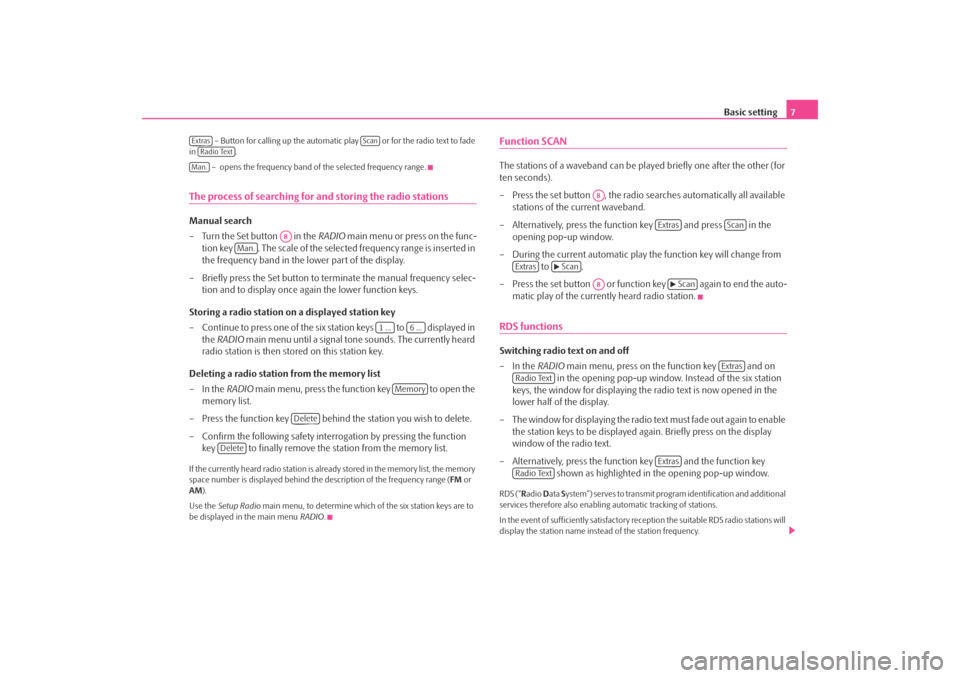
Basic setting7
– Button for calling up the automatic play or for the radio text to fade
in .
– opens the frequency band of the selected frequency range.
The process of searching for and storing the radio stationsManual search
– Turn the Set button in the RADIO main menu or press on the func-
tion key . The scale of the selected frequency range is inserted in
the frequency band in the lower part of the display.
– Briefly press the Set button to terminate the manual frequency selec- tion and to display once again the lower function keys.
Storing a radio station on a displayed station key
– Continue to press one of the six station keys to displayed in the RADIO main menu until a signal tone sounds. The currently heard
radio station is then stored on this station key.
Deleting a radio station from the memory list
–In the RADIO main menu, press the function key to open the
memory list.
– Press the function key behind the station you wish to delete.
– Confirm the following safety interrogation by pressing the function key to finally remove the st ation from the memory list.If the currently heard radio station is already stored in the memory list, the memory
space number is displayed behind the description of the frequency range (FM or
AM ).
Use the Setup Radio main menu, to determine which of the six station keys are to
be displayed in the main menu RADIO.
Function SCANThe stations of a waveband can be played briefly one after the other (for
ten seconds).
– Press the set button , the radio searches automatically all available stations of the current waveband.
– Alternatively, press the function key and press in the opening pop-up window.
– During the current automatic play the function key will change from to .
– Press the set button or function key again to end the auto- matic play of the currently heard radio station.RDS functionsSwitching radio text on and off
–In the RADIO main menu, press on the function key and on
in the opening pop-up window. Instead of the six station
keys, the window for displaying the radio text is now opened in the
lower half of the display.
– The window for displaying the radio text must fade out again to enable the station keys to be displayed ag ain. Briefly press on the display
window of the radio text.
– Alternatively, press the function key and the function key shown as highlighted in the opening pop-up window.RDS (“Radio Data System”) serves to transmit program identification and additional
services therefore also enabling automatic tracking of stations.
In the event of sufficiently satisfactory reception the suitable RDS radio stations will
display the station name instead of the station frequency.
Extras
Scan
Radio TextMan.
A8
Man.
1 ...
6 ...
Memory
Delete
Delete
A8
Extras
Scan
Extras
Scan
A8
Scan
Extras
Radio Text
Extras
Radio Text
s3d0.3.book Page 7 Monday, August 11, 2008 12:49 PM
Page 14 of 25
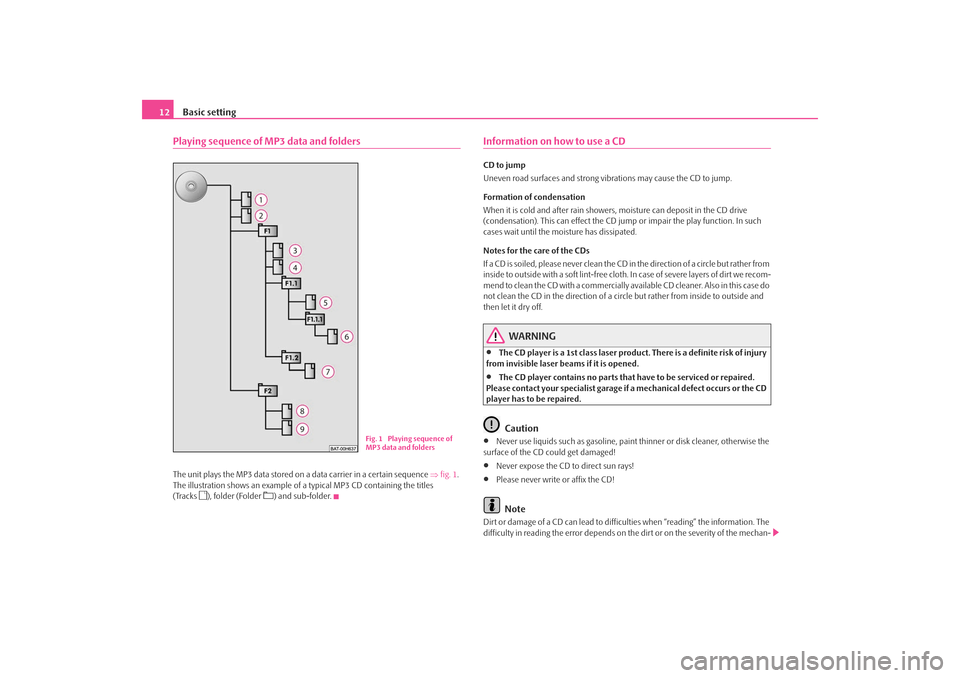
Basic setting
12Playing sequence of MP3 data and foldersThe unit plays the MP3 data stored on a data carrier in a certain sequence ⇒fig. 1 .
The illustration shows an example of a typical MP3 CD containing the titles
(Tracks
), folder (Folder
) and sub-folder.
Information on how to use a CDCD to jump
Uneven road surfaces and strong vi brations may cause the CD to jump.
Formation of condensation
When it is cold and after rain showers, moisture can deposit in the CD drive
(condensation). This can effect the CD jump or impair the play function. In such
cases wait until the moisture has dissipated.
Notes for the care of the CDs
If a CD is soiled, please never clean the CD in the direction of a circle but rather from
inside to outside with a soft lint-free cloth. In case of severe layers of dir t we recom-
mend to clean the CD with a commercially av ailable CD cleaner. Also in this case do
not clean the CD in the direction of a circ le but rather from inside to outside and
then let it dry off.
WARNING
•
The CD player is a 1st class laser produc t. There is a definite risk of injury
from invisible laser beams if it is opened.
•
The CD player contains no parts that have to be serviced or repaired.
Please contact your speciali st garage if a mechanical defect occurs or the CD
player has to be repaired.Caution
•
Never use liquids such as gasoline, paint thinner or disk cleaner, otherwise the
surface of the CD could get damaged!
•
Never expose the CD to direct sun rays!
•
Please never write or affix the CD!Note
Dirt or damage of a CD can lead to difficulties when “reading” the information. The
difficulty in reading the error depends on th e dirt or on the severity of the mechan-
Fig. 1 Playing sequence of
MP3 data and folders
s3d0.3.book Page 12 Monday, August 11, 2008 12:49 PM
Page 15 of 25
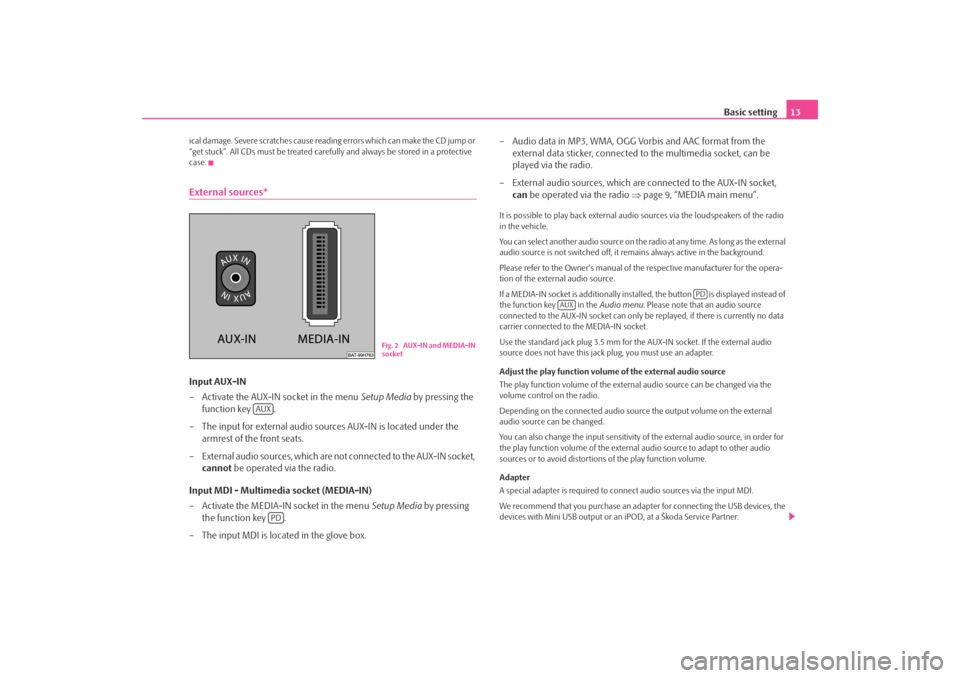
Basic setting13
ical damage. Severe scratches cause reading errors which can make the CD jump or
“get stuck”. All CDs must be treated carefu lly and always be stored in a protective
case.External sources*Input AUX-IN
– Activate the AUX-IN socket in the menu Setup Media by pressing the
function key .
– The input for external audio sour ces AUX-IN is located under the
armrest of the front seats.
– External audio sources, which are no t connected to the AUX-IN socket,
cannot be operated via the radio.
Input MDI - Multimedia socket (MEDIA-IN)
– Activate the MEDIA-IN socket in the menu Setup Media by pressing
the function key .
– The input MDI is loca ted in the glove box. – Audio data in MP3, WMA, OGG Vorbis and AAC format from the
external data sticker, connected to the multimedia socket, can be
played via the radio.
– External audio sources, which are connected to the AUX-IN socket,
can be operated via the radio ⇒page 9, “MEDIA main menu”.
It is possible to play back external audi o sources via the loudspeakers of the radio
in the vehicle.
You can select another audio source on the ra dio at any time. As long as the external
audio source is not switched off, it re mains always active in the background.
Please refer to the Owner's manual of the respective manufacturer for the opera-
tion of the external audio source.
If a MEDIA-IN socket is additionally installed, the button is displayed instead of
the function key in the Audio menu. Please note that an audio source
connected to the AUX-IN socket can only be replayed, if there is currently no data
carrier connected to the MEDIA-IN socket.
Use the standard jack plug 3.5 mm for the AUX-IN socket. If the external audio
source does not have this jack plug, you must use an adapter.
Adjust the play function volume of the external audio source
The play function volume of the external audio source can be changed via the
volume control on the radio.
Depending on the connected audio source the output volume on the external
audio source can be changed.
You can also change the input sensitivity of the external audio source, in order for
the play function volume of the external audio source to adapt to other audio
sources or to avoid distortions of the play function volume.
Adapter
A special adapter is required to connect audio sources via the input MDI.
We recommend that you purchase an adap ter for connecting the USB devices, the
devices with Mini USB output or an iPOD, at a Škoda Service Partner.
Fig. 2 AUX-IN and MEDIA-IN
socket
AUX
PD
PD
AUX
s3d0.3.book Page 13 Monday, August 11, 2008 12:49 PM