2008 SKODA OCTAVIA buttons
[x] Cancel search: buttonsPage 5 of 25
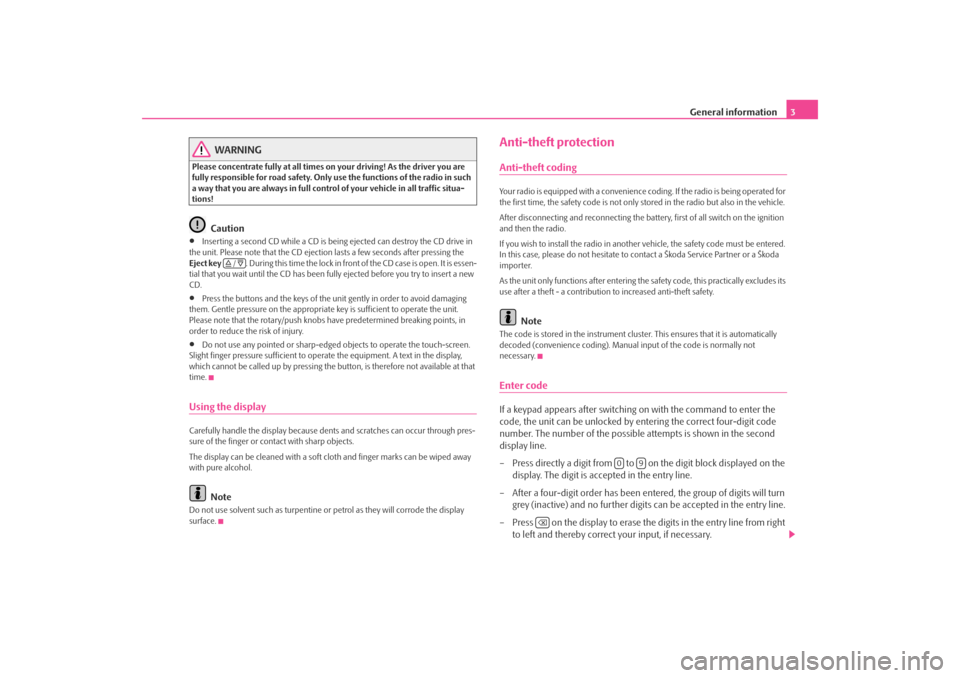
General information3
WARNING
Please concentrate fully at all times on your driving! As the driver you are
fully responsible for road safety. Only use the functions of the radio in such
a way that you are always in full contro l of your vehicle in all traffic situa-
tions!
Caution
•
Inserting a second CD while a CD is being ejected can destroy the CD drive in
the unit. Please note that the CD ejecti on lasts a few seconds after pressing the
Eject key . During this time the lock in fron t of the CD case is open. It is essen-
tial that you wait until the CD has been fully ejected before you try to insert a new
CD.
•
Press the buttons and the keys of the uni t gently in order to avoid damaging
them. Gentle pressure on the appropriate key is sufficient to operate the unit.
Please note that the rotary/push knobs have predetermined breaking points, in
order to reduce the risk of injury.
•
Do not use any pointed or sharp-edged objects to operate the touch-screen.
Slight finger pressure sufficient to oper ate the equipment. A text in the display,
which cannot be called up by pressing the button, is therefore not available at that
time.
Using the displayCarefully handle the display because dent s and scratches can occur through pres-
sure of the finger or contact with sharp objects.
The display can be cleaned with a soft cl oth and finger marks can be wiped away
with pure alcohol.
Note
Do not use solvent such as turpentine or petrol as they will corrode the display
surface.
Anti-theft protectionAnti-theft codingYour radio is equipped with a convenience coding. If the radio is being operated for
the first time, the safety code is not only st ored in the radio but also in the vehicle.
After disconnecting and reconnecting the battery, first of all switch on the ignition
and then the radio.
If you wish to install the radio in another vehicle, the safety code must be entered.
In this case, please do not hesitate to contact a Škoda Service Partner or a Škoda
importer.
As the unit only functions afte r entering the safety code, this practically excludes its
use after a theft - a contribution to increased anti-theft safety.
Note
The code is stored in the instrument cluste r. This ensures that it is automatically
decoded (convenience coding). Manual input of the code is normally not
necessary.Enter codeIf a keypad appears after switching on with the command to enter the
code, the unit can be unlocked by ente ring the correct four-digit code
number. The number of the possible attempts is shown in the second
display line.
– Press directly a digit from to on the digit block displayed on the
display. The digit is accepted in the entry line.
– After a four-digit order has been entered, the group of digits will turn grey (inactive) and no further digits can be accepted in the entry line.
– Press on the display to erase the digits in the entry line from right
to left and thereby correct your input, if necessary.
/
0
9
s3d0.3.book Page 3 Monday, August 11, 2008 12:49 PM
Page 12 of 25
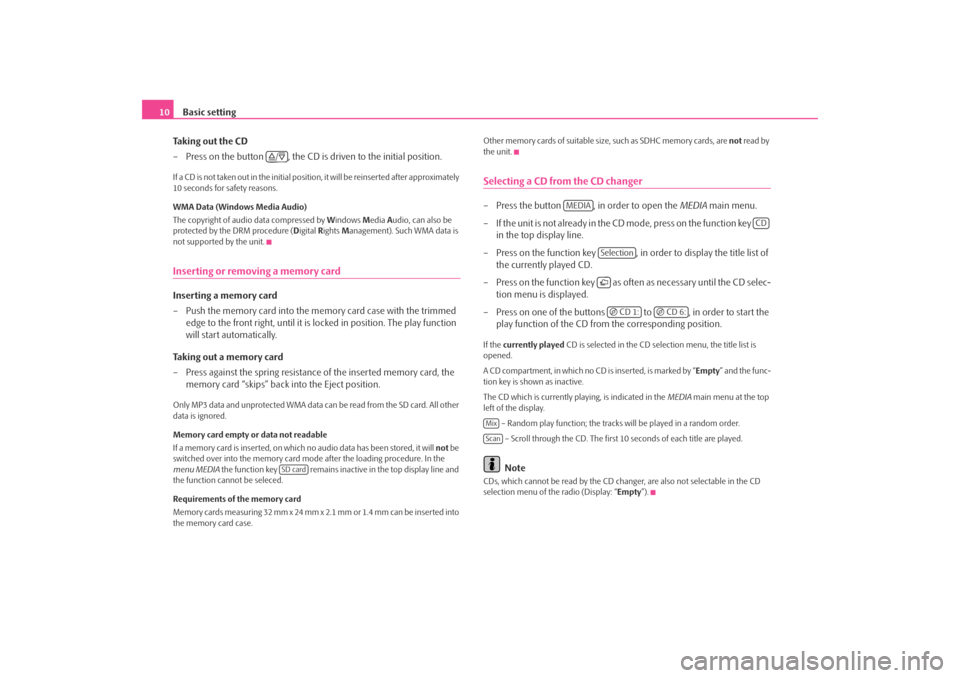
Basic setting
10
Taking out the CD
– Press on the button , the CD is driven to the initial position.If a CD is not taken out in the initial position, it will be reinserted after approximately
10 seconds for safety reasons.
WMA Data (Windows Media Audio)
The copyright of audio data compressed by Windows Media Audio, can also be
protected by the DRM procedure ( Digital Rights Management). Such WMA data is
not supported by the unit.Inserting or removing a memory cardInserting a memory card
– Push the memory card into the me mory card case with the trimmed
edge to the front right, until it is locked in position. The play function
will start automatically.
Taking out a memory card
– Press against the spring resistance of the inserted memory card, the
memory card “skips” back into the Eject position.Only MP3 data and unprotected WMA data ca n be read from the SD card. All other
data is ignored.
Memory card empty or data not readable
If a memory card is inserted, on which no audio data has been stored, it will not be
switched over into the memory card mode after the loading procedure. In the
menu MEDIA the function key remains inactive in the top display line and
the function cannot be seleced.
Requirements of the memory card
Memory cards measuring 32 mm x 24 mm x 2.1 mm or 1.4 mm can be inserted into
the memory card case. Other memory cards of suitable size, such as SDHC memory cards, are
not read by
the unit.
Selecting a CD from the CD changer– Press the button , in order to open the MEDIA main menu.
– If the unit is not already in the CD m o de , p re s s o n th e f u n c t io n ke y
in the top display line.
– Press on the function key , in order to display the title list of the currently played CD.
– Press on the function key as often as necessary until the CD selec- tion menu is displayed.
– Press on one of the buttons to , in order to start the play function of the CD from the corresponding position.If the currently played CD is selected in the CD selection menu, the title list is
opened.
A CD compartment, in which no CD is inserted, is marked by “Empty ” and the func-
tion key is shown as inactive.
The CD which is currently playing, is indicated in the MEDIA main menu at the top
left of the display.
– Random play function; the tracks will be played in a random order.
– Scroll through the CD. The first 10 seconds of each title are played.
Note
CDs, which cannot be read by the CD changer, are also not selectable in the CD
selection menu of the radio (Display: “ Empty”).
/
SD card
MEDIA
CD
Selection CD 1:
CD 6:
MixScan
s3d0.3.book Page 10 Monday, August 11, 2008 12:49 PM
Page 18 of 25
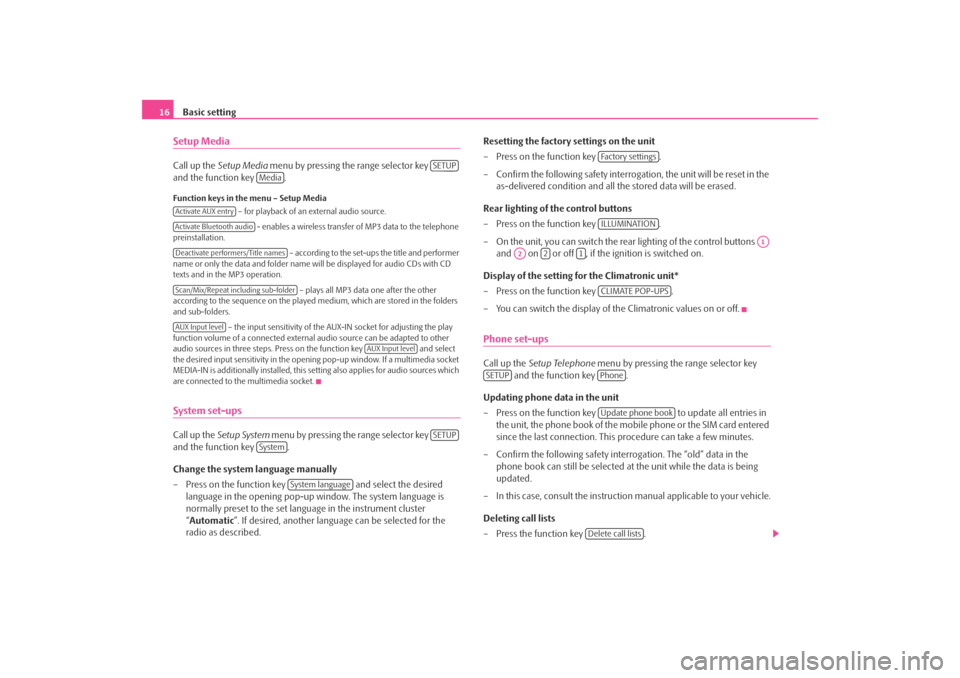
Basic setting
16Setup MediaCall up the Setup Media menu by pressing the range selector key
and the function key .Function keys in the menu – Setup Media
– for playback of an external audio source.
- enables a wireless transfer of MP3 data to the telephone
preinstallation.
– according to the set-ups the title and performer
name or only the data and folder name will be displayed for audio CDs with CD
texts and in the MP3 operation.
– plays all MP3 data one after the other
according to the sequence on the played medium, which are stored in the folders
and sub-folders.
– the input sensitivity of the AUX-IN socket for adjusting the play
function volume of a connected external audio source can be adapted to other
audio sources in three steps. Press on the function key and select
the desired input sensitivity in the opening pop-up window. If a multimedia socket
MEDIA-IN is additionally installed, this setting also applies for audio sources which
are connected to the multimedia socket.System set-upsCall up the Setup System menu by pressing the range selector key
and the function key .
Change the system language manually
– Press on the function key and select the desired
language in the opening pop-up window. The system language is
normally preset to the set lang uage in the instrument cluster
“ Automatic ”. If desired, anot her language can be selected for the
radio as described. Resetting the factory settings on the unit
– Press on the function key
.
– Confirm the following safety interrog ation, the unit will be reset in the
as-delivered condition and all the stored data will be erased.
Rear lighting of the control buttons
– Press on the function key .
– On the unit, you can switch the rear lighting of the control buttons and on or off , if the ignition is switched on.
Display of the setting for the Climatronic unit*
– Press on the function key .
– You can switch the display of the Climatronic values on or off.
Phone set-upsCall up the Setup Telephone menu by pressing the range selector key
and the function key .
Updating phone data in the unit
– Press on the function key to update all entries in
the unit, the phone book of the mobile phone or the SIM card entered
since the last connection. This procedure can take a few minutes.
– Confirm the following safety interrogation. The “old” data in the phone book can still be selected at the unit while the data is being
updated.
– In this case, consult the instructio n manual applicable to your vehicle.
Deleting call lists
– Press the function key .
SETUP
Media
Activate AUX entryActivate Bluetooth audioDeactivate performers/Title namesScan/Mix/Repeat including sub-folderAUX Input level
AUX Input level
SETUP
System
System language
Fa c t o r y s e t t i n g sILLUMINATION
A1
A2
2
1
CLIMATE POP-UPS
SETUP
PhoneUpdate phone book
Delete call lists
s3d0.3.book Page 16 Monday, August 11, 2008 12:49 PM