2008 SKODA OCTAVIA lock
[x] Cancel search: lockPage 5 of 25
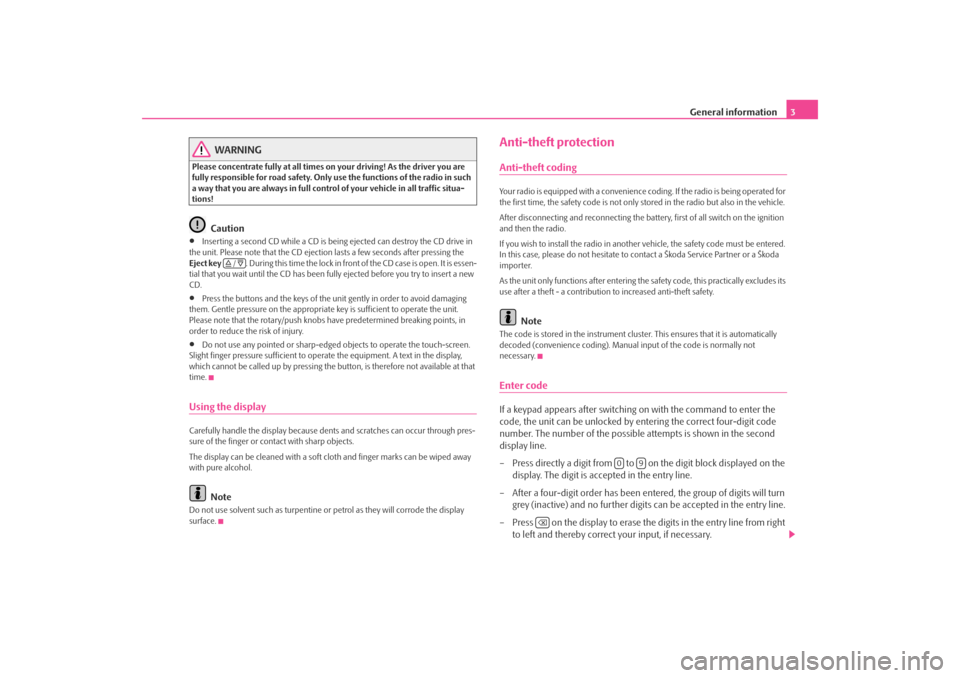
General information3
WARNING
Please concentrate fully at all times on your driving! As the driver you are
fully responsible for road safety. Only use the functions of the radio in such
a way that you are always in full contro l of your vehicle in all traffic situa-
tions!
Caution
•
Inserting a second CD while a CD is being ejected can destroy the CD drive in
the unit. Please note that the CD ejecti on lasts a few seconds after pressing the
Eject key . During this time the lock in fron t of the CD case is open. It is essen-
tial that you wait until the CD has been fully ejected before you try to insert a new
CD.
•
Press the buttons and the keys of the uni t gently in order to avoid damaging
them. Gentle pressure on the appropriate key is sufficient to operate the unit.
Please note that the rotary/push knobs have predetermined breaking points, in
order to reduce the risk of injury.
•
Do not use any pointed or sharp-edged objects to operate the touch-screen.
Slight finger pressure sufficient to oper ate the equipment. A text in the display,
which cannot be called up by pressing the button, is therefore not available at that
time.
Using the displayCarefully handle the display because dent s and scratches can occur through pres-
sure of the finger or contact with sharp objects.
The display can be cleaned with a soft cl oth and finger marks can be wiped away
with pure alcohol.
Note
Do not use solvent such as turpentine or petrol as they will corrode the display
surface.
Anti-theft protectionAnti-theft codingYour radio is equipped with a convenience coding. If the radio is being operated for
the first time, the safety code is not only st ored in the radio but also in the vehicle.
After disconnecting and reconnecting the battery, first of all switch on the ignition
and then the radio.
If you wish to install the radio in another vehicle, the safety code must be entered.
In this case, please do not hesitate to contact a Škoda Service Partner or a Škoda
importer.
As the unit only functions afte r entering the safety code, this practically excludes its
use after a theft - a contribution to increased anti-theft safety.
Note
The code is stored in the instrument cluste r. This ensures that it is automatically
decoded (convenience coding). Manual input of the code is normally not
necessary.Enter codeIf a keypad appears after switching on with the command to enter the
code, the unit can be unlocked by ente ring the correct four-digit code
number. The number of the possible attempts is shown in the second
display line.
– Press directly a digit from to on the digit block displayed on the
display. The digit is accepted in the entry line.
– After a four-digit order has been entered, the group of digits will turn grey (inactive) and no further digits can be accepted in the entry line.
– Press on the display to erase the digits in the entry line from right
to left and thereby correct your input, if necessary.
/
0
9
s3d0.3.book Page 3 Monday, August 11, 2008 12:49 PM
Page 6 of 25
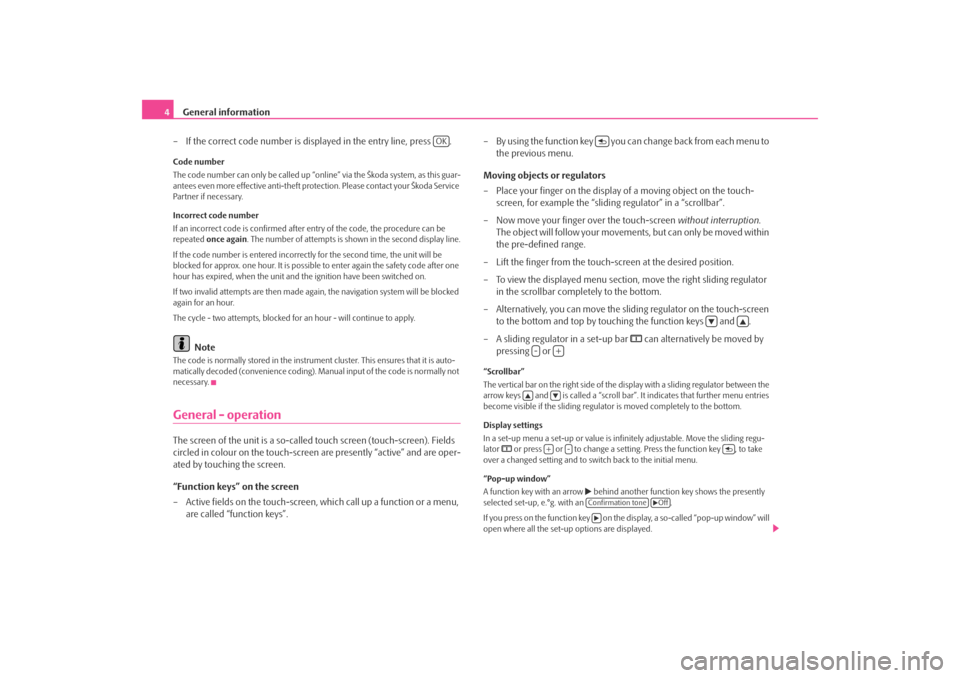
General information
4
– If the correct code number is displayed in the entry line, press .Code number
The code number can only be called up “onl ine” via the Škoda system, as this guar-
antees even more effective anti-theft protection. Please contact your Škoda Service
Partner if necessary.
Incorrect code number
If an incorrect code is confirmed after entry of the code, the procedure can be
repeated once again . The number of attempts is shown in the second display line.
If the code number is entered incorrectl y for the second time, the unit will be
blocked for approx. one hour. It is possible to enter again the safety code after one
hour has expired, when the unit and the ignition have been switched on.
If two invalid attempts are then made agai n, the navigation system will be blocked
again for an hour.
The cycle - two attempts, blocked for an hour - will continue to apply.
Note
The code is normally stored in the instrument cluster. This ensures that it is auto-
matically decoded (convenience coding). Ma nual input of the code is normally not
necessary.General - operationThe screen of the unit is a so-called touch screen (touch-screen). Fields
circled in colour on the touch-screen are presently “active” and are oper-
ated by touching the screen.
“Function keys” on the screen
– Active fields on the touch-screen, wh ich call up a function or a menu,
are called “function keys”. – By using the function key you ca
n change back from each menu to
the previous menu.
Moving objects or regulators
– Place your finger on the display of a moving object on the touch-
screen, for example the “sliding regulator” in a “scrollbar”.
– Now move your finger over the touch-screen without interruption.
The object will follow your movement s, but can only be moved within
the pre-defined range.
– Lift the finger from the touch-screen at the desired position.
– To view the displayed menu section, move the right sliding regulator
in the scrollbar completely to the bottom.
– Alternatively, you can move the slid ing regulator on the touch-screen
to the bottom and top by touching the function keys and .
– A sliding regulator in a set-up bar
can alternatively be moved by
pressing or
“Scrollbar”
The vertical bar on the right side of the display with a sliding regulator between the
arrow keys and is called a “scroll bar” . It indicates that further menu entries
become visible if the sliding regulator is moved completely to the bottom.
Display settings
In a set-up menu a set-up or value is infi nitely adjustable. Move the sliding regu-
lator
or press or to change a setting. Press the function key , to take
over a changed setting and to switch back to the initial menu.
“Pop-up window”
A function key with an arrow
behind another function key shows the presently
selected set-up, e.°g. with an .
If you press on the function key on the display, a so-called “pop-up window” will
open where all the set-up options are displayed.
OK
-
+
+
-
Confirmation tone
Off
s3d0.3.book Page 4 Monday, August 11, 2008 12:49 PM
Page 12 of 25
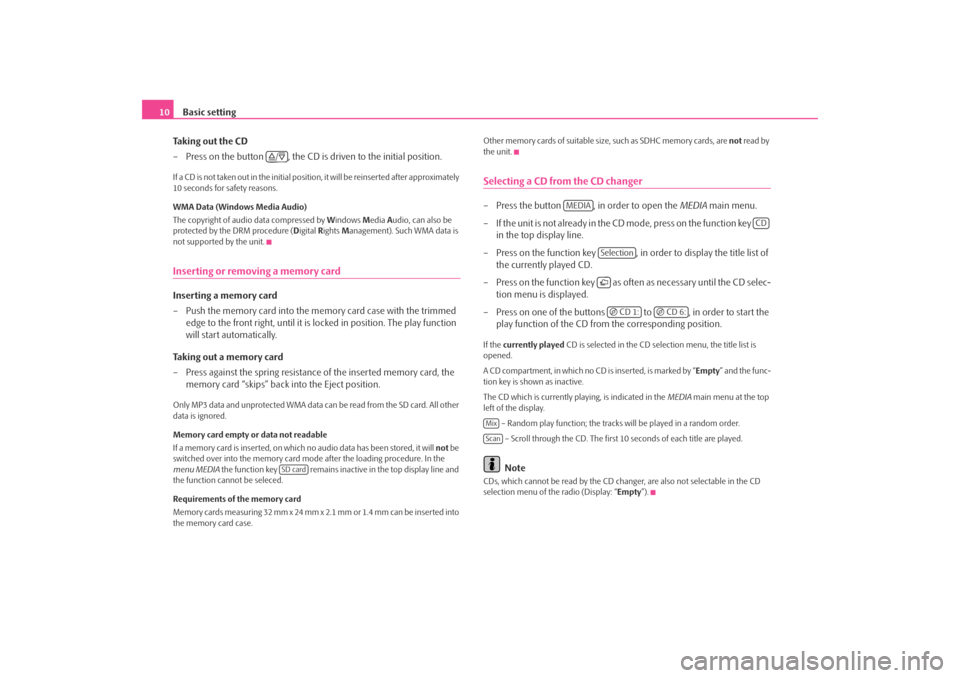
Basic setting
10
Taking out the CD
– Press on the button , the CD is driven to the initial position.If a CD is not taken out in the initial position, it will be reinserted after approximately
10 seconds for safety reasons.
WMA Data (Windows Media Audio)
The copyright of audio data compressed by Windows Media Audio, can also be
protected by the DRM procedure ( Digital Rights Management). Such WMA data is
not supported by the unit.Inserting or removing a memory cardInserting a memory card
– Push the memory card into the me mory card case with the trimmed
edge to the front right, until it is locked in position. The play function
will start automatically.
Taking out a memory card
– Press against the spring resistance of the inserted memory card, the
memory card “skips” back into the Eject position.Only MP3 data and unprotected WMA data ca n be read from the SD card. All other
data is ignored.
Memory card empty or data not readable
If a memory card is inserted, on which no audio data has been stored, it will not be
switched over into the memory card mode after the loading procedure. In the
menu MEDIA the function key remains inactive in the top display line and
the function cannot be seleced.
Requirements of the memory card
Memory cards measuring 32 mm x 24 mm x 2.1 mm or 1.4 mm can be inserted into
the memory card case. Other memory cards of suitable size, such as SDHC memory cards, are
not read by
the unit.
Selecting a CD from the CD changer– Press the button , in order to open the MEDIA main menu.
– If the unit is not already in the CD m o de , p re s s o n th e f u n c t io n ke y
in the top display line.
– Press on the function key , in order to display the title list of the currently played CD.
– Press on the function key as often as necessary until the CD selec- tion menu is displayed.
– Press on one of the buttons to , in order to start the play function of the CD from the corresponding position.If the currently played CD is selected in the CD selection menu, the title list is
opened.
A CD compartment, in which no CD is inserted, is marked by “Empty ” and the func-
tion key is shown as inactive.
The CD which is currently playing, is indicated in the MEDIA main menu at the top
left of the display.
– Random play function; the tracks will be played in a random order.
– Scroll through the CD. The first 10 seconds of each title are played.
Note
CDs, which cannot be read by the CD changer, are also not selectable in the CD
selection menu of the radio (Display: “ Empty”).
/
SD card
MEDIA
CD
Selection CD 1:
CD 6:
MixScan
s3d0.3.book Page 10 Monday, August 11, 2008 12:49 PM
Page 19 of 25
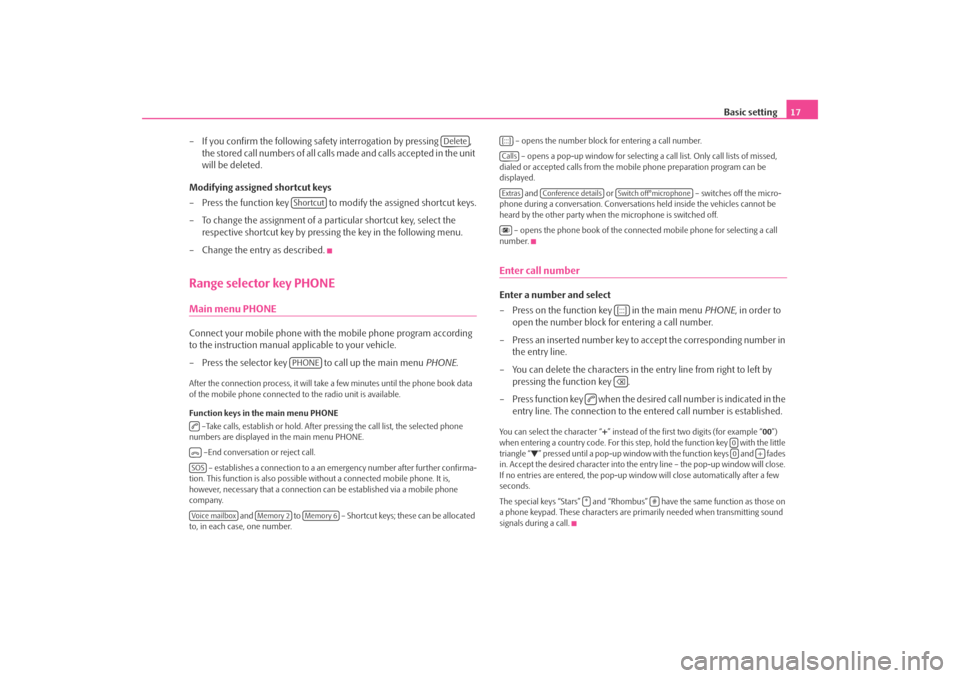
Basic setting17
– If you confirm the following safety interrogation by pressing , the stored call numbers of all calls made and calls accepted in the unit
will be deleted.
Modifying assigned shortcut keys
– Press the function key to modify the assigned shortcut keys.
– To change the assignment of a particular shortcut key, select the respective shortcut key by pressing the key in the following menu.
– Change the entry as described.
Range selector key PHONEMain menu PHONEConnect your mobile phone with th e mobile phone program according
to the instruction manual a pplicable to your vehicle.
– Press the selector key to call up the main menu PHONE.After the connection process, it will take a few minutes until the phone book data
of the mobile phone connected to the radio unit is available.
Function keys in the main menu PHONE –Take calls, establish or hold. After pressing the call list, the selected phone
numbers are displayed in the main menu PHONE.
–End conversation or reject call. – establishes a connection to a an em ergency number after further confirma-
tion. This function is also possible wi thout a connected mobile phone. It is,
however, necessary that a connection ca n be established via a mobile phone
company.
and to – Shortcut keys; these can be allocated
to, in each case, one number. – opens the number block for entering a call number.
– opens a pop-up window for selecting a call list. Only call lists of missed,
dialed or accepted calls from the mo bile phone preparation program can be
displayed.
and or – switches off the micro-
phone during a conversation. Conversation s held inside the vehicles cannot be
heard by the other party when the microphone is switched off.
– opens the phone book of the connected mobile phone for selecting a call
number.
Enter call numberEnter a number and select
– Press on the function key in the main menu PHONE, in order to
open the number block for entering a call number.
– Press an inserted number key to accept the corresponding number in the entry line.
– You can delete the characters in the entry line from right to left by pressing the function key .
– Press function key when the desired call number is indicated in the entry line. The connection to the entered call number is established.You can select the character “ +” instead of the first two digits (for example “ 00”)
when entering a country code. For this step, hold the function key with the little
triangle “
” pressed until a pop-up window with the function keys and fades
in. Accept the desired character into the entry line – the pop-up window will close.
If no entries are entered, the pop-up wi ndow will close automatically after a few
seconds.
The special keys “Stars” and “Rhombus” have the same function as those on
a phone keypad. These characters are prim arily needed when transmitting sound
signals during a call.
Delete
ShortcutPHONE
SOSVoice mailbox
Memory 2
Memory 6
[:::]CallsExtras
Conference details
Switch off°microphone
[:::]
00
+
*
#
s3d0.3.book Page 17 Monday, August 11, 2008 12:49 PM