Page 9 of 25
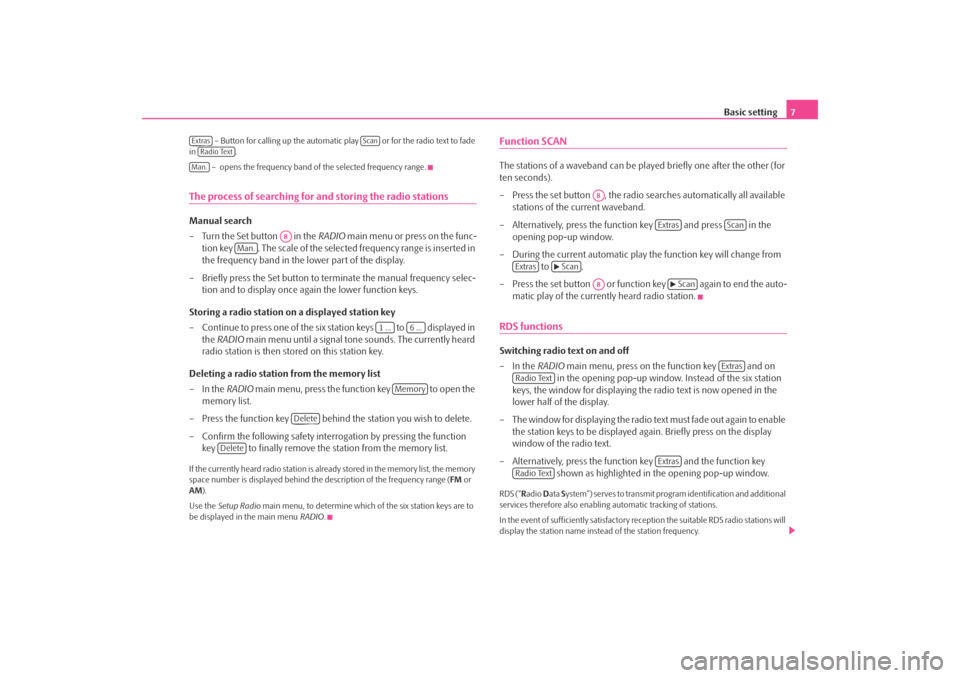
Basic setting7
– Button for calling up the automatic play or for the radio text to fade
in .
– opens the frequency band of the selected frequency range.
The process of searching for and storing the radio stationsManual search
– Turn the Set button in the RADIO main menu or press on the func-
tion key . The scale of the selected frequency range is inserted in
the frequency band in the lower part of the display.
– Briefly press the Set button to terminate the manual frequency selec- tion and to display once again the lower function keys.
Storing a radio station on a displayed station key
– Continue to press one of the six station keys to displayed in the RADIO main menu until a signal tone sounds. The currently heard
radio station is then stored on this station key.
Deleting a radio station from the memory list
–In the RADIO main menu, press the function key to open the
memory list.
– Press the function key behind the station you wish to delete.
– Confirm the following safety interrogation by pressing the function key to finally remove the st ation from the memory list.If the currently heard radio station is already stored in the memory list, the memory
space number is displayed behind the description of the frequency range (FM or
AM ).
Use the Setup Radio main menu, to determine which of the six station keys are to
be displayed in the main menu RADIO.
Function SCANThe stations of a waveband can be played briefly one after the other (for
ten seconds).
– Press the set button , the radio searches automatically all available stations of the current waveband.
– Alternatively, press the function key and press in the opening pop-up window.
– During the current automatic play the function key will change from to .
– Press the set button or function key again to end the auto- matic play of the currently heard radio station.RDS functionsSwitching radio text on and off
–In the RADIO main menu, press on the function key and on
in the opening pop-up window. Instead of the six station
keys, the window for displaying the radio text is now opened in the
lower half of the display.
– The window for displaying the radio text must fade out again to enable the station keys to be displayed ag ain. Briefly press on the display
window of the radio text.
– Alternatively, press the function key and the function key shown as highlighted in the opening pop-up window.RDS (“Radio Data System”) serves to transmit program identification and additional
services therefore also enabling automatic tracking of stations.
In the event of sufficiently satisfactory reception the suitable RDS radio stations will
display the station name instead of the station frequency.
Extras
Scan
Radio TextMan.
A8
Man.
1 ...
6 ...
Memory
Delete
Delete
A8
Extras
Scan
Extras
Scan
A8
Scan
Extras
Radio Text
Extras
Radio Text
s3d0.3.book Page 7 Monday, August 11, 2008 12:49 PM
Page 10 of 25
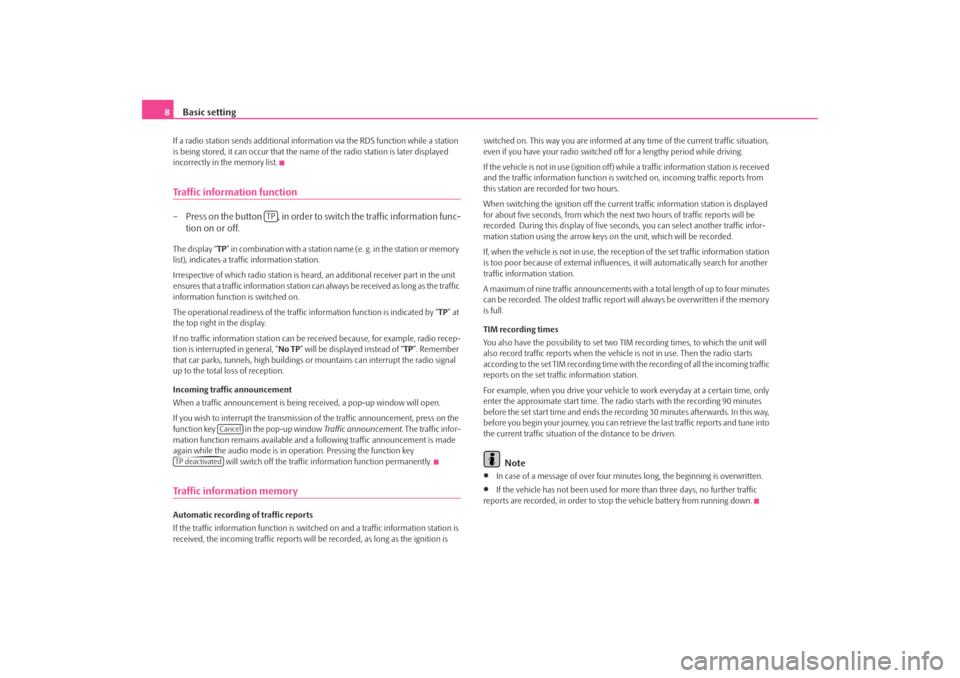
Basic setting
8If a radio station sends additional inform ation via the RDS function while a station
is being stored, it can occur that the name of the radio station is later displayed
incorrectly in the memory list.Traffic information function– Press on the button , in order to switch the traffic information func- tion on or off.The display “ TP” in combination with a station name (e. g. in the station or memory
list), indicates a traffic information station.
Irrespective of which radio station is heard, an additional receiver part in the unit
ensures that a traffic information station can always be received as long as the traffic
information function is switched on.
The operational readiness of the traffic information function is indicated by “ TP” at
the top right in the display.
If no traffic information st ation can be received becaus e, for example, radio recep-
tion is interrupted in general, “ No TP” will be displayed instead of “TP ”. Remember
that car parks, tunnels, high buildings or mountains can interrupt the radio signal
up to the total loss of reception.
Incoming traffic announcement
When a traffic announcemen t is being received, a pop-up window will open.
If you wish to interrupt the transmission of the traffic announcement, press on the
function key in the pop-up window Traffic announcement. The traffic infor-
mation function remains available and a following traffic announcement is made
again while the audio mode is in op eration. Pressing the function key
will switch off the traffic information function permanently.Traffic information memoryAutomatic recording of traffic reports
If the traffic information function is switched on and a traffic information station is
received, the incoming traffic reports will be recorded , as long as the ignition is switched on. This way you are informed at
any time of the current traffic situation,
even if you have your radio switched off for a lengthy period while driving.
If the vehicle is not in use (ignition off) while a traffic information station is received
and the traffic information function is sw itched on, incoming traffic reports from
this station are recorded for two hours.
When switching the ignition off the current traffic information station is displayed
for about five seconds, from which the ne xt two hours of traffic reports will be
recorded. During this display of five seco nds, you can select another traffic infor-
mation station using the arrow keys on the unit, which will be recorded.
If, when the vehicle is not in use, the rece ption of the set traffic information station
is too poor because of external influences , it will automatically search for another
traffic information station.
A maximum of nine traffic a nnouncements with a total length of up to four minutes
can be recorded. The oldest traffic report will always be overwritten if the memory
is full.
TIM recording times
You also have the possibility to set two TIM recording times, to which the unit will
also record traffic reports when the vehicl e is not in use. Then the radio starts
according to the set TIM recording time with the recording of all the incoming traffic
reports on the set traffic information station.
For example, when you drive your vehicle to work everyday at a certain time, only
enter the approximate start time. The radio starts with the recording 90 minutes
before the set start time and ends the recording 30 minutes afterwards. In this way,
before you begin your journey, you can retrie ve the last traffic reports and tune into
the current traffic situation of the distance to be driven.
Note
•
In case of a message of over four minu tes long, the beginning is overwritten.
•
If the vehicle has not been used for mo re than three days, no further traffic
reports are recorded, in order to stop the vehicle battery from running down.
TP
Cancel
TP deactivateds3d0.3.book Page 8 Monday, August 11, 2008 12:49 PM
Page 11 of 25
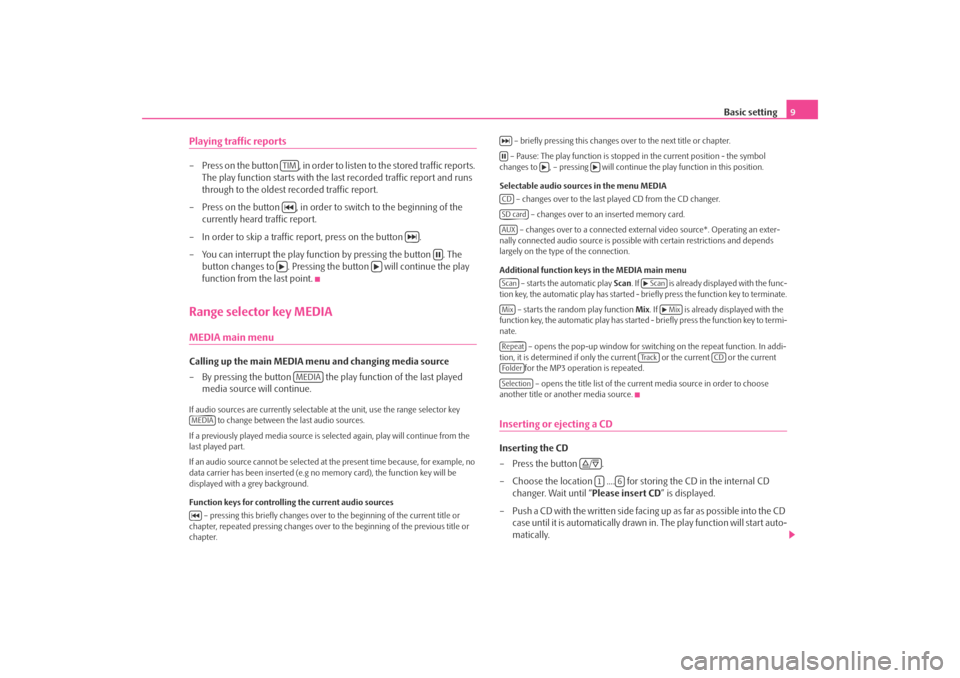
Basic setting9
Playing traffic reports– Press on the button , in order to li sten to the stored traffic reports.
The play function starts with the last recorded traffic report and runs
through to the oldest recorded traffic report.
– Press on the button , in order to switch to the beginning of the currently heard traffic report.
– In order to skip a traffic report, press on the button .
– You can interrupt the play function by pressing the button . The button changes to . Pressing the button will continue the play
function from the last point.Range selector key MEDIAMEDIA main menu Calling up the main MEDIA menu and changing media source
– By pressing the button the play function of the last played
media source will continue.If audio sources are currently selectable at the unit, use the range selector key
to change between the last audio sources.
If a previously played media source is se lected again, play will continue from the
last played part.
If an audio source cannot be selected at the present time because, for example, no
data carrier has been inserted (e.g no memory card), the function key will be
displayed with a grey background.
Function keys for controlling the current audio sources
– pressing this briefly changes over to the beginning of the current title or
chapter, repeated pressing changes over to the beginning of the previous title or
chapter. – briefly pressing this changes over to the next title or chapter.
– Pause: The play function is stoppe d in the current position - the symbol
changes to , – pressing will continue the play function in this position.
Selectable audio sources in the menu MEDIA – changes over to the last played CD from the CD changer.
– changes over to an inserted memory card.
– changes over to a connected external video source*. Operating an exter-
nally connected audio source is possible with certain restrictions and depends
largely on the type of the connection.
Additional function keys in the MEDIA main menu
– starts the automatic play Scan. If is already disp layed with the func-
tion key, the automatic play has started - briefly press the function key to terminate.
– starts the random play function Mix. If is already displayed with the
function key, the automatic play has started - briefly press the function key to termi-
nate.
– opens the pop-up window for switch ing on the repeat function. In addi-
tion, it is determined if only the cu rrent or the current or the current
for the MP3 operation is repeated.
– opens the title list of the current media source in order to choose
another title or another media source.
Inserting or ejecting a CDInserting the CD
–Press the button .
– Choose the location .... for stor ing the CD in the internal CD
changer. Wait until “ Please insert CD” is displayed.
– Push a CD with the written side facing up as far as possible into the CD case until it is automatically drawn in. The play function will start auto-
matically.
TIM
MEDIA
MEDIA
CDSD cardAUXScan
Scan
Mix
Mix
Repeat
Tra c k
CD
FolderSelection
/
1
6
s3d0.3.book Page 9 Monday, August 11, 2008 12:49 PM
Page 12 of 25
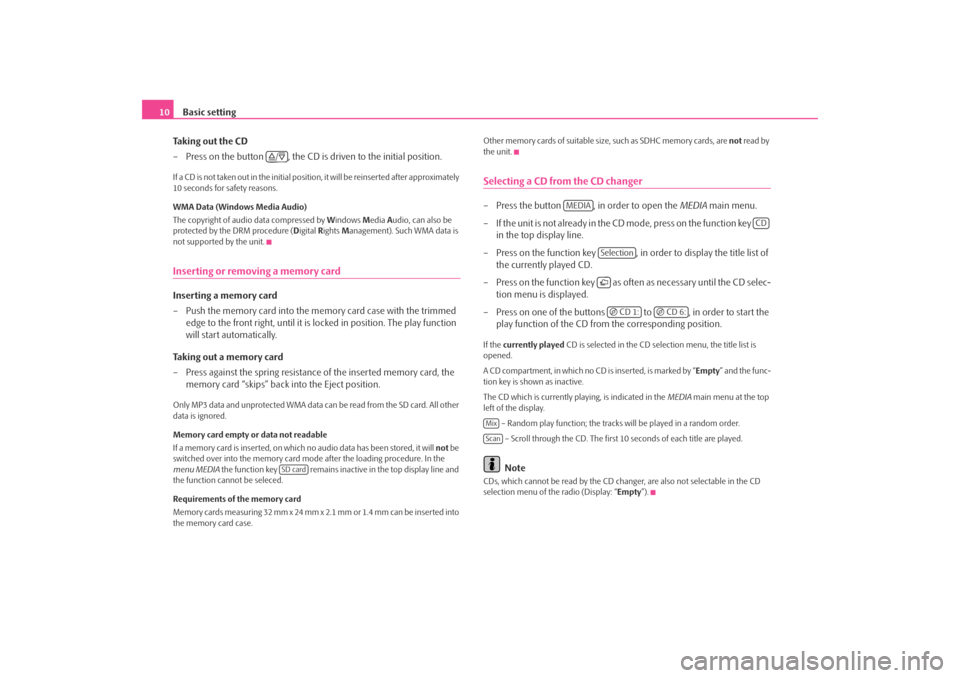
Basic setting
10
Taking out the CD
– Press on the button , the CD is driven to the initial position.If a CD is not taken out in the initial position, it will be reinserted after approximately
10 seconds for safety reasons.
WMA Data (Windows Media Audio)
The copyright of audio data compressed by Windows Media Audio, can also be
protected by the DRM procedure ( Digital Rights Management). Such WMA data is
not supported by the unit.Inserting or removing a memory cardInserting a memory card
– Push the memory card into the me mory card case with the trimmed
edge to the front right, until it is locked in position. The play function
will start automatically.
Taking out a memory card
– Press against the spring resistance of the inserted memory card, the
memory card “skips” back into the Eject position.Only MP3 data and unprotected WMA data ca n be read from the SD card. All other
data is ignored.
Memory card empty or data not readable
If a memory card is inserted, on which no audio data has been stored, it will not be
switched over into the memory card mode after the loading procedure. In the
menu MEDIA the function key remains inactive in the top display line and
the function cannot be seleced.
Requirements of the memory card
Memory cards measuring 32 mm x 24 mm x 2.1 mm or 1.4 mm can be inserted into
the memory card case. Other memory cards of suitable size, such as SDHC memory cards, are
not read by
the unit.
Selecting a CD from the CD changer– Press the button , in order to open the MEDIA main menu.
– If the unit is not already in the CD m o de , p re s s o n th e f u n c t io n ke y
in the top display line.
– Press on the function key , in order to display the title list of the currently played CD.
– Press on the function key as often as necessary until the CD selec- tion menu is displayed.
– Press on one of the buttons to , in order to start the play function of the CD from the corresponding position.If the currently played CD is selected in the CD selection menu, the title list is
opened.
A CD compartment, in which no CD is inserted, is marked by “Empty ” and the func-
tion key is shown as inactive.
The CD which is currently playing, is indicated in the MEDIA main menu at the top
left of the display.
– Random play function; the tracks will be played in a random order.
– Scroll through the CD. The first 10 seconds of each title are played.
Note
CDs, which cannot be read by the CD changer, are also not selectable in the CD
selection menu of the radio (Display: “ Empty”).
/
SD card
MEDIA
CD
Selection CD 1:
CD 6:
MixScan
s3d0.3.book Page 10 Monday, August 11, 2008 12:49 PM
Page 13 of 25
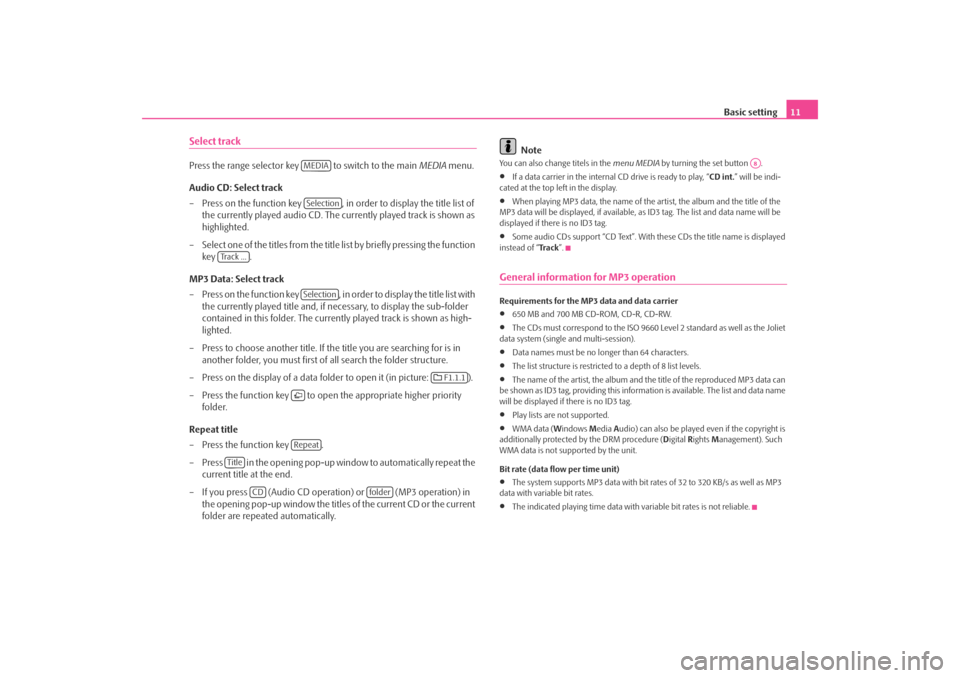
Basic setting11
Select trackPress the range selector key to switch to the main MEDIA menu.
Audio CD: Select track
– Press on the function key , in order to display the title list of the currently played audio CD. The currently played track is shown as
highlighted.
– Select one of the titles from the title list by briefly pressing the function
key .
MP3 Data: Select track
– Press on the function key , in order to display the title list with the currently played title and, if necessary, to display the sub-folder
contained in this folder. The currently played track is shown as high-
lighted.
– Press to choose another title. If th e title you are searching for is in
another folder, you must first of all search the folder structure.
– Press on the display of a data folder to open it (in picture: ).
– Press the function key to open the appropriate higher priority
folder.
Repeat title
– Press the function key .
– Press in the opening pop-up window to automatically repeat the current title at the end.
– If you press (Audio CD operation) or (MP3 operation) in the opening pop-up window the titles of the current CD or the current
folder are repeated automatically.
Note
You can also change titels in the menu MEDIA by turning the set button .•
If a data carrier in the internal CD drive is ready to play, “CD int.” will be indi-
cated at the top left in the display.
•
When playing MP3 data, the name of the artist, the album and the title of the
MP3 data will be displayed, if available, as ID3 tag. The list and data name will be
displayed if there is no ID3 tag.
•
Some audio CDs support “CD Text”. With these CDs the title name is displayed
instead of “ Tra c k”.
General information for MP3 operationRequirements for the MP3 data and data carrier•
650 MB and 700 MB CD-ROM, CD-R, CD-RW.
•
The CDs must correspond to the ISO 9660 Level 2 standard as well as the Joliet
data system (single and multi-session).
•
Data names must be no lo nger than 64 characters.
•
The list structure is restricted to a depth of 8 list levels.
•
The name of the artist, the album and the title of the reproduced MP3 data can
be shown as ID3 tag, providing this information is available. The list and data name
will be displayed if there is no ID3 tag.
•
Play lists are not supported.
•
WMA data ( Windows Media Audio) can also be played even if the copyright is
additionally protected by the DRM procedure ( Digital Rights Management). Such
WMA data is not su pported by the unit.
Bit rate (data flow per time unit)
•
The system supports MP3 data with bit rates of 32 to 320 KB/s as well as MP3
data with variable bit rates.
•
The indicated playing time data with variable bit rates is not reliable.
MEDIASelection
Track ...
Selection
F1.1.1
Repeat
Title
CD
folder
A8
s3d0.3.book Page 11 Monday, August 11, 2008 12:49 PM
Page 14 of 25
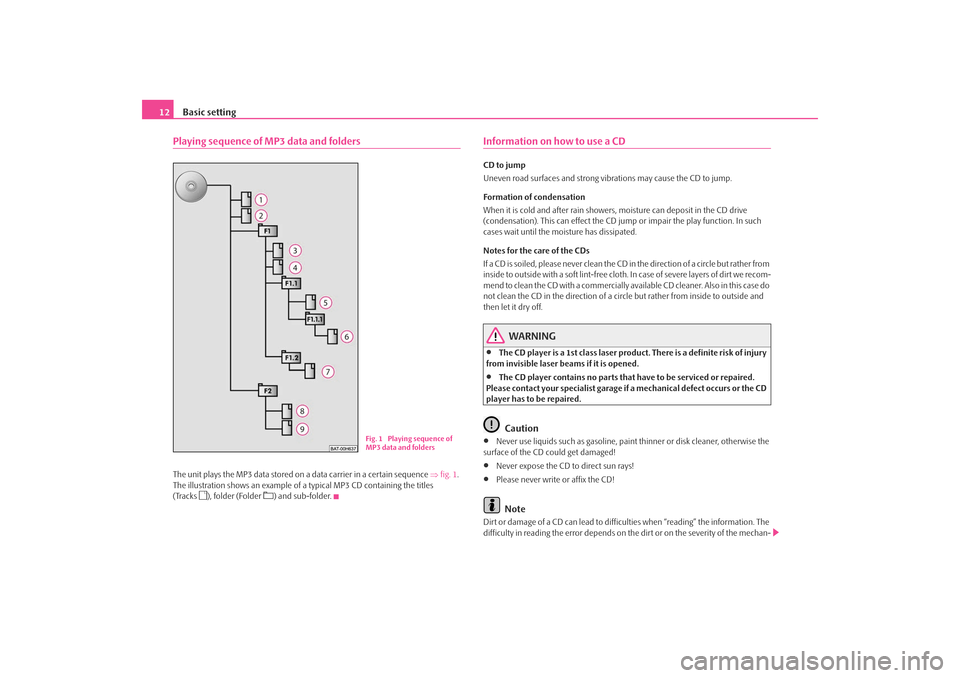
Basic setting
12Playing sequence of MP3 data and foldersThe unit plays the MP3 data stored on a data carrier in a certain sequence ⇒fig. 1 .
The illustration shows an example of a typical MP3 CD containing the titles
(Tracks
), folder (Folder
) and sub-folder.
Information on how to use a CDCD to jump
Uneven road surfaces and strong vi brations may cause the CD to jump.
Formation of condensation
When it is cold and after rain showers, moisture can deposit in the CD drive
(condensation). This can effect the CD jump or impair the play function. In such
cases wait until the moisture has dissipated.
Notes for the care of the CDs
If a CD is soiled, please never clean the CD in the direction of a circle but rather from
inside to outside with a soft lint-free cloth. In case of severe layers of dir t we recom-
mend to clean the CD with a commercially av ailable CD cleaner. Also in this case do
not clean the CD in the direction of a circ le but rather from inside to outside and
then let it dry off.
WARNING
•
The CD player is a 1st class laser produc t. There is a definite risk of injury
from invisible laser beams if it is opened.
•
The CD player contains no parts that have to be serviced or repaired.
Please contact your speciali st garage if a mechanical defect occurs or the CD
player has to be repaired.Caution
•
Never use liquids such as gasoline, paint thinner or disk cleaner, otherwise the
surface of the CD could get damaged!
•
Never expose the CD to direct sun rays!
•
Please never write or affix the CD!Note
Dirt or damage of a CD can lead to difficulties when “reading” the information. The
difficulty in reading the error depends on th e dirt or on the severity of the mechan-
Fig. 1 Playing sequence of
MP3 data and folders
s3d0.3.book Page 12 Monday, August 11, 2008 12:49 PM
Page 15 of 25
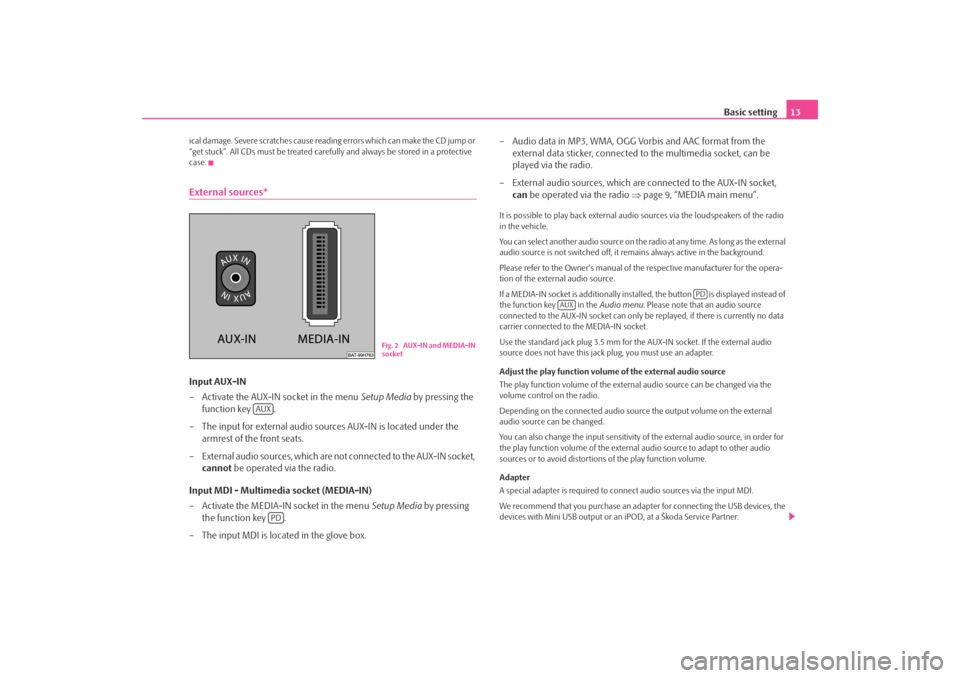
Basic setting13
ical damage. Severe scratches cause reading errors which can make the CD jump or
“get stuck”. All CDs must be treated carefu lly and always be stored in a protective
case.External sources*Input AUX-IN
– Activate the AUX-IN socket in the menu Setup Media by pressing the
function key .
– The input for external audio sour ces AUX-IN is located under the
armrest of the front seats.
– External audio sources, which are no t connected to the AUX-IN socket,
cannot be operated via the radio.
Input MDI - Multimedia socket (MEDIA-IN)
– Activate the MEDIA-IN socket in the menu Setup Media by pressing
the function key .
– The input MDI is loca ted in the glove box. – Audio data in MP3, WMA, OGG Vorbis and AAC format from the
external data sticker, connected to the multimedia socket, can be
played via the radio.
– External audio sources, which are connected to the AUX-IN socket,
can be operated via the radio ⇒page 9, “MEDIA main menu”.
It is possible to play back external audi o sources via the loudspeakers of the radio
in the vehicle.
You can select another audio source on the ra dio at any time. As long as the external
audio source is not switched off, it re mains always active in the background.
Please refer to the Owner's manual of the respective manufacturer for the opera-
tion of the external audio source.
If a MEDIA-IN socket is additionally installed, the button is displayed instead of
the function key in the Audio menu. Please note that an audio source
connected to the AUX-IN socket can only be replayed, if there is currently no data
carrier connected to the MEDIA-IN socket.
Use the standard jack plug 3.5 mm for the AUX-IN socket. If the external audio
source does not have this jack plug, you must use an adapter.
Adjust the play function volume of the external audio source
The play function volume of the external audio source can be changed via the
volume control on the radio.
Depending on the connected audio source the output volume on the external
audio source can be changed.
You can also change the input sensitivity of the external audio source, in order for
the play function volume of the external audio source to adapt to other audio
sources or to avoid distortions of the play function volume.
Adapter
A special adapter is required to connect audio sources via the input MDI.
We recommend that you purchase an adap ter for connecting the USB devices, the
devices with Mini USB output or an iPOD, at a Škoda Service Partner.
Fig. 2 AUX-IN and MEDIA-IN
socket
AUX
PD
PD
AUX
s3d0.3.book Page 13 Monday, August 11, 2008 12:49 PM
Page 16 of 25
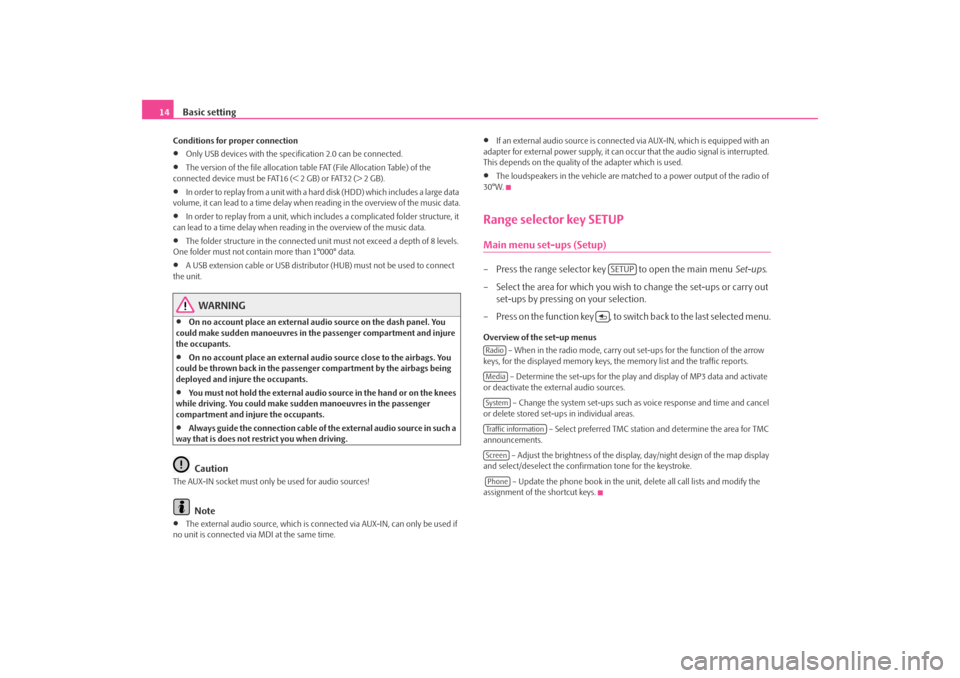
Basic setting
14Conditions for proper connection•
Only USB devices with the specification 2.0 can be connected.
•
The version of the file allocation tabl e FAT (File Allocation Table) of the
connected device must be FAT16 (< 2 GB) or FAT32 (> 2 GB).
•
In order to replay from a unit with a hard disk (HDD) which includes a large data
volume, it can lead to a time delay when reading in the overview of the music data.
•
In order to replay from a unit, which incl udes a complicated folder structure, it
can lead to a time delay when readin g in the overview of the music data.
•
The folder structure in the connected uni t must not exceed a depth of 8 levels.
One folder must not contai n more than 1°000° data.
•
A USB extension cable or USB distributo r (HUB) must not be used to connect
the unit.
WARNING
•
On no account place an external audio source on the dash panel. You
could make sudden manoeuvres in th e passenger compartment and injure
the occupants.
•
On no account place an external audio source close to the airbags. You
could be thrown back in the passen ger compartment by the airbags being
deployed and injure the occupants.
•
You must not hold the external audio source in the hand or on the knees
while driving. You could make sudden manoeuvres in the passenger
compartment and injure the occupants.
•
Always guide the connection cable of the external audio source in such a
way that is does not re strict you when driving.Caution
The AUX-IN socket must only be used for audio sources!
Note
•
The external audio source, which is conne cted via AUX-IN, can only be used if
no unit is connected via MDI at the same time.
•
If an external audio source is connecte d via AUX-IN, which is equipped with an
adapter for external power supply, it can o ccur that the audio signal is interrupted.
This depends on the quality of the adapter which is used.
•
The loudspeakers in the vehicle are matc hed to a power output of the radio of
30°W.
Range selector key SETUPMain menu set-ups (Setup)– Press the range selector key to open the main menu Set-ups.
– Select the area for which you wish to change the set-ups or carry out set-ups by pressing on your selection.
– Press on the function key , to switch back to the last selected menu.Overview of the set-up menus – When in the radio mode, carry out set-ups for the function of the arrow
keys, for the displayed memory keys, th e memory list and the traffic reports.
– Determine the set-ups for the play and display of MP3 data and activate
or deactivate the external audio sources.
– Change the system set-ups such as voice response and time and cancel
or delete stored set-ups in individual areas.
– Select preferred TMC station and determine the area for TMC
announcements.
– Adjust the brightness of the displa y, day/night design of the map display
and select/deselect the confirmation tone for the keystroke.
– Update the phone book in the unit, delete all call lists and modify the
assignment of the shortcut keys.
SETUP
RadioMediaSystemTraffic informationScreenPhone
s3d0.3.book Page 14 Monday, August 11, 2008 12:49 PM