Page 17 of 25
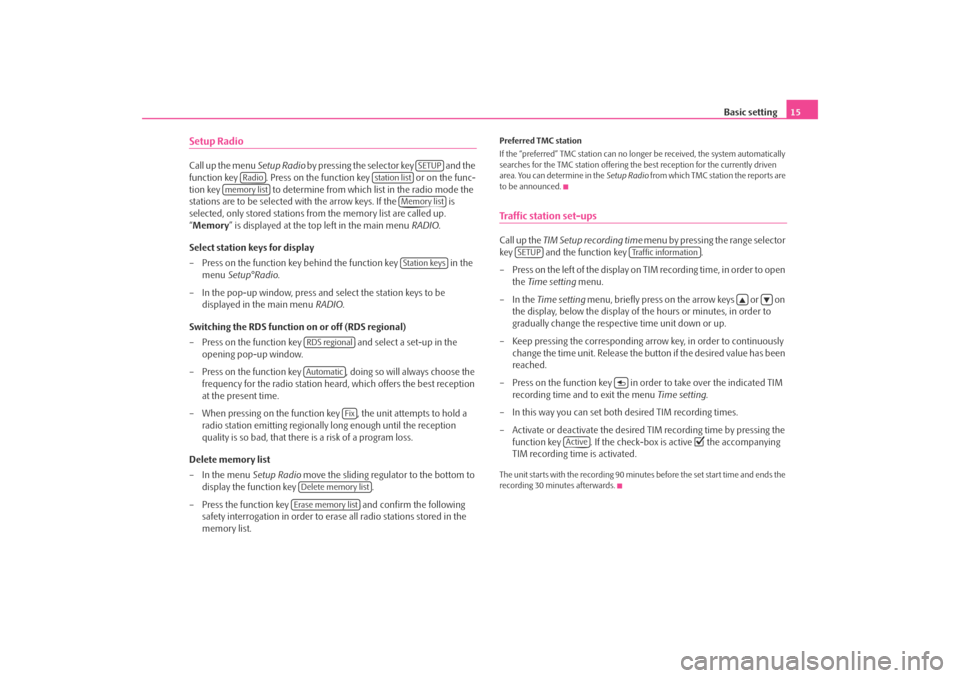
Basic setting15
Setup RadioCall up the menu Setup Radio by pressing the selector key and the
function key . Press on the f unction key or on the func-
tion key to determine from which list in the radio mode the
stations are to be selected with the arrow keys. If the is
selected, only stored stations from the memory list are called up.
“ Memory ” is displayed at the top left in the main menu RADIO.
Select station keys for display
– Press on the function key behind the function key in the menu Setup°Radio .
– In the pop-up window, press and select the station keys to be displayed in the main menu RADIO.
Switching the RDS function on or off (RDS regional)
– Press on the function key and select a set-up in the
opening pop-up window.
– Press on the function key , doing so will always choose the frequency for the radio station heard, which offers the best reception
at the present time.
– When pressing on the function ke y , the unit attempts to hold a
radio station emitting regionally long enough until the reception
quality is so bad, that there is a risk of a program loss.
Delete memory list
– In the menu Setup Radio move the sliding regulator to the bottom to
display the function key .
– Press the function key and confirm the following
safety interrogation in order to eras e all radio stations stored in the
memory list.
Preferred TMC station
If the “preferred” TMC station can no long er be received, the system automatically
searches for the TMC station offering the best reception for the currently driven
area. You can determine in the Setup Radio from which TMC station the reports are
to be announced.Traffic station set-upsCall up the TIM Setup recording time menu by pressing the range selector
key and the function key .
– Press on the left of the display on TIM recording time, in order to open the Time setting menu.
–In the Time setting menu, briefly press on the arrow keys or on
the display, below the display of the hours or minutes, in order to
gradually change the respective time unit down or up.
– Keep pressing the corresponding arrow key, in order to continuously change the time unit. Release the button if the desired value has been
reached.
– Press on the function key in or der to take over the indicated TIM
recording time and to exit the menu Time setting.
– In this way you can set both desired TIM recording times.
– Activate or deactivate the desired TIM recording time by pressing the function key . If the check-box is active
the accompanying
TIM recording time is activated.
The unit starts with the recording 90 minutes before the set start time and ends the
recording 30 minutes afterwards.
SETUP
Radio
station list
memory list
Memory listStation keys
RDS regionalAutomatic
Fix
Delete memory listErase memory list
SETUP
Traffic information
Active
s3d0.3.book Page 15 Monday, August 11, 2008 12:49 PM
Page 18 of 25
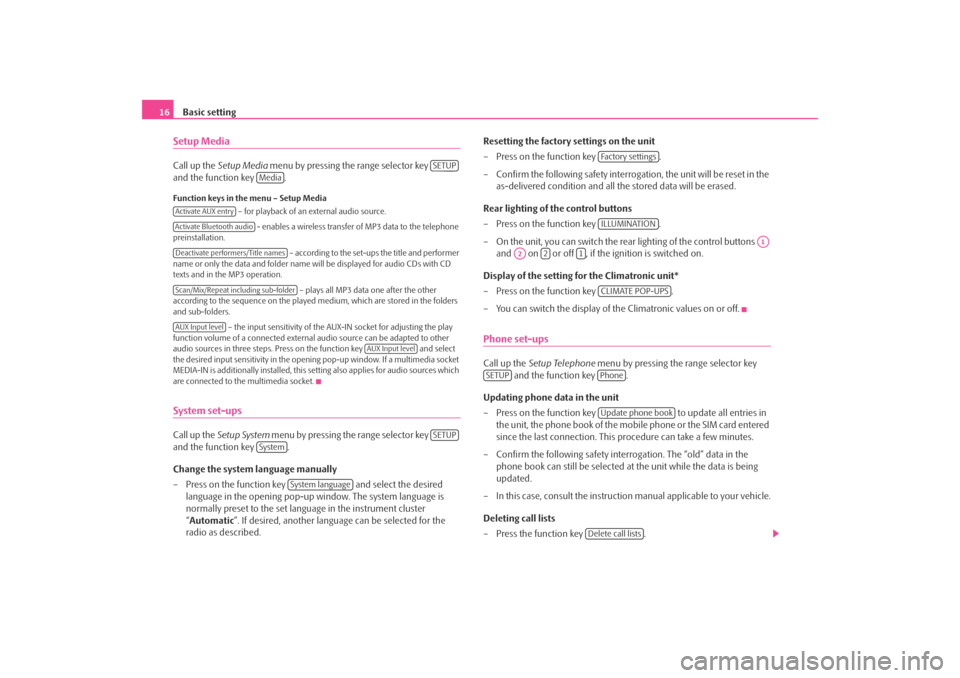
Basic setting
16Setup MediaCall up the Setup Media menu by pressing the range selector key
and the function key .Function keys in the menu – Setup Media
– for playback of an external audio source.
- enables a wireless transfer of MP3 data to the telephone
preinstallation.
– according to the set-ups the title and performer
name or only the data and folder name will be displayed for audio CDs with CD
texts and in the MP3 operation.
– plays all MP3 data one after the other
according to the sequence on the played medium, which are stored in the folders
and sub-folders.
– the input sensitivity of the AUX-IN socket for adjusting the play
function volume of a connected external audio source can be adapted to other
audio sources in three steps. Press on the function key and select
the desired input sensitivity in the opening pop-up window. If a multimedia socket
MEDIA-IN is additionally installed, this setting also applies for audio sources which
are connected to the multimedia socket.System set-upsCall up the Setup System menu by pressing the range selector key
and the function key .
Change the system language manually
– Press on the function key and select the desired
language in the opening pop-up window. The system language is
normally preset to the set lang uage in the instrument cluster
“ Automatic ”. If desired, anot her language can be selected for the
radio as described. Resetting the factory settings on the unit
– Press on the function key
.
– Confirm the following safety interrog ation, the unit will be reset in the
as-delivered condition and all the stored data will be erased.
Rear lighting of the control buttons
– Press on the function key .
– On the unit, you can switch the rear lighting of the control buttons and on or off , if the ignition is switched on.
Display of the setting for the Climatronic unit*
– Press on the function key .
– You can switch the display of the Climatronic values on or off.
Phone set-upsCall up the Setup Telephone menu by pressing the range selector key
and the function key .
Updating phone data in the unit
– Press on the function key to update all entries in
the unit, the phone book of the mobile phone or the SIM card entered
since the last connection. This procedure can take a few minutes.
– Confirm the following safety interrogation. The “old” data in the phone book can still be selected at the unit while the data is being
updated.
– In this case, consult the instructio n manual applicable to your vehicle.
Deleting call lists
– Press the function key .
SETUP
Media
Activate AUX entryActivate Bluetooth audioDeactivate performers/Title namesScan/Mix/Repeat including sub-folderAUX Input level
AUX Input level
SETUP
System
System language
Fa c t o r y s e t t i n g sILLUMINATION
A1
A2
2
1
CLIMATE POP-UPS
SETUP
PhoneUpdate phone book
Delete call lists
s3d0.3.book Page 16 Monday, August 11, 2008 12:49 PM
Page 19 of 25
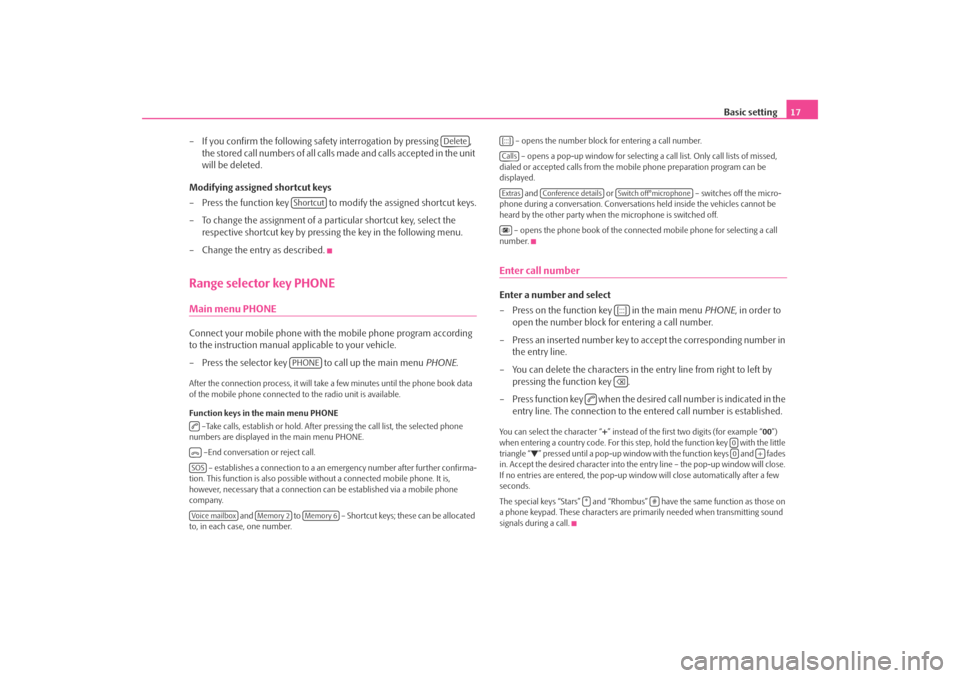
Basic setting17
– If you confirm the following safety interrogation by pressing , the stored call numbers of all calls made and calls accepted in the unit
will be deleted.
Modifying assigned shortcut keys
– Press the function key to modify the assigned shortcut keys.
– To change the assignment of a particular shortcut key, select the respective shortcut key by pressing the key in the following menu.
– Change the entry as described.
Range selector key PHONEMain menu PHONEConnect your mobile phone with th e mobile phone program according
to the instruction manual a pplicable to your vehicle.
– Press the selector key to call up the main menu PHONE.After the connection process, it will take a few minutes until the phone book data
of the mobile phone connected to the radio unit is available.
Function keys in the main menu PHONE –Take calls, establish or hold. After pressing the call list, the selected phone
numbers are displayed in the main menu PHONE.
–End conversation or reject call. – establishes a connection to a an em ergency number after further confirma-
tion. This function is also possible wi thout a connected mobile phone. It is,
however, necessary that a connection ca n be established via a mobile phone
company.
and to – Shortcut keys; these can be allocated
to, in each case, one number. – opens the number block for entering a call number.
– opens a pop-up window for selecting a call list. Only call lists of missed,
dialed or accepted calls from the mo bile phone preparation program can be
displayed.
and or – switches off the micro-
phone during a conversation. Conversation s held inside the vehicles cannot be
heard by the other party when the microphone is switched off.
– opens the phone book of the connected mobile phone for selecting a call
number.
Enter call numberEnter a number and select
– Press on the function key in the main menu PHONE, in order to
open the number block for entering a call number.
– Press an inserted number key to accept the corresponding number in the entry line.
– You can delete the characters in the entry line from right to left by pressing the function key .
– Press function key when the desired call number is indicated in the entry line. The connection to the entered call number is established.You can select the character “ +” instead of the first two digits (for example “ 00”)
when entering a country code. For this step, hold the function key with the little
triangle “
” pressed until a pop-up window with the function keys and fades
in. Accept the desired character into the entry line – the pop-up window will close.
If no entries are entered, the pop-up wi ndow will close automatically after a few
seconds.
The special keys “Stars” and “Rhombus” have the same function as those on
a phone keypad. These characters are prim arily needed when transmitting sound
signals during a call.
Delete
ShortcutPHONE
SOSVoice mailbox
Memory 2
Memory 6
[:::]CallsExtras
Conference details
Switch off°microphone
[:::]
00
+
*
#
s3d0.3.book Page 17 Monday, August 11, 2008 12:49 PM
Page 20 of 25
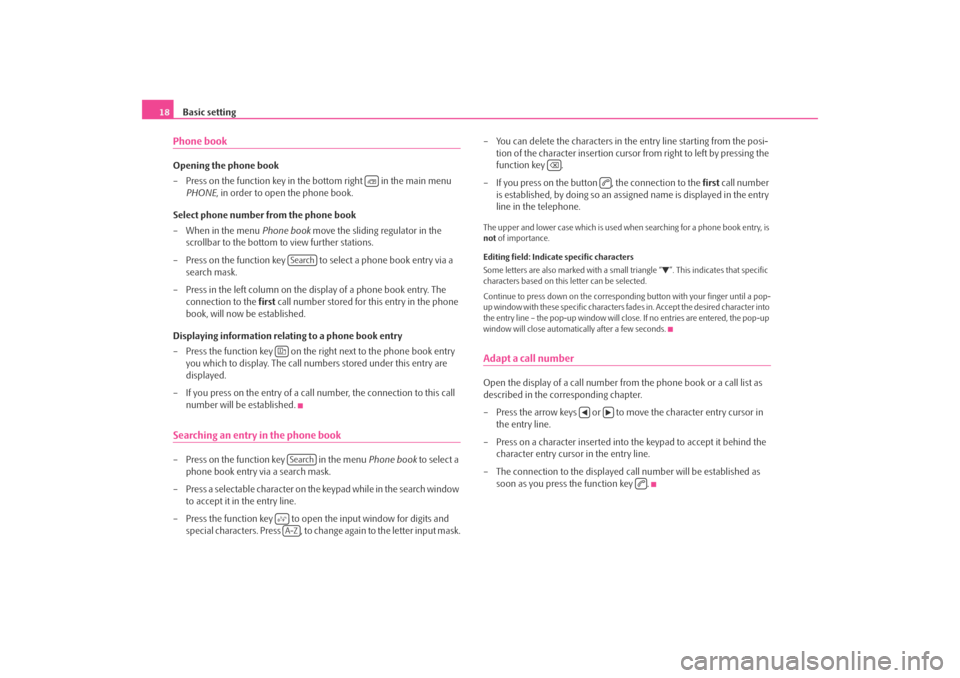
Basic setting
18Phone bookOpening the phone book
– Press on the function key in the bottom right in the main menu
PHONE , in order to open the phone book.
Select phone number from the phone book
– When in the menu Phone book move the sliding regulator in the
scrollbar to the bottom to view further stations.
– Press on the function key to select a phone book entry via a search mask.
– Press in the left column on the display of a phone book entry. The connection to the first call number stored for this entry in the phone
book, will now be established.
Displaying information relati ng to a phone book entry
– Press the function key on the right next to the phone book entry you which to display. The call numbers stored under this entry are
displayed.
– If you press on the entry of a call number, the connection to this call number will be established.Searching an entry in the phone book– Press on the function key in the menu Phone book to select a
phone book entry via a search mask.
– Press a selectable character on the keypad while in the search window to accept it in the entry line.
– Press the function key to open the input window for digits and special characters. Press , to change again to the letter input mask. – You can delete the characters in the entry line starting from the posi-
tion of the character insertion cursor from right to left by pressing the
function key .
– If you press on the button , the connection to the first call number
is established, by doing so an assigned name is displayed in the entry
line in the telephone.
The upper and lower case whic h is used when searching for a phone book entry, is
not of importance.
Editing field: Indicate specific characters
Some letters are also marked with a small triangle “
”. This indicates that specific
characters based on this letter can be selected.
Continue to press down on the corresponding button with your finger until a pop-
up window with these specific characters fades in. Accept the desired character into
the entry line – the pop-up window will close. If no entries are entered, the pop-up
window will close automatically after a few seconds.
Adapt a call numberOpen the display of a call number from the phone book or a call list as
described in the corresponding chapter.
– Press the arrow keys or to move the character entry cursor in the entry line.
– Press on a character inserted into the keypad to accept it behind the
character entry cursor in the entry line.
– The connection to the displayed ca ll number will be established as
soon as you press the function key .
Search
Search
A-Z
s3d0.3.book Page 18 Monday, August 11, 2008 12:49 PM
Page 21 of 25
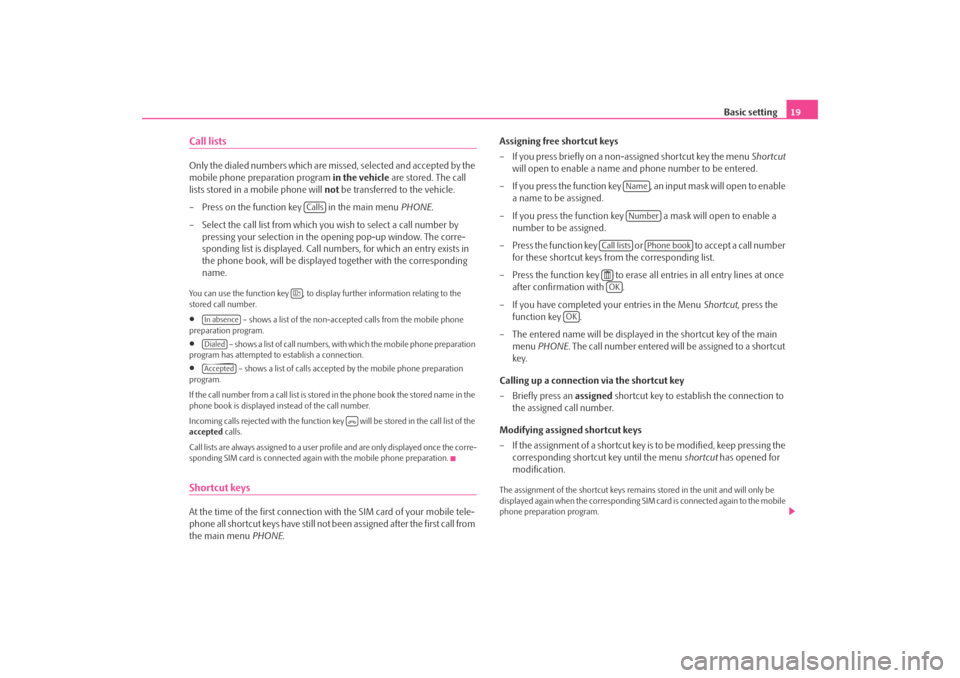
Basic setting19
Call listsOnly the dialed numbers which are missed, selected and accepted by the
mobile phone preparation program in the vehicle are stored. The call
lists stored in a mobile phone will not be transferred to the vehicle.
– Press on the function key in the main menu PHONE.
– Select the call list from which yo u wish to select a call number by
pressing your selection in the opening pop-up window. The corre-
sponding list is displayed. Call num bers, for which an entry exists in
the phone book, will be displayed together with the corresponding
name.You can use the function key , to displa y further information relating to the
stored call number.•
– shows a list of the non-accept ed calls from the mobile phone
preparation program.
•
– shows a list of call numbers, with which the mobile phone preparation
program has attempted to establish a connection.
•
– shows a list of calls accepted by the mobile phone preparation
program.
If the call number from a call list is stored in the phone book the stored name in the
phone book is displayed instead of the call number.
Incoming calls rejected with the function key will be stored in the call list of the
accepted calls.
Cal l li sts a re alwa ys a ss igne d to a us er pr ofile and are only displayed once the corre-
sponding SIM card is connected again with the mobile phone preparation.
Shortcut keysAt the time of the first connection with the SIM card of your mobile tele-
phone all shortcut keys have still not been assigned after the first call from
the main menu PHONE. Assigning free shortcut keys
– If you press briefly on a non-assigned shortcut key the menu
Shortcut
will open to enable a name and phone number to be entered.
– If you press the function key , an input mask will open to enable a name to be assigned.
– If you press the function key a mask will open to enable a number to be assigned.
– P re s s t h e f u n c t i o n ke y o r t o a c c e p t a c a l l n u m b e r
for these shortcut keys from the corresponding list.
– Press the function key to erase all entries in all entry lines at once after confirmation with .
– If you have completed your entries in the Menu Shortcut, press the
function key .
– The entered name will be displayed in the shortcut key of the main menu PHONE . The call number entered will be assigned to a shortcut
key.
Calling up a connection via the shortcut key
– Briefly press an assigned shortcut key to establish the connection to
the assigned call number.
Modifying assigned shortcut keys
– If the assignment of a shortcut key is to be modified, keep pressing the corresponding shortcut key until the menu shortcut has opened for
modification.
The assignment of the shortcut keys remains stored in the unit and will only be
displayed again when the corresponding SIM card is connected again to the mobile
phone preparation program.
Calls
In absenceDialedAccepted
NameNumber
Call lists
Phone book
OK
OK
s3d0.3.book Page 19 Monday, August 11, 2008 12:49 PM
Page 22 of 25
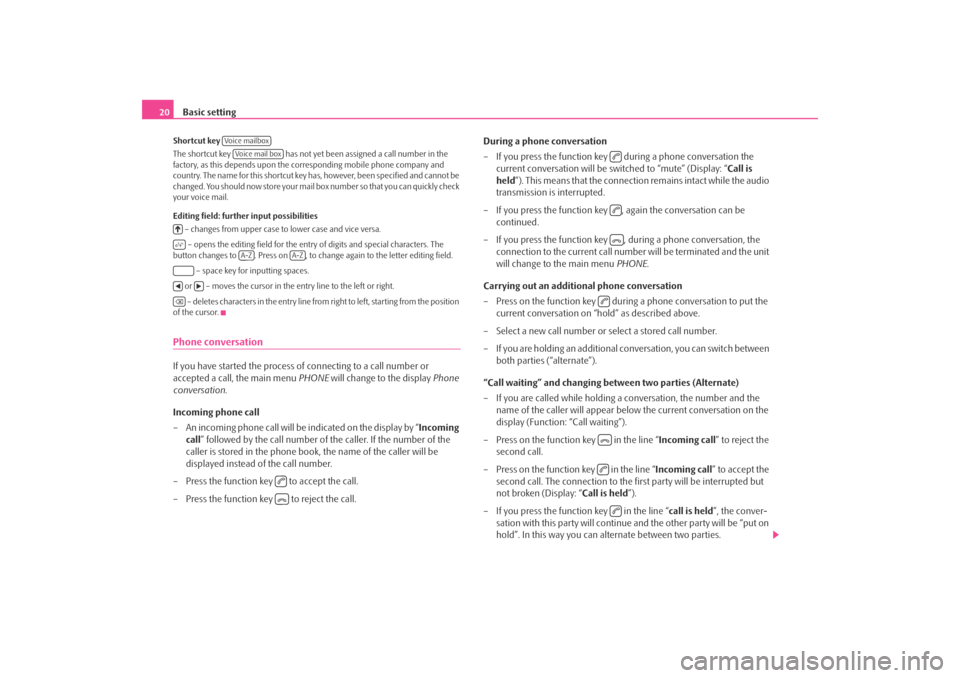
Basic setting
20Shortcut key
The shortcut key has not yet been assigned a call number in the
factory, as this depends upon the corresponding mobile phone company and
country. The name for this shortcut key ha s, however, been specified and cannot be
changed. You should now store your mail box number so that you can quickly check
your voice mail.
Editing field: further input possibilities
– changes from upper case to lower case and vice versa.
– opens the editing field for the entry of digits and special characters. The
button changes to . Press on , to chan ge again to the letter editing field.
– space key for inputting spaces.
or – moves the cursor in the entry line to the left or right. – deletes characters in the entry line from right to left, starting from the position
of the cursor.Phone conversationIf you have started the process of connecting to a call number or
accepted a call, the main menu PHONE will change to the display Phone
conversation .
Incoming phone call
– An incoming phone call will be indicated on the display by “ Incoming
call” followed by the call number of the caller. If the number of the
caller is stored in the phone book, the name of the caller will be
displayed instead of the call number.
– Press the function key to accept the call.
– Press the function key to reject the call. During a phone conversation
– If you press the function key during a phone conversation the
current conversation will be switched to “mute” (Display: “ Call is
held ”). This means that the connection remains intact while the audio
transmission is interrupted.
– If you press the function key , again the conversation can be continued.
– If you press the function key , during a phone conversation, the connection to the current call number will be terminated and the unit
will change to the main menu PHONE.
Carrying out an additional phone conversation
– Press on the function key during a phone conversation to put the
current conversation on “hold” as described above.
– Select a new call number or select a stored call number.
– If you are holding an additional co nversation, you can switch between
both parties (“alternate”).
“Call waiting” and changing be tween two parties (Alternate)
– If you are called while holding a conversation, the number and the name of the caller will appear below the current conversation on the
display (Function: “Call waiting”).
– Press on the function key in the line “ Incoming call” to reject the
second call.
– Press on the function key in the line “ Incoming call” to accept the
second call. The connection to the first party will be interrupted but
not broken (Display: “ Call is held”).
– If you press the function key in the line “ call is held”, the conver-
sation with this party will continue and the other party will be “put on
hold”. In this way you can alternate between two parties.
Voice mailboxVoice mail box
A-Z
A-Z
s3d0.3.book Page 20 Monday, August 11, 2008 12:49 PM
Page 23 of 25
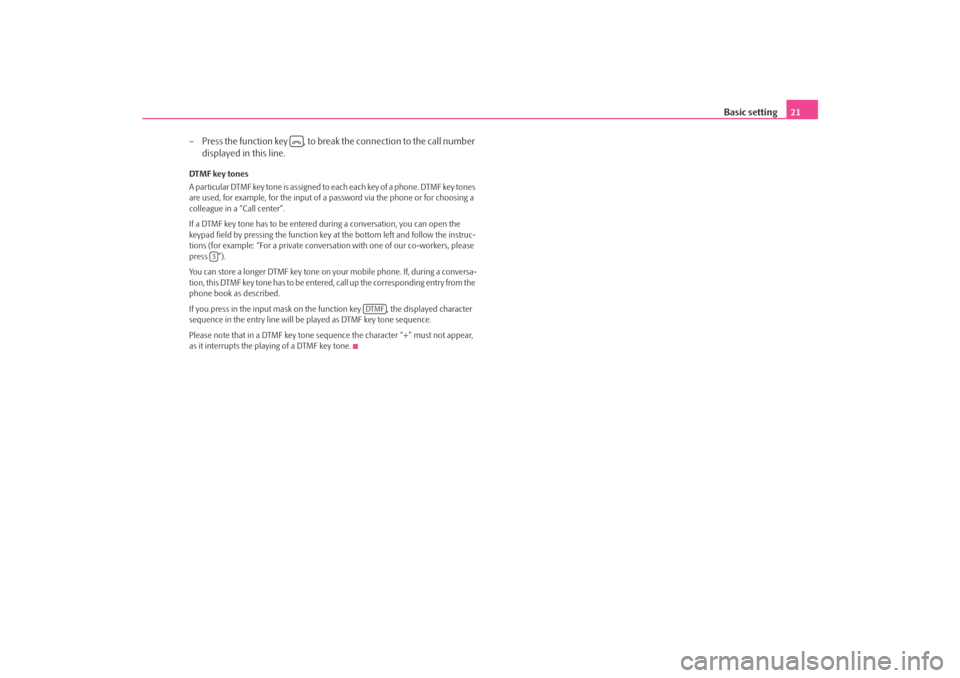
Basic setting21
– Press the function key , to brea k the connection to the call number
displayed in this line.
DTMF key tones
A particular DTMF key tone is assigned to each each key of a phone. DTMF key tones
are used, for example, for the input of a password via the phone or for choosing a
colleague in a “Call center”.
If a DTMF key tone has to be entered during a conversation, you can open the
keypad field by pressing the function key at the bottom left and follow the instruc-
tions (for example: “For a private conversa tion with one of our co-workers, please
press ”).
You can store a longer DTMF key tone on yo ur mobile phone. If, during a conversa-
tion, this DTMF key tone has to be entered, call up the corresponding entry from the
phone book as described.
If you press in the input mask on the function key , the displayed character
sequence in the entry line will be played as DTMF key tone sequence.
Please note that in a DTMF key tone se quence the character “+” must not appear,
as it interrupts the playing of a DTMF key tone.
3
DTMF
s3d0.3.book Page 21 Monday, August 11, 2008 12:49 PM
Page 24 of 25
������\b
��� \f
�
����������������
��
��\f�� �
���������������������
�����
\f
�
��
��� ������ ���\f
����
��
�������
�
�������
���
�\f�
����
�������� �����
������������\f��������������
\f�� �����
�����
������
��
�
��\f���\f����
���
�������\f������������
�
������ ���
��
������
�����
����\
��
\f�
���
�������
�\f\
��
���
����
��������\
�
��
� ���\f!
�"�� ���
#��\f��
��\f��\f�� �
����\
�\f�
\f��
��
�������
��\
\f�����������\f������\
\f
���
���
���\f��
����\
�
��
�
����\f�
������\
��
��\f���������\b
��\
������\b
���$�\f�
���\f�\
�\f��
�����\f���
�\f���
����
����\
��\f���
����
�
���\f�
�\f���
���\f���
�
�������������
�
��
��
���� ���
�
% ���
��������& '\b��\b() ����
�
Bolero.indd 2
Bolero.indd 2 9.9.2008 10:54:57
9.9.2008 10:54:57
© ŠKODA AUTO a.s. 2008