Page 25 of 96
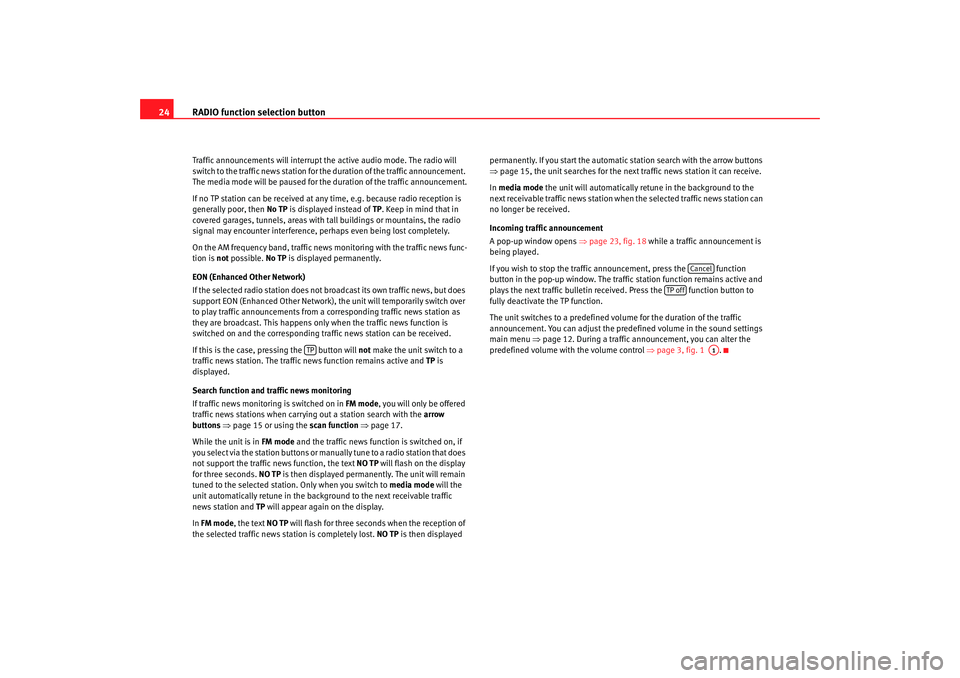
RADIO function selection button
24Traffic announcements will interrupt the active audio mode. The radio will
switch to the traffic news station for the duration of the traffic announcement.
The media mode will be paused for the duration of the traffic announcement.
If no TP station can be received at any time, e.g. because radio reception is
generally poor, then No TP is displayed instead of TP. Keep in mind that in
covered garages, tunnels, areas with tall buildings or mountains, the radio
signal may encounter interference, perhaps even being lost completely.
On the AM frequency band, traffic news monitoring with the traffic news func-
tion is not possible. No TP is displayed permanently.
EON (Enhanced Other Network)
If the selected radio station does not broadcast its own traffic news, but does
support EON (Enhanced Other Network), the unit will temporarily switch over
to play traffic announcements from a corresponding traffic news station as
they are broadcast. This happens only when the traffic news function is
switched on and the corresponding traffic news station can be received.
If this is the case, pressing the button will not make the unit switch to a
traffic news station. The traffic news function remains active and TP is
displayed.
Search function and traffic news monitoring
If traffic news monitoring is switched on in FM mode, you will only be offered
traffic news stations when carrying out a station search with the arrow
buttons ⇒ page 15 or using the scan function ⇒page 17.
While the unit is in FM mode and the traffic news function is switched on, if
you select via the station buttons or manually tune to a radio station that does
not support the traffic news function, the text NO TP will flash on the display
for three seconds. NO TP is then displayed permanently. The unit will remain
tuned to the selected station. Only when you switch to media mode will the
unit automatically retune in the background to the next receivable traffic
news station and TP will appear again on the display.
In FM mode , the text NO TP will flash for three seconds when the reception of
the selected traffic news station is completely lost. NO TP is then displayed permanently. If you start the automatic station search with the arrow buttons
⇒
page 15, the unit searches for the next traffic news station it can receive.
In media mode the unit will automatically retune in the background to the
next receivable traffic news station when the selected traffic news station can
no longer be received.
Incoming traffic announcement
A pop-up window opens ⇒page 23, fig. 18 while a traffic announcement is
being played.
If you wish to stop the traffic announcement, press the function
button in the pop-up window. The traffic station function remains active and
plays the next traffic bulletin receiv ed. Press the function button to
fully deactivate the TP function.
The unit switches to a predefined volume for the duration of the traffic
announcement. You can adjust the predefined volume in the sound settings
main menu ⇒ page 12. During a traffic announcement, you can alter the
predefined volume with the volume control ⇒page 3, fig. 1 .
TP
Cancel
TP off
A1
media_system_ingles.book Seite 24 Donnerstag, 5. Februar 2009 3:31 15
Page 26 of 96
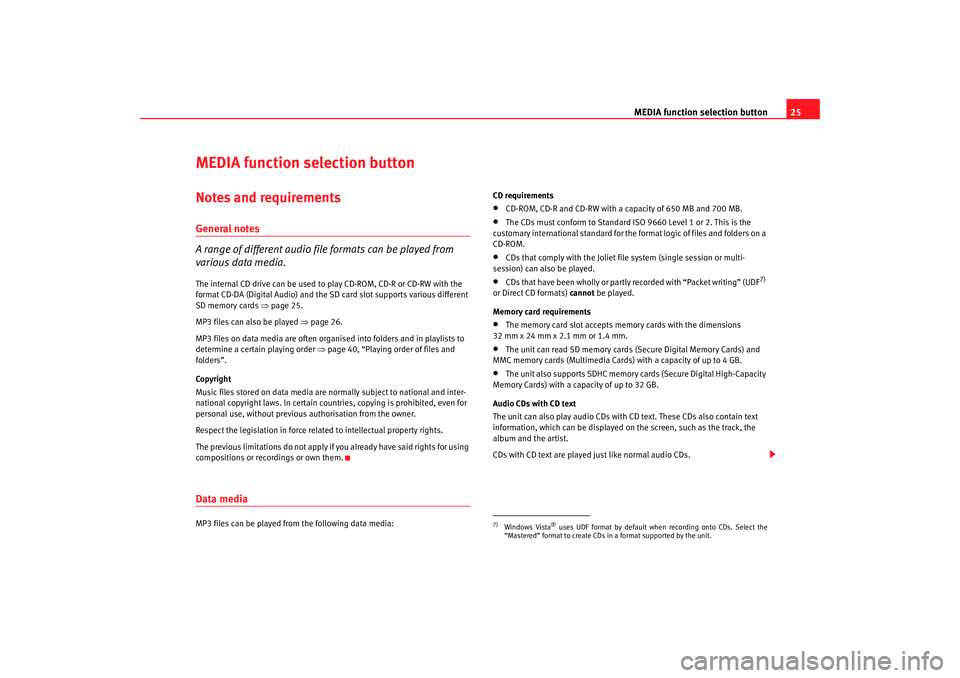
MEDIA function selection button25
MEDIA function selection buttonNotes and requirementsGeneral notes
A range of different audio file formats can be played from
various data media.The internal CD drive can be used to play CD-ROM, CD-R or CD-RW with the
format CD-DA (Digital Audio) and the SD card slot supports various different
SD memory cards ⇒page 25.
MP3 files can also be played ⇒page 26.
MP3 files on data media are often organised into folders and in playlists to
determine a certain playing order ⇒page 40, “Playing order of files and
folders”.
Copyright
Music files stored on data media are normally subject to national and inter-
national copyright laws. In certain countries, copying is prohibited, even for
personal use, without previous authorisation from the owner.
Respect the legislation in force related to intellectual property rights.
The previous limitations do not apply if you already have said rights for using
compositions or recordings or own them.Data mediaMP3 files can be played from the following data media: CD requirements
•
CD-ROM, CD-R and CD-RW with a capacity of 650 MB and 700 MB.
•
The CDs must conform to Standard ISO 9660 Level 1 or 2. This is the
customary international standard for the format logic of files and folders on a
CD-ROM.
•
CDs that comply with the Joliet file system (single session or multi-
session) can also be played.
•
CDs that have been wholly or partly recorded with “Packet writing” (UDF
7)
or Direct CD formats) cannot be played.
Memory card requirements
•
The memory card slot accepts memory cards with the dimensions
32 mm x 24 mm x 2.1 mm or 1.4 mm.
•
The unit can read SD memory cards (Secure Digital Memory Cards) and
MMC memory cards (Multimedia Cards) with a capacity of up to 4 GB.
•
The unit also supports SDHC memory cards (Secure Digital High-Capacity
Memory Cards) with a capacity of up to 32 GB.
Audio CDs with CD text
The unit can also play audio CDs with CD text. These CDs also contain text
information, which can be displayed on the screen, such as the track, the
album and the artist.
CDs with CD text are played just like normal audio CDs.
7)Windows Vista
® uses UDF format by default when recording onto CDs. Select the
“Mastered” format to create CDs in a format supported by the unit.
media_system_ingles.book Seite 25 Donnerstag, 5. Februar 2009 3:31 15
Page 27 of 96
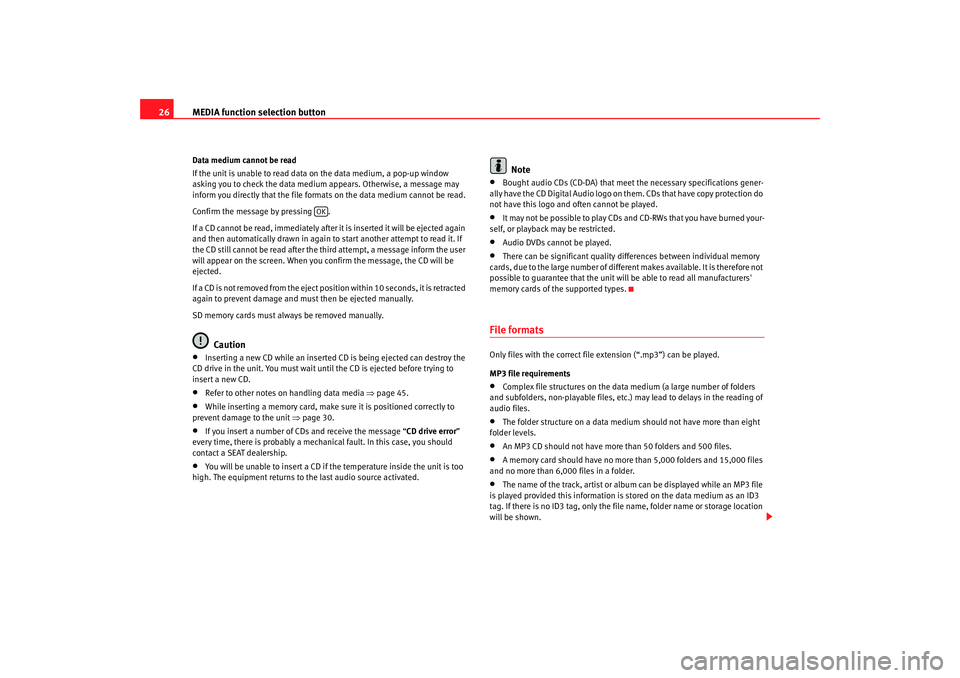
MEDIA function selection button
26Data medium cannot be read
If the unit is unable to read data on the data medium, a pop-up window
asking you to check the data medium appears. Otherwise, a message may
inform you directly that the file formats on the data medium cannot be read.
Confirm the message by pressing .
If a CD cannot be read, immediately after it is inserted it will be ejected again
and then automatically drawn in again to start another attempt to read it. If
the CD still cannot be read after the third attempt, a message inform the user
will appear on the screen. When you confirm the message, the CD will be
ejected.
If a CD is not removed from the eject position within 10 seconds, it is retracted
again to prevent damage and must then be ejected manually.
SD memory cards must always be removed manually.
Caution
•
Inserting a new CD while an inserted CD is being ejected can destroy the
CD drive in the unit. You must wait until the CD is ejected before trying to
insert a new CD.
•
Refer to other notes on handling data media ⇒page 45.
•
While inserting a memory card, make sure it is positioned correctly to
prevent damage to the unit ⇒page 30.
•
If you insert a number of CDs and receive the message “ CD drive error”
every time, there is probably a mechanical fault. In this case, you should
contact a SEAT dealership.
•
You will be unable to insert a CD if the temperature inside the unit is too
high. The equipment returns to the last audio source activated.
Note
•
Bought audio CDs (CD-DA) that meet the necessary specifications gener-
ally have the CD Digital Audio logo on them. CDs that have copy protection do
not have this logo and often cannot be played.
•
It may not be possible to play CDs and CD-RWs that you have burned your-
self, or playback may be restricted.
•
Audio DVDs cannot be played.
•
There can be significant quality differences between individual memory
cards, due to the large number of different makes available. It is therefore not
possible to guarantee that the unit will be able to read all manufacturers'
memory cards of the supported types.
File formatsOnly files with the correct file extension (“.mp3”) can be played.
MP3 file requirements•
Complex file structures on the data medium (a large number of folders
and subfolders, non-playable files, etc.) may lead to delays in the reading of
audio files.
•
The folder structure on a data medium should not have more than eight
folder levels.
•
An MP3 CD should not have more than 50 folders and 500 files.
•
A memory card should have no more than 5,000 folders and 15,000 files
and no more than 6,000 files in a folder.
•
The name of the track, artist or album can be displayed while an MP3 file
is played provided this information is stored on the data medium as an ID3
tag. If there is no ID3 tag, only the file name, folder name or storage location
will be shown.
OK
media_system_ingles.book Seite 26 Donnerstag, 5. Februar 2009 3:31 15
Page 28 of 96
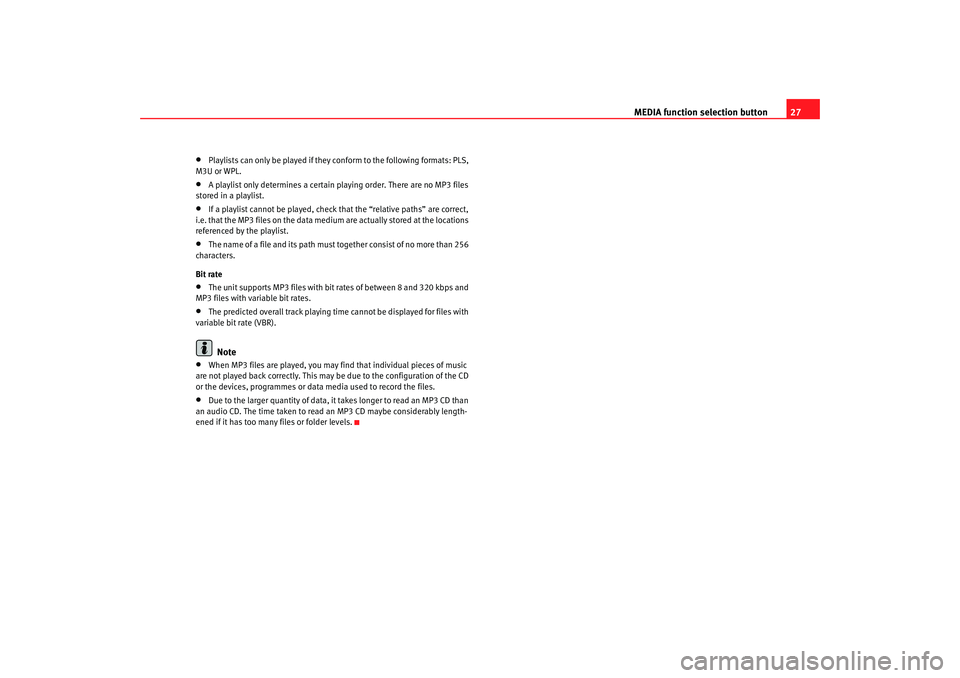
MEDIA function selection button27
•
Playlists can only be played if they conform to the following formats: PLS,
M3U or WPL.
•
A playlist only determines a certain playing order. There are no MP3 files
stored in a playlist.
•
If a playlist cannot be played, check that the “relative paths” are correct,
i.e. that the MP3 files on the data medium are actually stored at the locations
referenced by the playlist.
•
The name of a file and its path must together consist of no more than 256
characters.
Bit rate
•
The unit supports MP3 files with bi t rates of between 8 and 320 kbps and
MP3 files with variable bit rates.
•
The predicted overall track playing time cannot be displayed for files with
variable bit rate (VBR).Note
•
When MP3 files are played, you may find that individual pieces of music
are not played back correctly. This may be due to the configuration of the CD
or the devices, programmes or data media used to record the files.
•
Due to the larger quantity of data, it takes longer to read an MP3 CD than
an audio CD. The time taken to read an MP3 CD maybe considerably length-
ened if it has too many files or folder levels.
media_system_ingles.book Seite 27 Donnerstag, 5. Februar 2009 3:31 15
Page 29 of 96
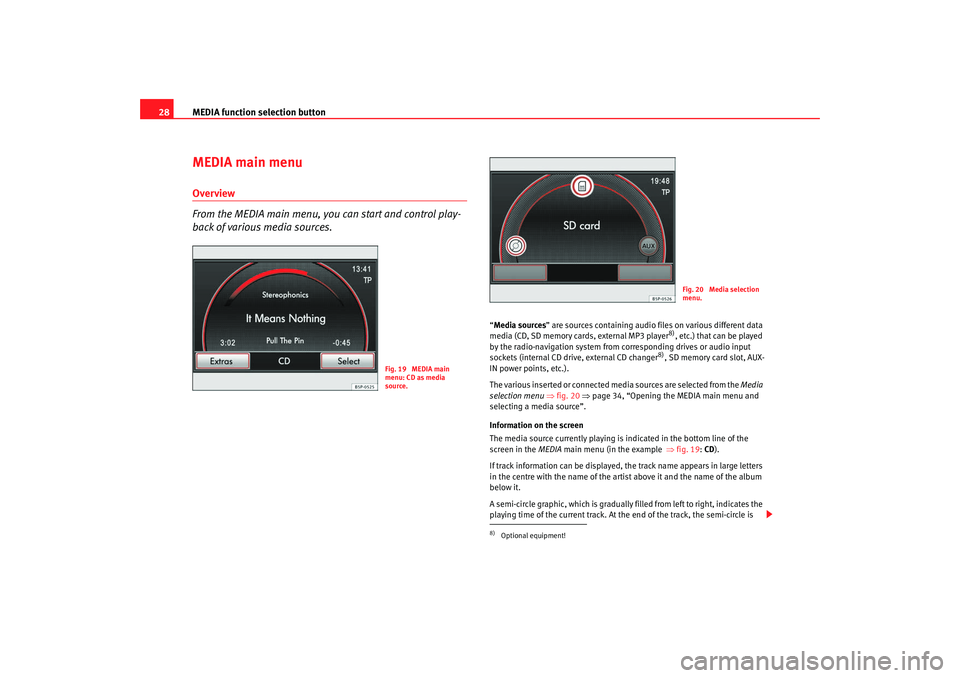
MEDIA function selection button
28MEDIA main menuOverview
From the MEDIA main menu, you can start and control play-
back of various media sources.
“ Media sources ” are sources containing audio files on various different data
media (CD, SD memory cards, external MP3 player
8), etc.) that can be played
by the radio-navigation system from corresponding drives or audio input
sockets (internal CD drive, external CD changer
8), SD memory card slot, AUX-
IN power points, etc.).
The various inserted or connected media sources are selected from the Media
selection menu ⇒fig. 20 ⇒page 34, “Opening the MEDIA main menu and
selecting a media source”.
Information on the screen
The media source currently playing is indicated in the bottom line of the
screen in the MEDIA main menu (in the example ⇒fig. 19 : CD ).
If track information can be displayed, the track name appears in large letters
in the centre with the name of the artist above it and the name of the album
below it.
A semi-circle graphic, which is gradually filled from left to right, indicates the
playing time of the current track. At the end of the track, the semi-circle is
Fig. 19 MEDIA main
menu: CD as media
source.
8)Optional equipment!
Fig. 20 Media selection
menu.
media_system_ingles.book Seite 28 Donnerstag, 5. Februar 2009 3:31 15
Page 30 of 96
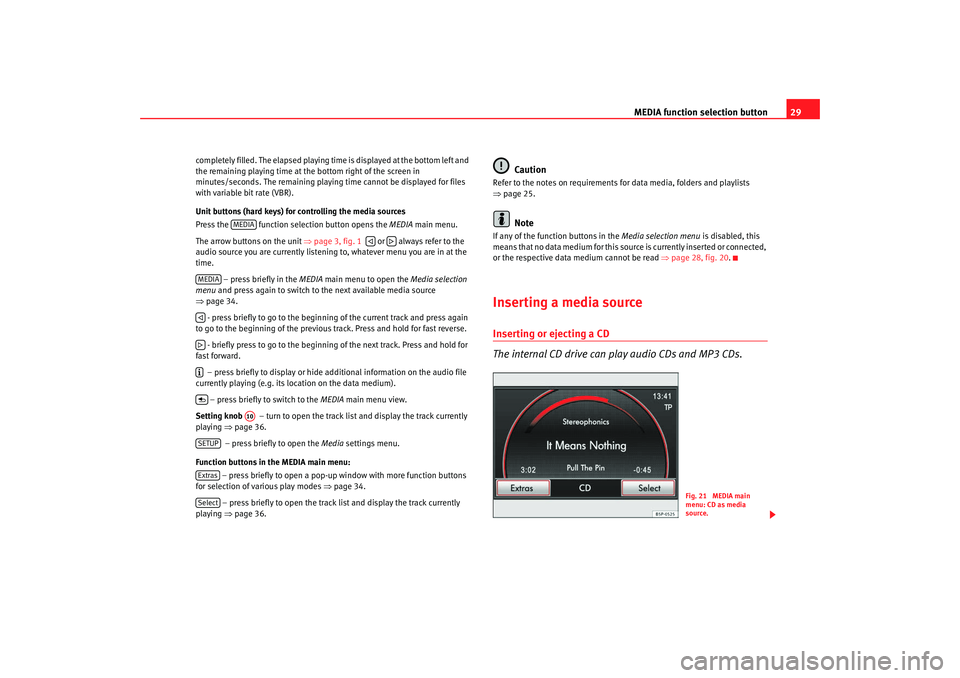
MEDIA function selection button29
completely filled. The elapsed playing time is displayed at the bottom left and
the remaining playing time at the bottom right of the screen in
minutes/seconds. The remaining playi ng time cannot be displayed for files
with variable bit rate (VBR).
Unit buttons (hard keys) for controlling the media sources
Press the function selec tion button opens the MEDIA main menu.
The arrow buttons on the unit ⇒page 3, fig. 1 or always refer to the
audio source you are currently listening to, whatever menu you are in at the
time.
– press briefly in the MEDIA main menu to open the Media selection
menu and press again to switch to the next available media source
⇒ page 34.
- press briefly to go to the beginni ng of the current track and press again
to go to the beginning of the previous track. Press and hold for fast reverse.
- briefly press to go to the beginning of the next track. Press and hold for
fast forward.
– press briefly to display or hide additional information on the audio file
currently playing (e.g. its loc ation on the data medium).
– press briefly to switch to the MEDIA main menu view.
Setting knob – turn to open the track list and display the track currently
playing ⇒page 36.
– press briefly to open the Media settings menu.
Function buttons in the MEDIA main menu: – press briefly to open a pop-up window with more function buttons
for selection of various play modes ⇒page 34.
– press briefly to open the track list and display the track currently
playing ⇒page 36.
Caution
Refer to the notes on requirements for data media, folders and playlists
⇒page 25.
Note
If any of the function buttons in the Media selection menu is disabled, this
means that no data medium for this sour ce is currently inserted or connected,
or the respective data medium cannot be read ⇒page 28, fig. 20 .Inserting a media sourceInserting or ejecting a CD
The internal CD drive can play audio CDs and MP3 CDs.
MEDIA
MEDIA
A10
SETUPExtrasSelect
Fig. 21 MEDIA main
menu: CD as media
source.
media_system_ingles.book Seite 29 Donnerstag, 5. Februar 2009 3:31 15
Page 31 of 96
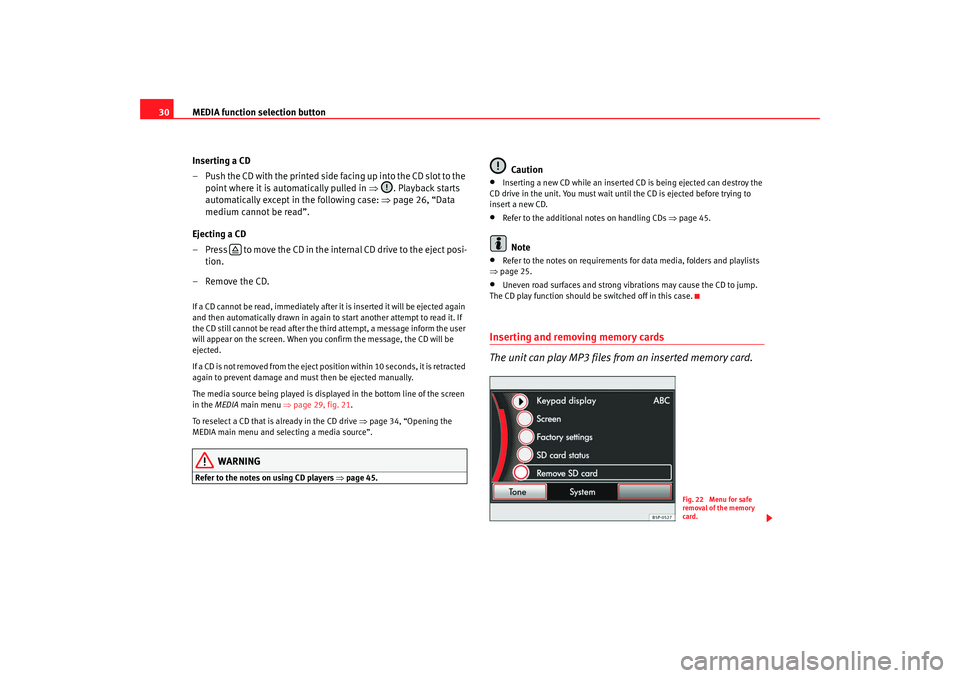
MEDIA function selection button
30
Inserting a CD
– Push the CD with the printed side facing up into the CD slot to the point where it is automatically pulled in ⇒. Playback starts
automatically except in the following case: ⇒page 26, “Data
medium cannot be read”.
Ejecting a CD
– Press to move the CD in the internal CD drive to the eject posi- tion.
– Remove the CD.If a CD cannot be read, immediately after it is inserted it will be ejected again
and then automatically drawn in again to start another attempt to read it. If
the CD still cannot be read after the third attempt, a message inform the user
will appear on the screen. When you confirm the message, the CD will be
ejected.
If a CD is not removed from the eject position within 10 seconds, it is retracted
again to prevent damage and must then be ejected manually.
The media source being played is displayed in the bottom line of the screen
in the MEDIA main menu ⇒page 29, fig. 21.
To reselect a CD that is already in the CD drive ⇒page 34, “Opening the
MEDIA main menu and selecting a media source”.
WARNING
Refer to the notes on using CD players ⇒ page 45.
Caution
•
Inserting a new CD while an inserted CD is being ejected can destroy the
CD drive in the unit. You must wait until the CD is ejected before trying to
insert a new CD.
•
Refer to the additional notes on handling CDs ⇒page 45.Note
•
Refer to the notes on requirements for data media, folders and playlists
⇒ page 25.
•
Uneven road surfaces and strong vibrations may cause the CD to jump.
The CD play function should be switched off in this case.
Inserting and removing memory cards
The unit can play MP3 files from an inserted memory card.
Fig. 22 Menu for safe
removal of the memory
card.
media_system_ingles.book Seite 30 Donnerstag, 5. Februar 2009 3:31 15
Page 32 of 96
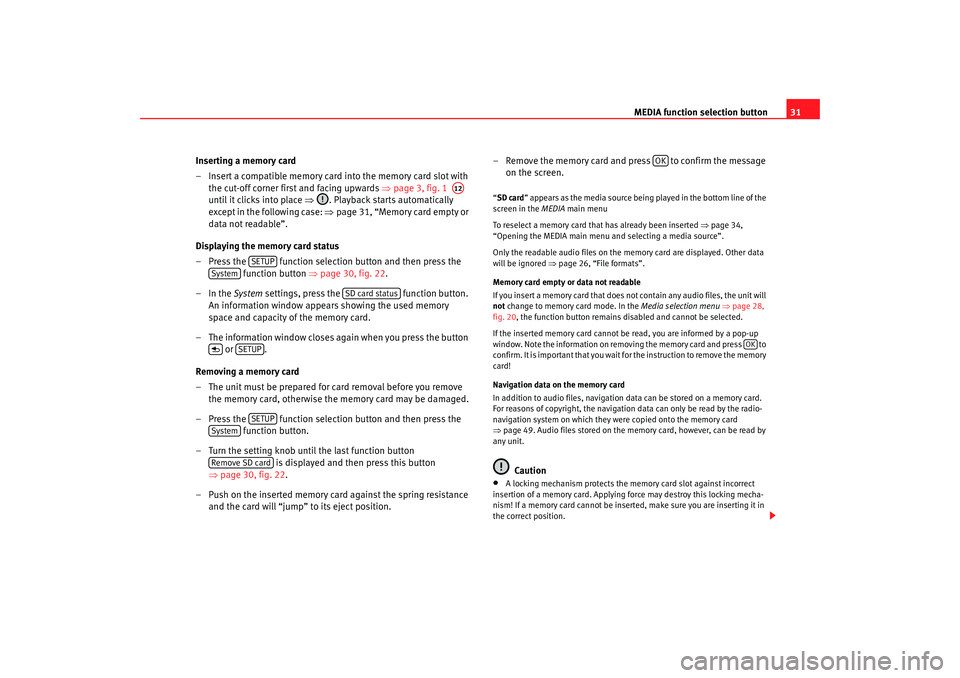
MEDIA function selection button31
Inserting a memory card
– Insert a compatible memory card into the memory card slot with the cut-off corner firs t and facing upwards ⇒page 3, fig. 1
until it clicks into place ⇒. Playback starts automatically
except in the following case: ⇒page 31, “Memory card empty or
data not readable”.
Displaying the memory card status
– Press the function selection button and then press the function button ⇒page 30, fig. 22.
–In the System settings, press the function button.
An information window appears showing the used memory
space and capacity of the memory card.
– The information window closes again when you press the button or .
Removing a memory card
– The unit must be prepared for card removal before you remove the memory card, otherwise the memory card may be damaged.
– Press the function selection button and then press the function button.
– Turn the setting knob until the last function button is displayed and then press this button
⇒ page 30, fig. 22.
– Push on the inserted memory card against the spring resistance and the card will “jump” to its eject position. – Remove the memory card and press to confirm the message
on the screen.
“SD card ” appears as the media source being played in the bottom line of the
screen in the MEDIA main menu
To reselect a memory card that has already been inserted ⇒ page 34,
“Opening the MEDIA main menu and selecting a media source”.
Only the readable audio files on the memory card are displayed. Other data
will be ignored ⇒ page 26, “File formats”.
Memory card empty or data not readable
If you insert a memory card that does not contain any audio files, the unit will
not change to memory card mode. In the Media selection menu ⇒ page 28,
fig. 20 , the function button remains disabled and cannot be selected.
If the inserted memory card cannot be read, you are informed by a pop-up
window. Note the information on removi ng the memory card and press to
confirm. It is important that you wait fo r the instruction to remove the memory
card!
Navigation data on the memory card
In addition to audio files, navigation data can be stored on a memory card.
For reasons of copyright, the navigation data can only be read by the radio-
navigation system on which they were copied onto the memory card
⇒ page 49. Audio files stored on the memory card, however, can be read by
any unit.
Caution
•
A locking mechanism protects the memory card slot against incorrect
insertion of a memory card. Applying force may destroy this locking mecha-
nism! If a memory card cannot be inse rted, make sure you are inserting it in
the correct position.
A12
SETUP
System
SD card status
SETUP
SETUP
SystemRemove SD card
OK
OK
media_system_ingles.book Seite 31 Donnerstag, 5. Februar 2009 3:31 15