Page 9 of 42
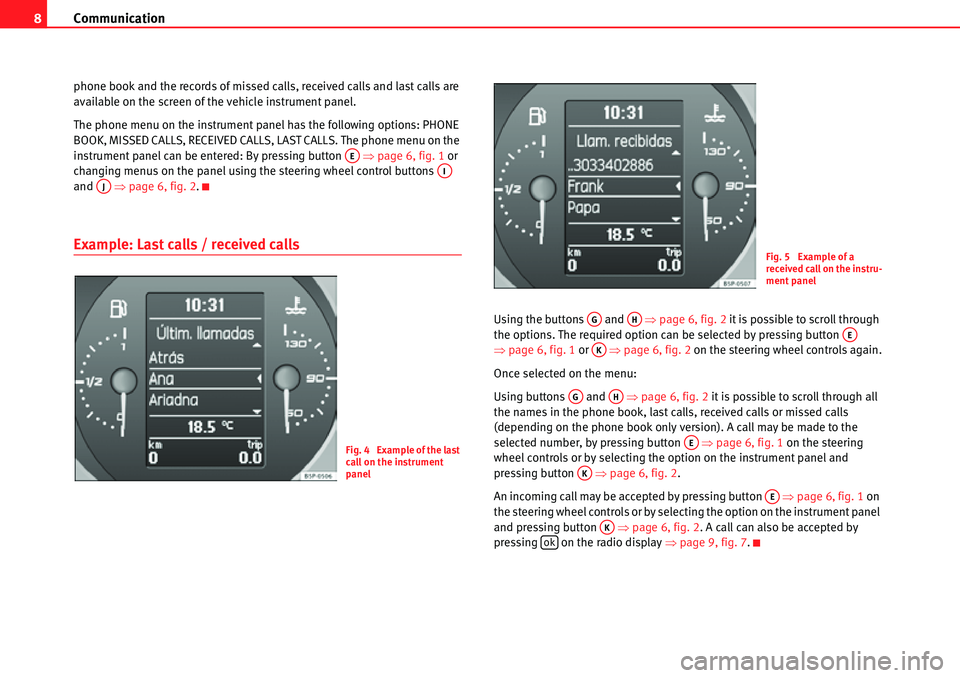
Communication
8
phone book and the records of missed calls, received calls and last calls are
available on the screen of the vehicle instrument panel.
The phone menu on the instrument panel has the following options: PHONE
BOOK, MISSED CALLS, RECEIVED CALLS, LAST CALLS. The phone menu on the
instrument panel can be entered: By pressing button �Ÿpage 6, fig. 1 or
changing menus on the panel using the steering wheel control buttons
and �Ÿpage 6, fig. 2 .
Example: Last calls / received calls
Using the buttons and �Ÿpage 6, fig. 2 it is possible to scroll through
the options. The required option can be selected by pressing button
�Ÿ page 6, fig. 1 or �Ÿpage 6, fig. 2 on the steering wheel controls again.
Once selected on the menu:
Using buttons and �Ÿpage 6, fig. 2 it is possible to scroll through all
the names in the phone book, last calls, received calls or missed calls
(depending on the phone book only version). A call may be made to the
selected number, by pressing button �Ÿpage 6, fig. 1 on the steering
wheel controls or by selecting the option on the instrument panel and
pressing button �Ÿpage 6, fig. 2 .
An incoming call may be accepted by pressing button �Ÿpage 6, fig. 1 on
the steering wheel controls or by selecting the option on the instrument panel
and pressing button �Ÿpage 6, fig. 2. A call can also be accepted by
pressing on the radio display �Ÿpage 9, fig. 7 .
AEAIAJ
Fig. 4 Example of the last
call on the instrument
panel
Fig. 5 Example of a
received call on the instru-
ment panel
AGAHAEAK
AGAH
AE
AK
AE
AKok
Page 10 of 42
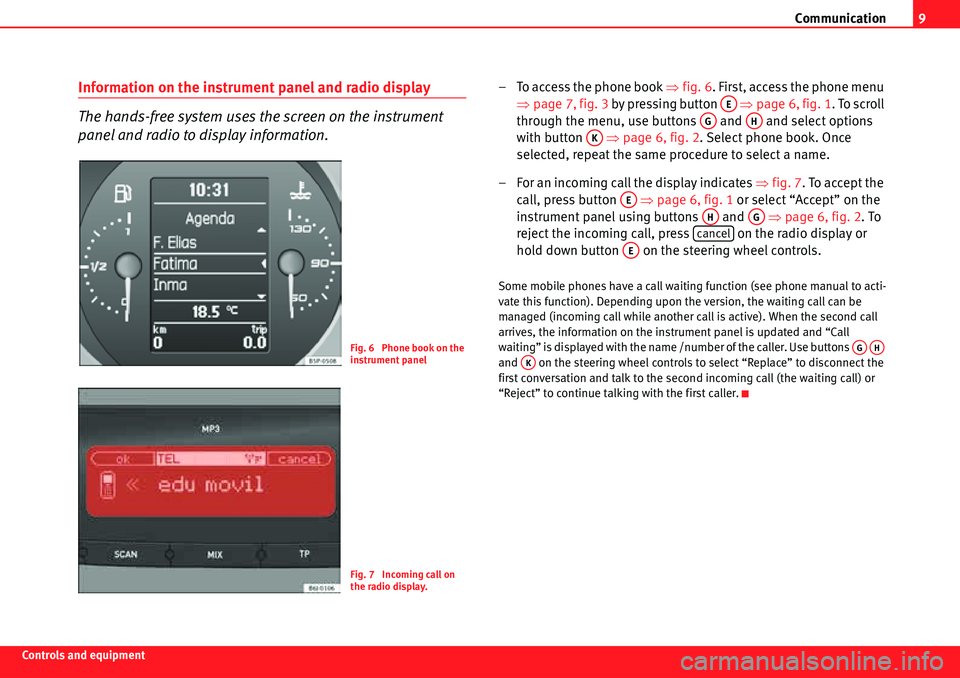
Communication9
Controls and equipment
Information on the instrument panel and radio display
The hands-free system uses the screen on the instrument
panel and radio to display information.– To access the phone book �Ÿfig. 6. First, access the phone menu
�Ÿ page 7, fig. 3 by pressing button �Ÿpage 6, fig. 1. To scroll
through the menu, use buttons and and select options
with button �Ÿpage 6, fig. 2 . Select phone book. Once
selected, repeat the same procedure to select a name.
– For an incoming call the display indicates �Ÿ fig. 7. To accept the
call, press button �Ÿpage 6, fig. 1 or select “Accept” on the
instrument panel using buttons and �Ÿpage 6, fig. 2 . To
reject the incoming call, press on the radio display or
hold down button on the steering wheel controls.
Some mobile phones have a call waiting function (see phone manual to acti-
vate this function). Depending upon the version, the waiting call can be
managed (incoming call while another call is active). When the second call
arrives, the information on the instrument panel is updated and “Call
waiting” is displayed with the name /number of the caller. Use buttons
and on the steering wheel controls to select “Replace” to disconnect the
first conversation and talk to the secon d incoming call (the waiting call) or
“Reject” to continue talking with the first caller.
Fig. 6 Phone book on the
instrument panel
Fig. 7 Incoming call on
the radio display.
AE
AGAH
AK
AE
AHAG
cancel
AE
AGAHAK
Page 11 of 42
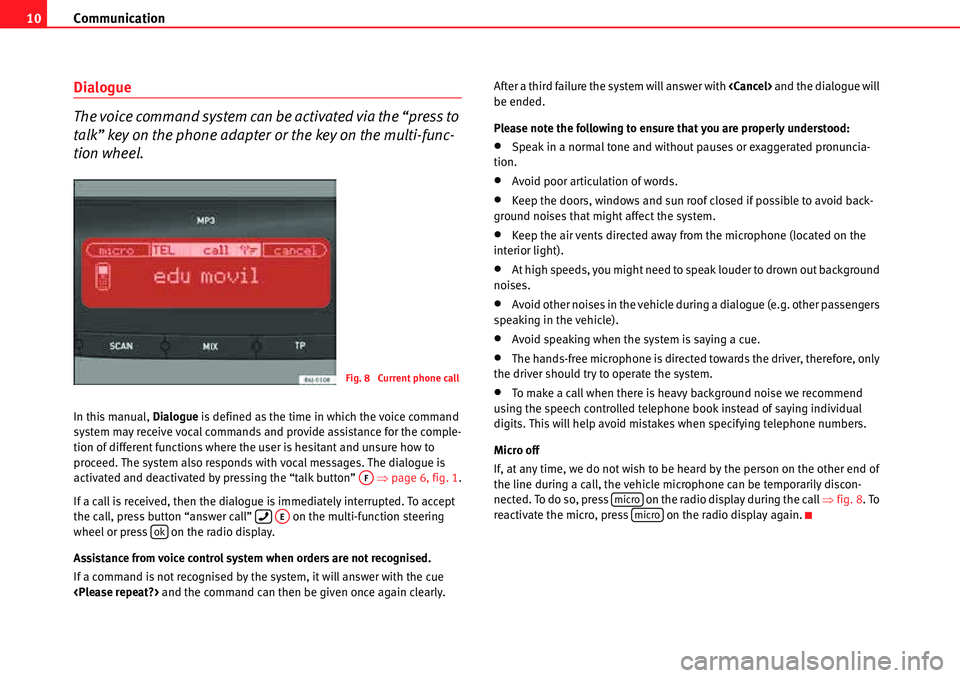
Communication
10
Dialogue
The voice command system can be activated via the “press to
talk” key on the phone adapter or the key on the multi-func-
tion wheel.
In this manual, Dialogue is defined as the time in which the voice command
system may receive vocal commands and provide assistance for the comple-
tion of different functions where the user is hesitant and unsure how to
proceed. The system also responds with vocal messages. The dialogue is
activated and deactivated by pressing the “talk button” �Ÿpage 6, fig. 1.
If a call is received, then the dialogue is immediately interrupted. To accept
the call, press button “answer call” on the multi-function steering
wheel or press on the radio display.
Assistance from voice control system when orders are not recognised.
If a command is not recognised by the system, it will answer with the cue
and the command can then be given once again clearly. After a third failure the system will answer with
and the dialogue will
be ended.
Please note the following to ensure that you are properly understood:
•Speak in a normal tone and without pauses or exaggerated pronuncia-
tion.
•Avoid poor articulation of words.
•Keep the doors, windows and sun roof closed if possible to avoid back-
ground noises that might affect the system.
•Keep the air vents directed away from the microphone (located on the
interior light).
•At high speeds, you might need to speak louder to drown out background
noises.
•Avoid other noises in the vehicle during a dialogue (e.g. other passengers
speaking in the vehicle).
•Avoid speaking when the system is saying a cue.
•The hands-free microphone is directed towards the driver, therefore, only
the driver should try to operate the system.
•To make a call when there is heavy background noise we recommend
using the speech controlled telephone book instead of saying individual
digits. This will help avoid mistakes when specifying telephone numbers.
Micro off
If, at any time, we do not wish to be heard by the person on the other end of
the line during a call, the vehicle microphone can be temporarily discon-
nected. To do so, press on the radio display during the call �Ÿ fig. 8. To
reactivate the micro, press on the radio display again.Fig. 8 Current phone call
AF
��AEok
micromicro
Page 12 of 42
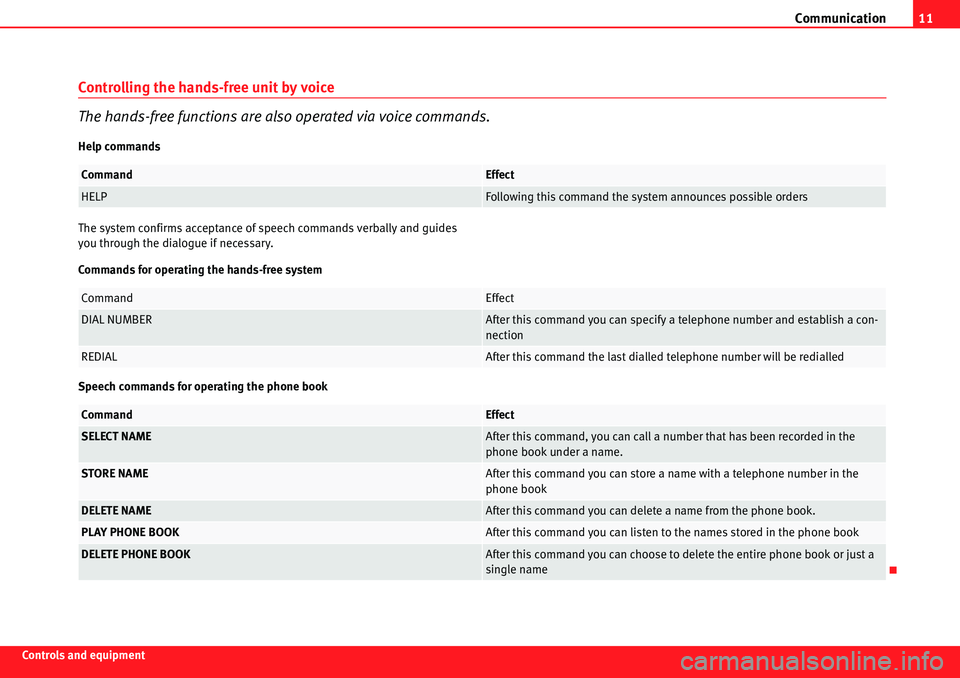
Communication11
Controls and equipment
Controlling the hands-free unit by voice
The hands-free functions are also operated via voice commands.
Help commands
The system confirms acceptance of speech commands verbally and guides
you through the dialogue if necessary.
Commands for operating the hands-free system
Speech commands for operating the phone book
CommandEffect
HELPFollowing this command the system announces possible orders
CommandEffect
DIAL NUMBERAfter this command you can specify a telephone number and establish a con-
nection
REDIALAfter this command the last dialled telephone number will be redialled
CommandEffect
SELECT NAMEAfter this command, you can call a number that has been recorded in the
phone book under a name.
STORE NAMEAfter this command you can store a name with a telephone number in the
phone book
DELETE NAMEAfter this command you can delete a name from the phone book.
PLAY PHONE BOOKAfter this command you can listen to the names stored in the phone book
DELETE PHONE BOOKAfter this command you can choose to dele te the entire phone book or just a
single name
Page 13 of 42
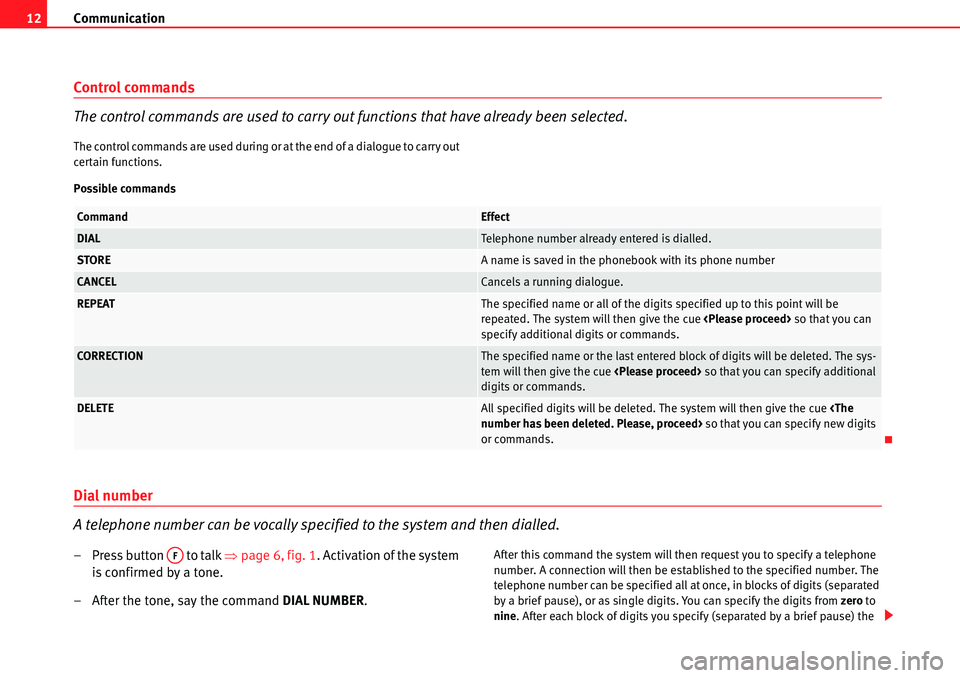
Communication
12
Control commands
The control commands are used to carry out functions that have already been selected.
The control commands are used during or at the end of a dialogue to carry out
certain functions.
Possible commands
Dial number
A telephone number can be vocally specified to the system and then dialled.
– Press button to talk �Ÿ page 6, fig. 1. Activation of the system
is confirmed by a tone.
– After the tone, say the command DIAL NUMBER.After this command the system will then request you to specify a telephone
number. A connection will then be established to the specified number. The
telephone number can be specified all at once, in blocks of digits (separated
by a brief pause), or as single digits. You can specify the digits from zero to
nine . After each block of digits you specify (separated by a brief pause) the
CommandEffect
DIALTelephone number already entered is dialled.
STOREA name is saved in the phonebook with its phone number
CANCELCancels a running dialogue.
REPEATThe specified name or all of the digits specified up to this point will be
repeated. The system will then give the cue so that you can
specify additional digits or commands.
CORRECTIONThe specified name or the last entered block of digits will be deleted. The sys-
tem will then give the cue so that you can specify additional
digits or commands.
DELETEAll specified digits will be deleted. The system will then give the cue
number has been deleted. Please, proceed> so that you can specify new digits
or commands.
AF
Page 14 of 42
Communication13
Controls and equipmentsystem will repeat the digits. The system can only recognise single digits
(one, zero, two, five, etc.), and not combinations of digits (e.g. ten, twenty-
five).
Notes on specifying telephone numbers:
•If the telephone number has more than 20 digits, the system will decline
and give the cue .
•A Plus (+) can also be placed ahead of the 20 digits.
Example of how to enter a telephone number:
A running dialogue can be cancelled at any time by pressing button to
talk.
CommandConditionMessageEffect
DIAL NUMBERPhone switched onDialogue
for example, ZERO, SEVEN, THREE,
ONEDialogue
If no command is specified, the system responds after about 5 seconds with the next cue.
No command
back, or specify additional digits>Dialogue
THREE, NINE, TWODialogue
DIALDialogue -The telephone number
0731492 will be dialled
End of dialogue
AF
Page 15 of 42

Communication
14
Redial
– Press button to talk �Ÿpage 6, fig. 1 .
– After the tone, say the command REDIAL.After giving the command the last number dialled via the hands-free system
will be dialled again.
Example of the REDIAL command:
A running dialogue can be cancelled at any time by pressing button to
talk.
To store names in the phone book
You can store names and telephone numbers in the internal phone book.
– Press button to talk �Ÿ page 6, fig. 1. The beep tone indicates
that the system is ready.
– After the tone, say the command STORE NUMBER.
After giving the command the system will request you to specify a name and
telephone number to store in the internal phone book. The telephone book can store 50 names and numbers. You can specify the digits from zero
to
nine .
The telephone number can be specified all at once, in blocks of digits (sepa-
rated by a brief pause), or as single digits. After each block of digits you
specify (separated by a brief pause) the system will repeat the digits. The
system can only recognise single digits (one, zero, two, five, etc.), and not
combinations of digits (e.g. ten, twenty-five).
Say STORE to store the entry in the phone book.
AF
CommandConditionMessageEffect
REDIALPhone switched onDialogue
End of dialogue
AF
AF
CommandConditionMessageEffect
STORE NAMEPhone book is not fullDialogue
COMPANY XYZDialogue
Page 16 of 42

Communication15
Controls and equipmentA running dialogue can be cancelled at any time by pressing button to
talk.
Note
•If the telephone number has more than 20 digits, the system will decline
and give the cue .
•A Plus (+) can also be placed ahead of the 20 digits.
•Say the command delete or back to delete or correct the corresponding
block of digits.
•Say repeat to have all the digits that have been recognised up to that
point repeated.
•If two or more names sound alike, it is better to save the names including
the first name or some other distinguishing entry.
•A running dialogue can be cancelled at any time by pressing button to
talk.
•The phone book works only in conjunction with the hands-free voice
command system; the entries are not stored on the phone SIM card.
COMPANY XYZDialogue
ZERO, ONE, TWO, THREEDialogue
FOUR, FIVE, SIXDialogue
If no command is specified, the system responds after about 5 seconds with the next cue.
No command
repeat, back, delete, or specify addi-
tional digits>Dialogue
STOREDialogue - The name COMPANY XYZ
with the telephone number 0123456
has been stored
End of dialogue
AF
AF