2008 PEUGEOT 4007 change language
[x] Cancel search: change languagePage 174 of 226

11
i
i
i
AUDIO EQUIPMENT and TELEMATICS
CD PLAYER CD PLAYER
Selecting CD mode If the player already con-
tains a disc, press the "CD"
button.
"CD", the track number and
the playing time appear on the display.
Functions setting mode
This permits activation or deactivation
of the functions below.
Press the "TUNE" button for
more than two seconds to
access the functions setting
mode.
Then, press this button sev-
eral times in succession;
the functions setting mode changes in
the following order:
AF/CT/REG/TO-S/PTY (languages)/SCV/
PHONE/OFF.
Turn the "TUNE" dial respectively to the
left to deactivate the function ("OFF") or
to the right to activate it ("ON").
The "PHONE" is not operational
at present.
The functions setting mode is
deactivated after approximately
10 seconds without any action. After inserting a disc, printed face up-
wards, the player starts automatically.
Ejecting a disc
Press this button to remove
the disc from the player.
The system automatically
switches to radio mode. Fast search
Press and hold button " � "
or " � " to carry out a fast
backwards or forwards
search respectively.
Play begins when the button is re-
leased.
Selecting a track
Press button " � " or " � " to
select the previous or next
track respectively.
Repeating a track Press the "RPT" button to
repeat the playing of the
current track. "RPT" ap-
pears on the display.
To exit this mode, press this button
again.
Random playing of a disc
Press the "RDM" button to
start random playing of the
tracks on the disc. "RDM"
appears on the display.
To exit this mode, press this button
again.
Insert circular compact discs
only.
8 cm compact discs must be in-
serted in the centre of the player
slot.
Once ejected, if the compact
�d�i�s�c� �i�s� �n�o�t� �r�e�m�o�v�e�d� �w�i�t�h�i�n� �fi� �f�t�e�e�n�
seconds, it is reloaded into the
player. Audio CDs
Page 175 of 226

11
i
i
i
AUDIO EQUIPMENT and TELEMATICS
CD PLAYER CD PLAYER
Selecting CD mode If the player already con-
tains a disc, press the "CD"
button.
"CD", the track number and
the playing time appear on the display.
Functions setting mode
This permits activation or deactivation
of the functions below.
Press the "TUNE" button for
more than two seconds to
access the functions setting
mode.
Then, press this button sev-
eral times in succession;
the functions setting mode changes in
the following order:
AF/CT/REG/TO-S/PTY (languages)/SCV/
PHONE/OFF.
Turn the "TUNE" dial respectively to the
left to deactivate the function ("OFF") or
to the right to activate it ("ON").
The "PHONE" is not operational
at present.
The functions setting mode is
deactivated after approximately
10 seconds without any action. After inserting a disc, printed face up-
wards, the player starts automatically.
Ejecting a disc
Press this button to remove
the disc from the player.
The system automatically
switches to radio mode. Fast search
Press and hold button " � "
or " � " to carry out a fast
backwards or forwards
search respectively.
Play begins when the button is re-
leased.
Selecting a track
Press button " � " or " � " to
select the previous or next
track respectively.
Repeating a track Press the "RPT" button to
repeat the playing of the
current track. "RPT" ap-
pears on the display.
To exit this mode, press this button
again.
Random playing of a disc
Press the "RDM" button to
start random playing of the
tracks on the disc. "RDM"
appears on the display.
To exit this mode, press this button
again.
Insert circular compact discs
only.
8 cm compact discs must be in-
serted in the centre of the player
slot.
Once ejected, if the compact
�d�i�s�c� �i�s� �n�o�t� �r�e�m�o�v�e�d� �w�i�t�h�i�n� �fi� �f�t�e�e�n�
seconds, it is reloaded into the
player. Audio CDs
Page 211 of 226
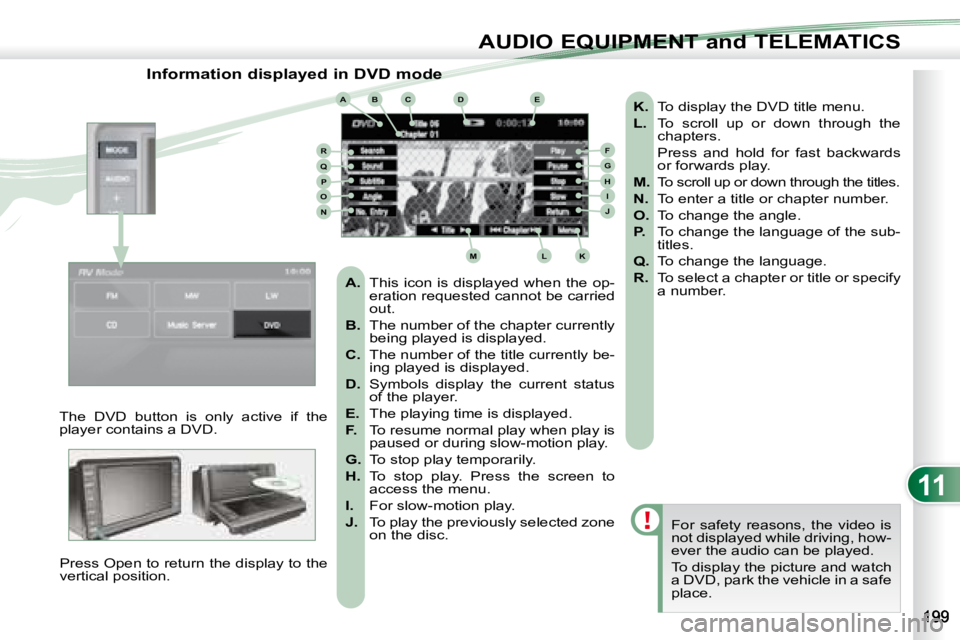
11
ABCDE
FGHIJ
KLM
RQPON
AUDIO EQUIPMENT and TELEMATICS
Information displayed in DVD mode
The DVD button is only active if the
player contains a DVD. Press Open to return the display to the
vertical position. For safety reasons, the video is
not displayed while driving, how-
ever the audio can be played.
To display the picture and watch
a DVD, park the vehicle in a safe
place.
K. To display the DVD title menu.
L. To scroll up or down through the
chapters.
Press and hold for fast backwards or forwards play.
M. To scroll up or down through the titles.
N. To enter a title or chapter number.
O. To change the angle.
P. To change the language of the sub-
titles.
Q. To change the language.
R. To select a chapter or title or specify
a number.
A. This icon is displayed when the op-
eration requested cannot be carried
out.
B. The number of the chapter currently
being played is displayed.
C. The number of the title currently be-
ing played is displayed.
D. Symbols display the current status
of the player.
E. The playing time is displayed.
F. To resume normal play when play is
paused or during slow-motion play.
G. To stop play temporarily.
H. To stop play. Press the screen to
access the menu.
I. For slow-motion play.
J. To play the previously selected zone
on the disc.
Page 220 of 226
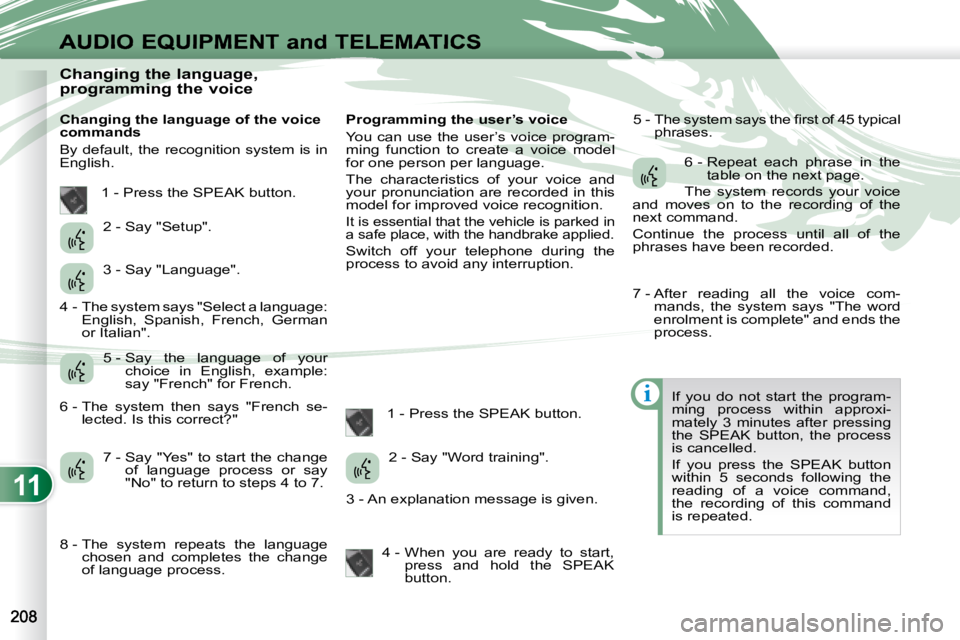
11
i
AUDIO EQUIPMENT and TELEMATICS
Changing the language,
programming the voice
Changing the language of the voice
commands
By default, the recognition system is in
English. Programming the user’s voice
You can use the user’s voice program-
ming function to create a voice model
for one person per language.
The characteristics of your voice and
your pronunciation are recorded in this
model for improved voice recognition.
It is essential that the vehicle is parked in
a safe place, with the handbrake applied.
Switch off your telephone during the
process to avoid any interruption.
1 - Press the SPEAK button. � �5� �-� � �T�h�e� �s�y�s�t�e�m� �s�a�y�s� �t�h�e� �fi� �r�s�t� �o�f� �4�5� �t�y�p�i�c�a�l�
phrases.
If you do not start the program-
ming process within approxi-
mately 3 minutes after pressing
the SPEAK button, the process
is cancelled.
If you press the SPEAK button
within 5 seconds following the
reading of a voice command,
the recording of this command
is repeated.
1 - Press the SPEAK button.
2 - Say "Setup".
3 - Say "Language".
5 - Say the language of your choice in English, example:
say "French" for French.
7 - Say "Yes" to start the change of language process or say
"No" to return to steps 4 to 7. 2 - Say "Word training".
4 - When you are ready to start, press and hold the SPEAK
button. 6 - Repeat each phrase in the
table on the next page.
The system records your voice
and moves on to the recording of the
next command.
Continue the process until all of the
phrases have been recorded.
4 - The system says "Select a language: English, Spanish, French, German
or Italian".
6 - The system then says "French se- lected. Is this correct?"
8 - The system repeats the language chosen and completes the change
of language process. 3 - An explanation message is given. 7 - After reading all the voice com-
mands, the system says "The word
enrolment is complete" and ends the
process.
Page 223 of 226
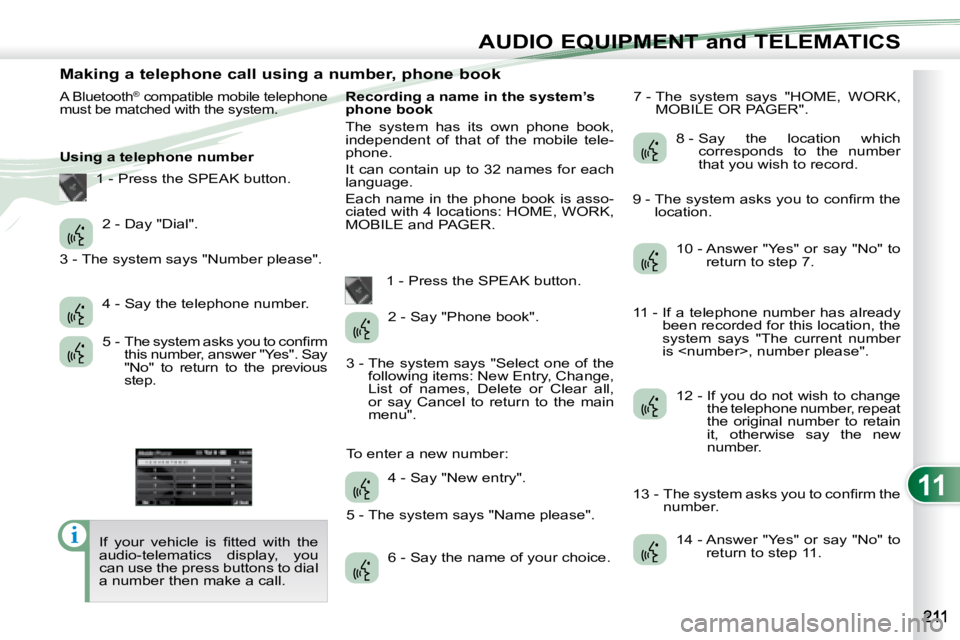
11
i
AUDIO EQUIPMENT and TELEMATICS
Making a telephone call using a number, phone book
A Bluetooth® compatible mobile telephone
must be matched with the system.
Using a telephone number
� �I�f� �y�o�u�r� �v�e�h�i�c�l�e� �i�s� �fi� �t�t�e�d� �w�i�t�h� �t�h�e�
audio-telematics display, you
can use the press buttons to dial
a number then make a call. Recording a name in the system’s
phone book
The system has its own phone book,
independent of that of the mobile tele-
phone.
It can contain up to 32 names for each
language.
Each name in the phone book is asso-
ciated with 4 locations: HOME, WORK,
MOBILE and PAGER.
1 - Press the SPEAK button. 7 - The system says "HOME, WORK,
MOBILE OR PAGER".
2 - Day "Dial".
4 - Say the telephone number.
� �5� �-� � �T�h�e� �s�y�s�t�e�m� �a�s�k�s� �y�o�u� �t�o� �c�o�n�fi� �r�m� this number, answer "Yes". Say
"No" to return to the previous
step. 2 - Say "Phone book".
4 - Say "New entry".
6 - Say the name of your choice. 8 - Say the location which
corresponds to the number
that you wish to record.
10 - Answer "Yes" or say "No" to return to step 7.
12 - If you do not wish to change the telephone number, repeat
the original number to retain
it, otherwise say the new
number.
14 - Answer "Yes" or say "No" to return to step 11.
1 - Press the SPEAK button.
3 - The system says "Number please".
3 - The system says "Select one of the following items: New Entry, Change,
List of names, Delete or Clear all,
or say Cancel to return to the main
menu".
5 - The system says "Name please".
To enter a new number: � �9� �-� � �T�h�e� �s�y�s�t�e�m� �a�s�k�s� �y�o�u� �t�o� �c�o�n�fi� �r�m� �t�h�e�
location.
11 - If a telephone number has already been recorded for this location, the
system says "The current number
is
� �1�3� �-� � �T�h�e� �s�y�s�t�e�m� �a�s�k�s� �y�o�u� �t�o� �c�o�n�fi� �r�m� �t�h�e� number.
Page 225 of 226
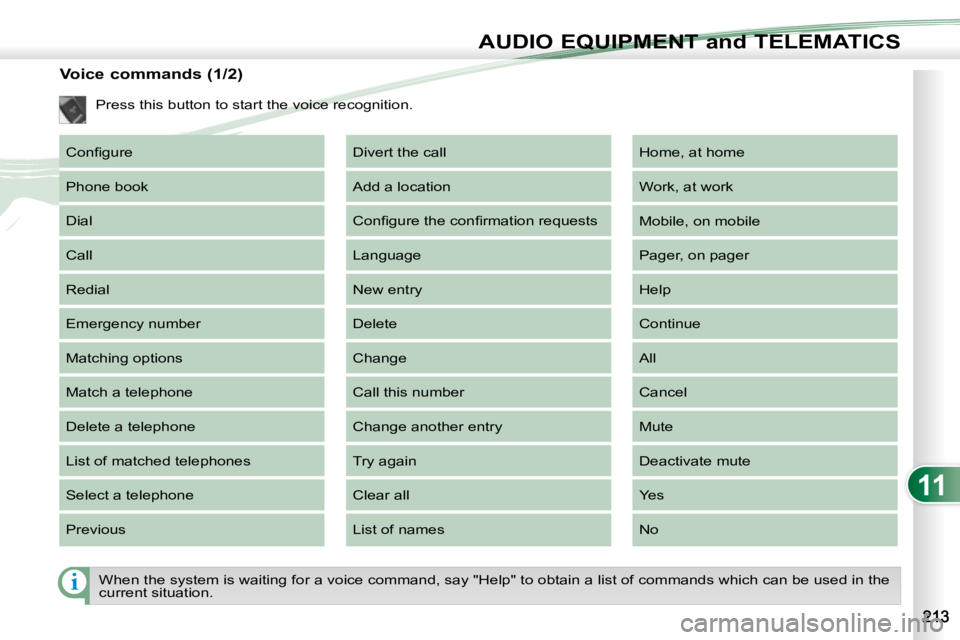
11
i
AUDIO EQUIPMENT and TELEMATICS
When the system is waiting for a voice command, say "Help" to obtain a list of commands which can be used in the
current situation.
Voice commands (1/2)
Press this button to start the voice recognition.
� �C�o�n�fi� �g�u�r�e�
Phone book
Dial
Call
Redial
Emergency number
Matching options
Match a telephone
Delete a telephone
List of matched telephones
Select a telephone
Previous Divert the call
Add a location
� �C�o�n�fi� �g�u�r�e� �t�h�e� �c�o�n�fi� �r�m�a�t�i�o�n� �r�e�q�u�e�s�t�s�
Language
New entry
Delete
Change
Call this number
Change another entry
Try again
Clear all
List of names Home, at home
Work, at work
Mobile, on mobile
Pager, on pager
Help
Continue
All
Cancel
Mute
Deactivate mute
Yes
No