Page 20 of 217
![NISSAN XTERRA 2008 N50 / 2.G 06IT Navigation Manual Black plate (23,1)
Model "NAV2-N" EDITED: 2007/ 3/ 9
5. Highlight [By Name] and push<ENTER>.
A character input screen is displayed.
6. Highlight [List] and push<ENTER>.
A list screen is displayed.
INF NISSAN XTERRA 2008 N50 / 2.G 06IT Navigation Manual Black plate (23,1)
Model "NAV2-N" EDITED: 2007/ 3/ 9
5. Highlight [By Name] and push<ENTER>.
A character input screen is displayed.
6. Highlight [List] and push<ENTER>.
A list screen is displayed.
INF](/manual-img/5/795/w960_795-19.png)
Black plate (23,1)
Model "NAV2-N" EDITED: 2007/ 3/ 9
5. Highlight [By Name] and push.
A character input screen is displayed.
6. Highlight [List] and push.
A list screen is displayed.
INFO:
You can enter the city name and facility
name to narrow down your search.
The number of narrowed down points are
displayed in the “Matches” column.
7. Highlight the preferred airport from the list
and push.
INFO:
.By selecting [By Dist.], you can sort the
list by the shortest distance.
.The position of the selected location is
displayed in the preview on the right
side of the screen.
8. The selected destination is displayed at the
center of the map. Highlight [Start] after
confirming the location of the displayed
destination, and push.
INFO:
.The system sets the destination to the
selected location and starts calculating
a route.
.Even after setting a destination, you can
adjust the location of the destination,
store the route, etc. if necessary.
“OPERATIONS AFTER SETTING
A DESTINATION” (page 4-24)
Getting started2-15
Page 21 of 217
Black plate (24,1)
Model "NAV2-N" EDITED: 2007/ 3/ 9
STARTING ROUTE GUIDANCE
After setting the destination and performing
route calculation, the suggested route is dis-
played.
1. Highlight [Start] and push.
2. Once route guidance is started, the system
navigates you through the guide points
using visual and voice guidance.
3. When approaching a guide point, the
system automatically changes to the split
screen and shows an enlarged view of the
intersection in the left screen.
Push
Page 22 of 217
Black plate (25,1)
Model "NAV2-N" EDITED: 2007/ 3/ 9
3. A confirmation message is displayed. High-
light [Yes] and push.
INFO:
If a route is cancelled, [Cancel Route] changes
to [Resume Route].
Highlight [Resume Route] and push
to reactivate the cancelled route.
This is available only until a new route is set.
HOW TO VIEW MAP SCREEN
The navigation system displays various informa-
tion on the map screen.
Screen information
&1Vehicle icon:
Indicates the current vehicle location and
the direction that you are traveling.
&2Starting point:
Displays the vehicle location, with which the
route is set, as the starting point.
&3Guide point:
Indicates a guide point on the route.
OPERATING MAPS
Getting started2-17
Page 23 of 217
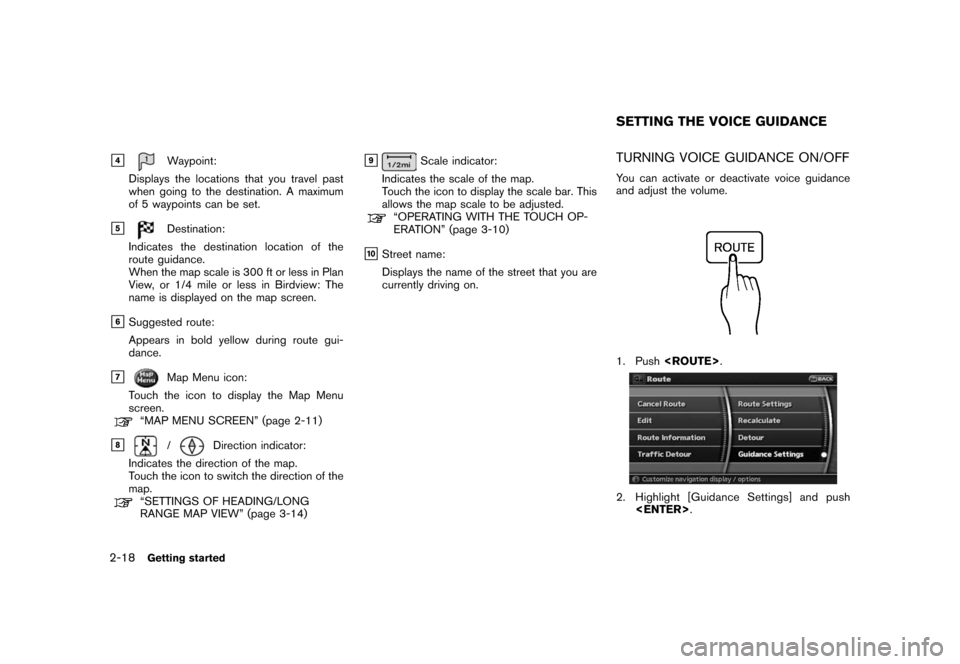
Black plate (26,1)
Model "NAV2-N" EDITED: 2007/ 3/ 9
&4Waypoint:
Displays the locations that you travel past
when going to the destination. A maximum
of 5 waypoints can be set.
&5Destination:
Indicates the destination location of the
route guidance.
When the map scale is 300 ft or less in Plan
View, or 1/4 mile or less in Birdview: The
name is displayed on the map screen.
&6Suggested route:
Appears in bold yellow during route gui-
dance.
&7Map Menu icon:
Touch the icon to display the Map Menu
screen.
“MAP MENU SCREEN” (page 2-11)
&8/Direction indicator:
Indicates the direction of the map.
Touch the icon to switch the direction of the
map.
“SETTINGS OF HEADING/LONG
RANGE MAP VIEW” (page 3-14)
&9Scale indicator:
Indicates the scale of the map.
Touch the icon to display the scale bar. This
allows the map scale to be adjusted.
“OPERATING WITH THE TOUCH OP-
ERATION” (page 3-10)
&10Street name:
Displays the name of the street that you are
currently driving on.
TURNING VOICE GUIDANCE ON/OFF
You can activate or deactivate voice guidance
and adjust the volume.
1. Push.
2. Highlight [Guidance Settings] and push
.
SETTING THE VOICE GUIDANCE
2-18Getting started
Page 24 of 217
Black plate (27,1)
Model "NAV2-N" EDITED: 2007/ 3/ 9
3. Highlight [Guidance Voice] and push
. The indicator illuminates if voice
guidance is activated.
Other settings
You can also activate or deactivate voice
guidance using the following procedure.
1) Push.
2) Highlight [Volume and Beeps] and push
.
3) Highlight [Guidance Voice] and push.
ADJUSTING VOICE GUIDANCE VO-
LUME
You can adjust the volume of voice guidance.
1. Push.
2. Highlight [Volume and Beeps] and push
.
3. Highlight [Guidance Vol.] and push
.
4. Adjust the voice guidance volume by using
the center dial or main directional buttons.
Getting started2-19
Page 25 of 217
Black plate (28,1)
Model "NAV2-N" EDITED: 2007/ 3/ 9
INFO:
You can also adjust the volume by turning the
audio system volume knob or tiltingon
the steering switch while voice guidance is
being announced.
CHARACTER (letter and number) INPUT
SCREEN
You will have to enter alphanumeric characters
when setting a destination, searching for a
facility or editing the stored locations, etc.
1. Use the touch panel, center dial, main
directional buttons or additional directional
buttons to highlight a character on the
displayed keyboard.
2. Push. The highlighted character
is entered.
3. Push, or highlight [Delete] and
pushto delete the last character
entered.
Push and holdto delete all the
characters entered.
Highlight [Space] and pushto
enter a space.
4. After finishing the entry, highlight [List] and
push.
HOW TO INPUT LETTERS AND
NUMBERS
2-20Getting started
Page 26 of 217
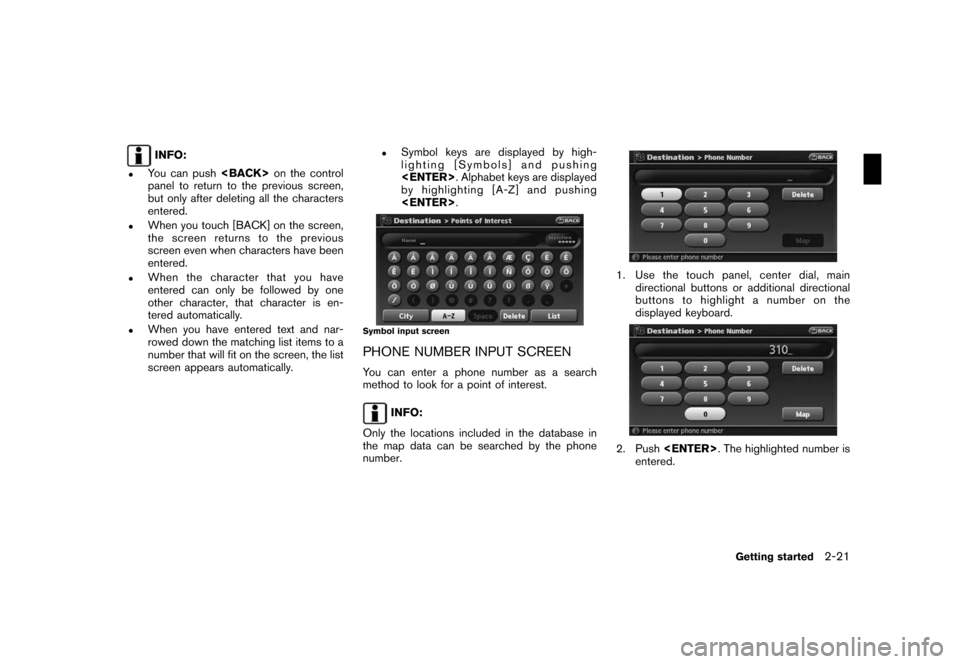
Black plate (29,1)
Model "NAV2-N" EDITED: 2007/ 3/ 9
INFO:
.You can pushon the control
panel to return to the previous screen,
but only after deleting all the characters
entered.
.When you touch [BACK] on the screen,
the screen returns to the previous
screen even when characters have been
entered.
.When the character that you have
entered can only be followed by one
other character, that character is en-
tered automatically.
.When you have entered text and nar-
rowed down the matching list items to a
number that will fit on the screen, the list
screen appears automatically.
.Symbol keys are displayed by high-
lighting [Symbols] and pushing
. Alphabet keys are displayed
by highlighting [A-Z] and pushing
.
Symbol input screen
PHONE NUMBER INPUT SCREEN
You can enter a phone number as a search
method to look for a point of interest.
INFO:
Only the locations included in the database in
the map data can be searched by the phone
number.
1. Use the touch panel, center dial, main
directional buttons or additional directional
buttons to highlight a number on the
displayed keyboard.
2. Push. The highlighted number is
entered.
Getting started2-21
Page 27 of 217
![NISSAN XTERRA 2008 N50 / 2.G 06IT Navigation Manual Black plate (30,1)
Model "NAV2-N" EDITED: 2007/ 3/ 9
3. Push<BACK>, or highlight [Delete] and
push<ENTER>to delete the last number
entered.
Push and hold<BACK>to delete all the
numbers entered.
4. Aft NISSAN XTERRA 2008 N50 / 2.G 06IT Navigation Manual Black plate (30,1)
Model "NAV2-N" EDITED: 2007/ 3/ 9
3. Push<BACK>, or highlight [Delete] and
push<ENTER>to delete the last number
entered.
Push and hold<BACK>to delete all the
numbers entered.
4. Aft](/manual-img/5/795/w960_795-26.png)
Black plate (30,1)
Model "NAV2-N" EDITED: 2007/ 3/ 9
3. Push, or highlight [Delete] and
pushto delete the last number
entered.
Push and holdto delete all the
numbers entered.
4. After finishing the entry, highlight [Map] and
push.
INFO:
.You can pushon the control
panel to return to the previous screen, but
only after deleting all the numbers entered.
.When you touch [BACK] on the screen, the
screen returns to the previous screen even
when numbers have been entered.NISSAN Voice Recognition allows hands-free
operation of the navigation system and other
systems equipped on this vehicle, such as the
display, audio, climate control and phone.
INFO:
For the voice commands for the audio, air
conditioner and other systems (except naviga-
tion system) , refer to the vehicle Owner’s
Manual.
CONFIRMING VOICE COMMANDS
If you are controlling the system by voice
commands for the first time or do not know the
appropriate voice command, confirm the voice
command lists.
The following information describes how to
display the navigation command list and the
help list. For information about the operations of
other functions, refer to the vehicle Owner’s
Manual.
NISSAN VOICE RECOGNITION
2-22Getting started