Page 168 of 217
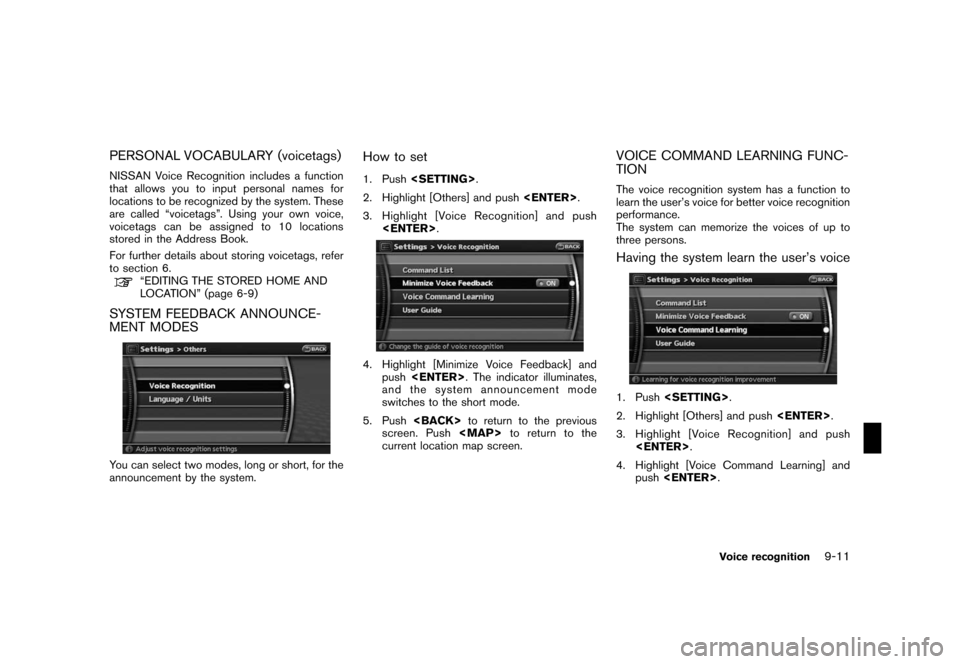
Black plate (175,1)
Model "NAV2-N" EDITED: 2007/ 3/ 9
PERSONAL VOCABULARY (voicetags)
NISSAN Voice Recognition includes a function
that allows you to input personal names for
locations to be recognized by the system. These
are called “voicetags”. Using your own voice,
voicetags can be assigned to 10 locations
stored in the Address Book.
For further details about storing voicetags, refer
to section 6.
“EDITING THE STORED HOME AND
LOCATION” (page 6-9)
SYSTEM FEEDBACK ANNOUNCE-
MENT MODES
You can select two modes, long or short, for the
announcement by the system.
How to set
1. Push.
2. Highlight [Others] and push.
3. Highlight [Voice Recognition] and push
.
4. Highlight [Minimize Voice Feedback] and
push. The indicator illuminates,
and the system announcement mode
switches to the short mode.
5. Pushto return to the previous
screen. Push
Page 170 of 217
Black plate (177,1)
Model "NAV2-N" EDITED: 2007/ 3/ 9
correctly, the voice command indicator on
the screen illuminates.
Editing registered items
You can edit user names and select learning
function settings.
1. Push.
2. Highlight [Others] and push.
3. Highlight [Voice Recognition] and push
.
4. Highlight [Voice Command Learning] and
push.
5. Select the user whose settings you desire to
edit, and push.
6. Highlight [Setting] and push.
7. Setting items
.Edit Name:
Allows you to edit the user name.
.Store Result:
With this set to on, the voice recognition
system can easily recognize the user’s
voice it has learned.
.Reset Result:
Allows you to reset the user voice that
the voice recognition system has
learned.
.Continuous Learning:
Allows you to have the system learn the
voice commands of the user in succes-
sion, without selecting commands one
by one.
Voice recognition9-13
Page 187 of 217
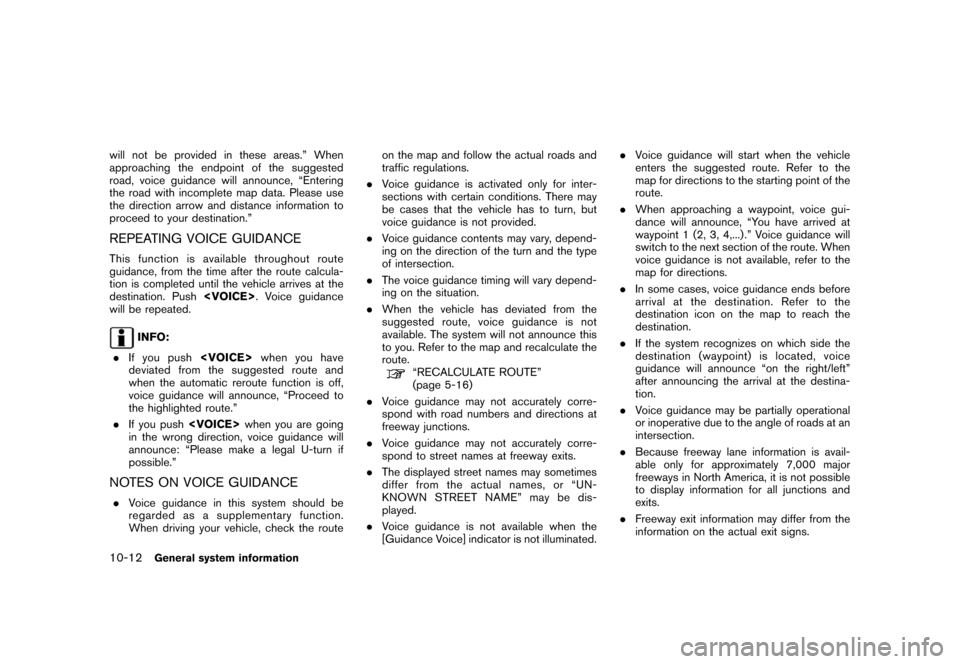
Black plate (194,1)
Model "NAV2-N" EDITED: 2007/ 3/ 9
will not be provided in these areas.” When
approaching the endpoint of the suggested
road, voice guidance will announce, “Entering
the road with incomplete map data. Please use
the direction arrow and distance information to
proceed to your destination.”
REPEATING VOICE GUIDANCE
This function is available throughout route
guidance, from the time after the route calcula-
tion is completed until the vehicle arrives at the
destination. Push. Voice guidance
will be repeated.
INFO:
.If you pushwhen you have
deviated from the suggested route and
when the automatic reroute function is off,
voice guidance will announce, “Proceed to
the highlighted route.”
.If you pushwhen you are going
in the wrong direction, voice guidance will
announce: “Please make a legal U-turn if
possible.”
NOTES ON VOICE GUIDANCE
.Voice guidance in this system should be
regarded as a supplementary function.
When driving your vehicle, check the routeon the map and follow the actual roads and
traffic regulations.
.Voice guidance is activated only for inter-
sections with certain conditions. There may
be cases that the vehicle has to turn, but
voice guidance is not provided.
.Voice guidance contents may vary, depend-
ing on the direction of the turn and the type
of intersection.
.The voice guidance timing will vary depend-
ing on the situation.
.When the vehicle has deviated from the
suggested route, voice guidance is not
available. The system will not announce this
to you. Refer to the map and recalculate the
route.
“RECALCULATE ROUTE”
(page 5-16)
.Voice guidance may not accurately corre-
spond with road numbers and directions at
freeway junctions.
.Voice guidance may not accurately corre-
spond to street names at freeway exits.
.The displayed street names may sometimes
differ from the actual names, or “UN-
KNOWN STREET NAME” may be dis-
played.
.Voice guidance is not available when the
[Guidance Voice] indicator is not illuminated..Voice guidance will start when the vehicle
enters the suggested route. Refer to the
map for directions to the starting point of the
route.
.When approaching a waypoint, voice gui-
dance will announce, “You have arrived at
waypoint 1 (2, 3, 4,...) .” Voice guidance will
switch to the next section of the route. When
voice guidance is not available, refer to the
map for directions.
.In some cases, voice guidance ends before
arrival at the destination. Refer to the
destination icon on the map to reach the
destination.
.If the system recognizes on which side the
destination (waypoint) is located, voice
guidance will announce “on the right/left”
after announcing the arrival at the destina-
tion.
.Voice guidance may be partially operational
or inoperative due to the angle of roads at an
intersection.
.Because freeway lane information is avail-
able only for approximately 7,000 major
freeways in North America, it is not possible
to display information for all junctions and
exits.
.Freeway exit information may differ from the
information on the actual exit signs.
10-12General system information
Page 197 of 217
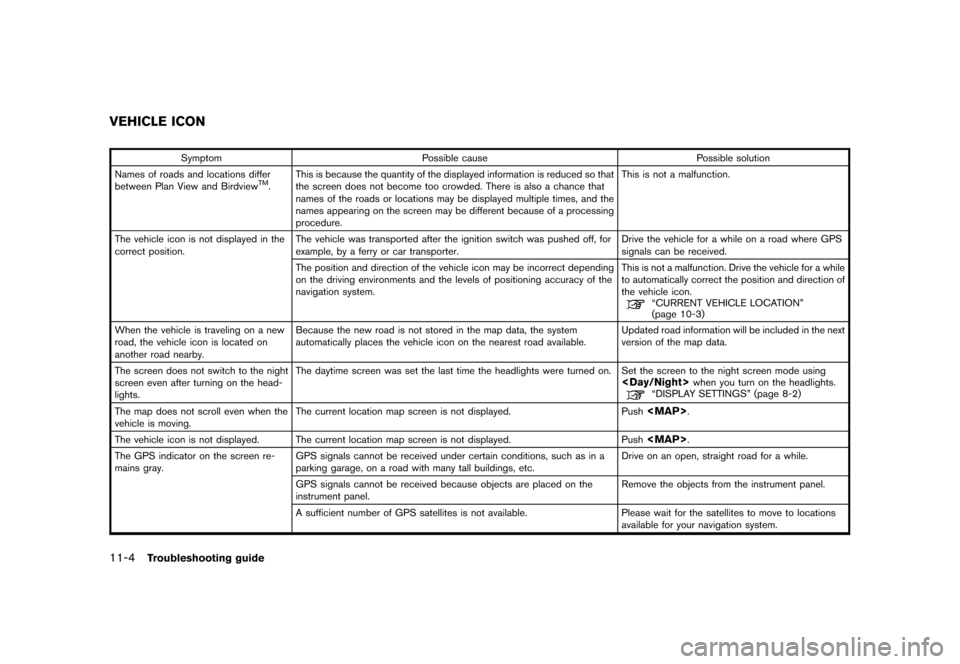
Black plate (206,1)
Model "NAV2-N" EDITED: 2007/ 3/ 9
Symptom Possible cause Possible solution
Names of roads and locations differ
between Plan View and Birdview
TM.This is because the quantity of the displayed information is reduced so that
the screen does not become too crowded. There is also a chance that
names of the roads or locations may be displayed multiple times, and the
names appearing on the screen may be different because of a processing
procedure.This is not a malfunction.
The vehicle icon is not displayed in the
correct position.The vehicle was transported after the ignition switch was pushed off, for
example, by a ferry or car transporter.Drive the vehicle for a while on a road where GPS
signals can be received.
The position and direction of the vehicle icon may be incorrect depending
on the driving environments and the levels of positioning accuracy of the
navigation system.This is not a malfunction. Drive the vehicle for a while
to automatically correct the position and direction of
the vehicle icon.
“CURRENT VEHICLE LOCATION”
(page 10-3)
When the vehicle is traveling on a new
road, the vehicle icon is located on
another road nearby.Because the new road is not stored in the map data, the system
automatically places the vehicle icon on the nearest road available.Updated road information will be included in the next
version of the map data.
The screen does not switch to the night
screen even after turning on the head-
lights.The daytime screen was set the last time the headlights were turned on. Set the screen to the night screen mode using
when you turn on the headlights.“DISPLAY SETTINGS” (page 8-2)
The map does not scroll even when the
vehicle is moving.The current location map screen is not displayed. Push