Page 155 of 217
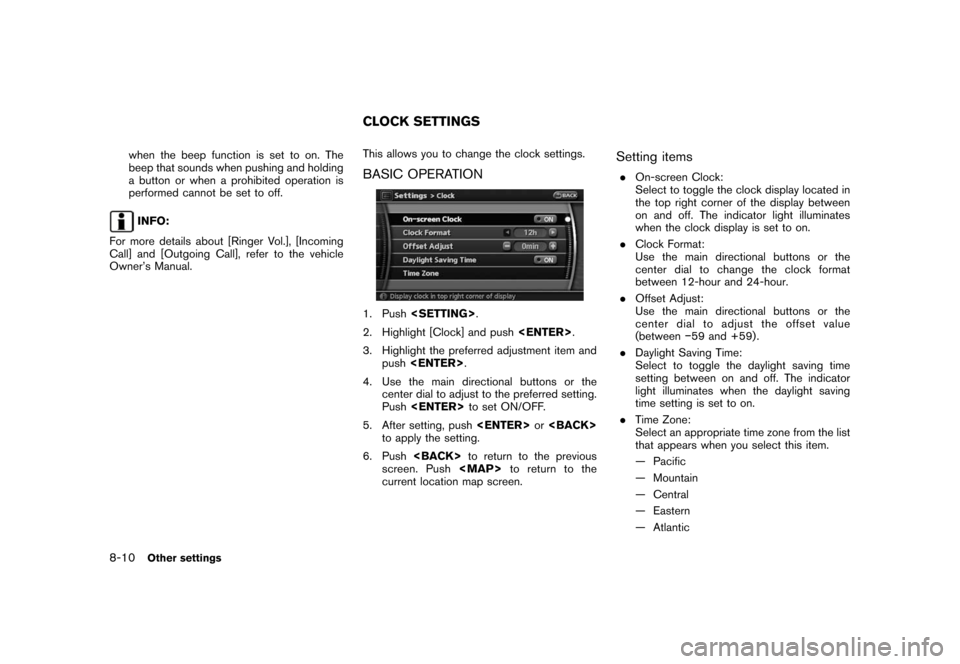
Black plate (160,1)
Model "NAV2-N" EDITED: 2007/ 3/ 9
when the beep function is set to on. The
beep that sounds when pushing and holding
a button or when a prohibited operation is
performed cannot be set to off.
INFO:
For more details about [Ringer Vol.], [Incoming
Call] and [Outgoing Call], refer to the vehicle
Owner’s Manual.This allows you to change the clock settings.
BASIC OPERATION
1. Push.
2. Highlight [Clock] and push.
3. Highlight the preferred adjustment item and
push.
4. Use the main directional buttons or the
center dial to adjust to the preferred setting.
Pushto set ON/OFF.
5. After setting, pushor
to apply the setting.
6. Pushto return to the previous
screen. Push
Page 156 of 217
Black plate (161,1)
Model "NAV2-N" EDITED: 2007/ 3/ 9
— Newfoundland
— Hawaii
— AlaskaThis allows you to change the language and
measurement unit used in the system.
LANGUAGE SETTINGS
1. Push.
2. Highlight [Others] and push.
3. Highlight [Language/Units] and push
.
4. Highlight [Select Language] and push
.
5. Highlight the preferred setting item and
push. The indicator light of the
selected item illuminates.
Available languages
— English
— Franc¸ ais
NOTE:
.If you change the language, the stored
voicetags are deleted.
.Do not change the ignition switch
position while changing the language.
Doing so may cause a system malfunc-
tion.
LANGUAGE AND UNIT SETTINGS
Other settings8-11
Page 157 of 217
Black plate (162,1)
Model "NAV2-N" EDITED: 2007/ 3/ 9
UNIT SETTINGS
1. Push.
2. Highlight [Others] and push.
3. Highlight [Language/Units] and push
.
4. Highlight [Select Units] and push
.
5. Highlight the preferred unit and push
. The indicator of the selected
unit illuminates.
Available units
— US:
mile, MPH,8F, MPG
— Metric:
km, km/h,8C, L/100 km
6. Pushto return to the previous
screen. Push
Page 159 of 217
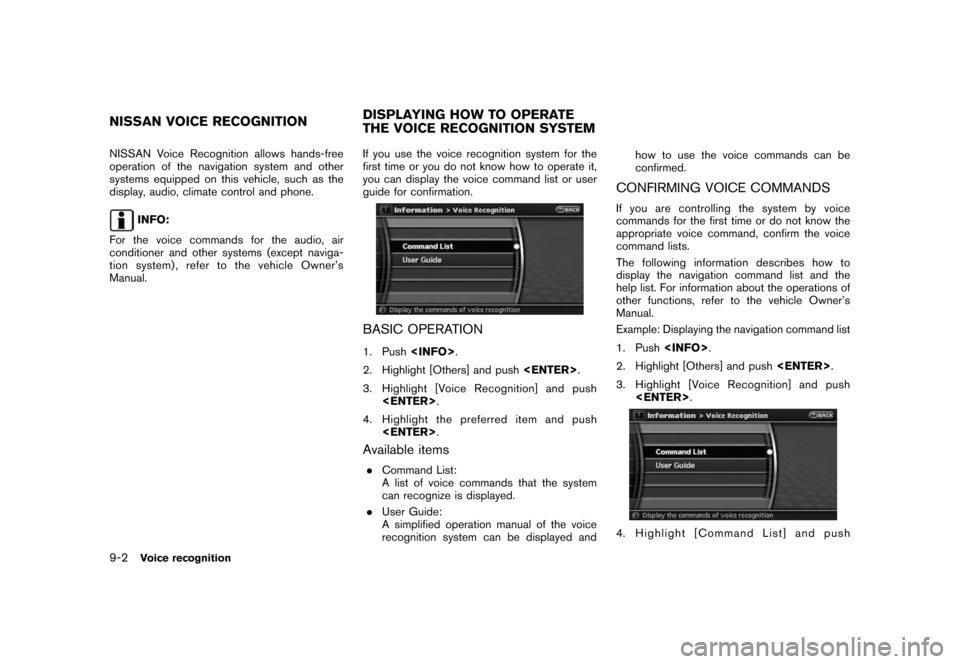
Black plate (166,1)
Model "NAV2-N" EDITED: 2007/ 3/ 9
NISSAN Voice Recognition allows hands-free
operation of the navigation system and other
systems equipped on this vehicle, such as the
display, audio, climate control and phone.
INFO:
For the voice commands for the audio, air
conditioner and other systems (except naviga-
tion system) , refer to the vehicle Owner’s
Manual.If you use the voice recognition system for the
first time or you do not know how to operate it,
you can display the voice command list or user
guide for confirmation.
BASIC OPERATION
1. Push.
2. Highlight [Others] and push.
3. Highlight [Voice Recognition] and push
.
4. Highlight the preferred item and push
.
Available items
.Command List:
A list of voice commands that the system
can recognize is displayed.
.User Guide:
A simplified operation manual of the voice
recognition system can be displayed andhow to use the voice commands can be
confirmed.
CONFIRMING VOICE COMMANDS
If you are controlling the system by voice
commands for the first time or do not know the
appropriate voice command, confirm the voice
command lists.
The following information describes how to
display the navigation command list and the
help list. For information about the operations of
other functions, refer to the vehicle Owner’s
Manual.
Example: Displaying the navigation command list
1. Push.
2. Highlight [Others] and push.
3. Highlight [Voice Recognition] and push
.
4. Highlight [Command List] and push
NISSAN VOICE RECOGNITIONDISPLAYING HOW TO OPERATE
THE VOICE RECOGNITION SYSTEM
9-2Voice recognition
Page 160 of 217
![NISSAN XTERRA 2008 N50 / 2.G 06IT Navigation Manual Black plate (167,1)
Model "NAV2-N" EDITED: 2007/ 3/ 9
<ENTER>.
5. Highlight [Navigation] and push<ENTER>.
6. Highlight the preferred item and push
<ENTER>.
Available items:
.Destination:
Allows you to NISSAN XTERRA 2008 N50 / 2.G 06IT Navigation Manual Black plate (167,1)
Model "NAV2-N" EDITED: 2007/ 3/ 9
<ENTER>.
5. Highlight [Navigation] and push<ENTER>.
6. Highlight the preferred item and push
<ENTER>.
Available items:
.Destination:
Allows you to](/manual-img/5/795/w960_795-159.png)
Black plate (167,1)
Model "NAV2-N" EDITED: 2007/ 3/ 9
.
5. Highlight [Navigation] and push.
6. Highlight the preferred item and push
.
Available items:
.Destination:
Allows you to set a destination.
.Search:
Allows you to search for a location.
.Map:
Allows you to operate on the map.
.Route:
Allows you to set a route in detail.
.Others:
Allows you to store locations or set the
route guidance.
7. You can confirm the list by scrolling the
screen using the up and down switches of
the main directional buttons or the center
dial.
8. Pressto return to the previous
screen.
Command List
INFO:
The voice command description in this manual
can be expressed in various ways. Different
phrases are available depending on the condi-
tions of each command.
Words that are not in brackets or parenthesis
must be spoken. Words identified by a slash
inside parenthesis ( / ) indicate alternatives, one
of which must be spoken.
Variable items, such as phone numbers, are
indicated in
italicswith < >.
Voice recognition9-3
Page 164 of 217
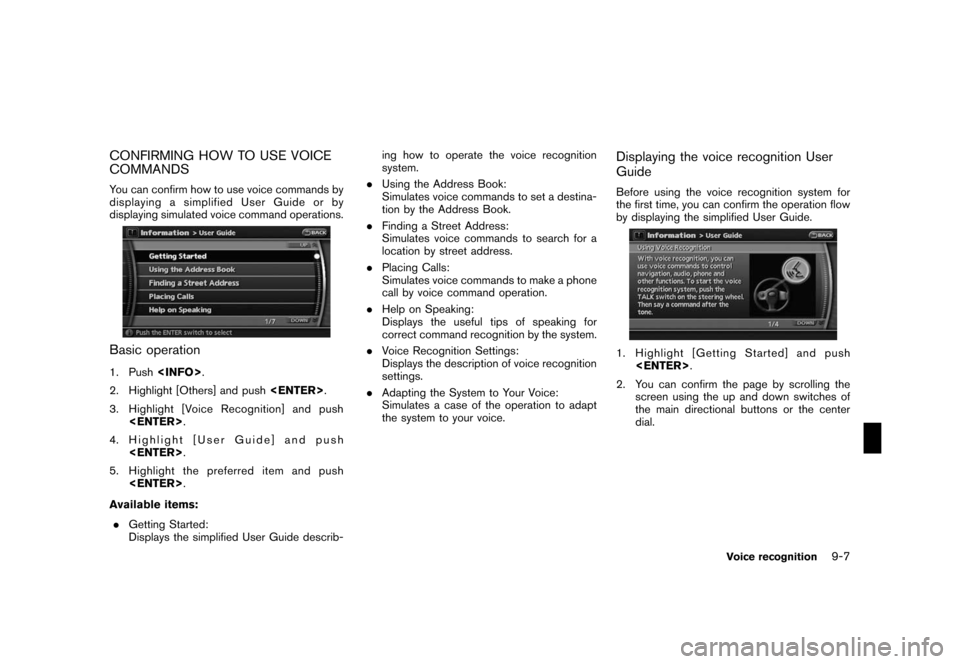
Black plate (171,1)
Model "NAV2-N" EDITED: 2007/ 3/ 9
CONFIRMING HOW TO USE VOICE
COMMANDS
You can confirm how to use voice commands by
displaying a simplified User Guide or by
displaying simulated voice command operations.
Basic operation
1. Push.
2. Highlight [Others] and push.
3. Highlight [Voice Recognition] and push
.
4. Highlight [User Guide] and push
.
5. Highlight the preferred item and push
.
Available items:
.Getting Started:
Displays the simplified User Guide describ-ing how to operate the voice recognition
system.
.Using the Address Book:
Simulates voice commands to set a destina-
tion by the Address Book.
.Finding a Street Address:
Simulates voice commands to search for a
location by street address.
.Placing Calls:
Simulates voice commands to make a phone
call by voice command operation.
.Help on Speaking:
Displays the useful tips of speaking for
correct command recognition by the system.
.Voice Recognition Settings:
Displays the description of voice recognition
settings.
.Adapting the System to Your Voice:
Simulates a case of the operation to adapt
the system to your voice.
Displaying the voice recognition User
Guide
Before using the voice recognition system for
the first time, you can confirm the operation flow
by displaying the simplified User Guide.
1. Highlight [Getting Started] and push
.
2. You can confirm the page by scrolling the
screen using the up and down switches of
the main directional buttons or the center
dial.
Voice recognition9-7
Page 165 of 217
![NISSAN XTERRA 2008 N50 / 2.G 06IT Navigation Manual Black plate (172,1)
Model "NAV2-N" EDITED: 2007/ 3/ 9
Simulating the operation of voice recog-
nition system
If you choose [Using the Address Book],
[Finding a Street Address] or [Placing Calls],
you NISSAN XTERRA 2008 N50 / 2.G 06IT Navigation Manual Black plate (172,1)
Model "NAV2-N" EDITED: 2007/ 3/ 9
Simulating the operation of voice recog-
nition system
If you choose [Using the Address Book],
[Finding a Street Address] or [Placing Calls],
you](/manual-img/5/795/w960_795-164.png)
Black plate (172,1)
Model "NAV2-N" EDITED: 2007/ 3/ 9
Simulating the operation of voice recog-
nition system
If you choose [Using the Address Book],
[Finding a Street Address] or [Placing Calls],
you can simulate and confirm the voice com-
mands necessary for the voice recognition and
the operation flow.
Example: With [Using the Address Book]
selected
1. Highlight [Using the Address Book] and
push. The simulation starts.
2. The voice guide informs you about how to
speak to give commands in an actual case.
3. When the simulation is completed, the
system automatically switches to the Menu
screen.
Confirming useful tips for correct opera-
tion
You can display useful tips in speaking to the
system to help the system recognize your voice
commands more correctly.
1. Highlight [Help on Speaking] and push
.
2. You can confirm the page by scrolling the
screen using the up and down switches of
the main directional buttons or the center
dial.
Confirming voice recognition settings
The settings for easy operation of the voice
recognition system are displayed.
1. Highlight [Voice Recognition Settings] and
push.
2. You can confirm the page by scrolling the
screen using the up and down switches of
the main directional buttons or the center
dial.
9-8Voice recognition
Page 166 of 217
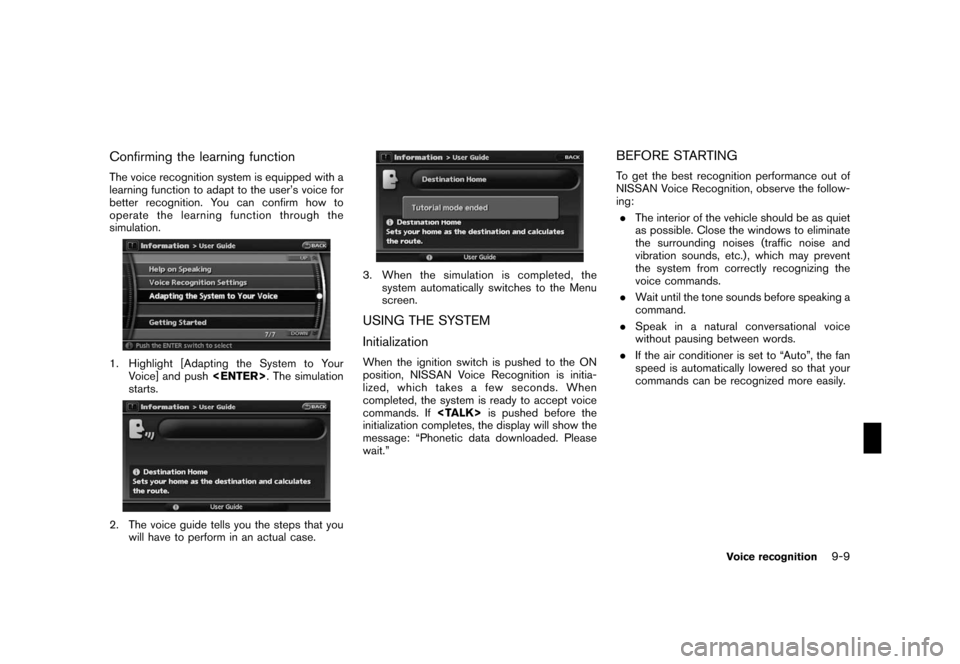
Black plate (173,1)
Model "NAV2-N" EDITED: 2007/ 3/ 9
Confirming the learning function
The voice recognition system is equipped with a
learning function to adapt to the user’s voice for
better recognition. You can confirm how to
operate the learning function through the
simulation.
1. Highlight [Adapting the System to Your
Voice] and push. The simulation
starts.
2. The voice guide tells you the steps that you
will have to perform in an actual case.
3. When the simulation is completed, the
system automatically switches to the Menu
screen.
USING THE SYSTEM
Initialization
When the ignition switch is pushed to the ON
position, NISSAN Voice Recognition is initia-
lized, which takes a few seconds. When
completed, the system is ready to accept voice
commands. Ifis pushed before the
initialization completes, the display will show the
message: “Phonetic data downloaded. Please
wait.”
BEFORE STARTING
To get the best recognition performance out of
NISSAN Voice Recognition, observe the follow-
ing:
.The interior of the vehicle should be as quiet
as possible. Close the windows to eliminate
the surrounding noises (traffic noise and
vibration sounds, etc.) , which may prevent
the system from correctly recognizing the
voice commands.
.Wait until the tone sounds before speaking a
command.
.Speak in a natural conversational voice
without pausing between words.
.If the air conditioner is set to “Auto”, the fan
speed is automatically lowered so that your
commands can be recognized more easily.
Voice recognition9-9