Page 28 of 217
![NISSAN XTERRA 2008 N50 / 2.G 06IT Navigation Manual Black plate (31,1)
Model "NAV2-N" EDITED: 2007/ 3/ 9
Example: Displaying the navigation command list
1. Push<INFO>.
2. Highlight [Others] and push<ENTER>.
3. Highlight [Voice Recognition] and push
<EN NISSAN XTERRA 2008 N50 / 2.G 06IT Navigation Manual Black plate (31,1)
Model "NAV2-N" EDITED: 2007/ 3/ 9
Example: Displaying the navigation command list
1. Push<INFO>.
2. Highlight [Others] and push<ENTER>.
3. Highlight [Voice Recognition] and push
<EN](/manual-img/5/795/w960_795-27.png)
Black plate (31,1)
Model "NAV2-N" EDITED: 2007/ 3/ 9
Example: Displaying the navigation command list
1. Push.
2. Highlight [Others] and push.
3. Highlight [Voice Recognition] and push
.
4. Highlight [Command List] and push
.
5. Highlight [Navigation] and push.
6. Highlight the preferred item and push
.
Available items:
.Destination:
Allows you to set a destination.
.Search:
Allows you to search for a location.
.Map:
Allows you to change the map settings.
.Route:
Allows you to set a route in detail.
.Others:
Allows you to store locations or set the
route guidance.
7. You can confirm the list by scrolling the
screen using the up and down switches of
the main directional buttons or the center
dial.
8. Pressto return to the previous
screen.
For further details about the displayed command
list, refer to section 9.
“Command List” (page 9-3)
BEFORE STARTING
To get the best recognition performance out of
NISSAN Voice Recognition, observe the follow-
ing:
.The interior of the vehicle should be as quiet
as possible. Close the windows to eliminate
the surrounding noises (traffic noise and
vibration sounds, etc.) , which may prevent
the system from correctly recognizing the
voice commands.
Getting started2-23
Page 46 of 217
![NISSAN XTERRA 2008 N50 / 2.G 06IT Navigation Manual Black plate (49,1)
Model "NAV2-N" EDITED: 2007/ 3/ 9
2. Highlight [Map Settings] and push
<ENTER>.
3. Highlight [Change View] and push the right
button of the directional buttons.
4. Highlight the pre NISSAN XTERRA 2008 N50 / 2.G 06IT Navigation Manual Black plate (49,1)
Model "NAV2-N" EDITED: 2007/ 3/ 9
2. Highlight [Map Settings] and push
<ENTER>.
3. Highlight [Change View] and push the right
button of the directional buttons.
4. Highlight the pre](/manual-img/5/795/w960_795-45.png)
Black plate (49,1)
Model "NAV2-N" EDITED: 2007/ 3/ 9
2. Highlight [Map Settings] and push
.
3. Highlight [Change View] and push the right
button of the directional buttons.
4. Highlight the preferred map view and push
. The indicator of the selected
map view illuminates.
5. Push
Page 47 of 217
Black plate (50,1)
Model "NAV2-N" EDITED: 2007/ 3/ 9
Other settings
You can also set the map view using the
following procedure.
1) Push.
2) Highlight [Navigation] and push.
3) Highlight [Map Settings] and push
.
Setting by voice command
1. Pushlocated on the steering
switch.
2. After the tone sounds, speak a command.
.To display a map in Plan View:
“Planview map”.To display a map in Birdview
TM:
“Birdview map”
.To display a split map in Plan View:
“Planview Split Map”
.To display a split map in Birdview
TM:
“Birdview Split Map”
SETTINGS OF HEADING/LONG
RANGE MAP VIEW
You can change the map direction (orientation)
in Plan View or change the position of the
vehicle icon to view a wider area in the traveling
direction.
These settings are available only in the Plan
View or Split (Plan View) mode.
1. Pushwhile the current location
map screen is displayed.
2. Highlight [Map Settings] and push
.
3. Highlight [Settings] and push.
3-14Map settings
Page 48 of 217
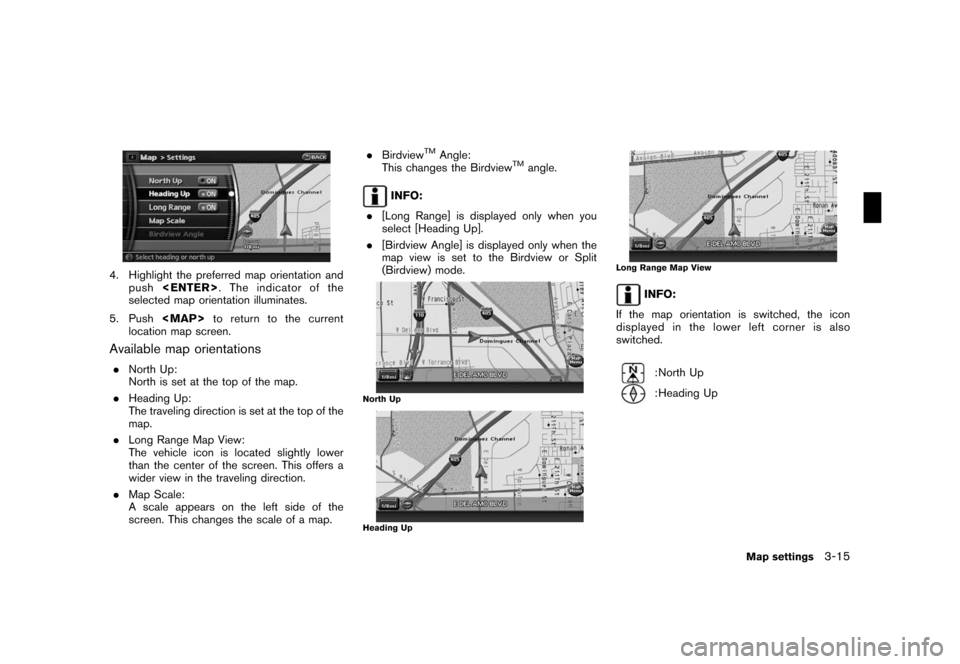
Black plate (51,1)
Model "NAV2-N" EDITED: 2007/ 3/ 9
4. Highlight the preferred map orientation and
push. The indicator of the
selected map orientation illuminates.
5. Push
Page 49 of 217
Black plate (52,1)
Model "NAV2-N" EDITED: 2007/ 3/ 9
Other settings
You can also set the orientation of the map using
the following procedure.
1) Push.
2) Highlight [Navigation] and push.
3) Highlight [Map Settings] and push
.
4) Highlight [Settings] and push.
INFO:
Touching the icon on the map can also change
the direction of the map.
Setting by voice command
1. Pushlocated on the steering
switch.
2. After the tone sounds, speak a command.
To charge the map direction:
“North Up”
“Heading Up”
CHANGING THE BirdviewTMANGLE
This changes the BirdviewTMangle.
This setting is available only in the BirdviewTMor
Split (BirdviewTM) mode.
1. Pushwhile the current location
map screen is displayed.
2. Highlight [Map settings] and push
.
3-16Map settings
Page 50 of 217
Black plate (53,1)
Model "NAV2-N" EDITED: 2007/ 3/ 9
3. Highlight [Settings] and push.
4. Highlight [Birdview Angle] and push
.
5. Adjust the Birdview angle by moving the
cursor in the direction ofor.6. Push
Page 51 of 217
Black plate (54,1)
Model "NAV2-N" EDITED: 2007/ 3/ 9
OPERATION WITH SPLIT SCREEN
DISPLAY
When the split screen is displayed, you can
operate the left/right screen.
1. Pushwhile the current location
map screen is displayed.
2. Highlight [Map Settings] and push
.
3. Highlight [Left Settings] or [Right Settings]
and push.
4. Highlight the preferred map view and push
. The indicator of the selected
map view illuminates.
5. Push
Page 52 of 217
Black plate (55,1)
Model "NAV2-N" EDITED: 2007/ 3/ 9
Other settings
You can also change the scale of the left screen
using the following procedure.
1) Push.
2) Highlight [Navigation] and push.
3) Highlight [Map Settings] and push
.
4) Highlight [Left Settings] or [Right Settings]
and push.You can display icons on the map and view
information about destinations or landmarks.
DISPLAYING LANDMARK ICONS
This allows you to display or hide the landmark
icons by type.
Landmark icons that can be displayed
.Restaurant
.
Gas Station
.
Hotel
.
AT M
.
Rest Area
1. Pushwhile the current location
map screen is displayed.
2. Highlight [Landmark Icons] and push
.
LOOKING AT INFORMATION ON
THE MAP
Map settings3-19