2008 NISSAN XTERRA maintenance
[x] Cancel search: maintenancePage 5 of 217

Black plate (6,1)
Model "NAV2-N" EDITED: 2007/ 3/ 9
This navigation system is certified as a Class 1
laser product.
The navigation system complies with DHHS
Rules 21 CFR Chapter 1, Subchapter J.
WARNING
.Do not disassemble or modify this
system. There are no user service-
able parts in this navigation sys-
tem.
.If maintenance, adjustments and
operations other than those speci-
fied in this manual are attempted,
injury due to laser radiation and
exposure could occur.
LASER PRODUCT
1-4Introduction
Page 67 of 217
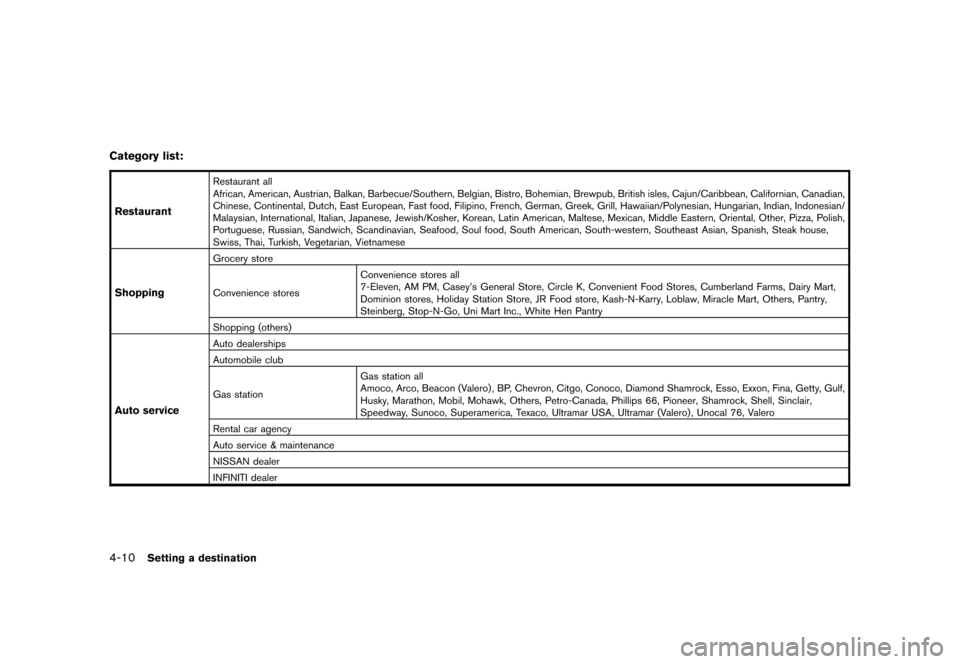
Black plate (70,1)
Model "NAV2-N" EDITED: 2007/ 3/ 9
Category list:
Restaurant
Restaurant all
African, American, Austrian, Balkan, Barbecue/Southern, Belgian, Bistro, Bohemian, Brewpub, British isles, Cajun/Caribbean, Californian, Canadian,
Chinese, Continental, Dutch, East European, Fast food, Filipino, French, German, Greek, Grill, Hawaiian/Polynesian, Hungarian, Indian, Indonesian/
Malaysian, International, Italian, Japanese, Jewish/Kosher, Korean, Latin American, Maltese, Mexican, Middle Eastern, Oriental, Other, Pizza,Polish,
Portuguese, Russian, Sandwich, Scandinavian, Seafood, Soul food, South American, South-western, Southeast Asian, Spanish, Steak house,
Swiss, Thai, Turkish, Vegetarian, Vietnamese
Shopping
Grocery store
Convenience storesConvenience stores all
7-Eleven, AM PM, Casey’s General Store, Circle K, Convenient Food Stores, Cumberland Farms, Dairy Mart,
Dominion stores, Holiday Station Store, JR Food store, Kash-N-Karry, Loblaw, Miracle Mart, Others, Pantry,
Steinberg, Stop-N-Go, Uni Mart Inc., White Hen Pantry
Shopping (others)
Auto service
Auto dealerships
Automobile club
Gas stationGas station all
Amoco, Arco, Beacon (Valero) , BP, Chevron, Citgo, Conoco, Diamond Shamrock, Esso, Exxon, Fina, Getty, Gulf,
Husky, Marathon, Mobil, Mohawk, Others, Petro-Canada, Phillips 66, Pioneer, Shamrock, Shell, Sinclair,
Speedway, Sunoco, Superamerica, Texaco, Ultramar USA, Ultramar (Valero) , Unocal 76, Valero
Rental car agency
Auto service & maintenance
NISSAN dealer
INFINITI dealer
4-10Setting a destination
Page 68 of 217
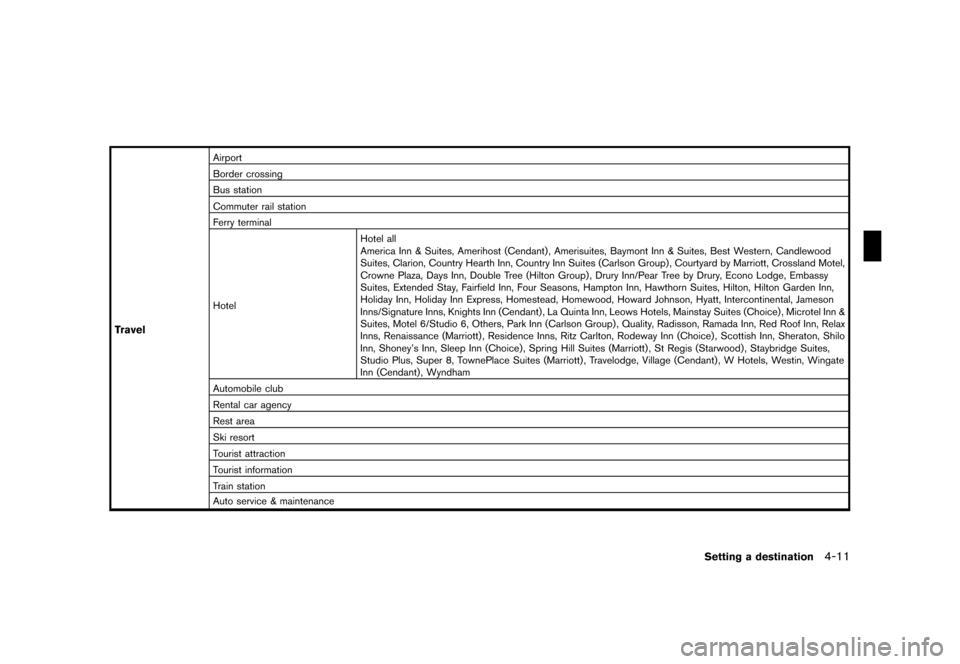
Black plate (71,1)
Model "NAV2-N" EDITED: 2007/ 3/ 9
Travel
Airport
Border crossing
Bus station
Commuter rail station
Ferry terminal
HotelHotel all
America Inn & Suites, Amerihost (Cendant) , Amerisuites, Baymont Inn & Suites, Best Western, Candlewood
Suites, Clarion, Country Hearth Inn, Country Inn Suites (Carlson Group) , Courtyard by Marriott, Crossland Motel,
Crowne Plaza, Days Inn, Double Tree (Hilton Group) , Drury Inn/Pear Tree by Drury, Econo Lodge, Embassy
Suites, Extended Stay, Fairfield Inn, Four Seasons, Hampton Inn, Hawthorn Suites, Hilton, Hilton Garden Inn,
Holiday Inn, Holiday Inn Express, Homestead, Homewood, Howard Johnson, Hyatt, Intercontinental, Jameson
Inns/Signature Inns, Knights Inn (Cendant) , La Quinta Inn, Leows Hotels, Mainstay Suites (Choice) , Microtel Inn &
Suites, Motel 6/Studio 6, Others, Park Inn (Carlson Group) , Quality, Radisson, Ramada Inn, Red Roof Inn, Relax
Inns, Renaissance (Marriott) , Residence Inns, Ritz Carlton, Rodeway Inn (Choice) , Scottish Inn, Sheraton, Shilo
Inn, Shoney’s Inn, Sleep Inn (Choice), Spring Hill Suites (Marriott) , St Regis (Starwood), Staybridge Suites,
Studio Plus, Super 8, TownePlace Suites (Marriott) , Travelodge, Village (Cendant) , W Hotels, Westin, Wingate
Inn (Cendant) , Wyndham
Automobile club
Rental car agency
Rest area
Ski resort
Tourist attraction
Tourist information
Train station
Auto service & maintenance
Setting a destination4-11
Page 137 of 217
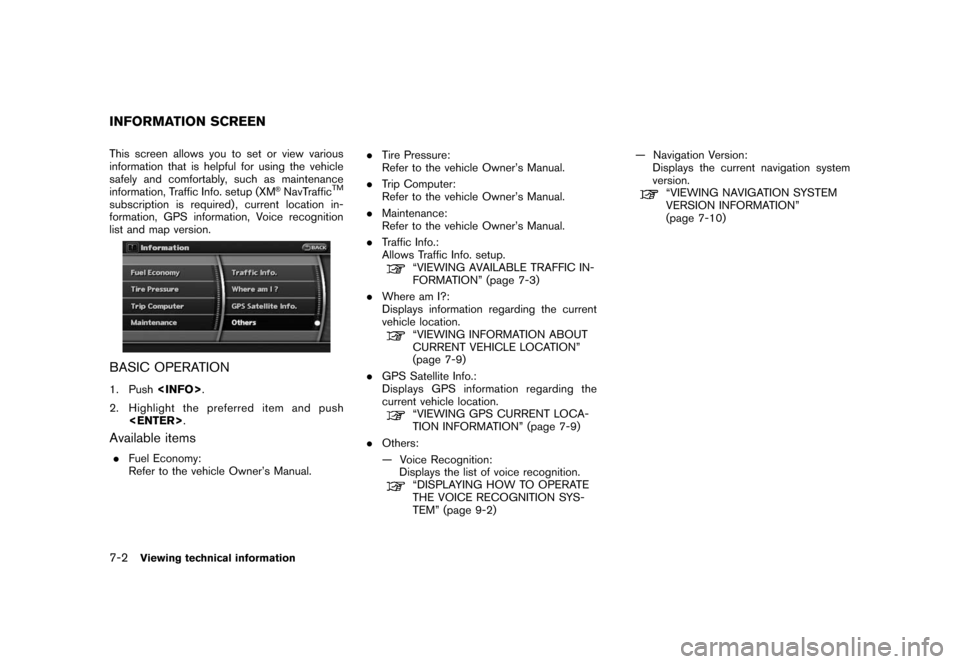
Black plate (140,1)
Model "NAV2-N" EDITED: 2007/ 3/ 9
This screen allows you to set or view various
information that is helpful for using the vehicle
safely and comfortably, such as maintenance
information, Traffic Info. setup (XM
®NavTrafficTM
subscription is required) , current location in-
formation, GPS information, Voice recognition
list and map version.
BASIC OPERATION
1. Push
2. Highlight the preferred item and push
Available items
.Fuel Economy:
Refer to the vehicle Owner’s Manual..Tire Pressure:
Refer to the vehicle Owner’s Manual.
.Trip Computer:
Refer to the vehicle Owner’s Manual.
.Maintenance:
Refer to the vehicle Owner’s Manual.
.Traffic Info.:
Allows Traffic Info. setup.
“VIEWING AVAILABLE TRAFFIC IN-
FORMATION” (page 7-3)
.Where am I?:
Displays information regarding the current
vehicle location.
“VIEWING INFORMATION ABOUT
CURRENT VEHICLE LOCATION”
(page 7-9)
.GPS Satellite Info.:
Displays GPS information regarding the
current vehicle location.
“VIEWING GPS CURRENT LOCA-
TION INFORMATION” (page 7-9)
.Others:
— Voice Recognition:
Displays the list of voice recognition.
“DISPLAYING HOW TO OPERATE
THE VOICE RECOGNITION SYS-
TEM” (page 9-2)— Navigation Version:
Displays the current navigation system
version.
“VIEWING NAVIGATION SYSTEM
VERSION INFORMATION”
(page 7-10)
INFORMATION SCREEN
7-2Viewing technical information
Page 176 of 217
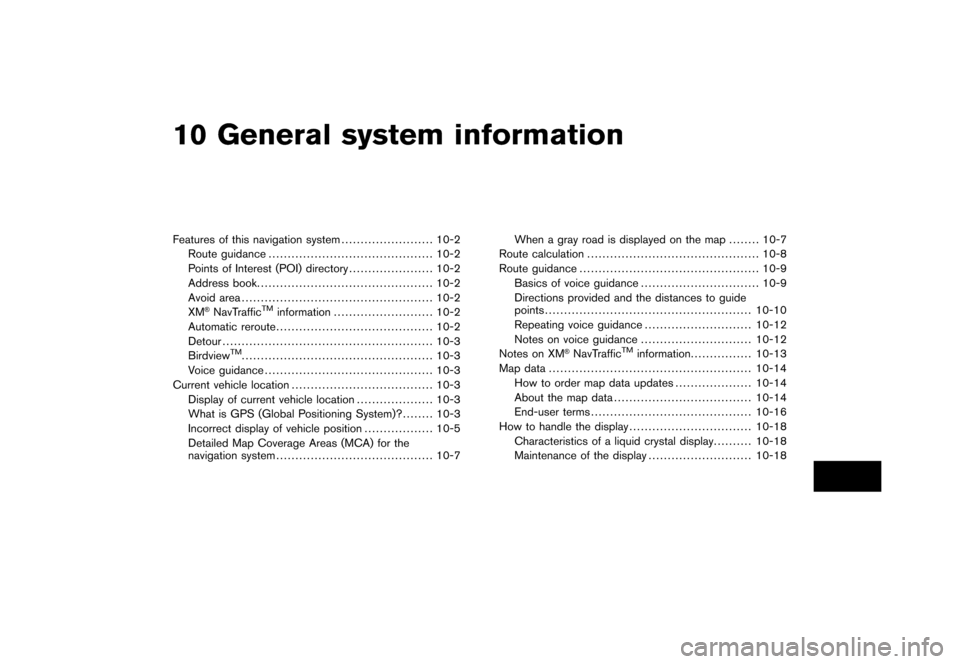
Black plate (28,1)
10 General system information
Model "NAV2-N" EDITED: 2007/ 3/ 8
Features of this navigation system........................ 10-2
Route guidance........................................... 10-2
Points of Interest (POI) directory...................... 10-2
Address book.............................................. 10-2
Avoid area.................................................. 10-2
XM
®NavTrafficTMinformation.......................... 10-2
Automatic reroute......................................... 10-2
Detour....................................................... 10-3
Birdview
TM.................................................. 10-3
Voice guidance............................................ 10-3
Current vehicle location..................................... 10-3
Display of current vehicle location.................... 10-3
What is GPS (Global Positioning System)?........ 10-3
Incorrect display of vehicle position.................. 10-5
Detailed Map Coverage Areas (MCA) for the
navigation system......................................... 10-7When a gray road is displayed on the map........ 10-7
Route calculation............................................. 10-8
Route guidance............................................... 10-9
Basics of voice guidance............................... 10-9
Directions provided and the distances to guide
points...................................................... 10-10
Repeating voice guidance............................ 10-12
Notes on voice guidance............................. 10-12
Notes on XM®NavTrafficTMinformation................ 10-13
Map data..................................................... 10-14
How to order map data updates.................... 10-14
About the map data.................................... 10-14
End-user terms.......................................... 10-16
How to handle the display................................ 10-18
Characteristics of a liquid crystal display.......... 10-18
Maintenance of the display........................... 10-18
Page 189 of 217
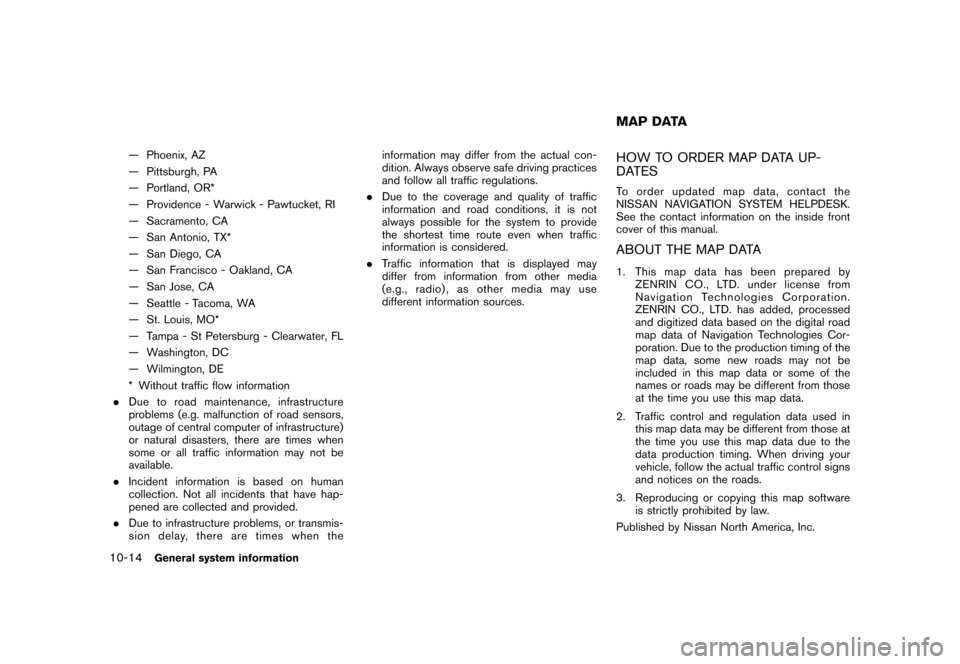
Black plate (196,1)
Model "NAV2-N" EDITED: 2007/ 3/ 9
— Phoenix, AZ
— Pittsburgh, PA
— Portland, OR*
— Providence - Warwick - Pawtucket, RI
— Sacramento, CA
— San Antonio, TX*
— San Diego, CA
— San Francisco - Oakland, CA
— San Jose, CA
— Seattle - Tacoma, WA
— St. Louis, MO*
— Tampa - St Petersburg - Clearwater, FL
— Washington, DC
— Wilmington, DE
* Without traffic flow information
.Due to road maintenance, infrastructure
problems (e.g. malfunction of road sensors,
outage of central computer of infrastructure)
or natural disasters, there are times when
some or all traffic information may not be
available.
.Incident information is based on human
collection. Not all incidents that have hap-
pened are collected and provided.
.Due to infrastructure problems, or transmis-
sion delay, there are times when theinformation may differ from the actual con-
dition. Always observe safe driving practices
and follow all traffic regulations.
.Due to the coverage and quality of traffic
information and road conditions, it is not
always possible for the system to provide
the shortest time route even when traffic
information is considered.
.Traffic information that is displayed may
differ from information from other media
(e.g., radio) , as other media may use
different information sources.HOW TO ORDER MAP DATA UP-
DATES
To order updated mapdata, contact the
NISSAN NAVIGATION SYSTEM HELPDESK.
See the contact information on the inside front
cover of this manual.
ABOUT THE MAP DATA
1. This map data has been prepared by
ZENRIN CO., LTD. under license from
Navigation Technologies Corporation.
ZENRIN CO., LTD. has added, processed
and digitized data based on the digital road
map data of Navigation Technologies Cor-
poration. Due to the production timing of the
map data, some new roads may not be
included in this map data or some of the
names or roads may be different from those
at the time you use this map data.
2. Traffic control and regulation data used in
this map data may be different from those at
the time you use this map data due to the
data production timing. When driving your
vehicle, follow the actual traffic control signs
and notices on the roads.
3. Reproducing or copying this map software
is strictly prohibited by law.
Published by Nissan North America, Inc.
MAP DATA
10-14General system information
Page 193 of 217
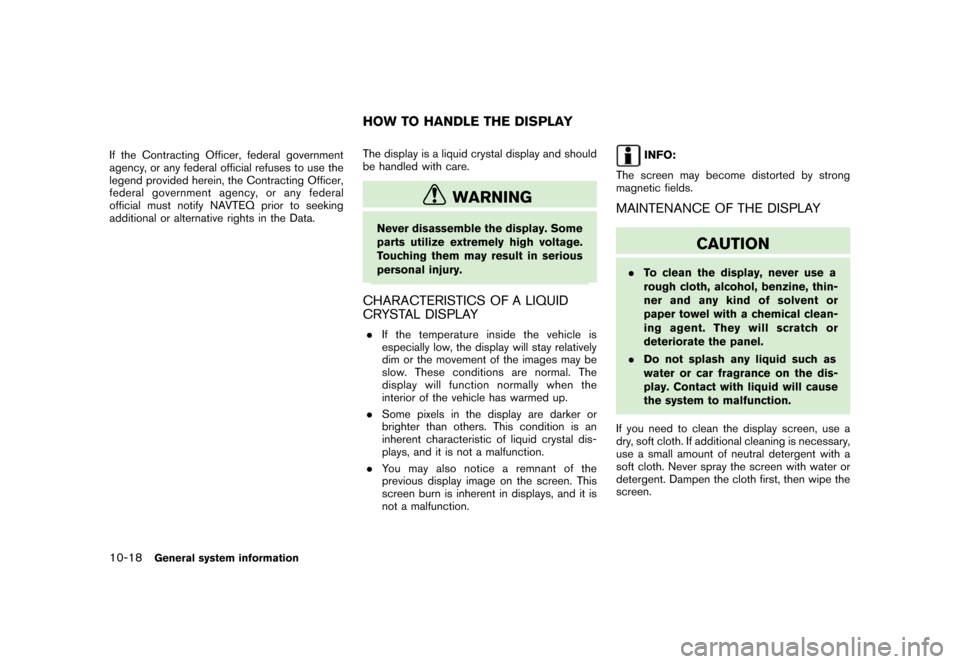
Black plate (200,1)
Model "NAV2-N" EDITED: 2007/ 3/ 9
If the Contracting Officer, federal government
agency, or any federal official refuses to use the
legend provided herein, the Contracting Officer,
federal government agency, or any federal
official must notify NAVTEQ prior to seeking
additional or alternative rights in the Data.The display is a liquid crystal display and should
be handled with care.
WARNING
Never disassemble the display. Some
parts utilize extremely high voltage.
Touching them may result in serious
personal injury.
CHARACTERISTICS OF A LIQUID
CRYSTAL DISPLAY
.If the temperature inside the vehicle is
especially low, the display will stay relatively
dim or the movement of the images may be
slow. These conditions are normal. The
display will function normally when the
interior of the vehicle has warmed up.
.Some pixels in the display are darker or
brighter than others. This condition is an
inherent characteristic of liquid crystal dis-
plays, and it is not a malfunction.
.You may also notice a remnant of the
previous display image on the screen. This
screen burn is inherent in displays, and it is
not a malfunction.
INFO:
The screen may become distorted by strong
magnetic fields.
MAINTENANCE OF THE DISPLAY
CAUTION
.To clean the display, never use a
rough cloth, alcohol, benzine, thin-
ner and any kind of solvent or
paper towel with a chemical clean-
ing agent. They will scratch or
deteriorate the panel.
.Do not splash any liquid such as
water or car fragrance on the dis-
play. Contact with liquid will cause
the system to malfunction.
If you need to clean the display screen, use a
dry, soft cloth. If additional cleaning is necessary,
use a small amount of neutral detergent with a
soft cloth. Never spray the screen with water or
detergent. Dampen the cloth first, then wipe the
screen.
HOW TO HANDLE THE DISPLAY
10-18General system information
Page 215 of 217
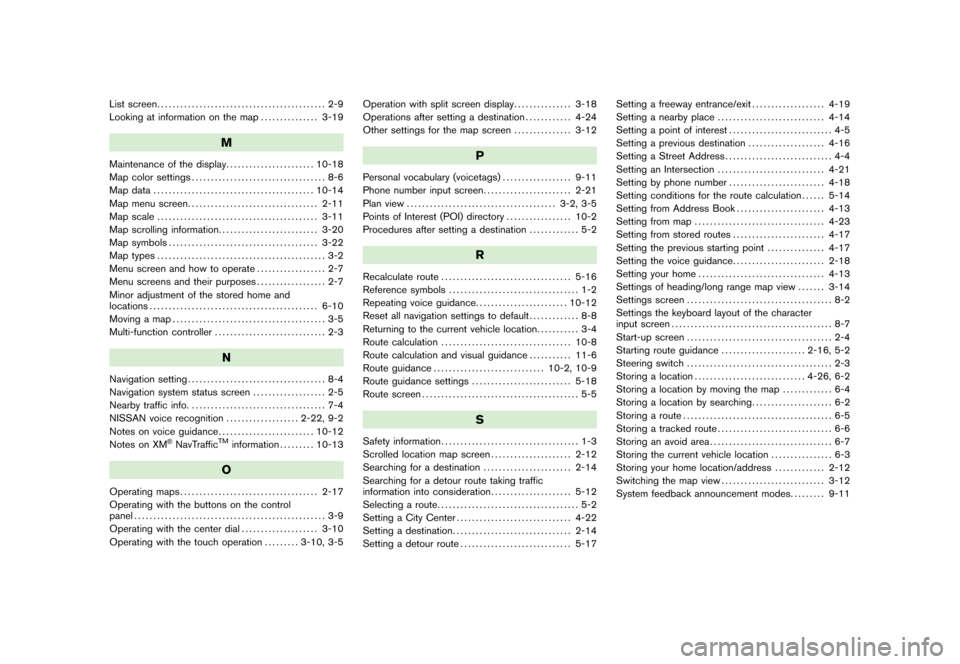
Black plate (2,1)
List screen............................................ 2-9
Looking at information on the map............... 3-19
M
Maintenance of the display....................... 10-18
Map color settings................................... 8-6
Map data.......................................... 10-14
Map menu screen.................................. 2-11
Map scale.......................................... 3-11
Map scrolling information.......................... 3-20
Map symbols....................................... 3-22
Map types............................................ 3-2
Menu screen and how to operate.................. 2-7
Menu screens and their purposes.................. 2-7
Minor adjustment of the stored home and
locations............................................ 6-10
Moving a map........................................ 3-5
Multi-function controller............................. 2-3
N
Navigation setting.................................... 8-4
Navigation system status screen................... 2-5
Nearby traffic info.................................... 7-4
NISSAN voice recognition................... 2-22, 9-2
Notes on voice guidance......................... 10-12
Notes on XM
®NavTrafficTMinformation......... 10-13
O
Operating maps.................................... 2-17
Operating with the buttons on the control
panel.................................................. 3-9
Operating with the center dial.................... 3-10
Operating with the touch operation......... 3-10, 3-5Operation with split screen display............... 3-18
Operations after setting a destination............ 4-24
Other settings for the map screen............... 3-12
P
Personal vocabulary (voicetags).................. 9-11
Phone number input screen....................... 2-21
Plan view....................................... 3-2, 3-5
Points of Interest (POI) directory................. 10-2
Procedures after setting a destination............. 5-2
R
Recalculate route.................................. 5-16
Reference symbols.................................. 1-2
Repeating voice guidance........................ 10-12
Reset all navigation settings to default............. 8-8
Returning to the current vehicle location........... 3-4
Route calculation.................................. 10-8
Route calculation and visual guidance........... 11-6
Route guidance............................. 10-2, 10-9
Route guidance settings.......................... 5-18
Route screen......................................... 5-5
S
Safety information.................................... 1-3
Scrolled location map screen..................... 2-12
Searching for a destination....................... 2-14
Searching for a detour route taking traffic
information into consideration..................... 5-12
Selecting a route..................................... 5-2
Setting a City Center.............................. 4-22
Setting a destination............................... 2-14
Setting a detour route............................. 5-17Setting a freeway entrance/exit................... 4-19
Setting a nearby place............................ 4-14
Setting a point of interest........................... 4-5
Setting a previous destination.................... 4-16
Setting a Street Address............................ 4-4
Setting an Intersection............................ 4-21
Setting by phone number......................... 4-18
Setting conditions for the route calculation...... 5-14
Setting from Address Book....................... 4-13
Setting from map.................................. 4-23
Setting from stored routes........................ 4-17
Setting the previous starting point............... 4-17
Setting the voice guidance........................ 2-18
Setting your home................................. 4-13
Settings of heading/long range map view....... 3-14
Settings screen...................................... 8-2
Settings the keyboard layout of the character
input screen.......................................... 8-7
Start-up screen...................................... 2-4
Starting route guidance...................... 2-16, 5-2
Steering switch...................................... 2-3
Storing a location............................. 4-26, 6-2
Storing a location by moving the map............. 6-4
Storing a location by searching..................... 6-2
Storing a route....................................... 6-5
Storing a tracked route.............................. 6-6
Storing an avoid area................................ 6-7
Storing the current vehicle location................ 6-3
Storing your home location/address............. 2-12
Switching the map view........................... 3-12
System feedback announcement modes......... 9-11
Model "NAV2-N" EDITED: 2007/ 3/ 8