Page 3 of 32
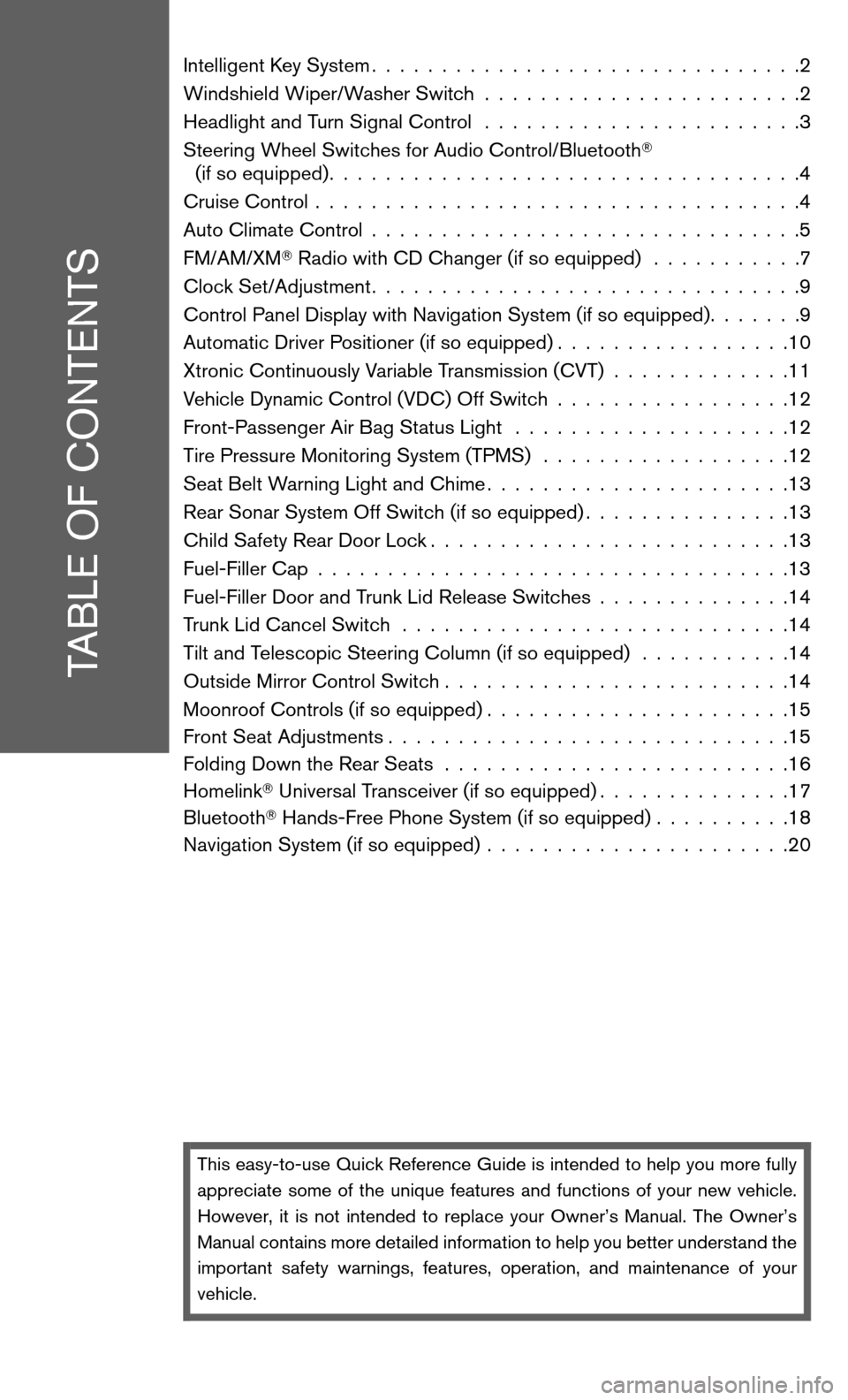
TABLE OF CONTENTS
Intelligent Key System...............................2
Windshield Wiper/Washer Switch .......................2
Headlight and Turn Signal Control .......................3
Steering Wheel Switches for Audio Control/Bluetooth �
(if so equipped) ..................................4
Cruise Control ...................................4
Auto Climate Control ...............................5
FM/AM/XM �Radio with CD Changer (if so equipped) ...........7
Clock Set/Adjustment ...............................9
Control Panel Display with Navigation System (if so equipped) .......9
Automatic Driver Positioner (if so equipped) .................10
Xtronic Continuously Variable Transmission (CVT) .............11
Vehicle Dynamic Control (VDC) Off Switch .................12
Front-Passenger Air Bag Status Light ....................12
Tire Pressure Monitoring System (TPMS) ..................12
Seat Belt Warning Light and Chime ......................13
Rear Sonar System Off Switch (if so equipped) ...............13
Child Safety Rear Door Lock ..........................13
Fuel-Filler Cap ..................................13
Fuel-Filler Door and Trunk Lid Release Switches ..............14
Trunk Lid Cancel Switch ............................14
Tilt and Telescopic Steering Column (if so equipped) ...........14
Outside Mirror Control Switch .........................14
Moonroof Controls (if so equipped) ......................15
Front Seat Adjustments .............................15
Folding Down the Rear Seats .........................16
Homelink �Universal Transceiver (if so equipped) ..............17
Bluetooth �Hands-Free Phone System (if so equipped) ..........18
Navigation System (if so equipped) ......................20
This easy-to-use Quick Reference Guide is intended to help you more fully
appreciate some of the unique features and functions of your new vehicle.
However, it is not intended to replace your Owner’s Manual. The Owner’s
Manual contains more detailed information to help you better understand the
important safety warnings, features, operation, and maintenance of your
vehicle.
Page 11 of 32
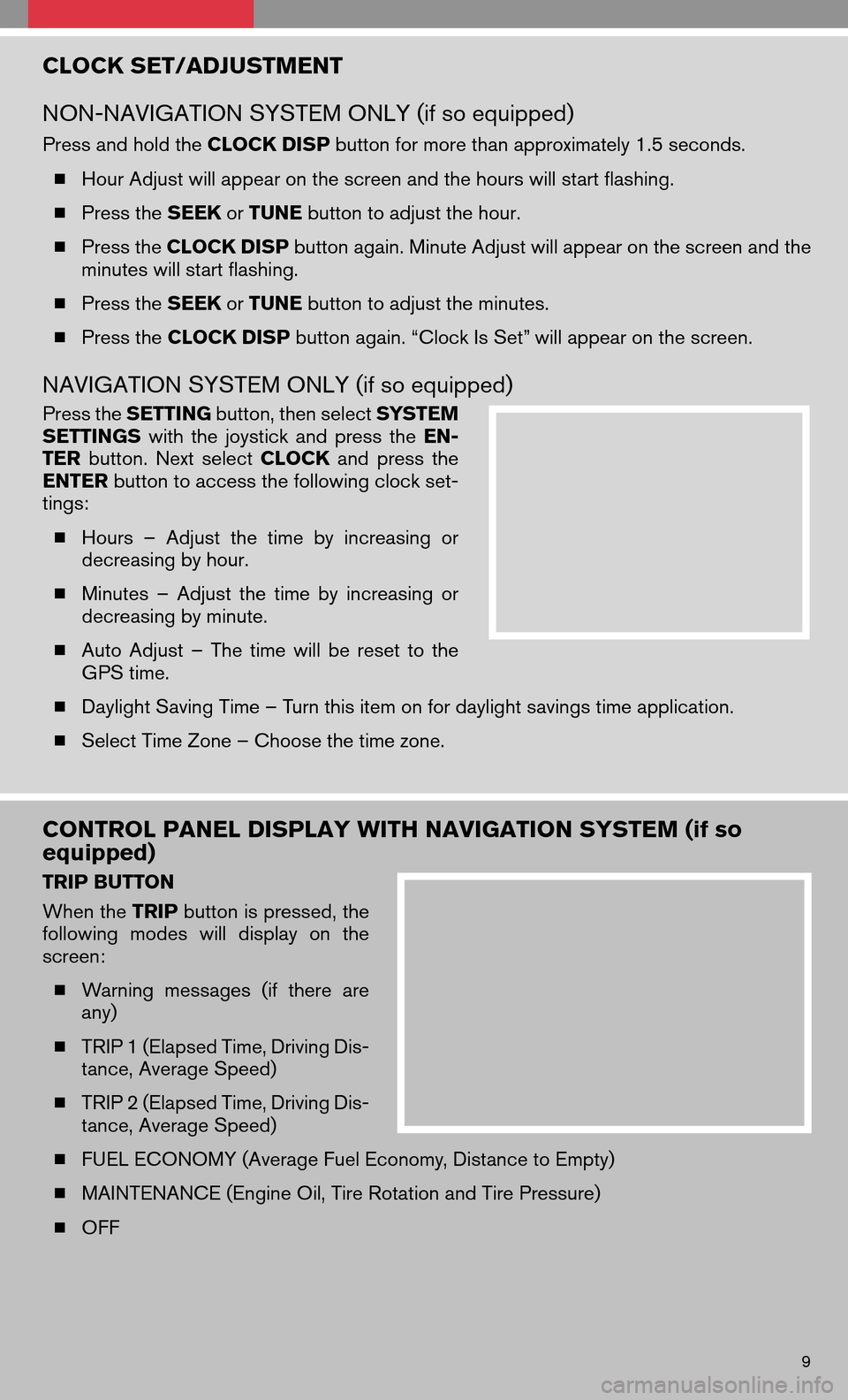
CLOCK SET/ADJUSTMENT
NON-NAVIGATION SYSTEM ONLY (if so equipped)
Press and hold the CLOCK DISPbutton for more than approximately 1.5 seconds.
� Hour Adjust will appear on the screen and the hours will start flashing.
� Press the SEEKorTUNE button to adjust the hour.
� Press the CLOCK DISP button again. Minute Adjust will appear on the screen and the
minutes will start flashing.
� Press the SEEKorTUNE button to adjust the minutes.
� Press the CLOCK DISP button again. “Clock Is Set” will appear on the screen.
NAVIGATION SYSTEM ONLY (if so equipped)
Press theSETTING button, then select SYSTEM
SETTINGS withthejoystick andpress theEN-
TER button. Nextselect CLOCK andpress the
ENTER button to access the following clock set-
tings:
� Hours –Adjust thetime byincreasing or
decreasing by hour.
� Minutes –Adjust thetime byincreasing or
decreasing by minute.
� Auto Adjust –The time willbereset tothe
GPS time.
� Daylight Saving Time – Turn this item on for daylight savings time application.
� Select Time Zone – Choose the time zone.
CONTROL PANEL DISPLAY WITH NAVIGATION SYSTEM (if so
equipped)
TRIP BUTTON
When the TRIPbutton is pressed, the
following modeswilldisplay onthe
screen:
� Warning messages (ifthere are
any)
� TRIP 1 (Elapsed Time, Driving Dis-
tance, Average Speed)
� TRIP 2 (Elapsed Time, Driving Dis-
tance, Average Speed)
� FUEL ECONOMY (Average Fuel Economy, Distance to Empty)
� MAINTENANCE (Engine Oil, Tire Rotation and Tire Pressure)
� OFF
9
Page 12 of 32
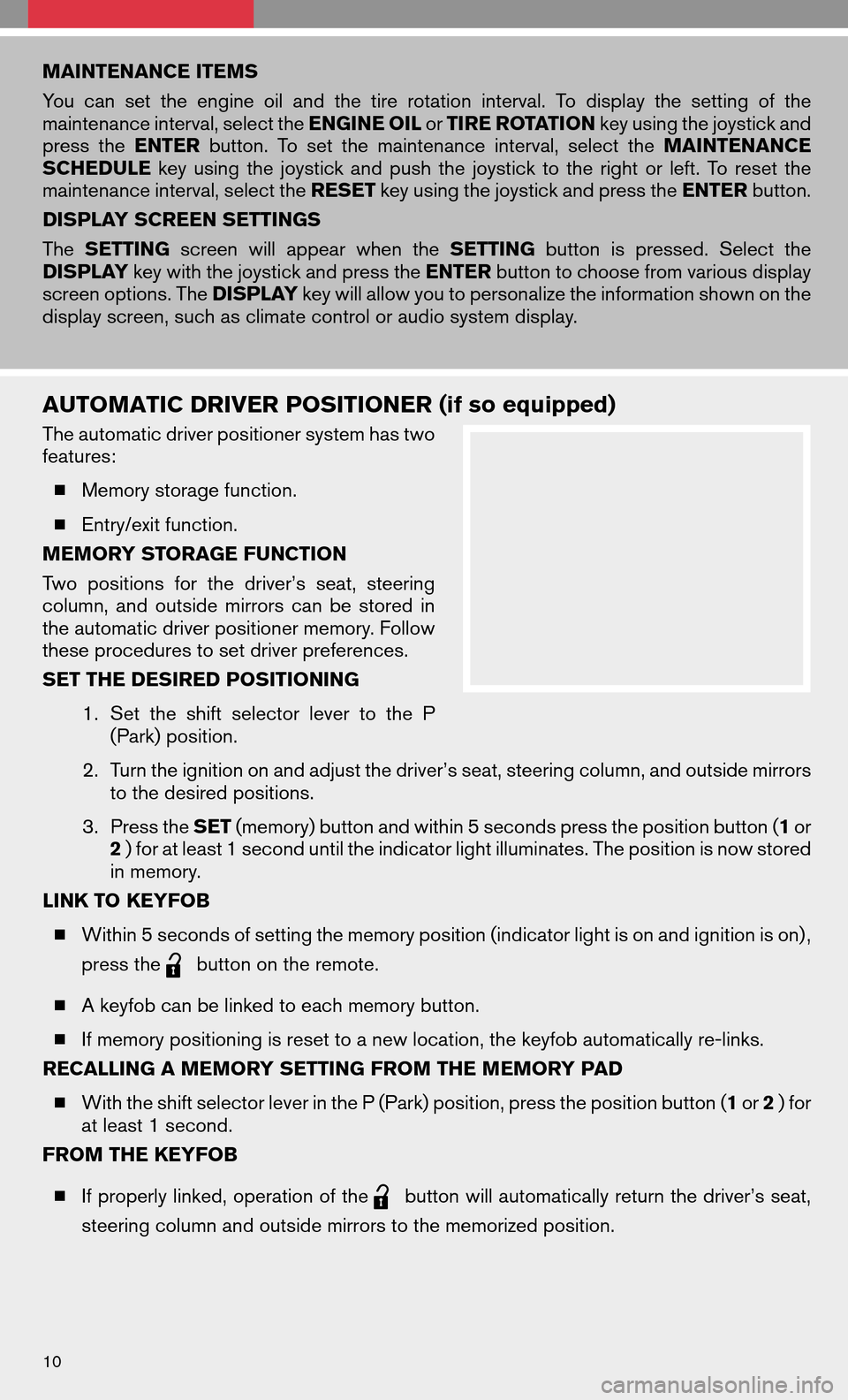
MAINTENANCE ITEMS
Youcansetthe engine oiland thetirerotation interval. Todisplay thesetting ofthe
maintenance interval, select the ENGINE OILorTIRE ROTATION key using the joystick and
press the ENTER button.Toset the maintenance interval,selecttheMAINTENANCE
SCHEDULE keyusing thejoystick andpush thejoystick tothe right orleft. Toreset the
maintenance interval, select the RESETkey using the joystick and press the ENTERbutton.
DISPLAY SCREEN SETTINGS
The SETTING screenwillappear whentheSETTING buttonispressed. Selectthe
DISPLAY key with the joystick and press the ENTERbutton to choose from various display
screen options. The DISPLAYkey will allow you to personalize the information shown on the
display screen, such as climate control or audio system display.
AUTOMATIC DRIVER POSITIONER (if so equipped)
The automatic driver positioner system has two
features:
� Memory storage function.
� Entry/exit function.
MEMORY STORAGE FUNCTION
Two positions forthe driver’s seat,steering
column, andoutside mirrorscanbestored in
the automatic driver positioner memory. Follow
these procedures to set driver preferences.
SET THE DESIRED POSITIONING
1.Set theshift selector levertothe P
(Park) position.
2. Turn the ignition on and adjust the driver’s seat, steering column, and outside mirrors
to the desired positions.
3. Press the SET(memory) button and within 5 seconds press the position button ( 1or
2 ) for at least 1 second until the indicator light illuminates. The position is now stored
in memory.
LINK TO KEYFOB
� Within 5 seconds of setting the memory position (indicator light is on and ignition is on) ,
press the
button on the remote.
� A keyfob can be linked to each memory button.
� If memory positioning is reset to a new location, the keyfob automatically re-links.
RECALLING A MEMORY SETTING FROM THE MEMORY PAD
� With the shift selector lever in the P (Park) position, press the position button ( 1or 2) for
at least 1 second.
FROM THE KEYFOB
� If properly linked, operation of the
button will automatically return the driver’s seat,
steering column and outside mirrors to the memorized position.
10