Page 27 of 237
4. Touch the “Street Address” key. 5. Enter the address of your home and touch
the “OK” key. Depending on what screen
you are at another character input screen
may appear.
“SETTING A STREET AD-
DRESS” (page 4-4)6. A list of possible locations may appear.
Touch the correct key that corresponds to
your home.
7. A message is displayed and your home lo-
cation is stored.
You can edit the home location information
or move its location. The home icon is dis-
played on the map.
INFO:
You can also perform the same setting by press-
ing the SETUP button and touching the “Naviga-
tion” key.
“STORING A LOCATION BY
SEARCHING” (page 6-2)
LNV0084LNV0085LNV0087
Getting started2-21
ZREVIEW COPYÐ2008 Altima(alt)
Navigation System OMÐUSA_English(nna)
03/13/07Ðarosenma
X
Page 31 of 237
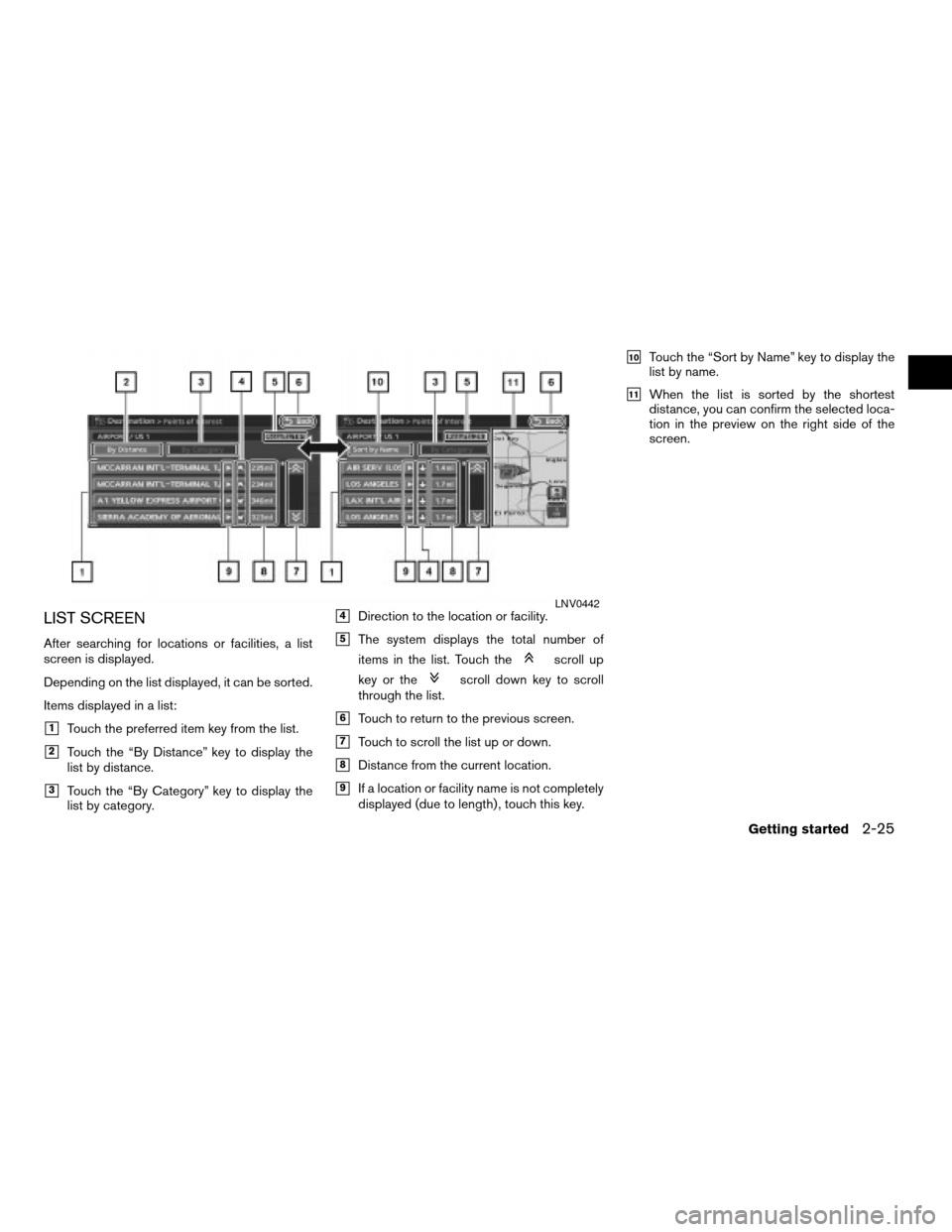
LIST SCREEN
After searching for locations or facilities, a list
screen is displayed.
Depending on the list displayed, it can be sorted.
Items displayed in a list:
h1Touch the preferred item key from the list.
h2Touch the “By Distance” key to display the
list by distance.
h3Touch the “By Category” key to display the
list by category.
h4Direction to the location or facility.
h5The system displays the total number of
items in the list. Touch the
scroll up
key or the
scroll down key to scroll
through the list.
h6Touch to return to the previous screen.
h7Touch to scroll the list up or down.
h8Distance from the current location.
h9If a location or facility name is not completely
displayed (due to length) , touch this key.
h10Touch the “Sort by Name” key to display the
list by name.
h11When the list is sorted by the shortest
distance, you can confirm the selected loca-
tion in the preview on the right side of the
screen.
LNV0442
Getting started2-25
ZREVIEW COPYÐ2008 Altima(alt)
Navigation System OMÐUSA_English(nna)
03/13/07Ðarosenma
X
Page 33 of 237
4. From the category list, touch the “Airport”
key.5. You can choose to search by “Nearby POI”,
“By Name” or “By City”. Touch the “By
Name” key; the character input screen is
displayed.6. Touch the “OK” key. A list screen is
displayed.
INFO:
You can enter the city name and facility name to
narrow down your search.
LNV0103LNV0104LNV0105
Getting started2-27
ZREVIEW COPYÐ2008 Altima(alt)
Navigation System OMÐUSA_English(nna)
03/06/07Ðarosenma
X
Page 34 of 237
7. Touch the correct airport key from the list.INFO:
Touch the “By Distance” key, you can sort the list
by the shortest distance.8. The selected destination is displayed at the
center of the map. After confirming the loca-
tion of the displayed destination, touch the
“Start” key.
INFO:
The system sets the destination to the selected
location and starts calculating a route.
LNV0106LNV0107LNV0108
2-28Getting started
ZREVIEW COPYÐ2008 Altima(alt)
Navigation System OMÐUSA_English(nna)
03/06/07Ðarosenma
X
Page 35 of 237
INFO:
Even after setting a destination, you can adjust
the location of the destination, store the route,
etc.
“OPERATIONS AFTER SETTING A
DESTINATION” (page 4-37)
STARTING ROUTE GUIDANCE
After setting the destination and performing
route calculation, the suggested route is
displayed.
1. Touch the “Start” key.2. Once route guidance is started, the system
navigates you through the guide points us-
ing visual and voice guidance.
LNV0109LNV0110LNV0111
Getting started2-29
ZREVIEW COPYÐ2008 Altima(alt)
Navigation System OMÐUSA_English(nna)
03/13/07Ðarosenma
X
Page 37 of 237
3. Touch the “Cancel Route Guidance” key. 4. A confirmation message is displayed. Touch
the “Yes” key.
INFO:
If a route is cancelled, the “Cancel Route Guid-
ance” key changes to the “Resume Route Guid-
ance” key.
Touch the “Resume Route Guidance” key to re-
activate the cancelled route.
This is available only until a new route is set.
TURNING VOICE GUIDANCE
ON/OFF
You can activate or deactivate voice guidance
and adjust the volume.
1. Press the MAP button.
2. Touch the “Route” key.
LNV0115LNV0116
SETTING THE VOICE GUIDANCE
Getting started2-31
ZREVIEW COPYÐ2008 Altima(alt)
Navigation System OMÐUSA_English(nna)
03/06/07Ðarosenma
X
Page 40 of 237
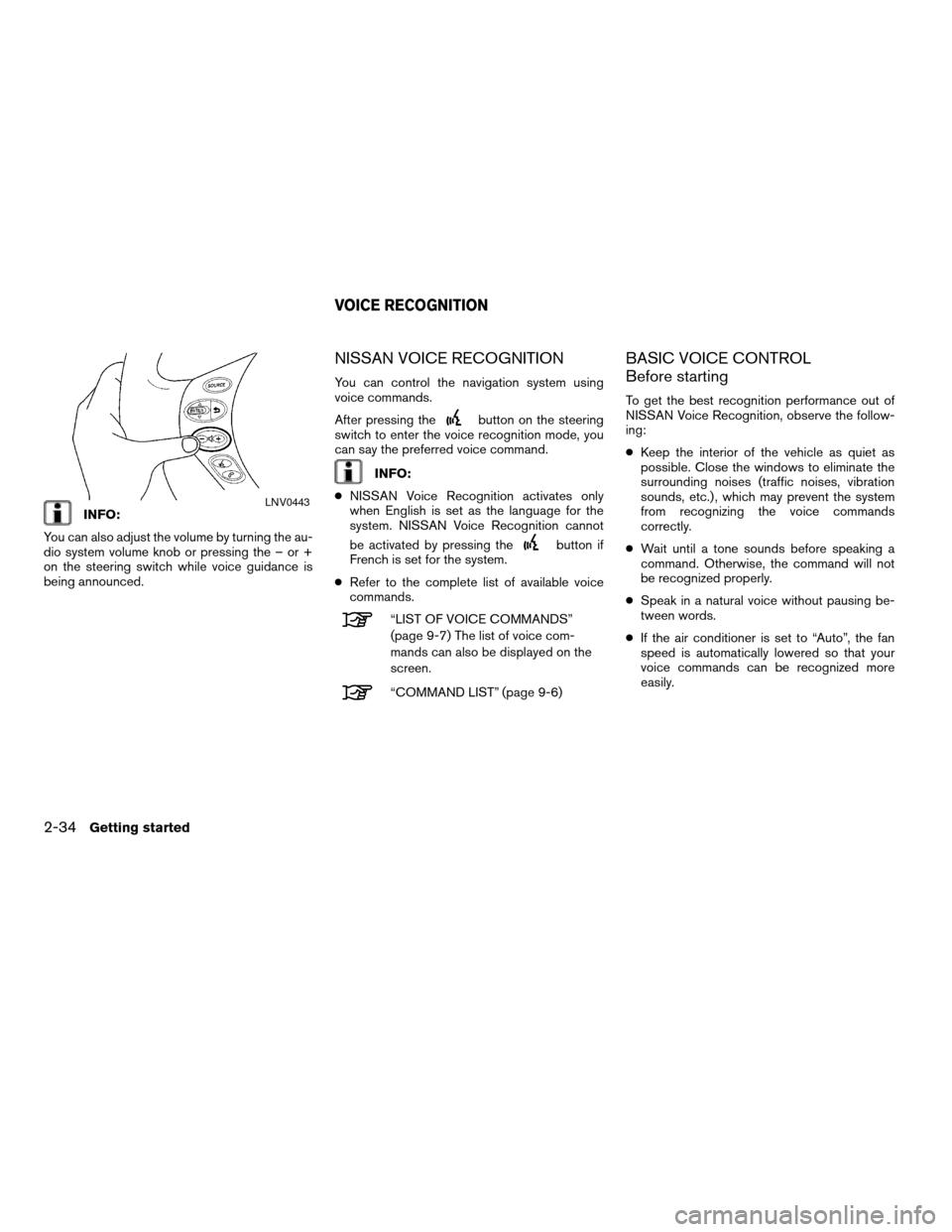
INFO:
You can also adjust the volume by turning the au-
dio system volume knob or pressing the – or +
on the steering switch while voice guidance is
being announced.
NISSAN VOICE RECOGNITION
You can control the navigation system using
voice commands.
After pressing the
button on the steering
switch to enter the voice recognition mode, you
can say the preferred voice command.
INFO:
cNISSAN Voice Recognition activates only
when English is set as the language for the
system. NISSAN Voice Recognition cannot
be activated by pressing the
button if
French is set for the system.
cRefer to the complete list of available voice
commands.
“LIST OF VOICE COMMANDS”
(page 9-7) The list of voice com-
mands can also be displayed on the
screen.
“COMMAND LIST” (page 9-6)
BASIC VOICE CONTROL
Before starting
To get the best recognition performance out of
NISSAN Voice Recognition, observe the follow-
ing:
cKeep the interior of the vehicle as quiet as
possible. Close the windows to eliminate the
surrounding noises (traffic noises, vibration
sounds, etc.) , which may prevent the system
from recognizing the voice commands
correctly.
cWait until a tone sounds before speaking a
command. Otherwise, the command will not
be recognized properly.
cSpeak in a natural voice without pausing be-
tween words.
cIf the air conditioner is set to “Auto”, the fan
speed is automatically lowered so that your
voice commands can be recognized more
easily.
LNV0443
VOICE RECOGNITION
2-34Getting started
ZREVIEW COPYÐ2008 Altima(alt)
Navigation System OMÐUSA_English(nna)
03/13/07Ðarosenma
X
Page 41 of 237
Giving voice commands
1. Press and release thebutton located
on the steering wheel switches.2. A list of commands appears on the screen,
and the system announces, “Please say a
command after a tone”.
3. After the tone sounds and the icon on the
screen changes from a gray
item to
an orange
item, say ”Help” or “Com-
mand list”.4. The system confirms the recognized
command, and a list of command list cat-
egories appears.
5. The system will display the first page of sev-
eral navigation command lists.INFO:
cIf the system did not recognize your
command, press and hold the
button
for more than 2 seconds to return to the pre-
vious screen.
cVoice commands cannot be accepted when
the icon
is gray.
LNV0444WNV0552WNV0553
Getting started2-35
ZREVIEW COPYÐ2008 Altima(alt)
Navigation System OMÐUSA_English(nna)
03/06/07Ðarosenma
X