2008 NISSAN ALTIMA display
[x] Cancel search: displayPage 185 of 237
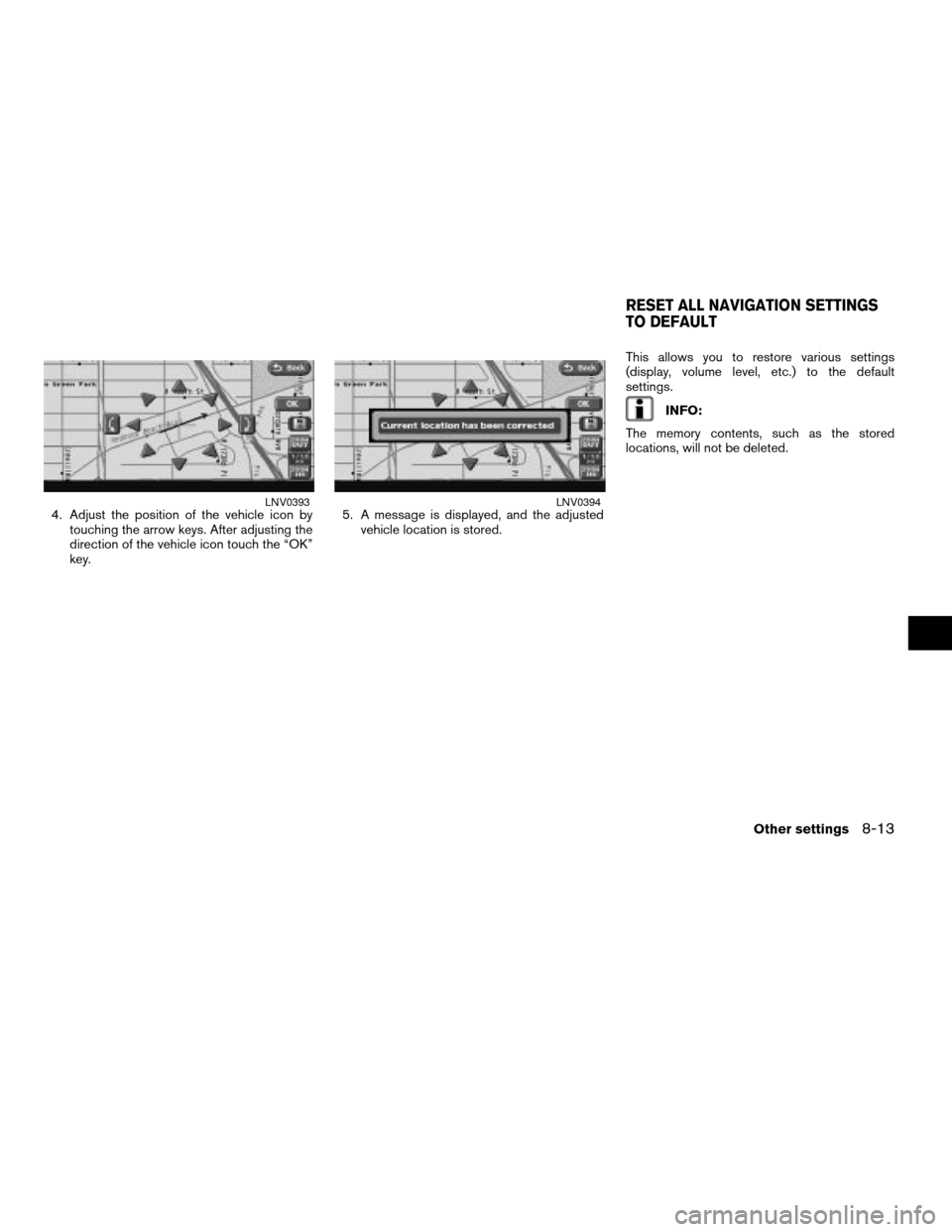
4. Adjust the position of the vehicle icon by
touching the arrow keys. After adjusting the
direction of the vehicle icon touch the “OK”
key.5. A message is displayed, and the adjusted
vehicle location is stored.This allows you to restore various settings
(display, volume level, etc.) to the default
settings.
INFO:
The memory contents, such as the stored
locations, will not be deleted.
LNV0393LNV0394
RESET ALL NAVIGATION SETTINGS
TO DEFAULT
Other settings8-13
ZREVIEW COPYÐ2008 Altima(alt)
Navigation System OMÐUSA_English(nna)
03/06/07Ðarosenma
X
Page 186 of 237

1. Touch the “Navigation” key.
2. Touch the “Reset ALL Navigation Settings
to Default” key.A confirmation message is displayed. Confirm
the contents of the message. After confirming
the message, touch the “Yes” key.LNV0397LNV0398
8-14Other settings
ZREVIEW COPYÐ2008 Altima(alt)
Navigation System OMÐUSA_English(nna)
03/06/07Ðarosenma
X
Page 188 of 237
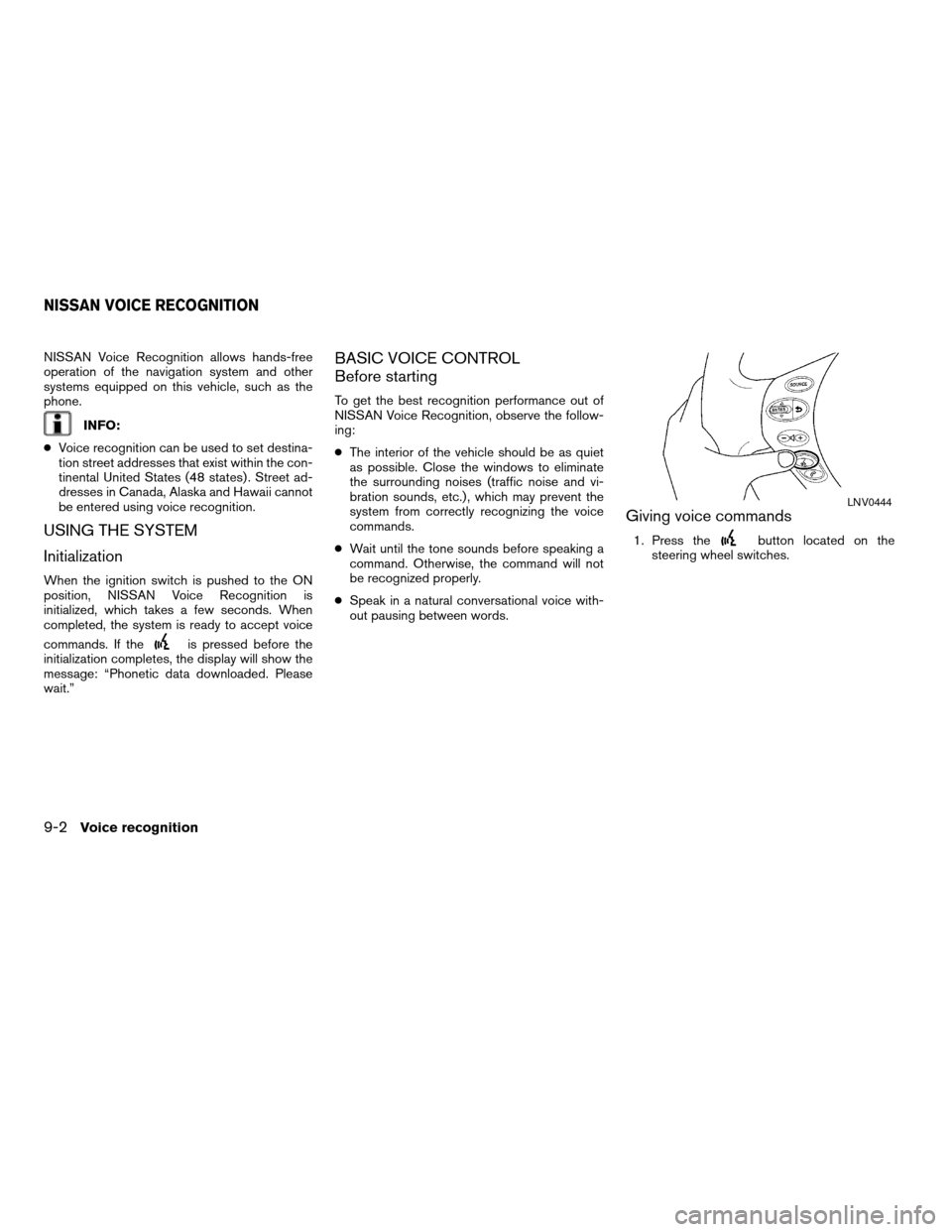
NISSAN Voice Recognition allows hands-free
operation of the navigation system and other
systems equipped on this vehicle, such as the
phone.
INFO:
cVoice recognition can be used to set destina-
tion street addresses that exist within the con-
tinental United States (48 states) . Street ad-
dresses in Canada, Alaska and Hawaii cannot
be entered using voice recognition.
USING THE SYSTEM
Initialization
When the ignition switch is pushed to the ON
position, NISSAN Voice Recognition is
initialized, which takes a few seconds. When
completed, the system is ready to accept voice
commands. If the
is pressed before the
initialization completes, the display will show the
message: “Phonetic data downloaded. Please
wait.”
BASIC VOICE CONTROL
Before starting
To get the best recognition performance out of
NISSAN Voice Recognition, observe the follow-
ing:
cThe interior of the vehicle should be as quiet
as possible. Close the windows to eliminate
the surrounding noises (traffic noise and vi-
bration sounds, etc.) , which may prevent the
system from correctly recognizing the voice
commands.
cWait until the tone sounds before speaking a
command. Otherwise, the command will not
be recognized properly.
cSpeak in a natural conversational voice with-
out pausing between words.
Giving voice commands
1. Press thebutton located on the
steering wheel switches.
LNV0444
NISSAN VOICE RECOGNITION
9-2Voice recognition
ZREVIEW COPYÐ2008 Altima(alt)
Navigation System OMÐUSA_English(nna)
03/06/07Ðarosenma
X
Page 192 of 237
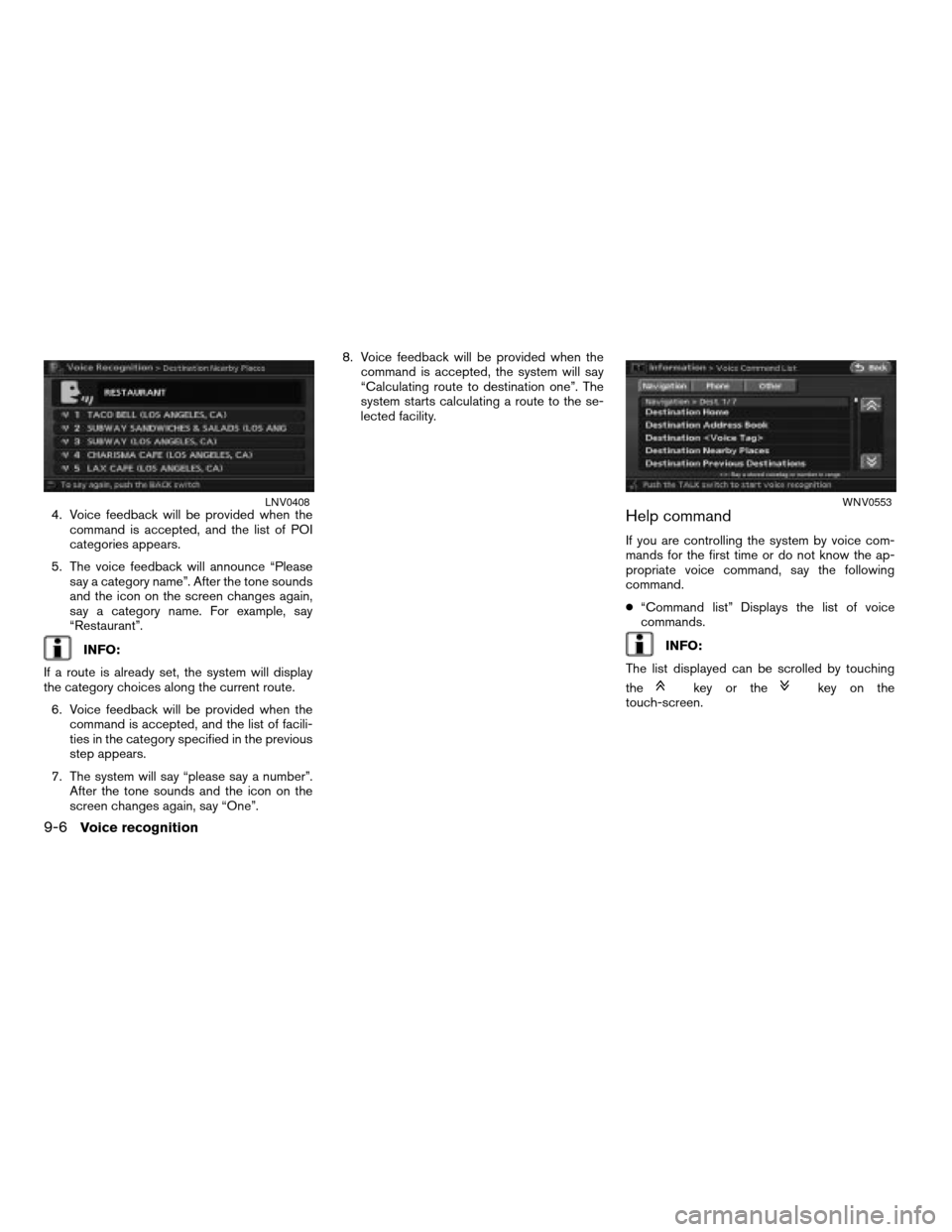
4. Voice feedback will be provided when the
command is accepted, and the list of POI
categories appears.
5. The voice feedback will announce “Please
say a category name”. After the tone sounds
and the icon on the screen changes again,
say a category name. For example, say
“Restaurant”.
INFO:
If a route is already set, the system will display
the category choices along the current route.
6. Voice feedback will be provided when the
command is accepted, and the list of facili-
ties in the category specified in the previous
step appears.
7. The system will say “please say a number”.
After the tone sounds and the icon on the
screen changes again, say “One”.8. Voice feedback will be provided when the
command is accepted, the system will say
“Calculating route to destination one”. The
system starts calculating a route to the se-
lected facility.
Help command
If you are controlling the system by voice com-
mands for the first time or do not know the ap-
propriate voice command, say the following
command.
c“Command list” Displays the list of voice
commands.
INFO:
The list displayed can be scrolled by touching
the
key or thekey on the
touch-screen.
LNV0408WNV0553
9-6Voice recognition
ZREVIEW COPYÐ2008 Altima(alt)
Navigation System OMÐUSA_English(nna)
03/06/07Ðarosenma
X
Page 193 of 237
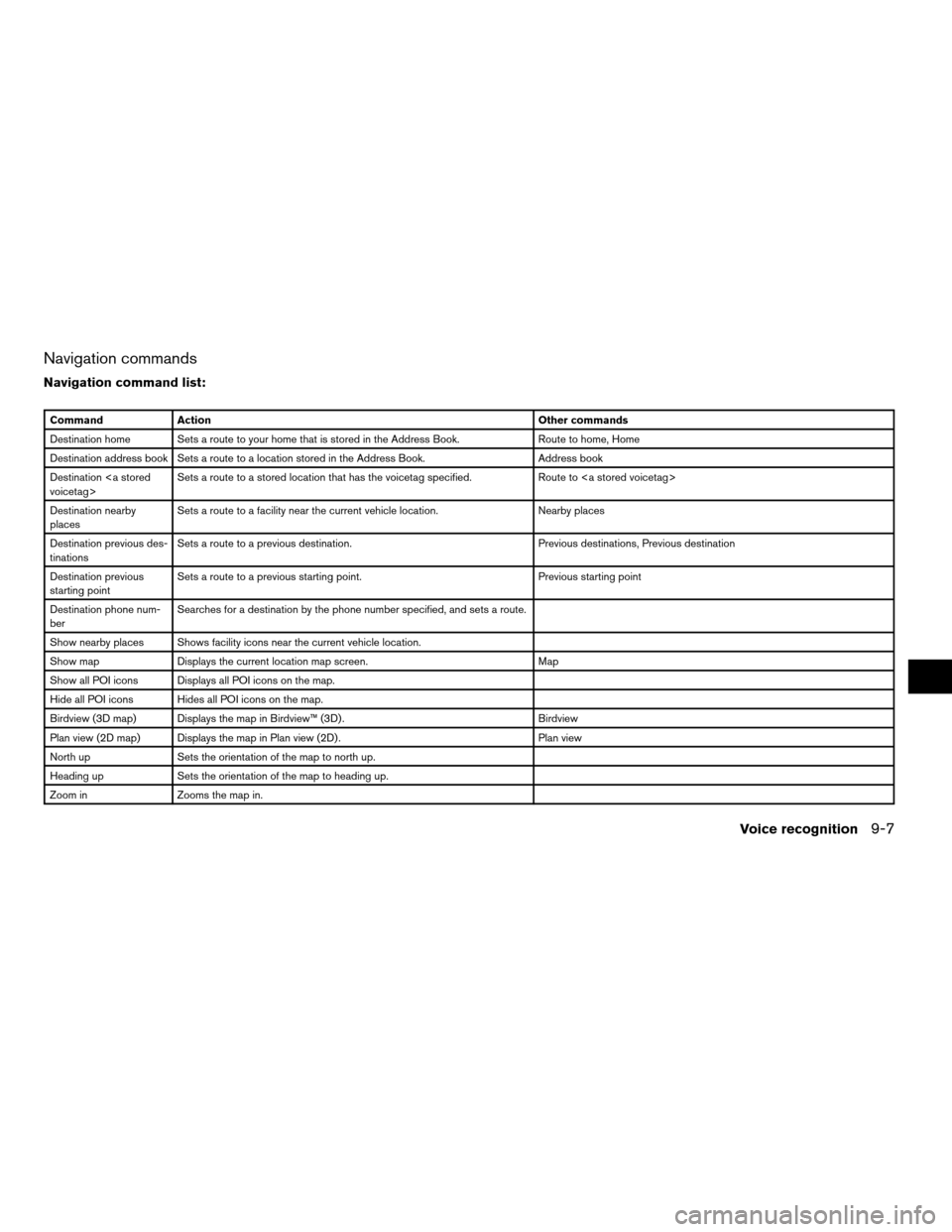
Navigation commands
Navigation command list:
Command Action Other commands
Destination home Sets a route to your home that is stored in the Address Book. Route to home, Home
Destination address book Sets a route to a location stored in the Address Book. Address book
Destination
voicetag>Sets a route to a stored location that has the voicetag specified. Route to
Destination nearby
placesSets a route to a facility near the current vehicle location. Nearby places
Destination previous des-
tinationsSets a route to a previous destination. Previous destinations, Previous destination
Destination previous
starting pointSets a route to a previous starting point. Previous starting point
Destination phone num-
berSearches for a destination by the phone number specified, and sets a route.
Show nearby places Shows facility icons near the current vehicle location.
Show map Displays the current location map screen. Map
Show all POI icons Displays all POI icons on the map.
Hide all POI icons Hides all POI icons on the map.
Birdview (3D map) Displays the map in Birdview™ (3D) . Birdview
Plan view (2D map) Displays the map in Plan view (2D) . Plan view
North up Sets the orientation of the map to north up.
Heading up Sets the orientation of the map to heading up.
Zoom in Zooms the map in.
Voice recognition9-7
ZREVIEW COPYÐ2008 Altima(alt)
Navigation System OMÐUSA_English(nna)
03/06/07Ðarosenma
X
Page 194 of 237

Command Action Other commands
Zoom out Zooms the map out.
Zoom level <1 to 10> Changes the scale of the map.
Shortest time route Sets the route search condition to the Fastest Route.
Minimize freeways Sets the route search condition to the Minimize Freeway.
Shortest distance route Sets the route search condition to the Shortest Route.
Cancel route guidance Cancels the route setting. Cancel route
Recalculate route Recalculates a route. Recalculate
Voice guidance Turns on voice guidance. Guidance voice
Store location Stores a current location. Store current location
Repeat voice guidance Repeats voice guidance once. Voice repeat, repeat
Address book play direc-
toryDisplays the Address Book. Play address book directory, Address book directory
9-8Voice recognition
ZREVIEW COPYÐ2008 Altima(alt)
Navigation System OMÐUSA_English(nna)
03/06/07Ðarosenma
X
Page 197 of 237
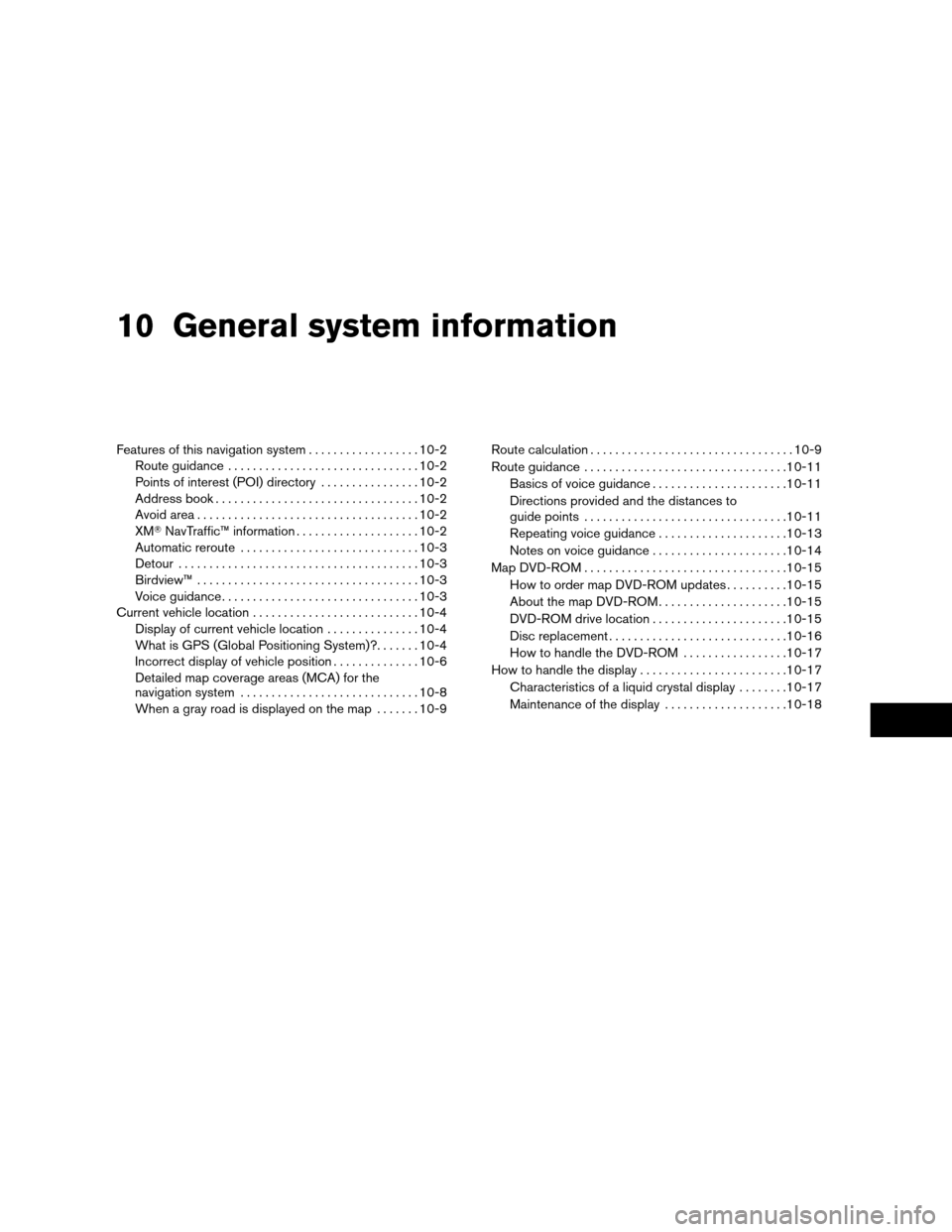
10 General system information
Features of this navigation system..................10-2
Route guidance...............................10-2
Points of interest (POI) directory................10-2
Address book.................................10-2
Avoid area....................................10-2
XMTNavTraffic™ information....................10-2
Automatic reroute.............................10-3
Detour.......................................10-3
Birdview™....................................10-3
Voice guidance................................10-3
Current vehicle location...........................10-4
Display of current vehicle location...............10-4
What is GPS (Global Positioning System)?.......10-4
Incorrect display of vehicle position..............10-6
Detailed map coverage areas (MCA) for the
navigation system.............................10-8
When a gray road is displayed on the map.......10-9Route calculation.................................10-9
Route guidance.................................10-11
Basics of voice guidance......................10-11
Directions provided and the distances to
guide points.................................10-11
Repeating voice guidance.....................10-13
Notes on voice guidance......................10-14
Map DVD-ROM.................................10-15
How to order map DVD-ROM updates..........10-15
About the map DVD-ROM.....................10-15
DVD-ROM drive location......................10-15
Disc replacement.............................10-16
How to handle the DVD-ROM.................10-17
How to handle the display........................10-17
Characteristics of a liquid crystal display........10-17
Maintenance of the display....................10-18
ZREVIEW COPYÐ2008 Altima(alt)
Navigation System OMÐUSA_English(nna)
03/13/07Ðarosenma
X
Page 198 of 237
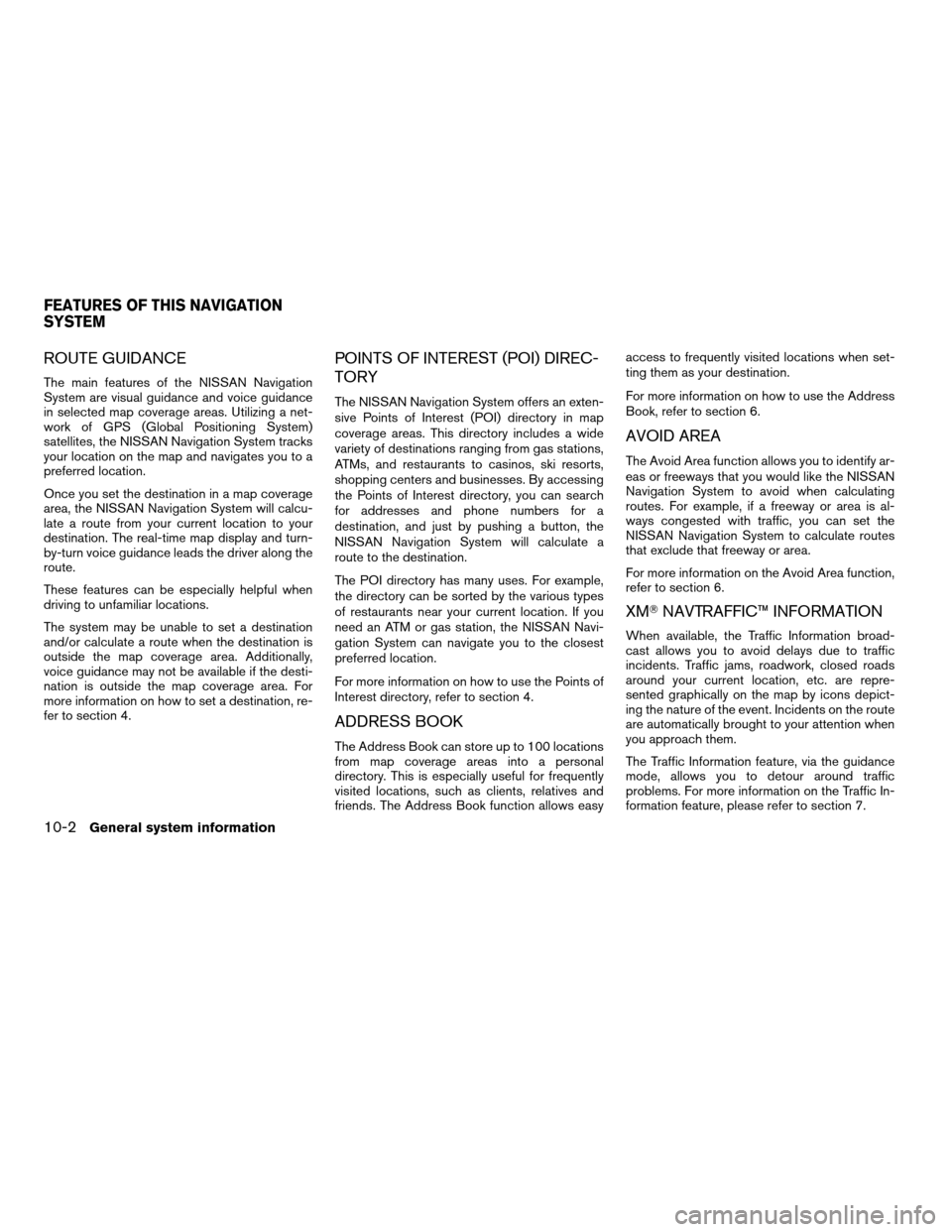
ROUTE GUIDANCE
The main features of the NISSAN Navigation
System are visual guidance and voice guidance
in selected map coverage areas. Utilizing a net-
work of GPS (Global Positioning System)
satellites, the NISSAN Navigation System tracks
your location on the map and navigates you to a
preferred location.
Once you set the destination in a map coverage
area, the NISSAN Navigation System will calcu-
late a route from your current location to your
destination. The real-time map display and turn-
by-turn voice guidance leads the driver along the
route.
These features can be especially helpful when
driving to unfamiliar locations.
The system may be unable to set a destination
and/or calculate a route when the destination is
outside the map coverage area. Additionally,
voice guidance may not be available if the desti-
nation is outside the map coverage area. For
more information on how to set a destination, re-
fer to section 4.
POINTS OF INTEREST (POI) DIREC-
TORY
The NISSAN Navigation System offers an exten-
sive Points of Interest (POI) directory in map
coverage areas. This directory includes a wide
variety of destinations ranging from gas stations,
ATMs, and restaurants to casinos, ski resorts,
shopping centers and businesses. By accessing
the Points of Interest directory, you can search
for addresses and phone numbers for a
destination, and just by pushing a button, the
NISSAN Navigation System will calculate a
route to the destination.
The POI directory has many uses. For example,
the directory can be sorted by the various types
of restaurants near your current location. If you
need an ATM or gas station, the NISSAN Navi-
gation System can navigate you to the closest
preferred location.
For more information on how to use the Points of
Interest directory, refer to section 4.
ADDRESS BOOK
The Address Book can store up to 100 locations
from map coverage areas into a personal
directory. This is especially useful for frequently
visited locations, such as clients, relatives and
friends. The Address Book function allows easyaccess to frequently visited locations when set-
ting them as your destination.
For more information on how to use the Address
Book, refer to section 6.
AVOID AREA
The Avoid Area function allows you to identify ar-
eas or freeways that you would like the NISSAN
Navigation System to avoid when calculating
routes. For example, if a freeway or area is al-
ways congested with traffic, you can set the
NISSAN Navigation System to calculate routes
that exclude that freeway or area.
For more information on the Avoid Area function,
refer to section 6.
XMTNAVTRAFFIC™ INFORMATION
When available, the Traffic Information broad-
cast allows you to avoid delays due to traffic
incidents. Traffic jams, roadwork, closed roads
around your current location, etc. are repre-
sented graphically on the map by icons depict-
ing the nature of the event. Incidents on the route
are automatically brought to your attention when
you approach them.
The Traffic Information feature, via the guidance
mode, allows you to detour around traffic
problems. For more information on the Traffic In-
formation feature, please refer to section 7.
FEATURES OF THIS NAVIGATION
SYSTEM
10-2General system information
ZREVIEW COPYÐ2008 Altima(alt)
Navigation System OMÐUSA_English(nna)
03/06/07Ðarosenma
X