2008 NISSAN ALTIMA display
[x] Cancel search: displayPage 213 of 237
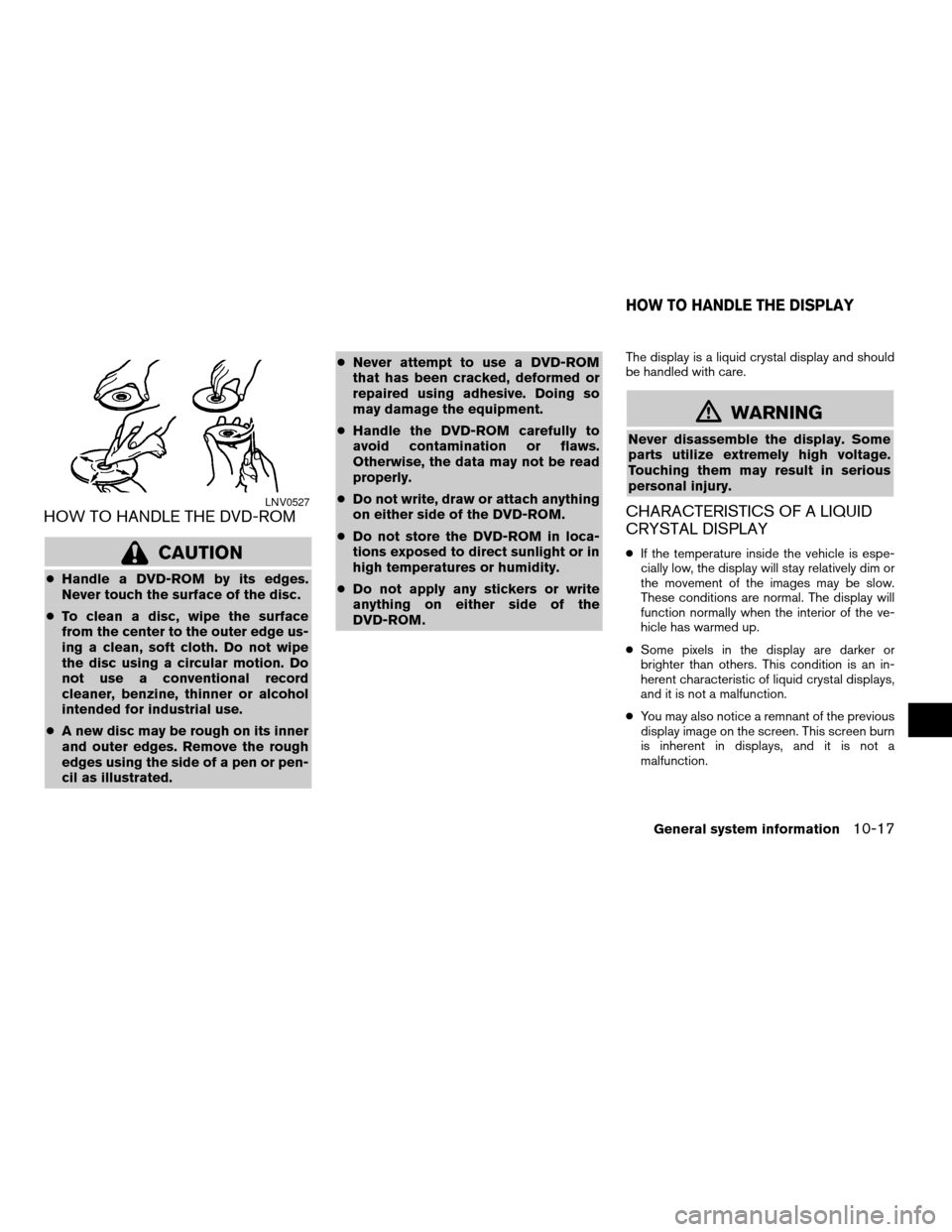
HOW TO HANDLE THE DVD-ROM
CAUTION
cHandle a DVD-ROM by its edges.
Never touch the surface of the disc.
cTo clean a disc, wipe the surface
from the center to the outer edge us-
ing a clean, soft cloth. Do not wipe
the disc using a circular motion. Do
not use a conventional record
cleaner, benzine, thinner or alcohol
intended for industrial use.
cA new disc may be rough on its inner
and outer edges. Remove the rough
edges using the side of a pen or pen-
cil as illustrated.cNever attempt to use a DVD-ROM
that has been cracked, deformed or
repaired using adhesive. Doing so
may damage the equipment.
cHandle the DVD-ROM carefully to
avoid contamination or flaws.
Otherwise, the data may not be read
properly.
cDo not write, draw or attach anything
on either side of the DVD-ROM.
cDo not store the DVD-ROM in loca-
tions exposed to direct sunlight or in
high temperatures or humidity.
cDo not apply any stickers or write
anything on either side of the
DVD-ROM.
The display is a liquid crystal display and should
be handled with care.
mWARNING
Never disassemble the display. Some
parts utilize extremely high voltage.
Touching them may result in serious
personal injury.
CHARACTERISTICS OF A LIQUID
CRYSTAL DISPLAY
cIf the temperature inside the vehicle is espe-
cially low, the display will stay relatively dim or
the movement of the images may be slow.
These conditions are normal. The display will
function normally when the interior of the ve-
hicle has warmed up.
cSome pixels in the display are darker or
brighter than others. This condition is an in-
herent characteristic of liquid crystal displays,
and it is not a malfunction.
cYou may also notice a remnant of the previous
display image on the screen. This screen burn
is inherent in displays, and it is not a
malfunction.
LNV0527
HOW TO HANDLE THE DISPLAY
General system information10-17
ZREVIEW COPYÐ2008 Altima(alt)
Navigation System OMÐUSA_English(nna)
03/06/07Ðarosenma
X
Page 214 of 237
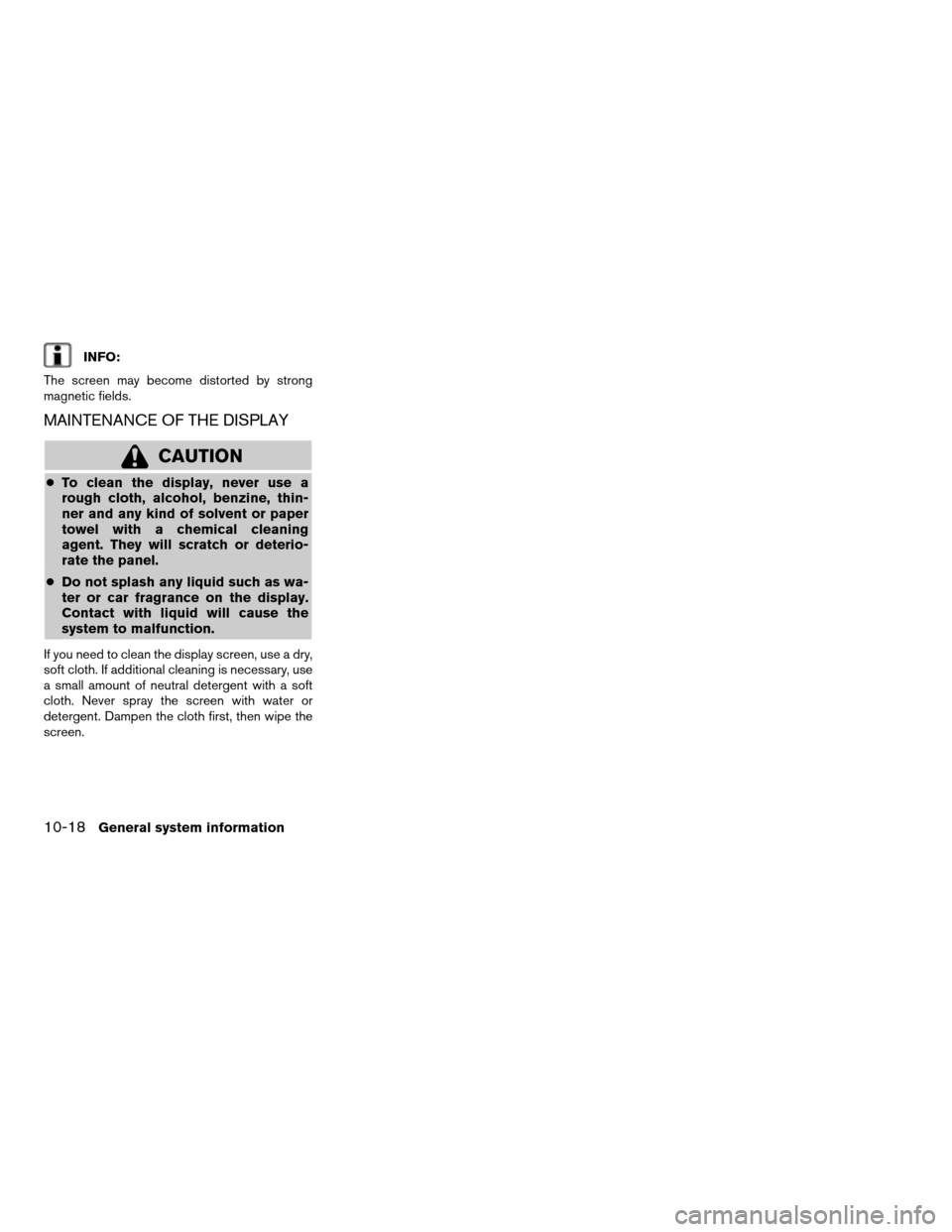
INFO:
The screen may become distorted by strong
magnetic fields.
MAINTENANCE OF THE DISPLAY
CAUTION
cTo clean the display, never use a
rough cloth, alcohol, benzine, thin-
ner and any kind of solvent or paper
towel with a chemical cleaning
agent. They will scratch or deterio-
rate the panel.
cDo not splash any liquid such as wa-
ter or car fragrance on the display.
Contact with liquid will cause the
system to malfunction.
If you need to clean the display screen, use a dry,
soft cloth. If additional cleaning is necessary, use
a small amount of neutral detergent with a soft
cloth. Never spray the screen with water or
detergent. Dampen the cloth first, then wipe the
screen.
10-18General system information
ZREVIEW COPYÐ2008 Altima(alt)
Navigation System OMÐUSA_English(nna)
03/06/07Ðarosenma
X
Page 217 of 237
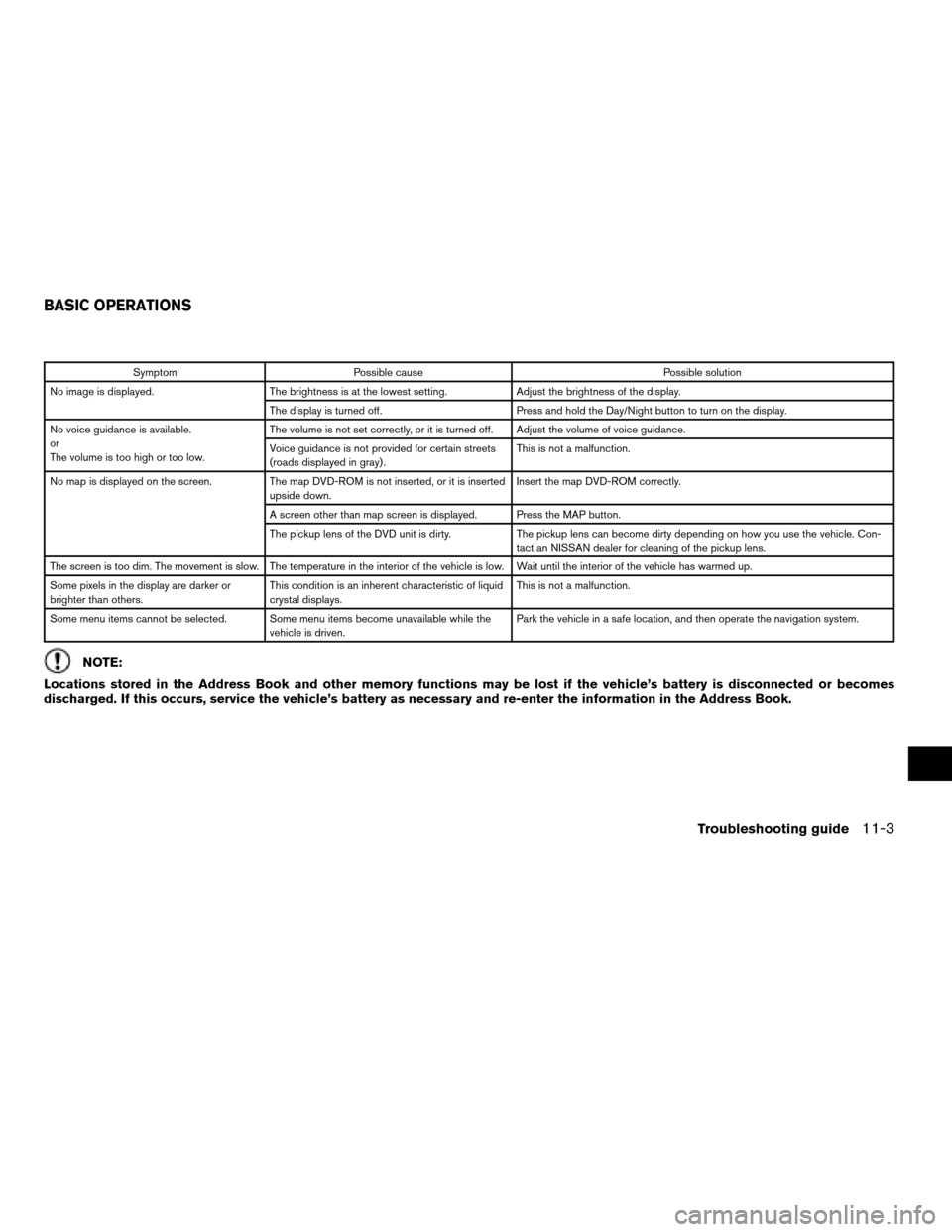
Symptom Possible cause Possible solution
No image is displayed. The brightness is at the lowest setting. Adjust the brightness of the display.
The display is turned off. Press and hold the Day/Night button to turn on the display.
No voice guidance is available.
or
The volume is too high or too low.The volume is not set correctly, or it is turned off. Adjust the volume of voice guidance.
Voice guidance is not provided for certain streets
(roads displayed in gray) .This is not a malfunction.
No map is displayed on the screen. The map DVD-ROM is not inserted, or it is inserted
upside down.Insert the map DVD-ROM correctly.
A screen other than map screen is displayed. Press the MAP button.
The pickup lens of the DVD unit is dirty. The pickup lens can become dirty depending on how you use the vehicle. Con-
tact an NISSAN dealer for cleaning of the pickup lens.
The screen is too dim. The movement is slow. The temperature in the interior of the vehicle is low. Wait until the interior of the vehicle has warmed up.
Some pixels in the display are darker or
brighter than others.This condition is an inherent characteristic of liquid
crystal displays.This is not a malfunction.
Some menu items cannot be selected. Some menu items become unavailable while the
vehicle is driven.Park the vehicle in a safe location, and then operate the navigation system.
NOTE:
Locations stored in the Address Book and other memory functions may be lost if the vehicle’s battery is disconnected or becomes
discharged. If this occurs, service the vehicle’s battery as necessary and re-enter the information in the Address Book.
BASIC OPERATIONS
Troubleshooting guide11-3
ZREVIEW COPYÐ2008 Altima(alt)
Navigation System OMÐUSA_English(nna)
03/06/07Ðarosenma
X
Page 218 of 237
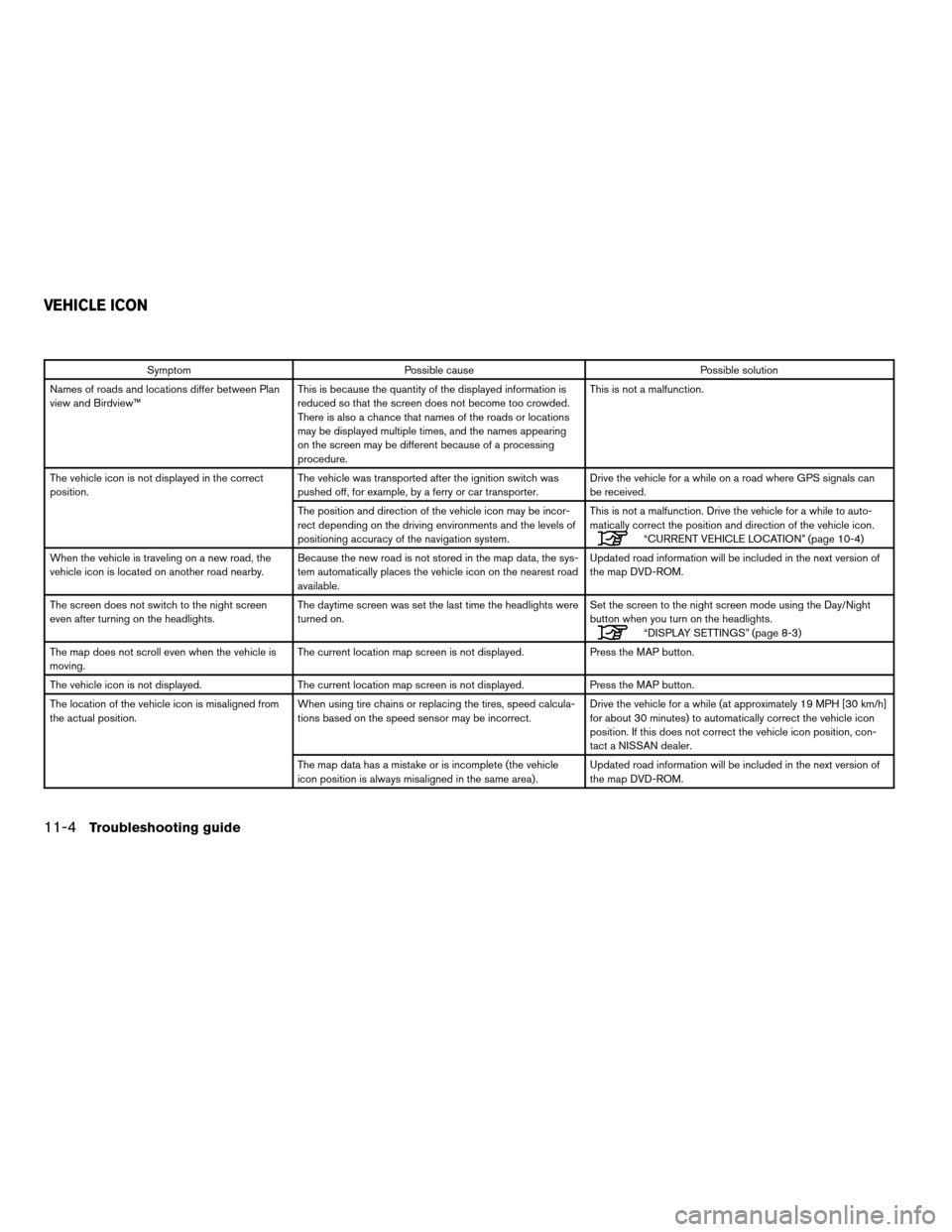
Symptom Possible cause Possible solution
Names of roads and locations differ between Plan
view and Birdview™This is because the quantity of the displayed information is
reduced so that the screen does not become too crowded.
There is also a chance that names of the roads or locations
may be displayed multiple times, and the names appearing
on the screen may be different because of a processing
procedure.This is not a malfunction.
The vehicle icon is not displayed in the correct
position.The vehicle was transported after the ignition switch was
pushed off, for example, by a ferry or car transporter.Drive the vehicle for a while on a road where GPS signals can
be received.
The position and direction of the vehicle icon may be incor-
rect depending on the driving environments and the levels of
positioning accuracy of the navigation system.This is not a malfunction. Drive the vehicle for a while to auto-
matically correct the position and direction of the vehicle icon.
“CURRENT VEHICLE LOCATION” (page 10-4)
When the vehicle is traveling on a new road, the
vehicle icon is located on another road nearby.Because the new road is not stored in the map data, the sys-
tem automatically places the vehicle icon on the nearest road
available.Updated road information will be included in the next version of
the map DVD-ROM.
The screen does not switch to the night screen
even after turning on the headlights.The daytime screen was set the last time the headlights were
turned on.Set the screen to the night screen mode using the Day/Night
button when you turn on the headlights.
“DISPLAY SETTINGS” (page 8-3)
The map does not scroll even when the vehicle is
moving.The current location map screen is not displayed. Press the MAP button.
The vehicle icon is not displayed. The current location map screen is not displayed. Press the MAP button.
The location of the vehicle icon is misaligned from
the actual position.When using tire chains or replacing the tires, speed calcula-
tions based on the speed sensor may be incorrect.Drive the vehicle for a while (at approximately 19 MPH [30 km/h]
for about 30 minutes) to automatically correct the vehicle icon
position. If this does not correct the vehicle icon position, con-
tact a NISSAN dealer.
The map data has a mistake or is incomplete (the vehicle
icon position is always misaligned in the same area) .Updated road information will be included in the next version of
the map DVD-ROM.
VEHICLE ICON
11-4Troubleshooting guide
ZREVIEW COPYÐ2008 Altima(alt)
Navigation System OMÐUSA_English(nna)
03/13/07Ðarosenma
X
Page 220 of 237
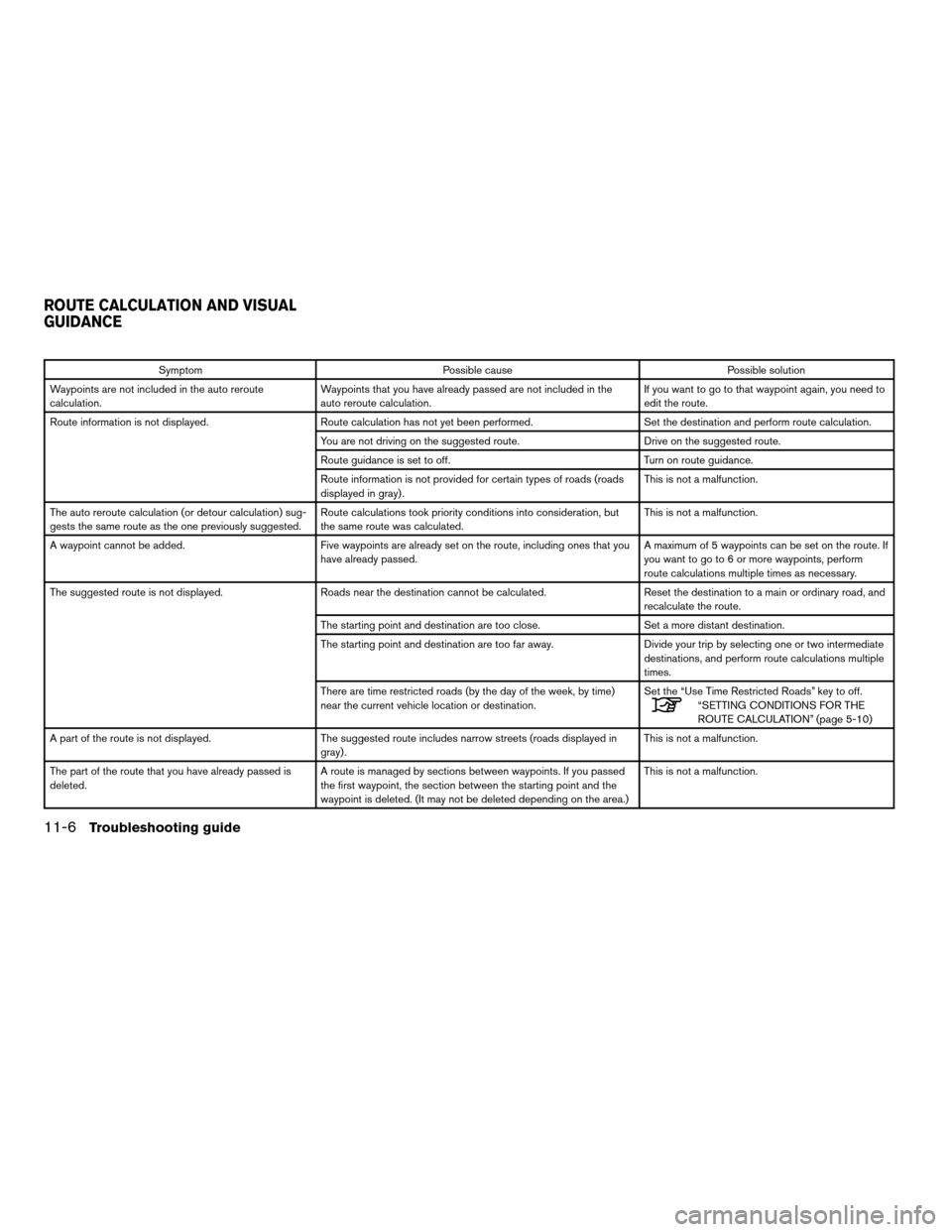
Symptom Possible cause Possible solution
Waypoints are not included in the auto reroute
calculation.Waypoints that you have already passed are not included in the
auto reroute calculation.If you want to go to that waypoint again, you need to
edit the route.
Route information is not displayed. Route calculation has not yet been performed. Set the destination and perform route calculation.
You are not driving on the suggested route. Drive on the suggested route.
Route guidance is set to off. Turn on route guidance.
Route information is not provided for certain types of roads (roads
displayed in gray) .This is not a malfunction.
The auto reroute calculation (or detour calculation) sug-
gests the same route as the one previously suggested.Route calculations took priority conditions into consideration, but
the same route was calculated.This is not a malfunction.
A waypoint cannot be added. Five waypoints are already set on the route, including ones that you
have already passed.A maximum of 5 waypoints can be set on the route. If
you want to go to 6 or more waypoints, perform
route calculations multiple times as necessary.
The suggested route is not displayed. Roads near the destination cannot be calculated. Reset the destination to a main or ordinary road, and
recalculate the route.
The starting point and destination are too close. Set a more distant destination.
The starting point and destination are too far away. Divide your trip by selecting one or two intermediate
destinations, and perform route calculations multiple
times.
There are time restricted roads (by the day of the week, by time)
near the current vehicle location or destination.Set the “Use Time Restricted Roads” key to off.
“SETTING CONDITIONS FOR THE
ROUTE CALCULATION” (page 5-10)
A part of the route is not displayed. The suggested route includes narrow streets (roads displayed in
gray) .This is not a malfunction.
The part of the route that you have already passed is
deleted.A route is managed by sections between waypoints. If you passed
the first waypoint, the section between the starting point and the
waypoint is deleted. (It may not be deleted depending on the area.)This is not a malfunction.
ROUTE CALCULATION AND VISUAL
GUIDANCE
11-6Troubleshooting guide
ZREVIEW COPYÐ2008 Altima(alt)
Navigation System OMÐUSA_English(nna)
03/13/07Ðarosenma
X
Page 229 of 237
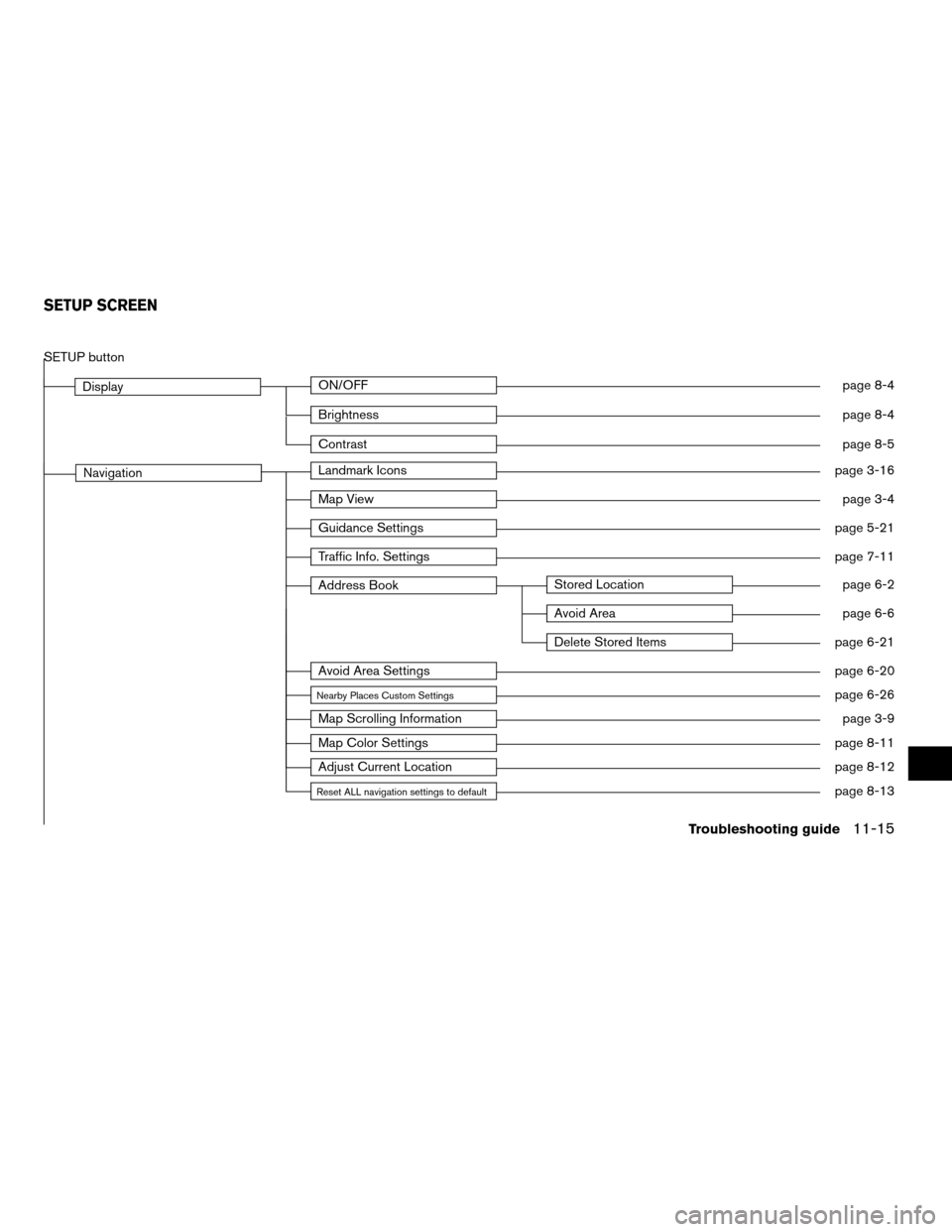
SETUP button
DisplayON/OFFpage 8-4
Brightnesspage 8-4
Contrastpage 8-5
NavigationLandmark Iconspage 3-16
Map Viewpage 3-4
Guidance Settingspage 5-21
Traffic Info. Settingspage 7-11
Address BookStored Locationpage 6-2
Avoid Areapage 6-6
Delete Stored Itemspage 6-21
Avoid Area Settingspage 6-20
Nearby Places Custom Settingspage 6-26
Map Scrolling Informationpage 3-9
Map Color Settingspage 8-11
Adjust Current Locationpage 8-12
Reset ALL navigation settings to defaultpage 8-13
SETUP SCREEN
Troubleshooting guide11-15
ZREVIEW COPYÐ2008 Altima(alt)
Navigation System OMÐUSA_English(nna)
03/13/07Ðarosenma
X
Page 235 of 237
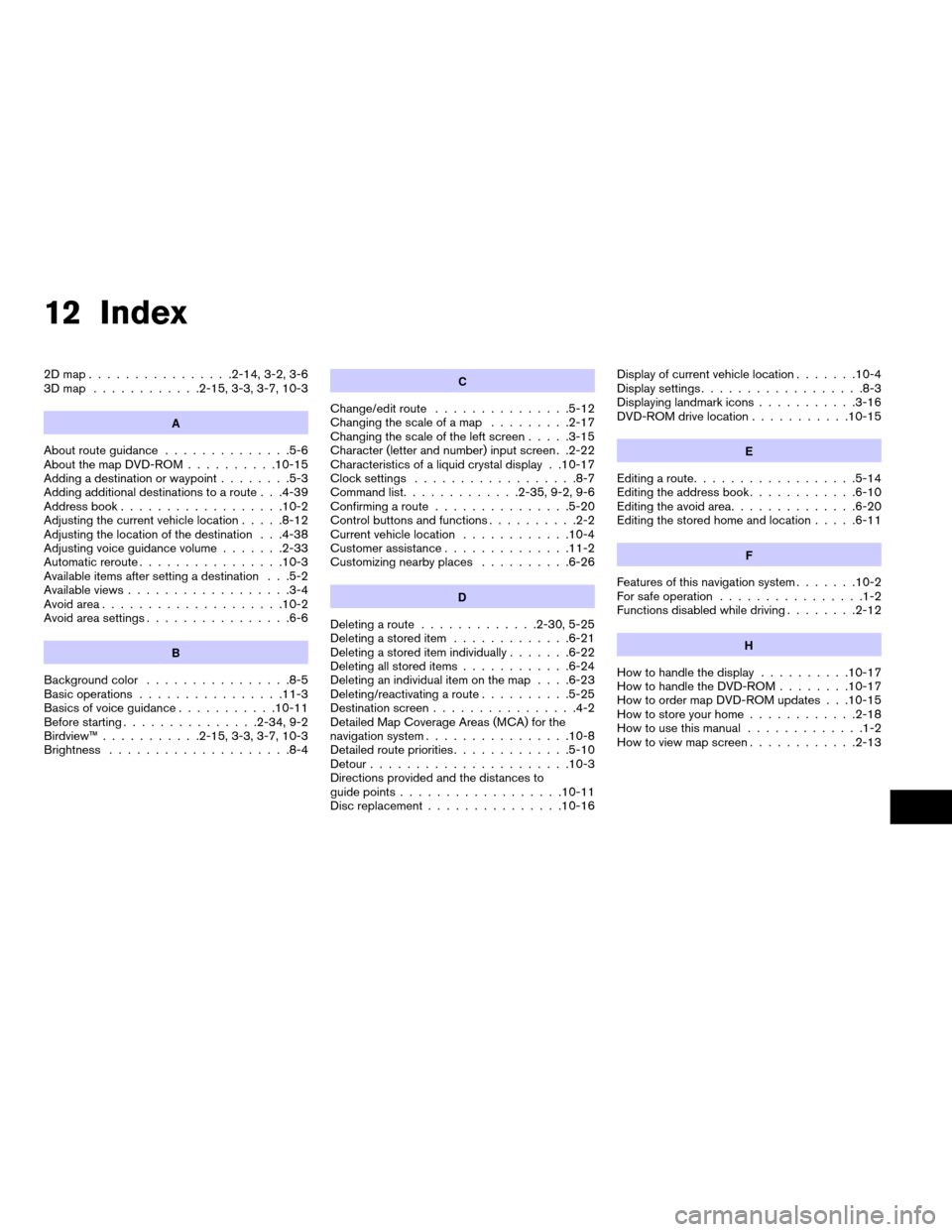
12 Index
2Dmap................2-14, 3-2, 3-6
3Dmap ............2-15, 3-3, 3-7, 10-3
A
About route guidance..............5-6
About the map DVD-ROM..........10-15
Adding a destination or waypoint........5-3
Adding additional destinations to a route . . .4-39
Address book..................10-2
Adjusting the current vehicle location.....8-12
Adjusting the location of the destination . . .4-38
Adjusting voice guidance volume.......2-33
Automatic reroute................10-3
Available items after setting a destination . . .5-2
Available views..................3-4
Avoid area....................10-2
Avoid area settings................6-6
B
Background color................8-5
Basic operations................11-3
Basics of voice guidance...........10-11
Before starting...............2-34, 9-2
Birdview™...........2-15, 3-3, 3-7, 10-3
Brightness....................8-4
C
Change/edit route...............5-12
Changing the scale of a map.........2-17
Changing the scale of the left screen.....3-15
Character (letter and number) input screen . .2-22
Characteristics of a liquid crystal display . .10-17
Clock settings..................8-7
Command list.............2-35, 9-2, 9-6
Confirming a route...............5-20
Control buttons and functions..........2-2
Current vehicle location............10-4
Customer assistance..............11-2
Customizing nearby places..........6-26
D
Deleting a route.............2-30, 5-25
Deleting a stored item.............6-21
Deleting a stored item individually.......6-22
Deleting all stored items............6-24
Deleting an individual item on the map. . . .6-23
Deleting/reactivating a route..........5-25
Destination screen................4-2
Detailed Map Coverage Areas (MCA) for the
navigation system................10-8
Detailed route priorities.............5-10
Detour......................10-3
Directions provided and the distances to
guide points..................10-11
Disc replacement...............10-16Display of current vehicle location.......10-4
Display settings..................8-3
Displaying landmark icons...........3-16
DVD-ROM drive location...........10-15
E
Editing a route..................5-14
Editing the address book............6-10
Editing the avoid area..............6-20
Editing the stored home and location.....6-11
F
Features of this navigation system.......10-2
For safe operation................1-2
Functions disabled while driving........2-12
H
How to handle the display..........10-17
How to handle the DVD-ROM........10-17
How to order map DVD-ROM updates . . .10-15
How to store your home............2-18
How to use this manual.............1-2
How to view map screen............2-13
ZREVIEW COPYÐ2008 Altima(alt)
Navigation System OMÐUSA_English(nna)
03/13/07Ðarosenma
X
Page 236 of 237

I
Incorrect display of vehicle position......10-6
Information screen................7-2
L
Language and unit settings...........8-8
Laser product...................1-3
List screen....................2-25
M
Maintenance of the display..........10-18
Map color settings...............8-11
Map DVD-ROM............10-15, 11-5
Map icons....................3-16
Map menu screen................2-9
Map scale....................3-11
Map screen types................2-14
Map scrolling information............3-9
Map symbols..................3-17
Map types.....................3-2
Menu screens and their purposes........2-5
Minor adjustment of the stored home and
locations.....................6-11
Moving a map...................3-6
Moving around within a map..........2-16
N
NISSAN Voice Recognition........2-34, 9-2
Notes on voice guidance...........10-14
O
Operations after setting a destination.....4-37
Other settings for the map screen.......3-13
P
Personal vocabulary (voicetags).........9-4
Phone number input screen..........2-23
Plan view...............2-14, 3-2, 3-6
Points Of Interest (POI) directory.......10-2
Procedures after setting a destination.....5-2
R
Reactivating a route...............5-26
Real Time Traffic (RTT) settings.....5-12, 7-11
Recalculate route................5-13
Reference symbols................1-2
Repeating voice guidance..........10-13
Reset all navigation settings to default. . . .8-13
Returning to the current vehicle location. . . .3-8
Route calculation................10-9
Route calculation and visual guidance. . . .11-6
Route guidance.................10-2
Route guidance settings............5-21
Route priority settings.............5-10
Route setting...................5-8
S
Safety information................1-3
Searching for a destination...........2-26
Set average speeds..............5-24
Setting a city center...............4-7
Setting a facility as the destination......4-21
Setting a freeway entrance/exit........4-31
Setting a nearby place.............4-35
Setting a point of interest...........4-21
Setting a previous destination.........4-18
Setting a stored location as the
destination....................4-15
Setting a street address.............4-4
Setting a street address/residence as the
destination....................4-3
Setting an intersection.............4-10
Setting by phone number...........4-34
Setting conditions for the route
calculation....................5-10
Setting from address book...........4-16
Setting from map................4-13
Setting the previous starting point.......4-19
Setting your home...............4-15
Start menu....................2-10
Starting route guidance..........2-29, 5-3
Start-up screen..................2-4
Steering wheel switch..............2-3
Storing a location.............4-41, 6-2
Storing a location by moving the map......6-5
Storing a location by searching.........6-2
Storing the current vehicle location.......6-4
Switching the map view..........2-15, 3-4
System feedback announcement modes. . . .9-4
12-2
ZREVIEW COPYÐ2008 Altima(alt)
Navigation System OMÐUSA_English(nna)
03/13/07Ðarosenma
X