Page 150 of 237
2. Touch the preferred distance option by
touching the “ON” key. The indicator of the
selected distance illuminates.
Available distance options:
c150 feet (50 m)
c300 feet (100 m)
c1000 feet (300 m)
c1500 feet (500 m)INFO:
Once you set the direction and distance to
sound an alarm, the system will sound the alarm
when the vehicle icon passes a half circle outline
on the map, as shown.
Example: Set to 300 feet (100 m) distance, up-
ward direction
h1Stored location icon
h2Vehicle icon
h3Setting range
Phone No.
Stores the telephone number of the home or a
stored location.
1. Touch the “Phone No.” key.
The telephone number entry screen is
displayed.
LNV0345LNV0470LNV0346
6-18Storing a location/route
ZREVIEW COPYÐ2008 Altima(alt)
Navigation System OMÐUSA_English(nna)
03/06/07Ðarosenma
X
Page 152 of 237
Swap numbers (only for stored loca-
tions)
Swaps the position numbers of any two stored
locations in the list.
1. Touch the “Swap Numbers” key.
A list of stored locations is displayed.2. Touch the stored locations keys you want to
swap. The position numbers of the selected
stored locations are swapped.
EDITING THE AVOID AREA
1. Press the preferred “Avoid Area” key.
2. Press the preferred item key.
The setting method is the same as the one
for the Avoid Area setting.
“AVOID AREA SETTINGS”
(page 6-6)
INFO:
If you press the “None (Add New)” key, you can
add an Avoid Area item.
“AVOID AREA SETTINGS”
(page 6-6)
LNV0350LNV0351LNV0352
6-20Storing a location/route
ZREVIEW COPYÐ2008 Altima(alt)
Navigation System OMÐUSA_English(nna)
03/13/07Ðarosenma
X
Page 155 of 237
4. Press the “Delete” key. 5. A confirmation message is displayed. Con-
firm the contents of the message; press the
“Yes” key. The stored item is deleted from
the Address Book.
DELETING AN INDIVIDUAL ITEM ON
THE MAP
1. Align the cross pointer over the preferred
stored location for deletion by moving on
the map. Press the “MENU” key.2. Press the “Delete” key.
LNV0355LNV0356LNV0358
Storing a location/route6-23
ZREVIEW COPYÐ2008 Altima(alt)
Navigation System OMÐUSA_English(nna)
03/06/07Ðarosenma
X
Page 156 of 237
3. A confirmation message is displayed. Con-
firm the contents of the message, press the
“Yes” key. The stored item is deleted from
the Address Book.DELETING ALL STORED ITEMS
1. Press the SETUP button.
2. Press the “Navigation” key.3. Press the “Address Book”.
LNV0359LNV0295LNV0296
6-24Storing a location/route
ZREVIEW COPYÐ2008 Altima(alt)
Navigation System OMÐUSA_English(nna)
03/06/07Ðarosenma
X
Page 158 of 237
6. A confirmation message is displayed. Con-
firm the contents of the message; press the
“Yes” key. The stored items are deleted from
the Address Book.You can change the categories used for search-
ing facilities nearby.
The modified list of facilities can be used for
searching for a location using the “Nearby
Places” key.
“SETTING A NEARBY PLACE”
(page 4-35)
1. Press the SETUP button
2. Press the “Navigation” key.
LNV0362LNV0295
CUSTOMIZING NEARBY PLACES
6-26Storing a location/route
ZREVIEW COPYÐ2008 Altima(alt)
Navigation System OMÐUSA_English(nna)
03/13/07Ðarosenma
X
Page 159 of 237
3. Press the “Nearby Places Custom Settings”
key.4. Press the preferred item key.
The main category list is displayed.5. Press a main category key.
The sub category list is displayed.LNV0363LNV0364LNV0365
Storing a location/route6-27
ZREVIEW COPYÐ2008 Altima(alt)
Navigation System OMÐUSA_English(nna)
03/06/07Ðarosenma
X
Page 163 of 237
This allows you to display the information about
the vehicle location on the route when driving
according to route guidance.
BASIC OPERATION
1. Press the INFO button.
2. Touch the “Where am I?” key.
3. Touch the “Back” key to return to the previ-
ous screen. Press the MAP button to return
to the current location map screen.
Contents of vehicle location informa-
tion
h1Next Street:
Displays the next street on the route.
h2Current Street:
Displays the current street on the route.
h3Previous Street:
Displays the previous street on the route.
h4Displays the distance to the next intersec-
tion on the route.
h5Displays the distance traveled from the pre-
vious intersection on the route.LNV0474
VIEWING INFORMATION ABOUT
CURRENT VEHICLE LOCATION
Viewing technical information7-3
ZREVIEW COPYÐ2008 Altima(alt)
Navigation System OMÐUSA_English(nna)
03/13/07Ðarosenma
X
Page 164 of 237
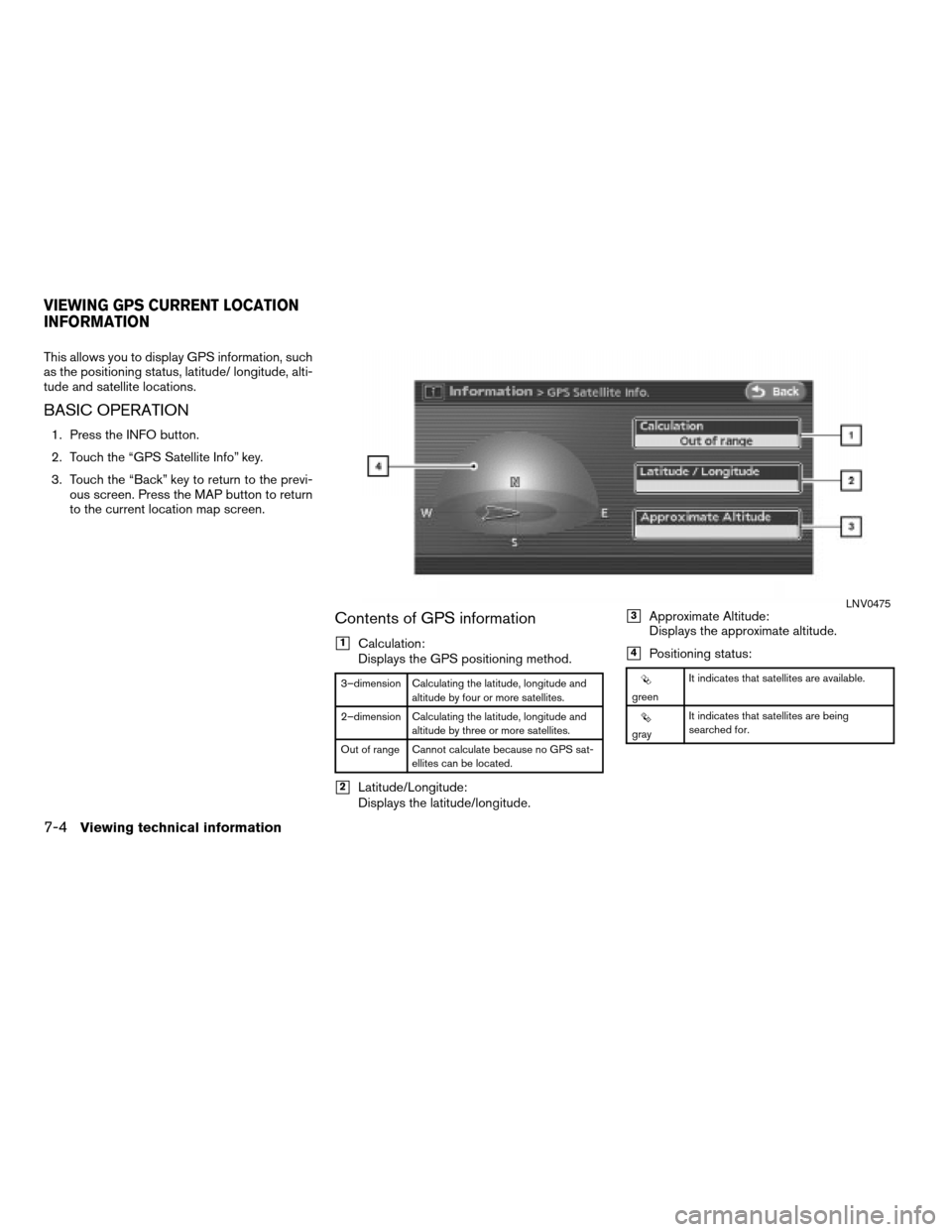
This allows you to display GPS information, such
as the positioning status, latitude/ longitude, alti-
tude and satellite locations.
BASIC OPERATION
1. Press the INFO button.
2. Touch the “GPS Satellite Info” key.
3. Touch the “Back” key to return to the previ-
ous screen. Press the MAP button to return
to the current location map screen.
Contents of GPS information
h1Calculation:
Displays the GPS positioning method.
3–dimension Calculating the latitude, longitude and
altitude by four or more satellites.
2–dimension Calculating the latitude, longitude and
altitude by three or more satellites.
Out of range Cannot calculate because no GPS sat-
ellites can be located.
h2Latitude/Longitude:
Displays the latitude/longitude.
h3Approximate Altitude:
Displays the approximate altitude.
h4Positioning status:
greenIt indicates that satellites are available.
grayIt indicates that satellites are being
searched for.
LNV0475
VIEWING GPS CURRENT LOCATION
INFORMATION
7-4Viewing technical information
ZREVIEW COPYÐ2008 Altima(alt)
Navigation System OMÐUSA_English(nna)
03/13/07Ðarosenma
X