Page 9 of 23
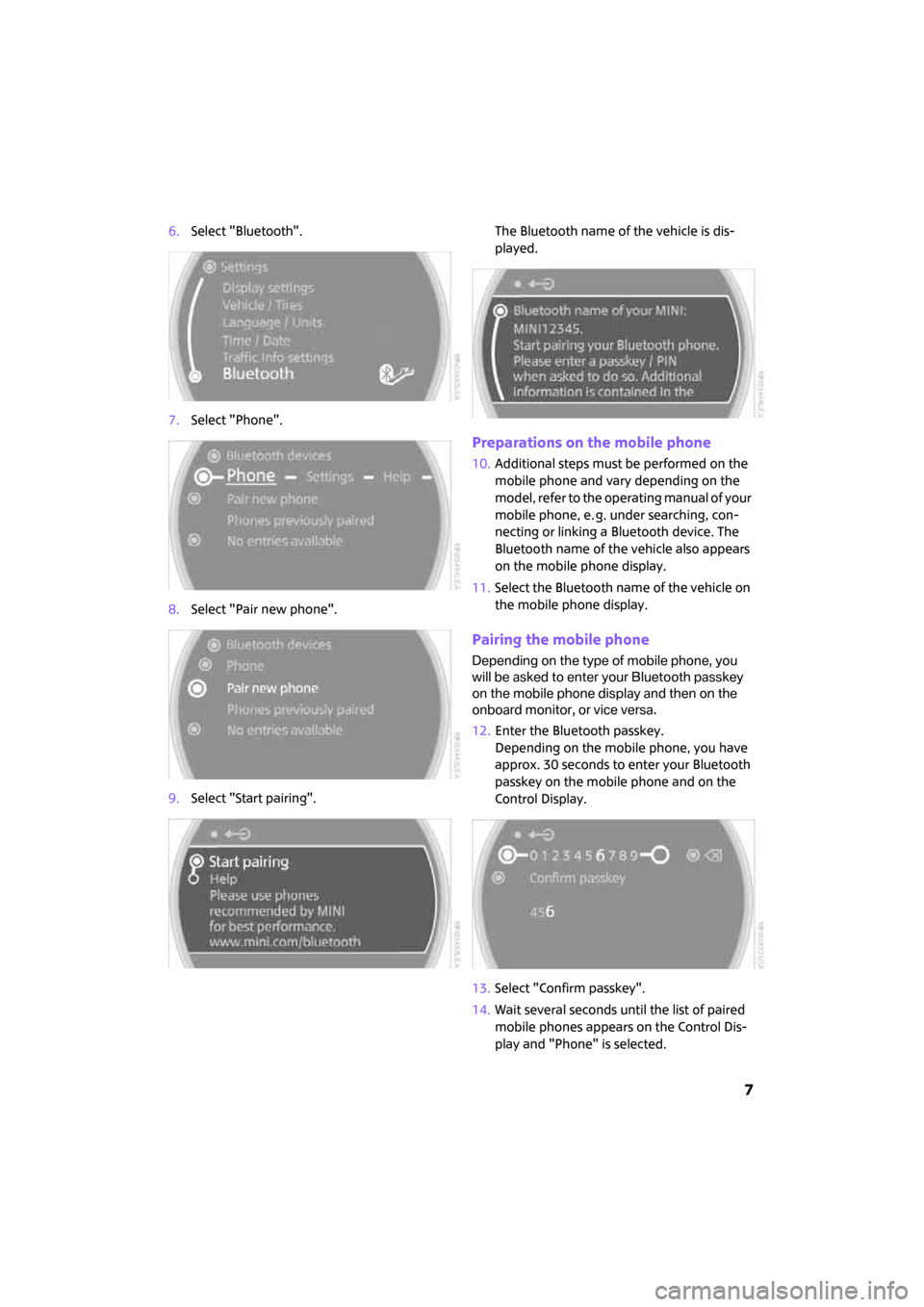
7
6.Select "Bluetooth".
7.Select "Phone".
8.Select "Pair new phone".
9.Select "Start pairing".The Bluetooth name of the vehicle is dis-
played.
Preparations on the mobile phone
10.Additional steps must be performed on the
mobile phone and vary depending on the
model, refer to the operating manual of your
mobile phone, e. g. under searching, con-
necting or linking a Bluetooth device. The
Bluetooth name of the vehicle also appears
on the mobile phone display.
11.Select the Bluetooth name of the vehicle on
the mobile phone display.
Pairing the mobile phone
Depending on the type of mobile phone, you
will be asked to enter your Bluetooth passkey
on the mobile phone display and then on the
onboard monitor, or vice versa.
12.Enter the Bluetooth passkey.
Depending on the mobile phone, you have
approx. 30 seconds to enter your Bluetooth
passkey on the mobile phone and on the
Control Display.
13.Select "Confirm passkey".
14.Wait several seconds until the list of paired
mobile phones appears on the Control Dis-
play and "Phone" is selected.
ba.book Seite 7 Freitag, 6. Juli 2007 10:48 10
Page 10 of 23
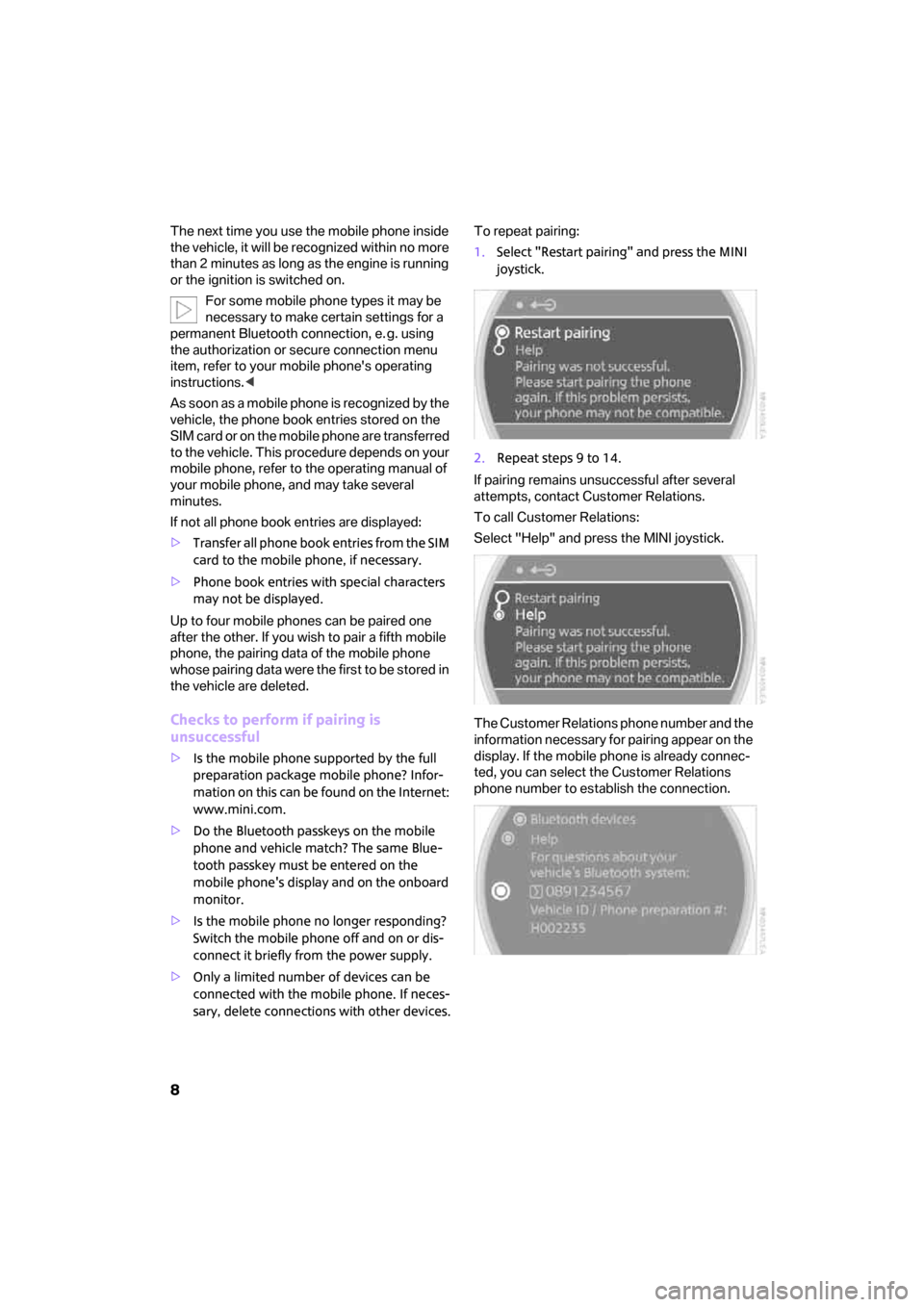
8
The next time you use the mobile phone inside
the vehicle, it will be recognized within no more
than 2 minutes as long as the engine is running
or the ignition is switched on.
For some mobile phone types it may be
necessary to make certain settings for a
permanent Bluetooth connection, e. g. using
the authorization or secure connection menu
item, refer to your mobile phone's operating
instructions.<
As soon as a mobile phone is recognized by the
vehicle, the phone book entries stored on the
SIM card or on the mobile phone are transferred
to the vehicle. This procedure depends on your
mobile phone, refer to the operating manual of
your mobile phone, and may take several
minutes.
If not all phone book entries are displayed:
>Transfer all phone book entries from the SIM
card to the mobile phone, if necessary.
>Phone book entries with special characters
may not be displayed.
Up to four mobile phones can be paired one
after the other. If you wish to pair a fifth mobile
phone, the pairing data of the mobile phone
whose pairing data were the first to be stored in
the vehicle are deleted.
Checks to perform if pairing is
unsuccessful
>Is the mobile phone supported by the full
preparation package mobile phone? Infor-
mation on this can be found on the Internet:
www.mini.com.
>Do the Bluetooth passkeys on the mobile
phone and vehicle match? The same Blue-
tooth passkey must be entered on the
mobile phone's display and on the onboard
monitor.
>Is the mobile phone no longer responding?
Switch the mobile phone off and on or dis-
connect it briefly from the power supply.
>Only a limited number of devices can be
connected with the mobile phone. If neces-
sary, delete connections with other devices.To repeat pairing:
1.Select "Restart pairing" and press the MINI
joystick.
2.Repeat steps 9 to 14.
If pairing remains unsuccessful after several
attempts, contact Customer Relations.
To call Customer Relations:
Select "Help" and press the MINI joystick.
The Customer Relations phone number and the
information necessary for pairing appear on the
display. If the mobile phone is already connec-
ted, you can select the Customer Relations
phone number to establish the connection.
ba.book Seite 8 Freitag, 6. Juli 2007 10:48 10
Page 11 of 23
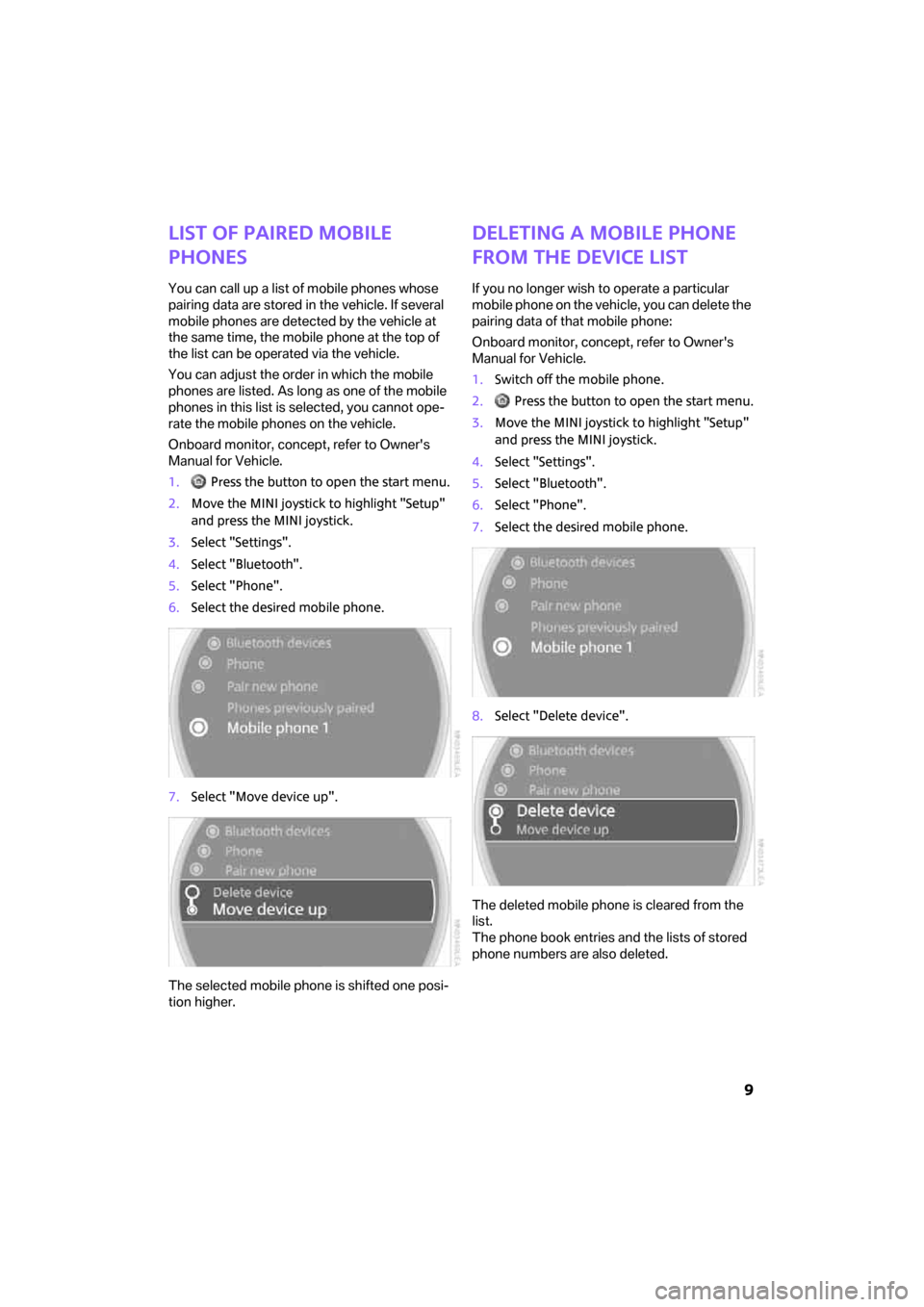
9
List of paired mobile
phones
You can call up a list of mobile phones whose
pairing data are stored in the vehicle. If several
mobile phones are detected by the vehicle at
the same time, the mobile phone at the top of
the list can be operated via the vehicle.
You can adjust the order in which the mobile
phones are listed. As long as one of the mobile
phones in this list is selected, you cannot ope-
rate the mobile phones on the vehicle.
Onboard monitor, concept, refer to Owner's
Manual for Vehicle.
1. Press the button to open the start menu.
2.Move the MINI joystick to highlight "Setup"
and press the MINI joystick.
3.Select "Settings".
4.Select "Bluetooth".
5.Select "Phone".
6.Select the desired mobile phone.
7.Select "Move device up".
The selected mobile phone is shifted one posi-
tion higher.
Deleting a mobile phone
from the device list
If you no longer wish to operate a particular
mobile phone on the vehicle, you can delete the
pairing data of that mobile phone:
Onboard monitor, concept, refer to Owner's
Manual for Vehicle.
1.Switch off the mobile phone.
2. Press the button to open the start menu.
3.Move the MINI joystick to highlight "Setup"
and press the MINI joystick.
4.Select "Settings".
5.Select "Bluetooth".
6.Select "Phone".
7.Select the desired mobile phone.
8.Select "Delete device".
The deleted mobile phone is cleared from the
list.
The phone book entries and the lists of stored
phone numbers are also deleted.
ba.book Seite 9 Freitag, 6. Juli 2007 10:48 10
Page 12 of 23
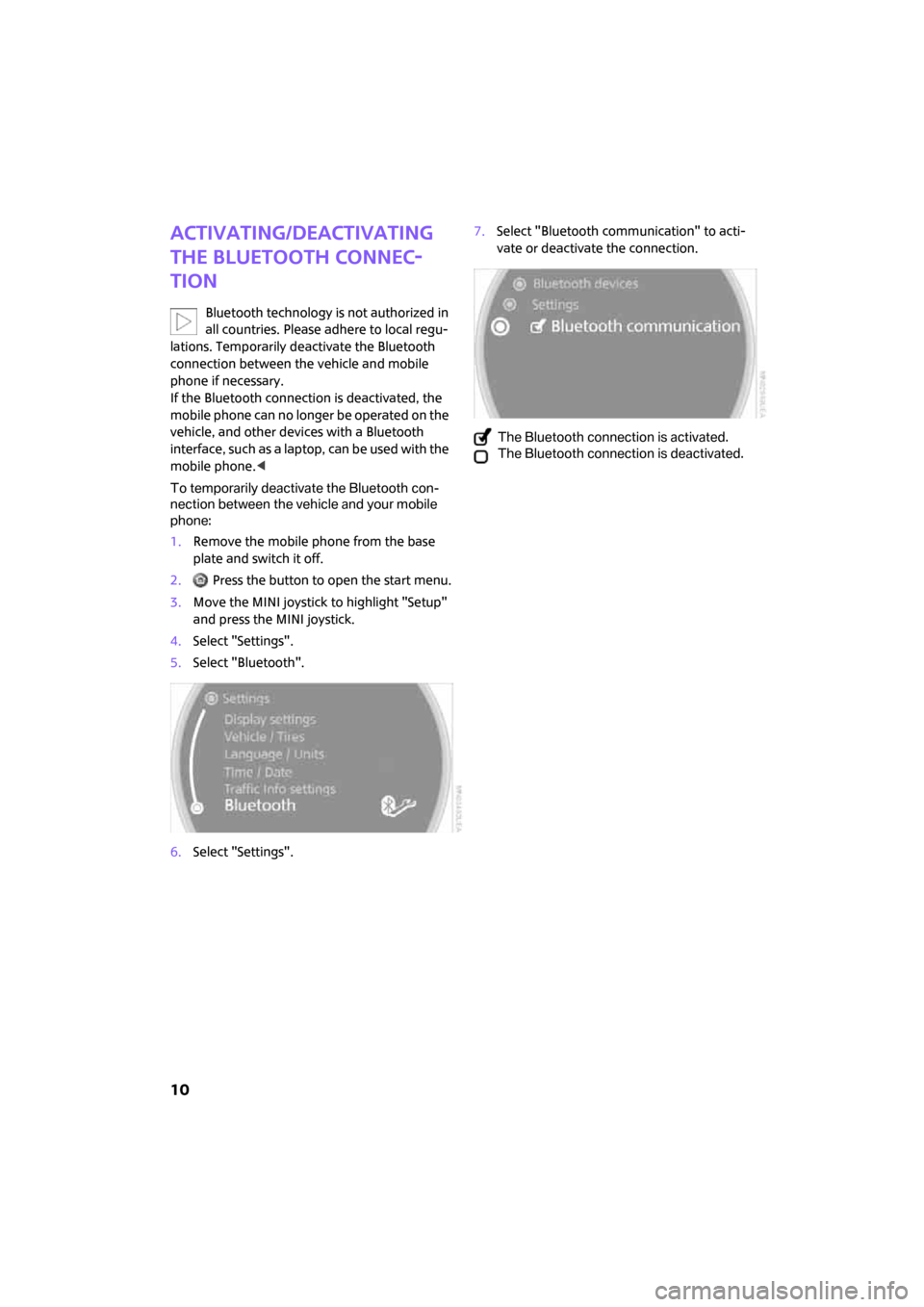
10
Activating/deactivating
the Bluetooth connec-
tion
Bluetooth technology is not authorized in
all countries. Please adhere to local regu-
lations. Temporarily deactivate the Bluetooth
connection between the vehicle and mobile
phone if necessary.
If the Bluetooth connection is deactivated, the
mobile phone can no longer be operated on the
vehicle, and other devices with a Bluetooth
interface, such as a laptop, can be used with the
mobile phone.<
To temporarily deactivate the Bluetooth con-
nection between the vehicle and your mobile
phone:
1.Remove the mobile phone from the base
plate and switch it off.
2. Press the button to open the start menu.
3.Move the MINI joystick to highlight "Setup"
and press the MINI joystick.
4.Select "Settings".
5.Select "Bluetooth".
6.Select "Settings".7.Select "Bluetooth communication" to acti-
vate or deactivate the connection.
The Bluetooth connection is activated.
The Bluetooth connection is deactivated.
ba.book Seite 10 Freitag, 6. Juli 2007 10:48 10
Page 13 of 23
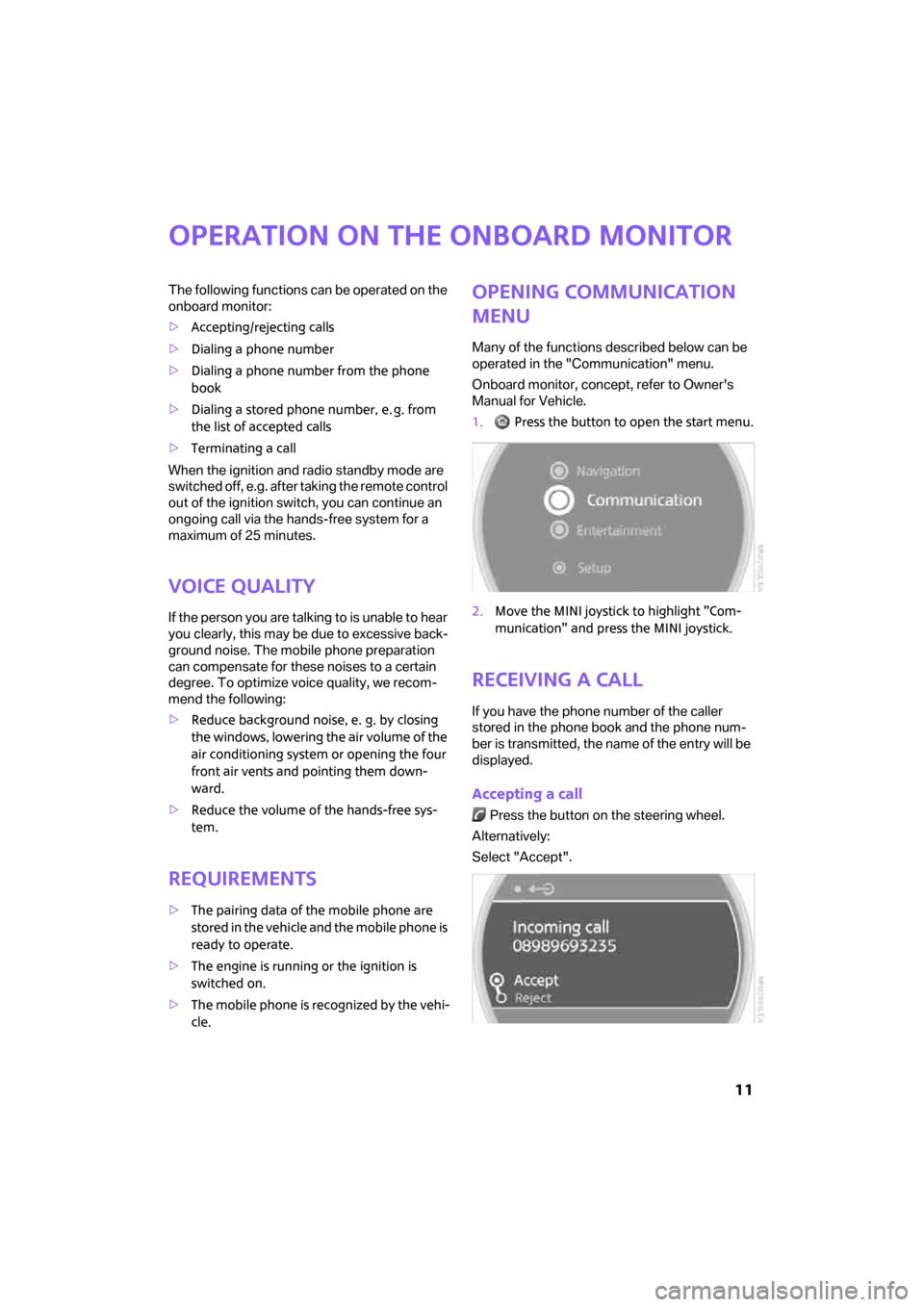
11
Operation on the onboard monitor
The following functions can be operated on the
onboard monitor:
>Accepting/rejecting calls
>Dialing a phone number
>Dialing a phone number from the phone
book
>Dialing a stored phone number, e. g. from
the list of accepted calls
>Terminating a call
When the ignition and radio standby mode are
switched off, e.g. after taking the remote control
out of the ignition switch, you can continue an
ongoing call via the hands-free system for a
maximum of 25 minutes.
Voice quality
If the person you are talking to is unable to hear
you clearly, this may be due to excessive back-
ground noise. The mobile phone preparation
can compensate for these noises to a certain
degree. To optimize voice quality, we recom-
mend the following:
>Reduce background noise, e. g. by closing
the windows, lowering the air volume of the
air conditioning system or opening the four
front air vents and pointing them down-
ward.
>Reduce the volume of the hands-free sys-
tem.
Requirements
>The pairing data of the mobile phone are
stored in the vehicle and the mobile phone is
ready to operate.
>The engine is running or the ignition is
switched on.
>The mobile phone is recognized by the vehi-
cle.
Opening communication
menu
Many of the functions described below can be
operated in the "Communication" menu.
Onboard monitor, concept, refer to Owner's
Manual for Vehicle.
1. Press the button to open the start menu.
2.Move the MINI joystick to highlight "Com-
munication" and press the MINI joystick.
Receiving a call
If you have the phone number of the caller
stored in the phone book and the phone num-
ber is transmitted, the name of the entry will be
displayed.
Accepting a call
Press the button on the steering wheel.
Alternatively:
Select "Accept".
ba.book Seite 11 Freitag, 6. Juli 2007 10:48 10
Page 14 of 23
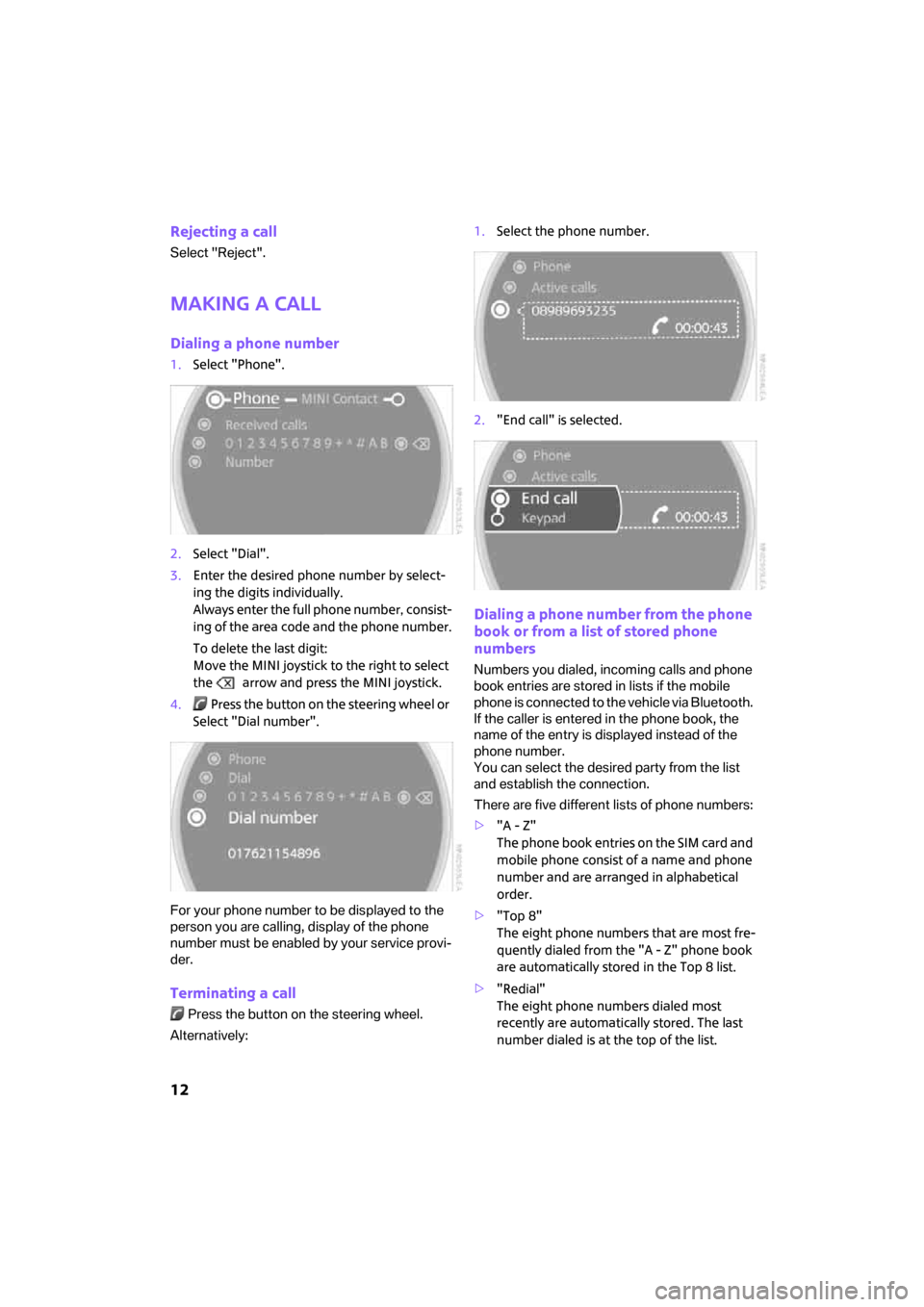
12
Rejecting a call
Select "Reject".
Making a call
Dialing a phone number
1.Select "Phone".
2.Select "Dial".
3.Enter the desired phone number by select-
ing the digits individually.
Always enter the full phone number, consist-
ing of the area code and the phone number.
To delete the last digit:
Move the MINI joystick to the right to select
the arrow and press the MINI joystick.
4. Press the button on the steering wheel or
Select "Dial number".
For your phone number to be displayed to the
person you are calling, display of the phone
number must be enabled by your service provi-
der.
Terminating a call
Press the button on the steering wheel.
Alternatively:1.Select the phone number.
2."End call" is selected.
Dialing a phone number from the phone
book or from a list of stored phone
numbers
Numbers you dialed, incoming calls and phone
book entries are stored in lists if the mobile
phone is connected to the vehicle via Bluetooth.
If the caller is entered in the phone book, the
name of the entry is displayed instead of the
phone number.
You can select the desired party from the list
and establish the connection.
There are five different lists of phone numbers:
>"A - Z"
The phone book entries on the SIM card and
mobile phone consist of a name and phone
number and are arranged in alphabetical
order.
>"Top 8"
The eight phone numbers that are most fre-
quently dialed from the "A - Z" phone book
are automatically stored in the Top 8 list.
>"Redial"
The eight phone numbers dialed most
recently are automatically stored. The last
number dialed is at the top of the list.
ba.book Seite 12 Freitag, 6. Juli 2007 10:48 10
Page 15 of 23
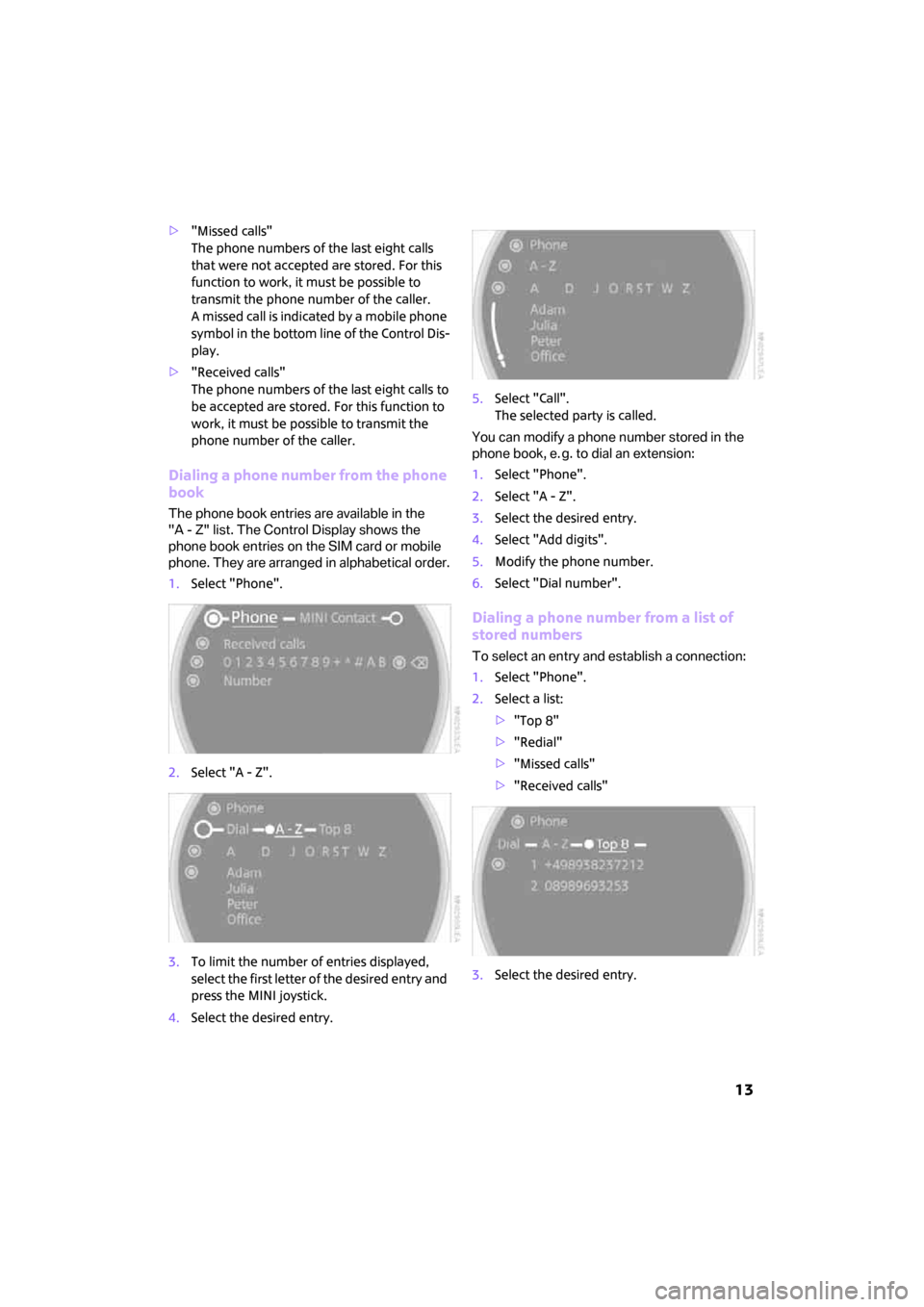
13
>"Missed calls"
The phone numbers of the last eight calls
that were not accepted are stored. For this
function to work, it must be possible to
transmit the phone number of the caller.
A missed call is indicated by a mobile phone
symbol in the bottom line of the Control Dis-
play.
>"Received calls"
The phone numbers of the last eight calls to
be accepted are stored. For this function to
work, it must be possible to transmit the
phone number of the caller.
Dialing a phone number from the phone
book
The phone book entries are available in the
"A - Z" list. The Control Display shows the
phone book entries on the SIM card or mobile
phone. They are arranged in alphabetical order.
1.Select "Phone".
2.Select "A - Z".
3.To limit the number of entries displayed,
select the first letter of the desired entry and
press the MINI joystick.
4.Select the desired entry.5.Select "Call".
The selected party is called.
You can modify a phone number stored in the
phone book, e. g. to dial an extension:
1.Select "Phone".
2.Select "A - Z".
3.Select the desired entry.
4.Select "Add digits".
5.Modify the phone number.
6.Select "Dial number".
Dialing a phone number from a list of
stored numbers
To select an entry and establish a connection:
1.Select "Phone".
2.Select a list:
>"Top 8"
>"Redial"
>"Missed calls"
>"Received calls"
3.Select the desired entry.
ba.book Seite 13 Freitag, 6. Juli 2007 10:48 10
Page 16 of 23
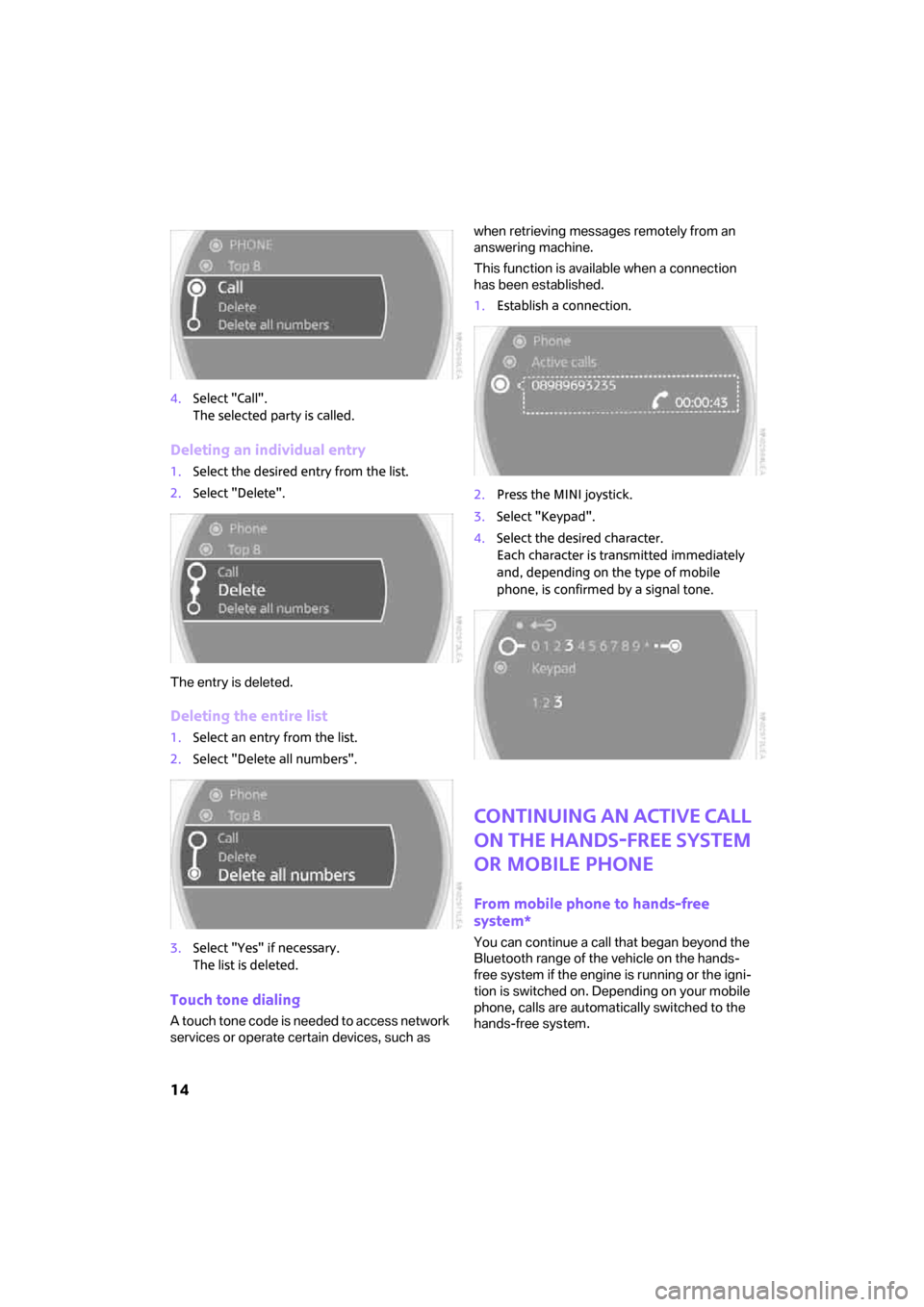
14
4.Select "Call".
The selected party is called.
Deleting an individual entry
1.Select the desired entry from the list.
2.Select "Delete".
The entry is deleted.
Deleting the entire list
1.Select an entry from the list.
2.Select "Delete all numbers".
3.Select "Yes" if necessary.
The list is deleted.
Touch tone dialing
A touch tone code is needed to access network
services or operate certain devices, such as when retrieving messages remotely from an
answering machine.
This function is available when a connection
has been established.
1.Establish a connection.
2.Press the MINI joystick.
3.Select "Keypad".
4.Select the desired character.
Each character is transmitted immediately
and, depending on the type of mobile
phone, is confirmed by a signal tone.
Continuing an active call
on the hands-free system
or mobile phone
From mobile phone to hands-free
system*
You can continue a call that began beyond the
Bluetooth range of the vehicle on the hands-
free system if the engine is running or the igni-
tion is switched on. Depending on your mobile
phone, calls are automatically switched to the
hands-free system.
ba.book Seite 14 Freitag, 6. Juli 2007 10:48 10